Remove Column Data Action: removeColumnData
The removeColumnData command removes a specific column from a given sheet in an Excel file. This function is useful for cleaning up unnecessary or irrelevant data in your spreadsheets.
Note: Ensure that the file being used is not open during the Case execution to avoid errors or conflicts.
Example: You have an Excel file named salesData.xlsx and need to remove the column named Discount from the sheet named Q4Sales.
Steps to Configure
- Add a new step.
- Select SET from the Action dropdown.
- Enter a variable name in the Element Key field (e.g., ColumnRemovalStatus). This variable will store the operation result (e.g., success or failure).
- Click on Form, select Functions, and choose EXCEL Handler Functions from the dropdown.
- In the action field, select removeColumnData and provide the following parameters:
- fPath: Specify the path to the Excel file (e.g., C:\Data\salesData.xlsx).
- columnName: Enter the name of the column to be removed (e.g., Discount).
- sheet: Enter the name or number of the sheet from which the column will be removed (e.g., Q4Sales).
- Click Save.
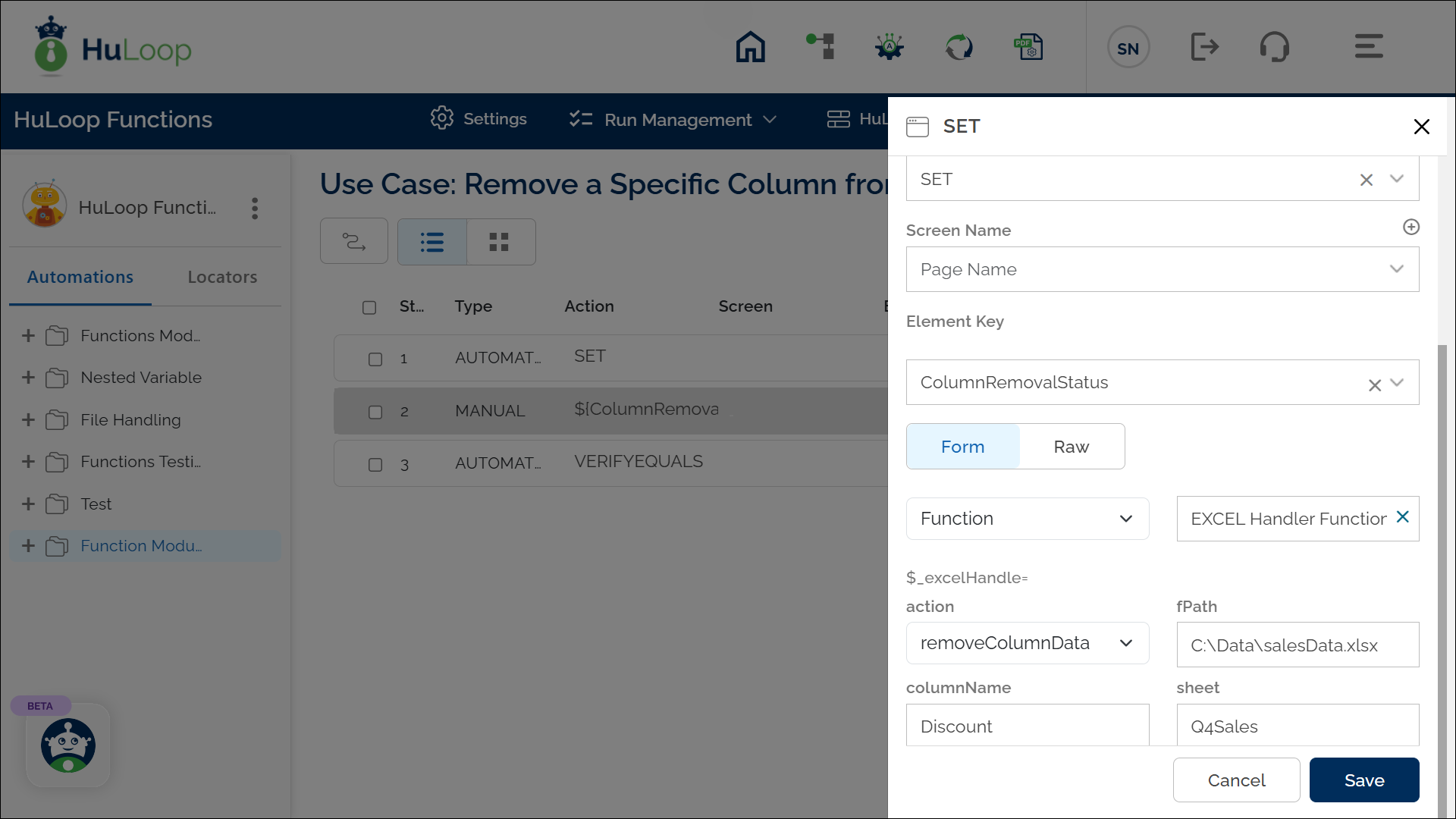
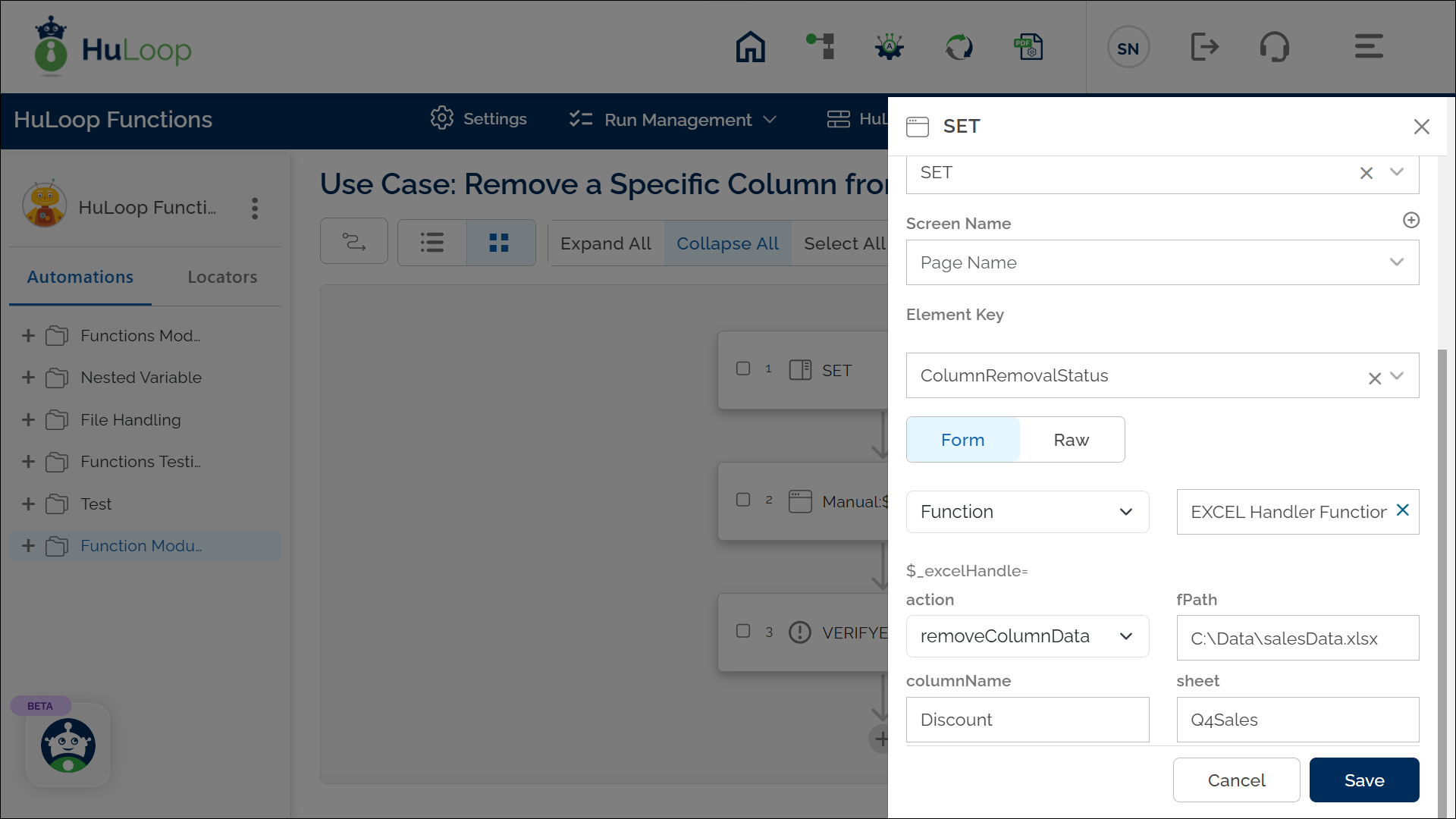
Outcome on Execution:
- The command removes the Discount column from the sheet Q4Sales in the specified Excel file.
- If the column is successfully removed, the command returns true in the variable defined in the Element Key (e.g., ColumnRemovalStatus).
- If the operation fails (e.g., column not found, sheet unavailable, or permission denied), it returns false.
- This variable can be referenced in later steps of your automation process using the syntax ${VariableName} (e.g., ${ColumnRemovalStatus}).
