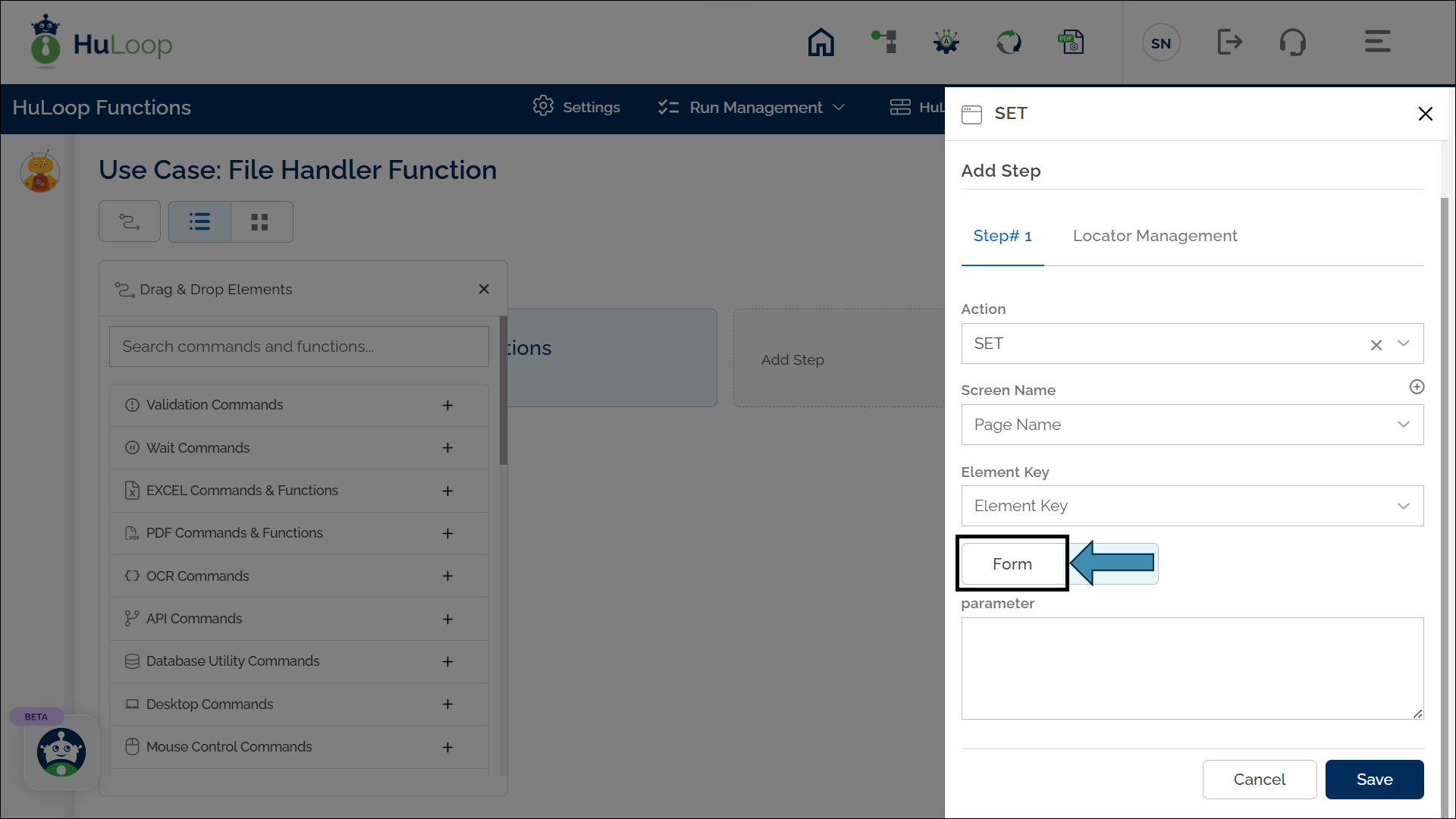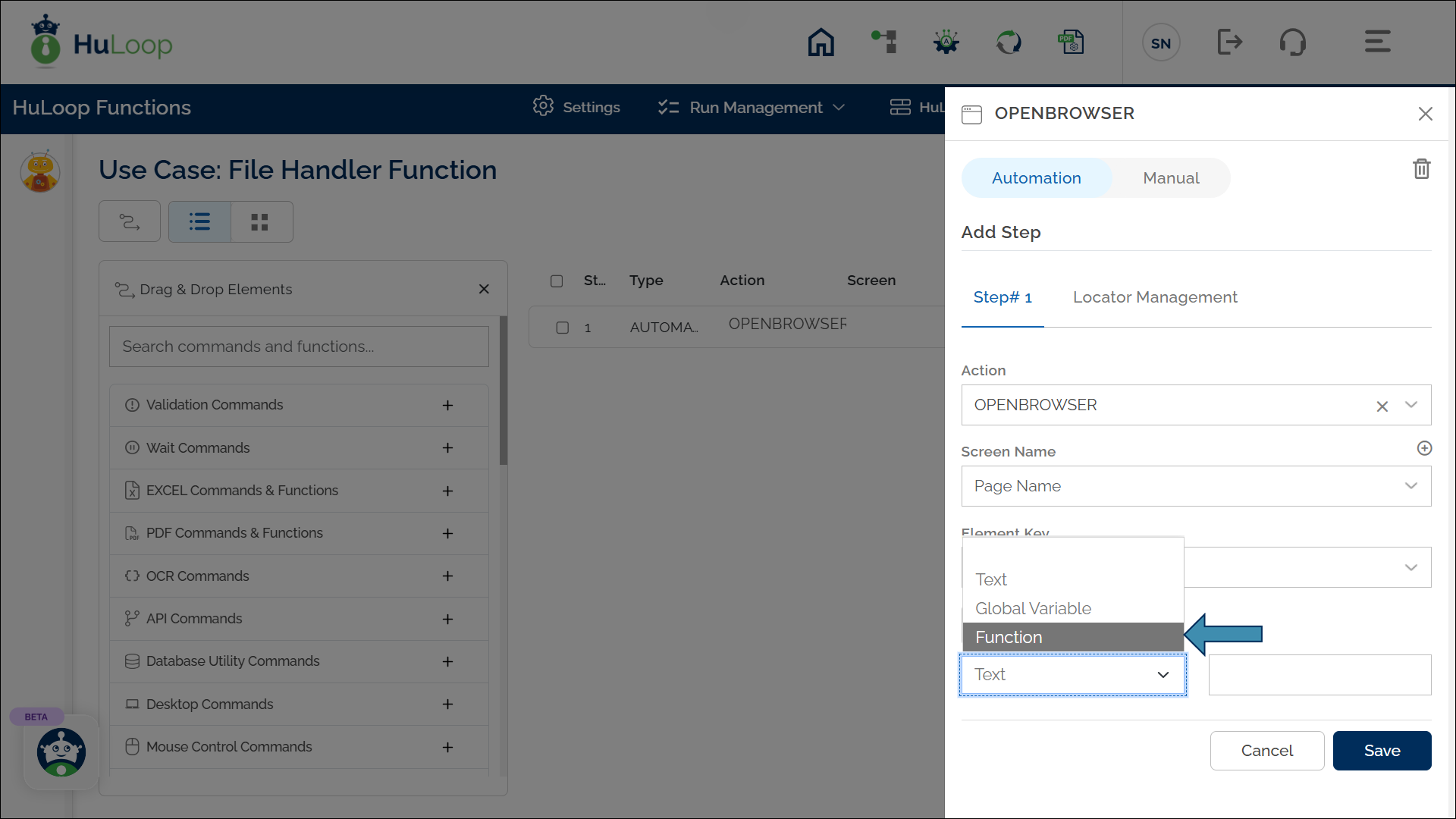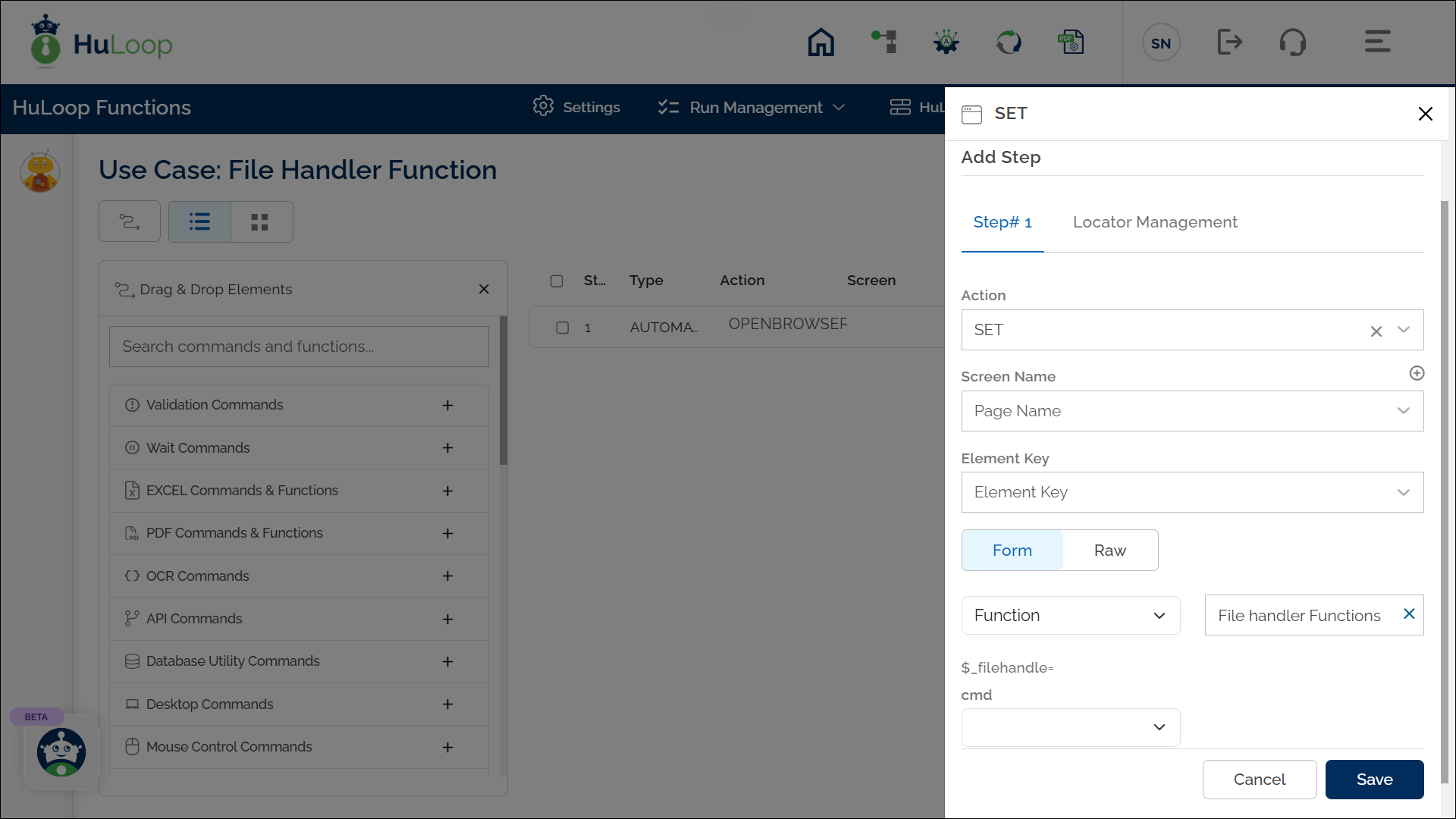File & Folder Operations
The File Handler Function streamlines file management tasks such as watching folders, copying, deleting, renaming files, and converting formats like CSV to Excel or vice versa. It also enables data extraction, file counting, and operations like splitting, merging, or comparing XML files. By automating these processes, File Handler Function enhances workflow efficiency, improves accuracy, and saves time.
How to use this function?
- Select SET from the Action dropdown.
- Leave the Screen Name field blank.
- Enter a variable name in the Element Key field to store the result.
- Click on Form to open the configuration window.
- In the form:
- Select Functions from the dropdown.
![]()
- Choose File Handler Functions as the function.
- Specify the desired command in the Cmd field and configure its parameters.
Note: The fields in the configuration form will dynamically appear based on the selection made in the Cmd field.
In the following section, we will define the commands available under this function, along with their configuration details.
Last updated: Oct 13, 2025