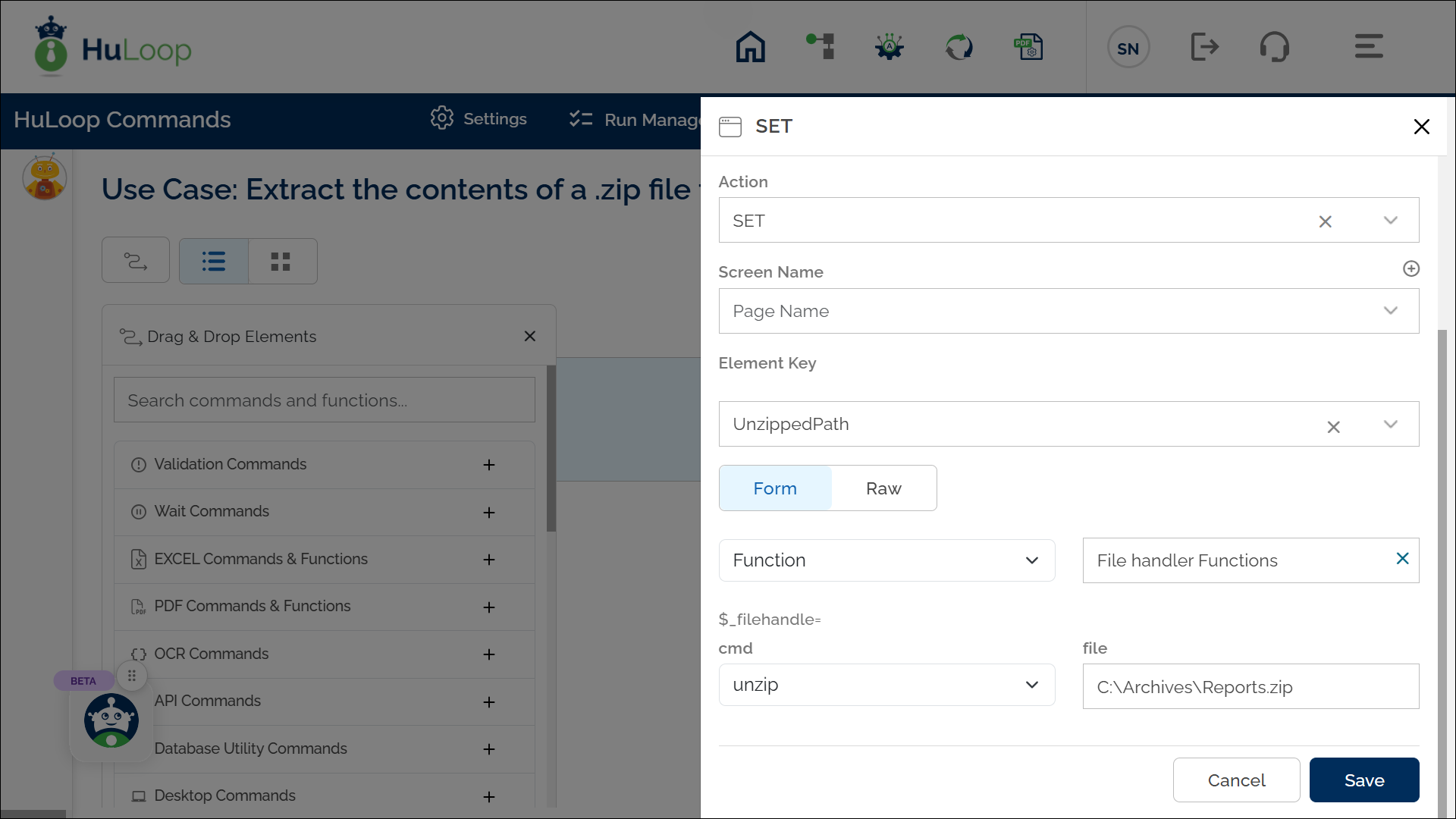Unzip Command: unzip
The unzip command extracts the contents of a .zip file to a specified location within an automation workflow. This allows users to access and manage compressed files efficiently by restoring them to their original or designated directory.
Example: Suppose you want to unzip the file C:\Archives\Reports.zip and extract its contents into the C:\Archives folder.
Steps to configure:
- Select SET from the Action dropdown.
- Enter a variable name in the Element Key field (e.g., UnzippedPath). This variable will store the result.
- Click on Form to open the configuration window.
- Select Functions from the dropdown, then choose File handler Functions.
- In the Cmd field, select unzip.
- Provide the file path of the .zip file in the File parameter (e.g., C:\Archives\Reports.zip).
- Click Save.
Outcome:
- The system extracts the contents of the .zip file into its current folder.
- The variable in Element Key (e.g., UnzippedPath) stores the path to the extracted files.
- This variable can be used in later steps of your automation process to reference the stored information using the syntax ${VariableName} (e.g., ${UnzippedPath}).