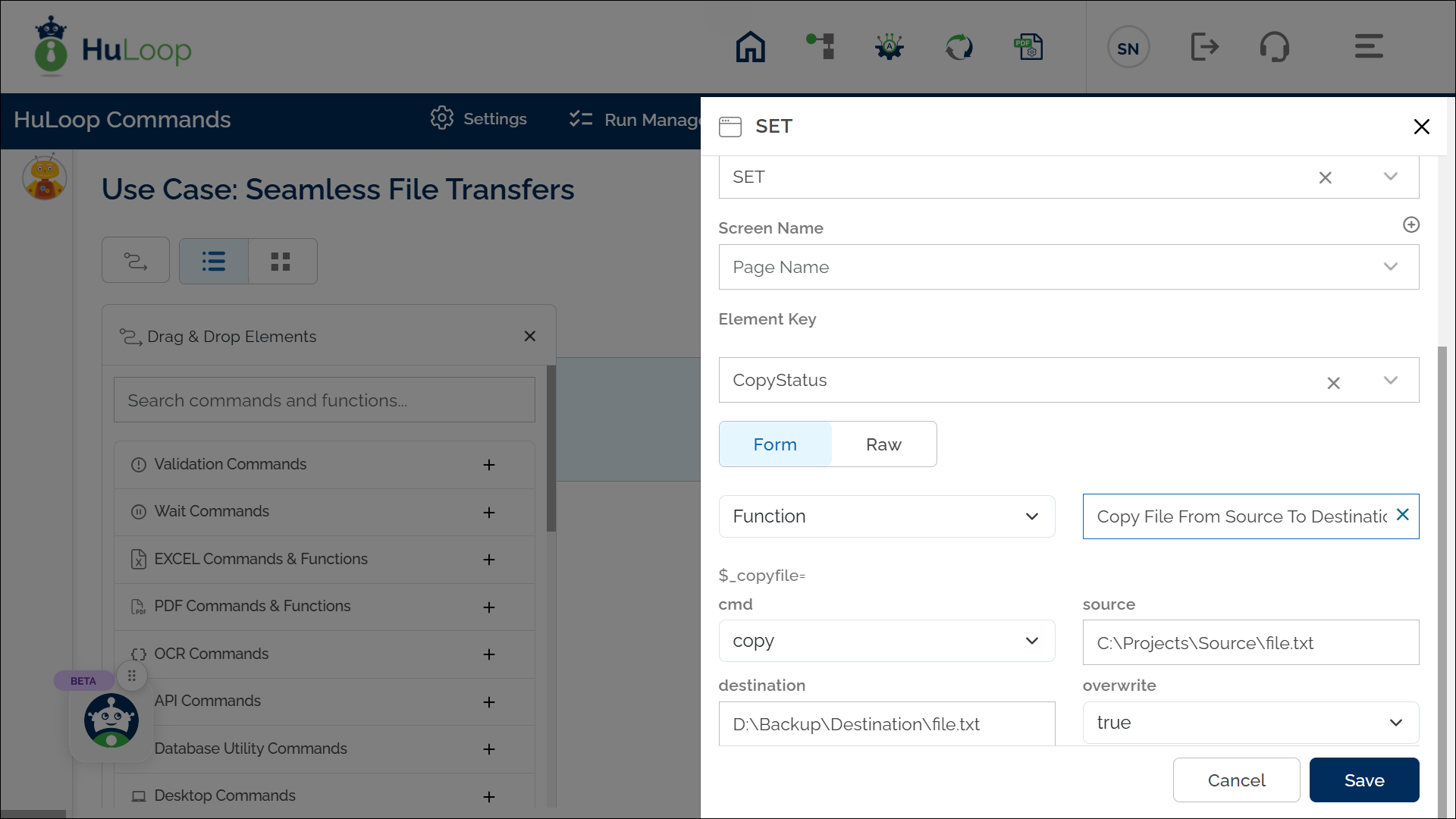Copy File From Source To Destination Function: copyfile
The Copy File From Source to Destination function copies a file from a specified source path to a destination path. The function checks for overwrite permission and stores the operation’s success or failure (true/false) in the variable defined in the Element Key field.
Example: Suppose you want to copy a file from the folder C:\Projects\Source to the folder D:\Backup\Destination. You also want to overwrite the file if it already exists in the destination.
Steps to Configure:
- Select SET from the Action dropdown.
- In the Element Key field, enter the name of the variable that will store the result of the operation (e.g., CopyStatus).
- Click Form to open the configuration form.
- From the dropdown, select Functions and choose Copy File From Source To Destination.
- Select the Operation as copy.
- Provide the following details:
- Source: C:\Projects\Source\file.txt (the path of the file to be copied).
- Destination: D:\Backup\Destination\file.txt (the target path where the file will be copied).
- Overwrite: true (allows the destination file to be replaced if it already exists).
- Click Save.
Outcome on Execution:
- If the file is successfully copied from the source to the destination path, the variable (e.g., CopyStatus) will store true.
- If the copy operation fails (e.g., due to incorrect file paths or lack of permissions), the variable will store false.
- You can reference this variable in later steps using syntax ${Variablename} (e.g., ${CopyStatus}).