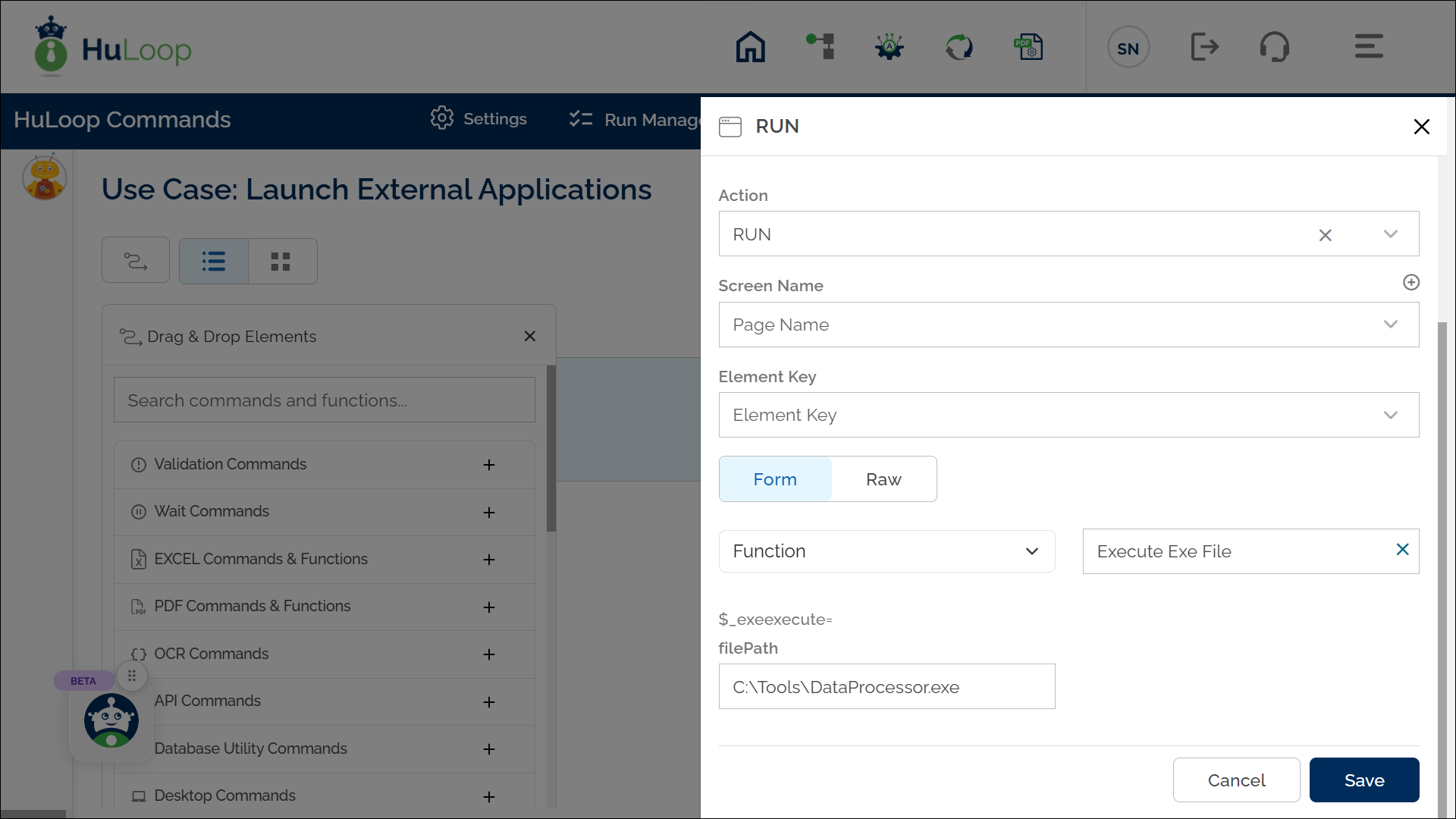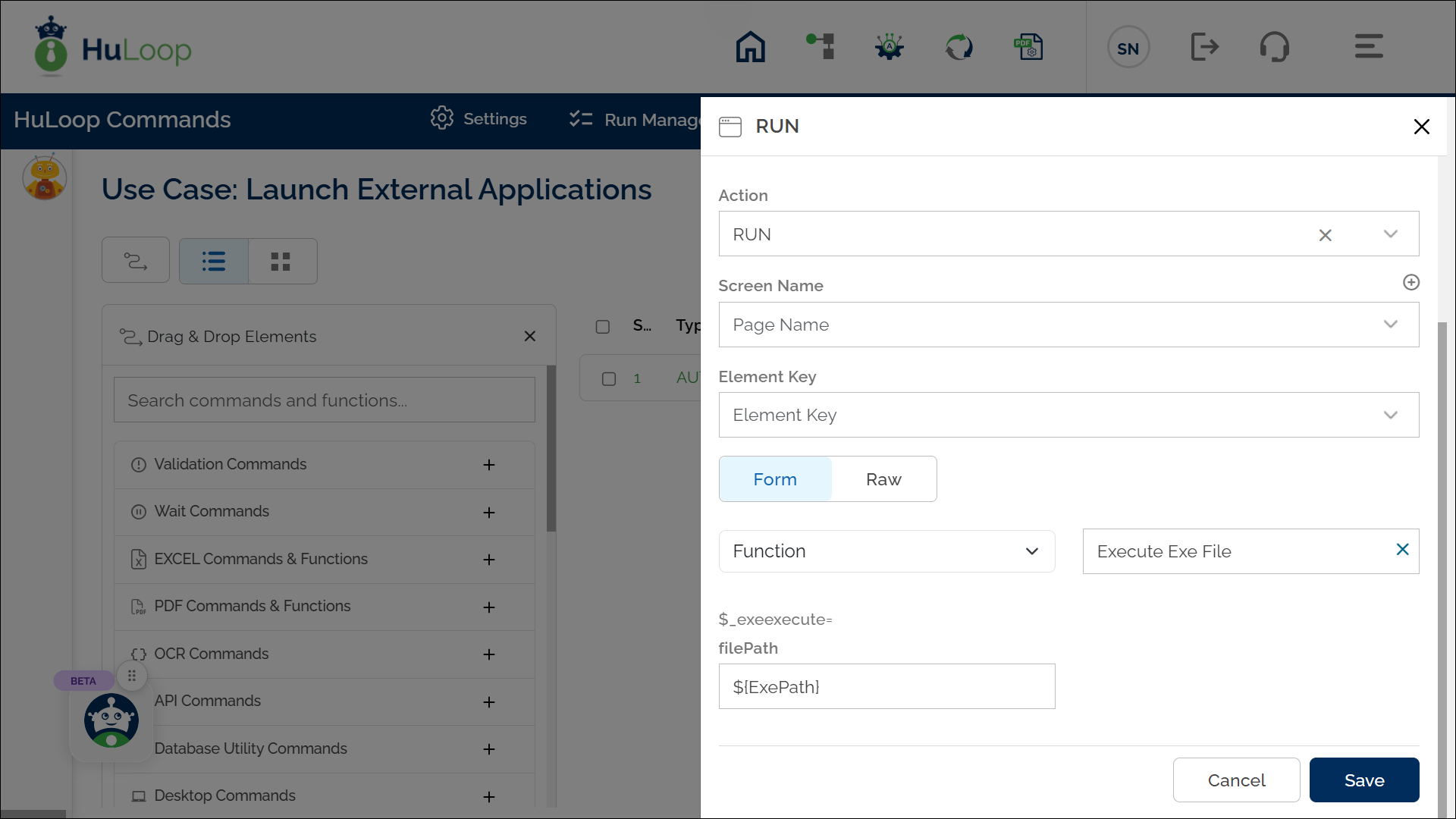Execute EXE File Function: exeexecute
The Execute Exe File function allows you to execute an .exe file as part of an automation workflow using. This function is useful for launching external applications, running scripts, or triggering standalone executable files within a process.
Example: Suppose you want to execute a standalone application named DataProcessor.exe that processes files and generates reports.
Steps to Configure:
- Select RUN from the Action dropdown.
- Leave the Screen Name and Element Key fields blank.
- Click on Form to open the configuration panel.
- From the dropdown, select Functions and choose Execute Exe File.
- In the FilePath field, enter one of the following:
- Direct file path: Enter the full path of the .exe file to execute (e.g., C:\Program Files\MyApp\app.exe).
- Parameterized value: If the file path is stored in a variable, enter the variable name using the correct syntax (e.g., ${ExePath}).
- Click Save.
When executed, this command runs the application.
Example 1: Launching an Application with a Direct File Path
Suppose you want to execute a standalone application named DataProcessor.exe that processes files and generates reports.
Steps to Cofigure:
- Select Run Utility Commands from the Action dropdown.
- Leave the Screen Name and Element Key fields blank.
- Click on Form, choose Functions, and select Execute Exe File.
- In the FilePath field, enter the file path to the .exe file: C:\Tools\DataProcessor.exe
- Click Save.
Expected Outcome on Execution: The specified .exe file launches successfully.
Example 2: Using a Parameterized File Path
For more flexibility, you can store the file path in a variable and reference it dynamically.
Steps to Configure:
- Ensure that a variable (e.g., ExePath) storing the path of .exe file path (e.g., C:\Tools\DataProcessor.exe) is already defined.
- Select RUN from the Action dropdown.
- Leave the Screen Name and Element Key fields blank.
- Click on Form, choose Functions, and select Execute Exe File.
- In the Parameters section, enter ${ExePath} instead of a hardcoded path.
- Click Save.
Expected Outcome on Execution: The specified .exe file launches successfully.
Last updated: Oct 8, 2025