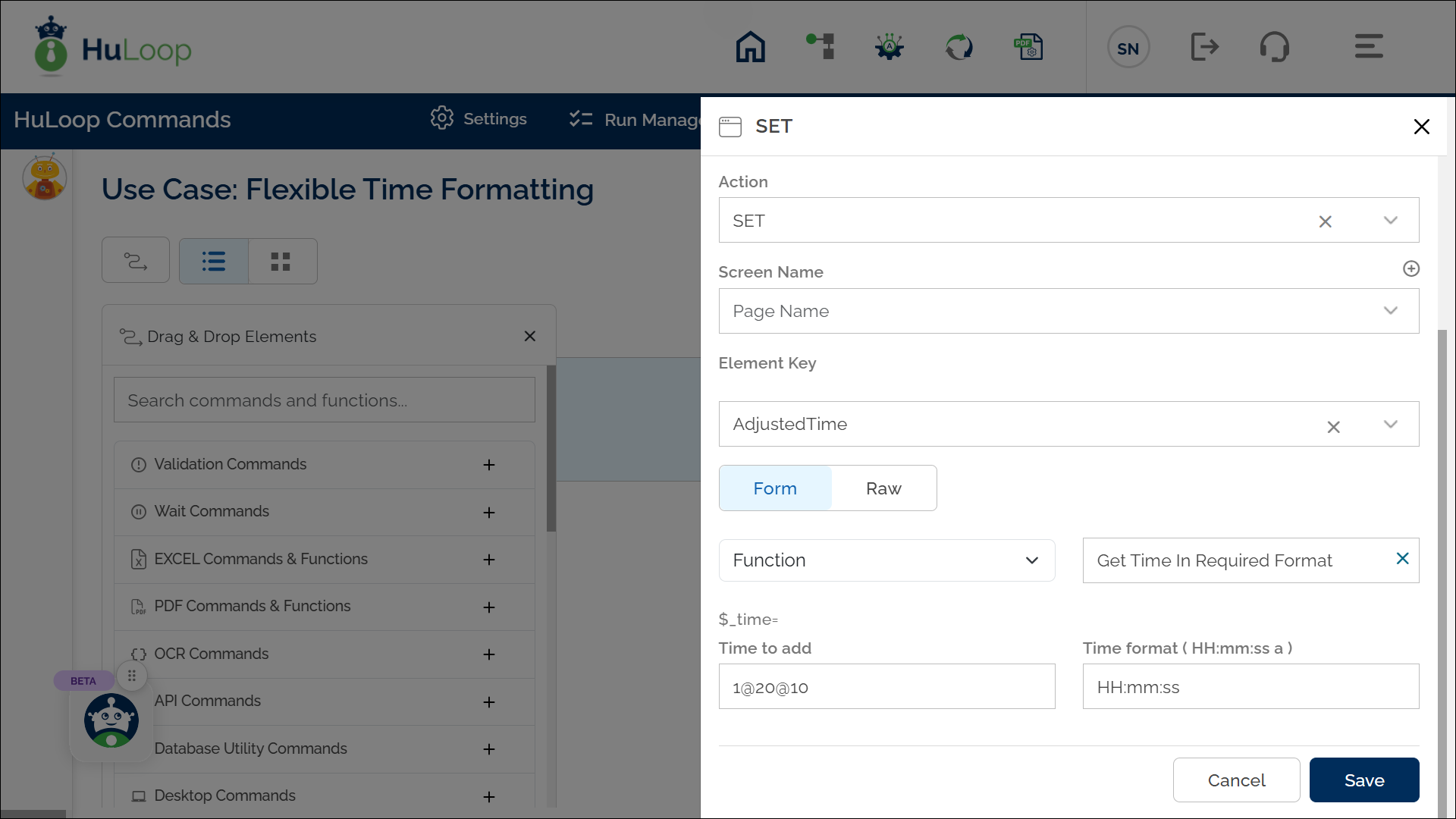Get Time In Required Format Function: time
The Get Time in Required Format Function retrieves the time based on the given parameters, allowing you to adjust the time to a future or past value and specify the time format. You can also adjust hours, minutes, and seconds by separating them with the @ symbol.
Example: Suppose you want to calculate the time 1 hour, 20 minutes, and 10 seconds ahead of the current time in a 12-hour format with AM/PM.
Steps to Configure:
- Select SET from the Action dropdown.
- In the Element Key field, enter a variable name (e.g., AdjustedTime). This variable will store the calculated time.
- Click Form to open the configuration form.
- From the dropdown, select Functions and choose Get Time in Required Format Function.
- Provide the following parameters:
- Time to Add: Enter 0 for the current time, a positive value for future time, or a negative value for past time. To adjust specific components, use the @ symbol. For example, 1@20@10 adds 1 hour, 20 minutes, and 10 seconds.
- Time Format: Specify the time format (e.g., “hh:mm:ss a” for 12-hour format with AM/PM or “HH:mm:ss” for 24-hour format).
- Click Save.
Outcome on Execution:
- The function calculates the adjusted time based on the specified parameters.
- The calculated time is stored in the variable defined in the Element Key field (e.g., AdjustedTime).
- You can reference this variable in subsequent automation steps using the syntax ${VariableName} (e.g., ${AdjustedTime}).