Send Alert Text To Alert Box: ALERTTEXT
The Send Alert Text To Alert Box action sends a specified value to an alert pop-up’s text box and accepts (or confirms) the alert. This action is useful for automating interactions with alerts or prompts that require user input before proceeding.
Example: Let’s send a text to an alert box and accept the alert.
Steps to configure:
- Select ALERTTEXT from the Action drop-down.
- Leave the Screen Name and Element Key fields blank, as this action directly interacts with the alert pop-up.
- In the parameters section, input the value you want to send to the alert’s text box (e.g., Hello HuLoop User).
- Click Save.
Note: While the steps for adding an Action are identical in both views, the display of the steps changes:
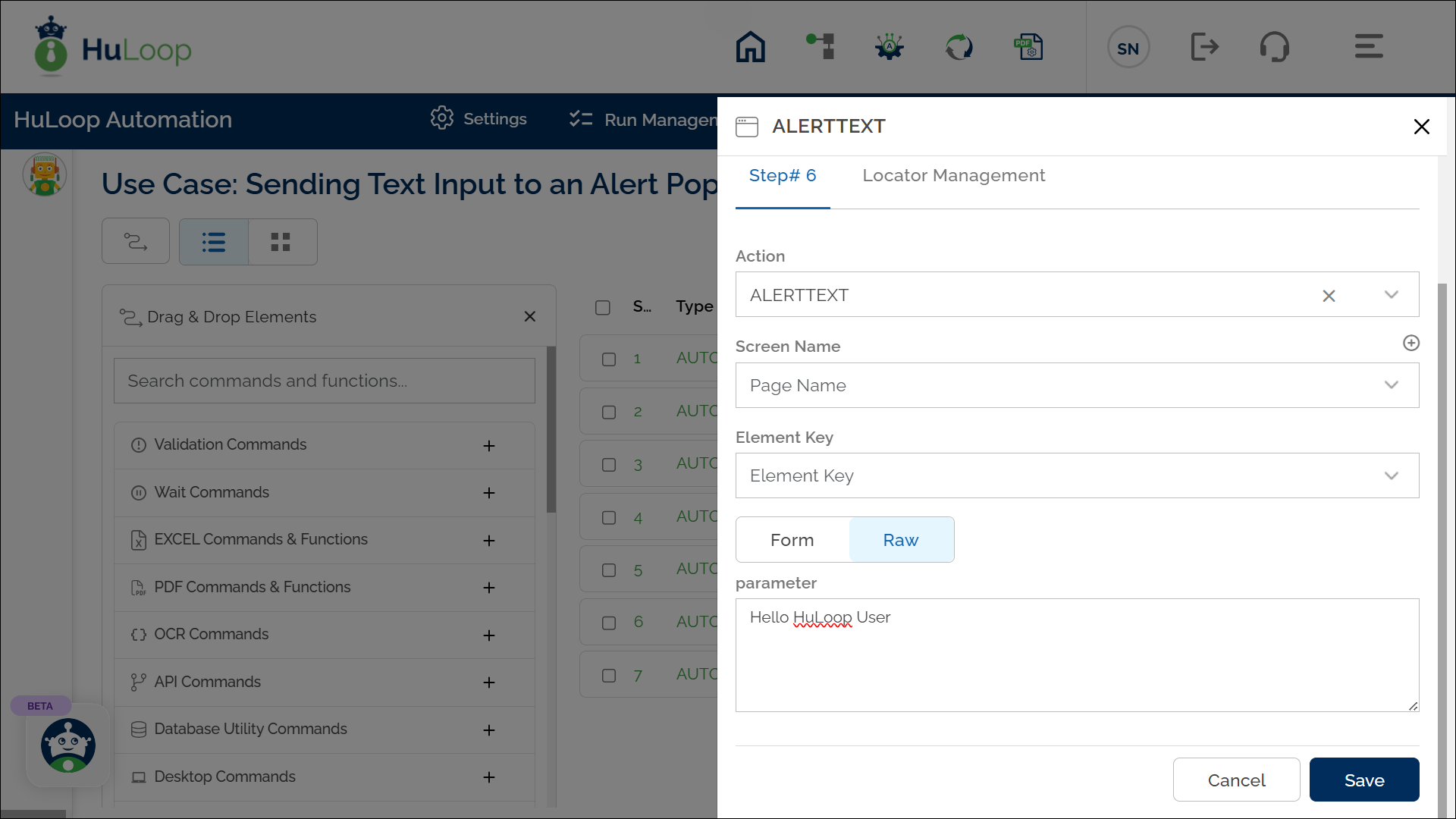
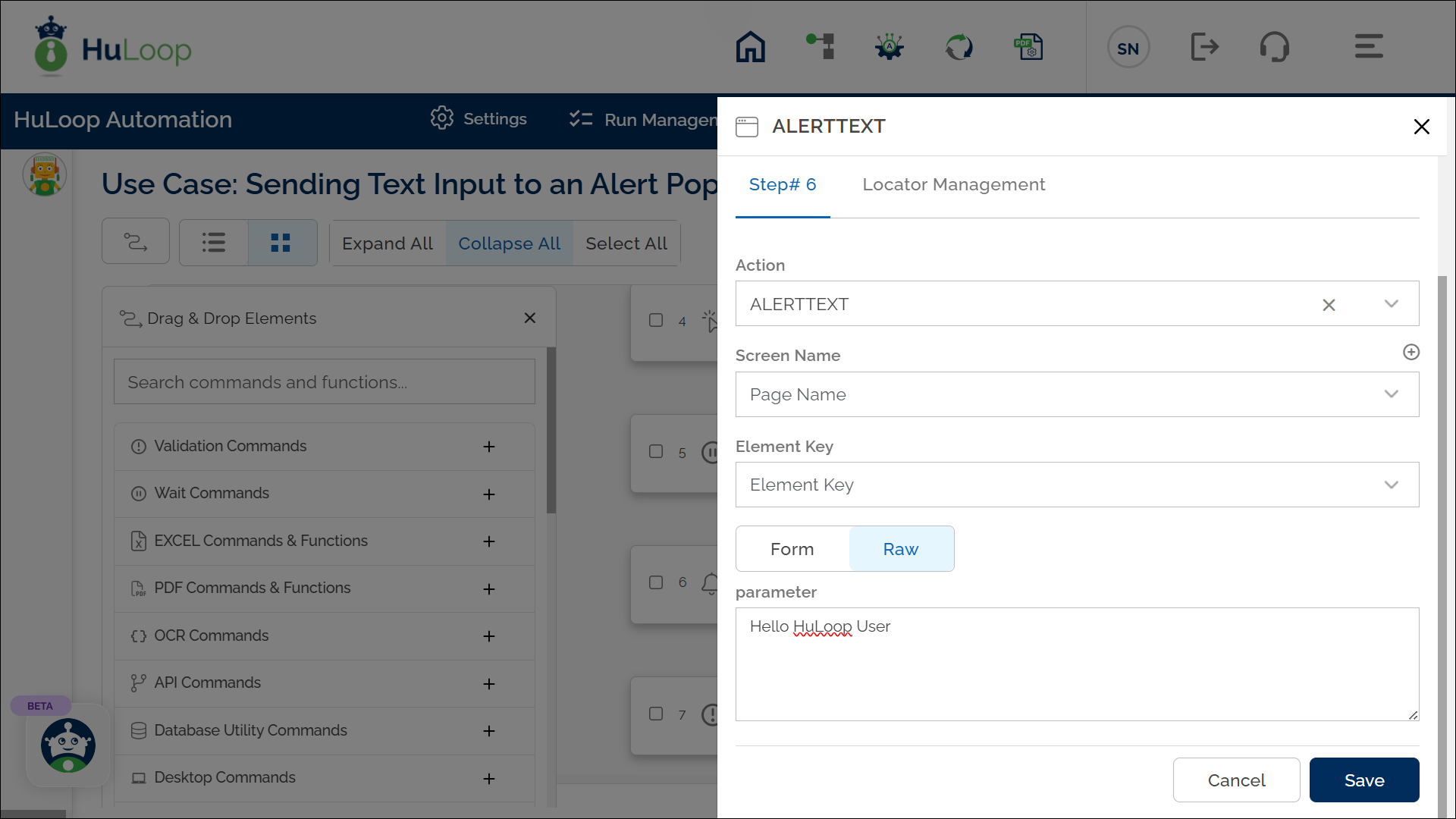
Expected Outcome on Execution: The Send Alert Text To Alert Box action will send the specified text (e.g., Hello HuLoop User) to the alert’s input field, and the alert will automatically be accepted. This allows the automation to continue with the next steps without manual intervention.
Last updated: Oct 14, 2025