Store Text From Alert: STOREALERTTEXT
The Store Text From Alert action captures the text from an alert pop-up and stores it in a specified variable. This is useful when you need to save alert messages for validation or further actions in the automation process.
Example: Let’s store the text from an alert pop-up into a variable called AlertMessage.
Steps to configure:
- Select STOREALERTTEXT from the Action drop-down.
- Leave the Screen Name and Element Key fields blank, as this action directly interacts with the alert.
- In the parameters section, enter the name of the variable where you want to store the alert text (e.g., AlertMessage).
- Click Save.
Note: While the steps for adding an Action are identical in both views, the display of the steps changes:
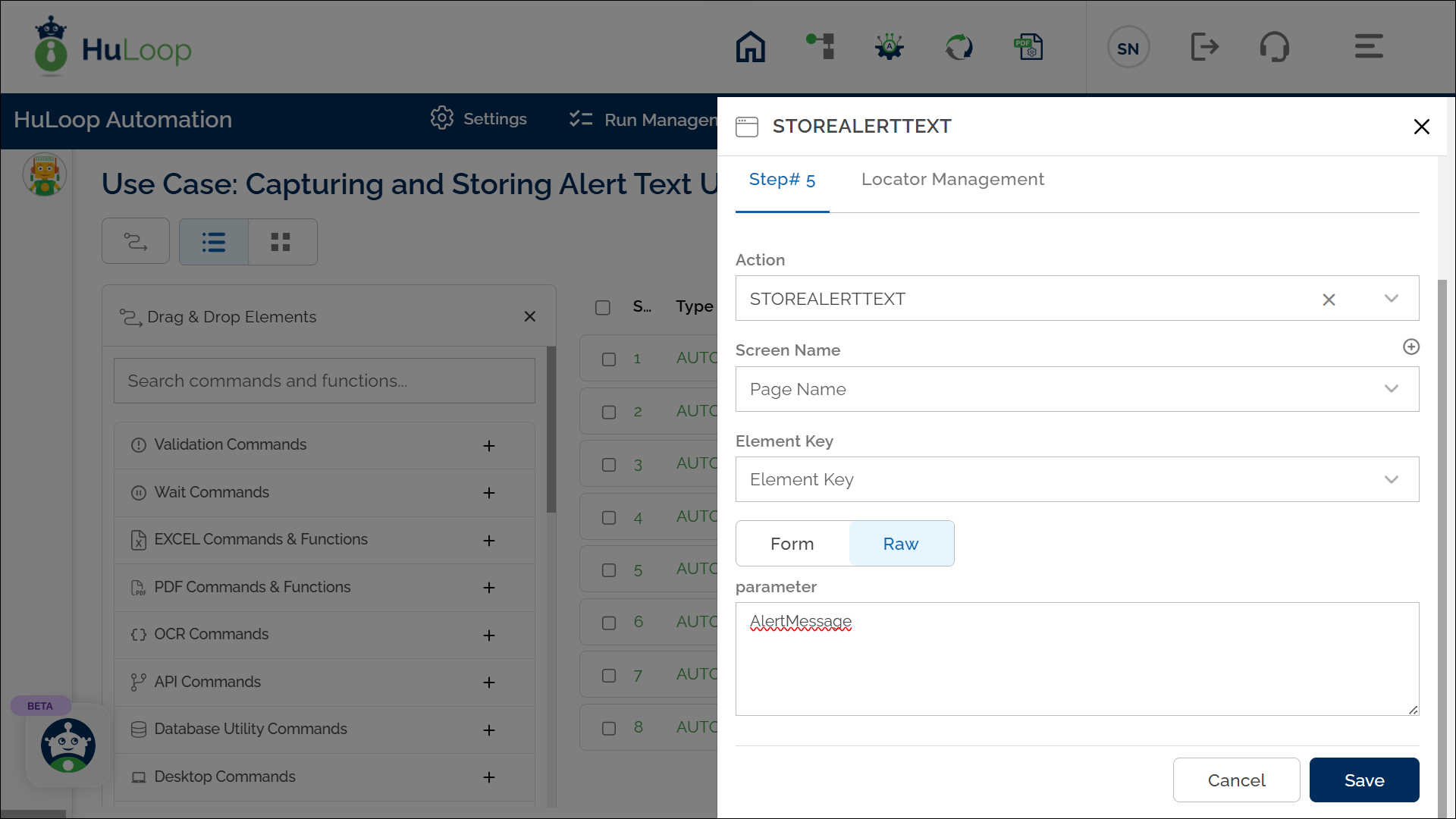
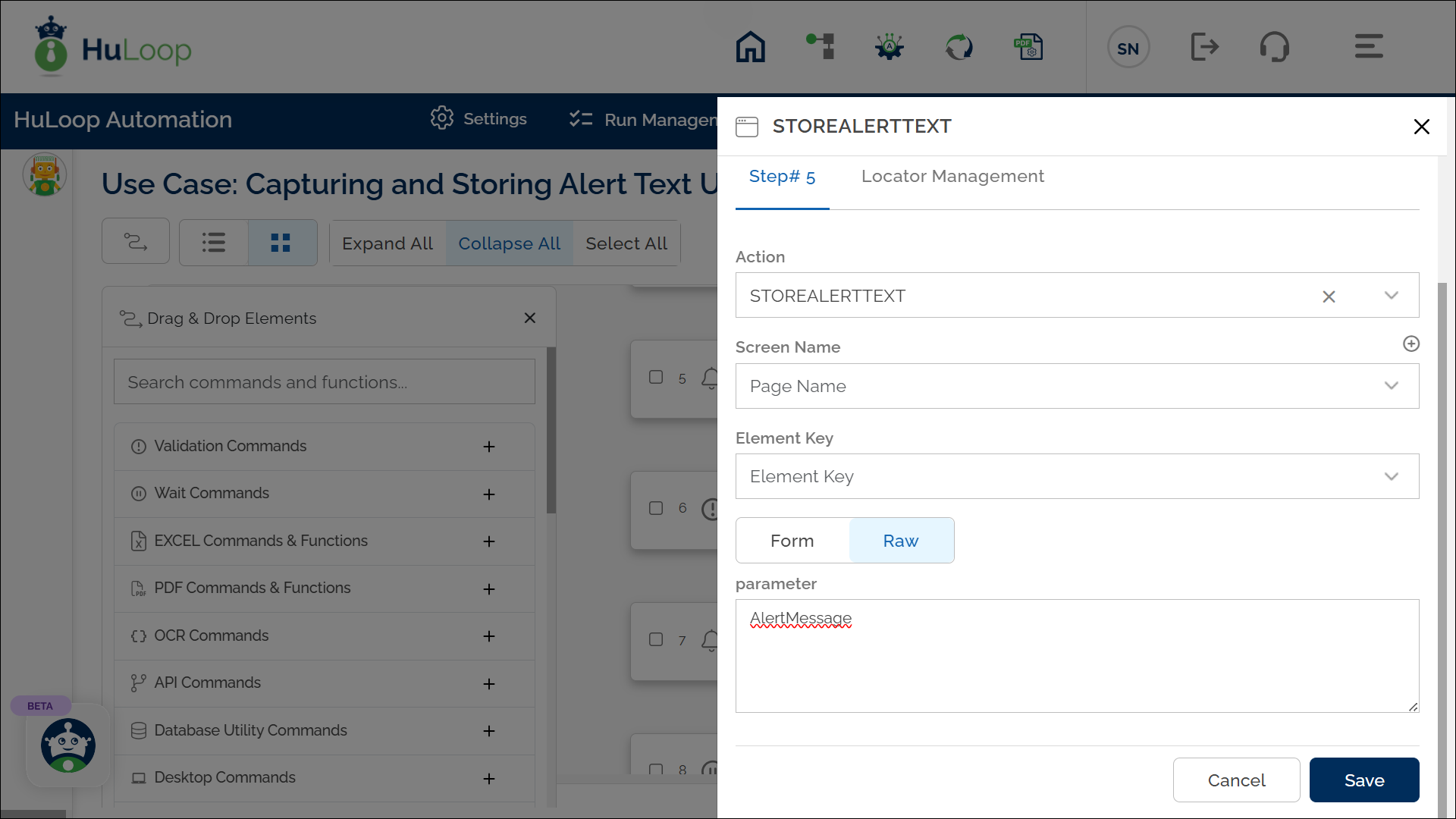
Expected Outcome on Execution: The Store Text From Alert action will capture the text from the alert pop-up and save it in the specified variable (e.g., AlertMessage), which can then be referenced in subsequent steps using the syntax ${Variable Name}.
Last updated: Oct 14, 2025