Clear Text Field: CLEAR
The Clear Text Field action removes or clears the existing value in an input field, such as a text box. This action is helpful when resetting a field before entering a new value, ensuring the field is empty for the next step.
Example: Let’s clear the existing value in a username field on a login form.
Steps to configure:
- Select the Clear Text Field from the Action drop-down.
- In the Screen Name field, enter the screen where the element is located (e.g., LoginForm).
- In the Element Key field, specify the locator for the element to be cleared (e.g., usernameField).
- Leave the Parameters section blank.
- Click Save.
Note: While the steps for adding an Action are identical in both views, the display of the steps changes:
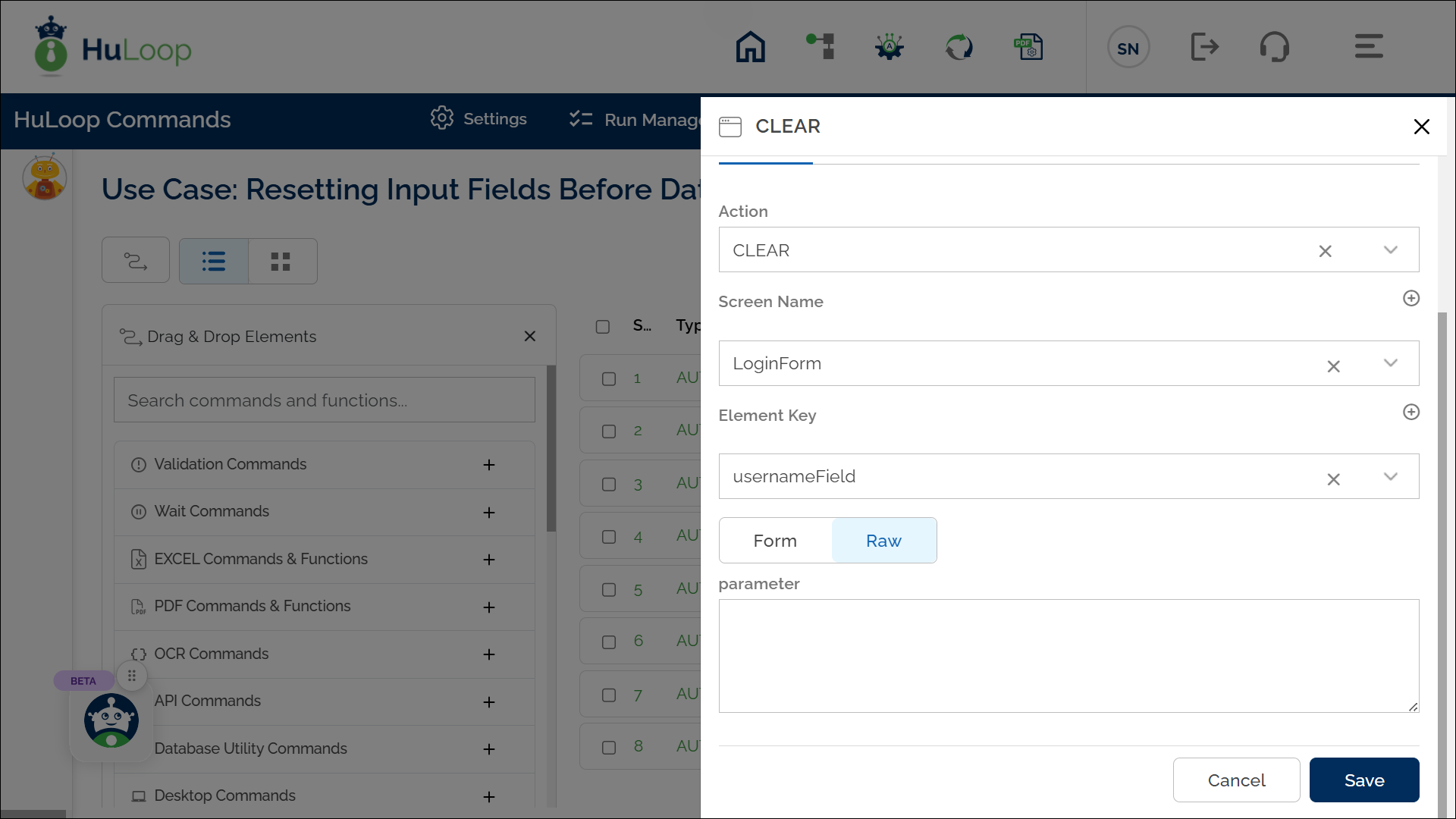
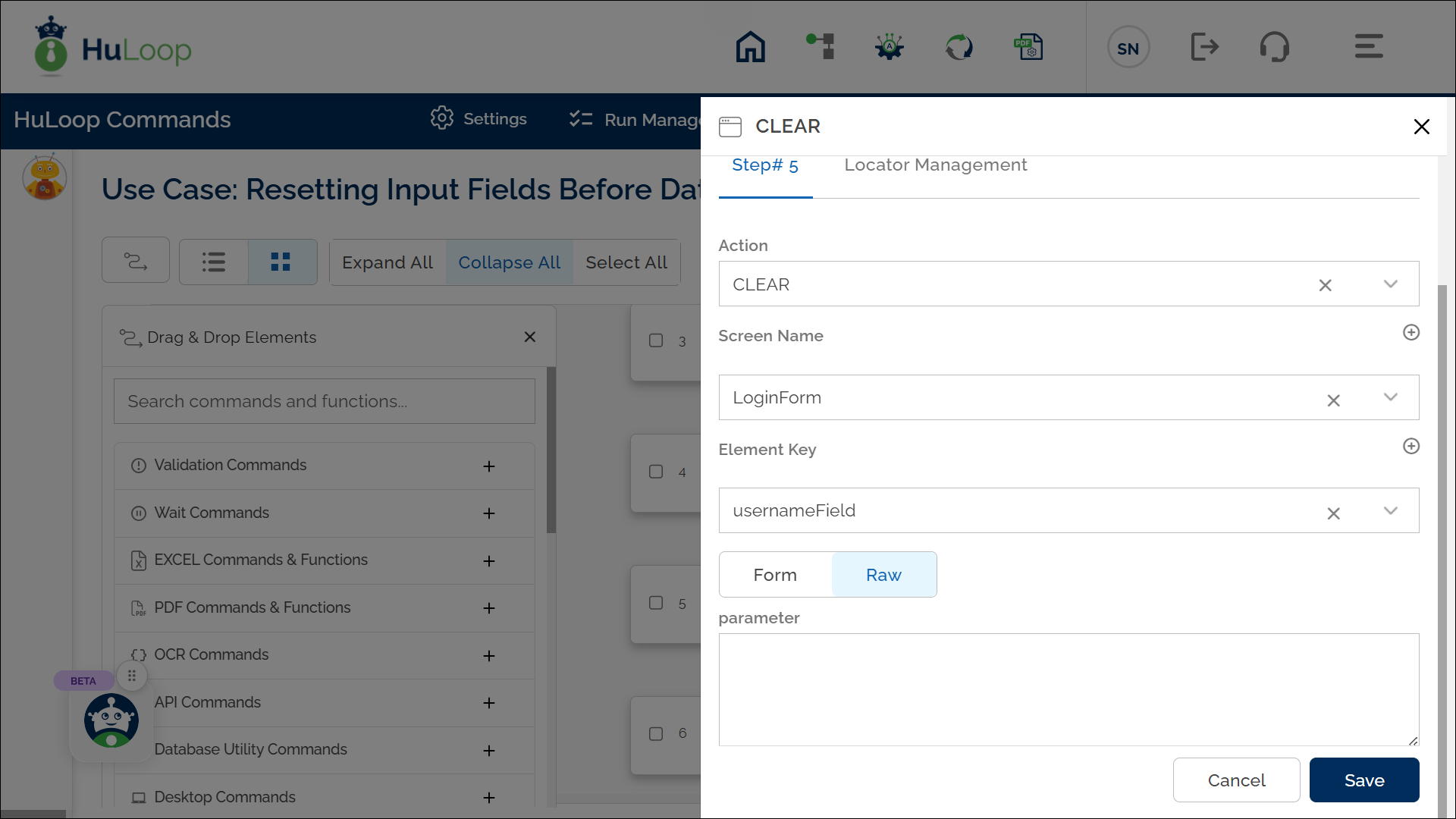
Note: Ensure that the Screen Name and Element Key are pre-defined before using this action.
Expected Output: The Clear Text Field action will remove any text or value from the specified field, leaving it blank and ready for new input.
Last updated: Oct 9, 2025