Execute Javscript Commands: JSEXECUTE
The Execute Javscript Commands action is used to directly execute JavaScript commands on specified web elements within a web page. This action is particularly useful when users want to interact with elements in ways that standard automation actions might not support, such as scrolling an element into view or running complex JavaScript operations on an element.
Example: Suppose you’re automating a webpage and want to scroll a specific element, such as a “Submit” button, into view. You can use the JavaScript command arguments[0].scrollIntoView(true); to accomplish this.
Steps to configure:
- Select JSEXECUTE from the Action drop-down.
- In the Screen Name field, specify the relevant screen (e.g., “Form Page”).
- In the Element Key field, enter the identifier for the element to scroll (e.g., “Submit Button”).
- In the Parameters section, add the JavaScript command: arguments[0].scrollIntoView(true); to trigger the scroll.
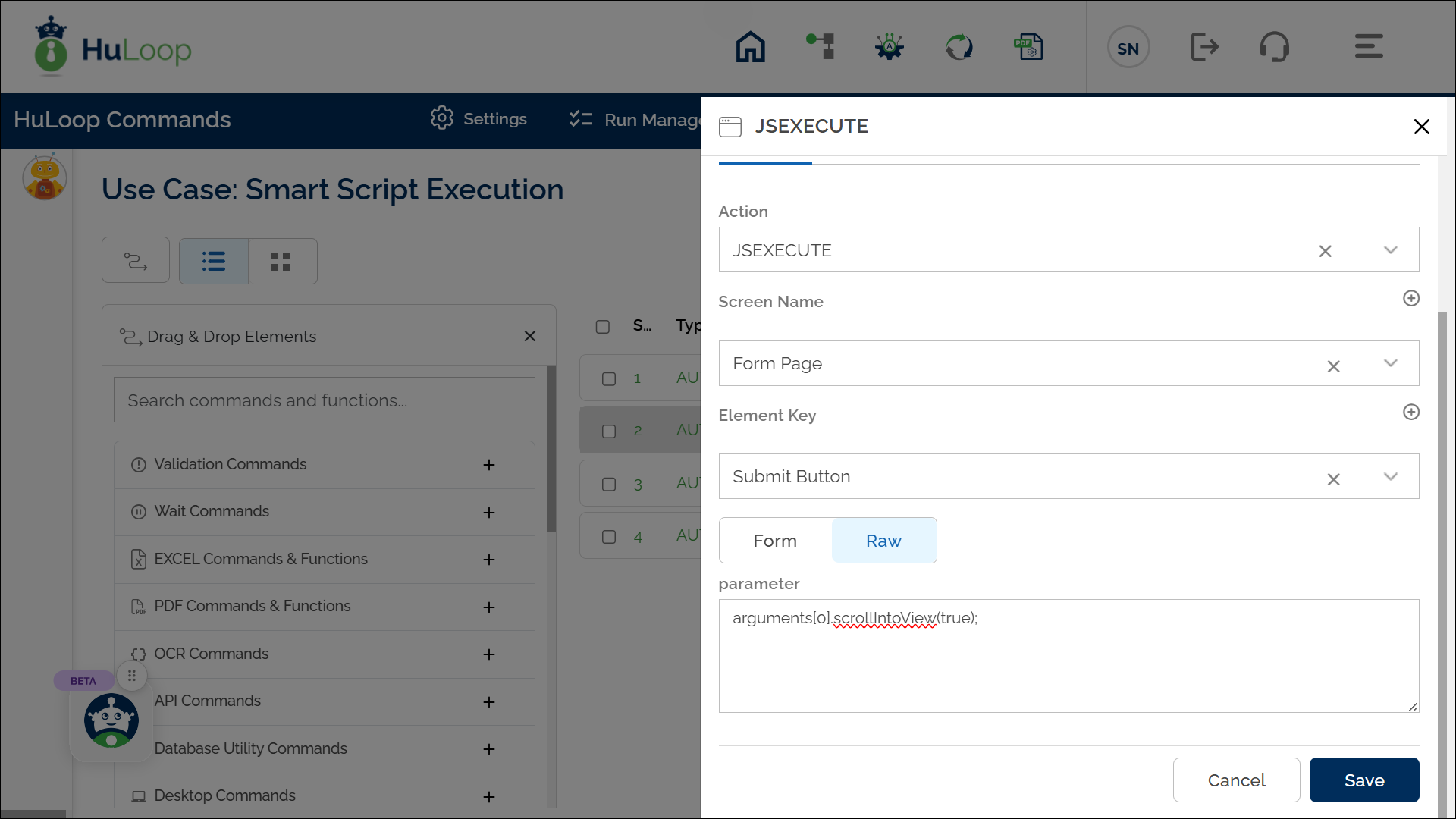
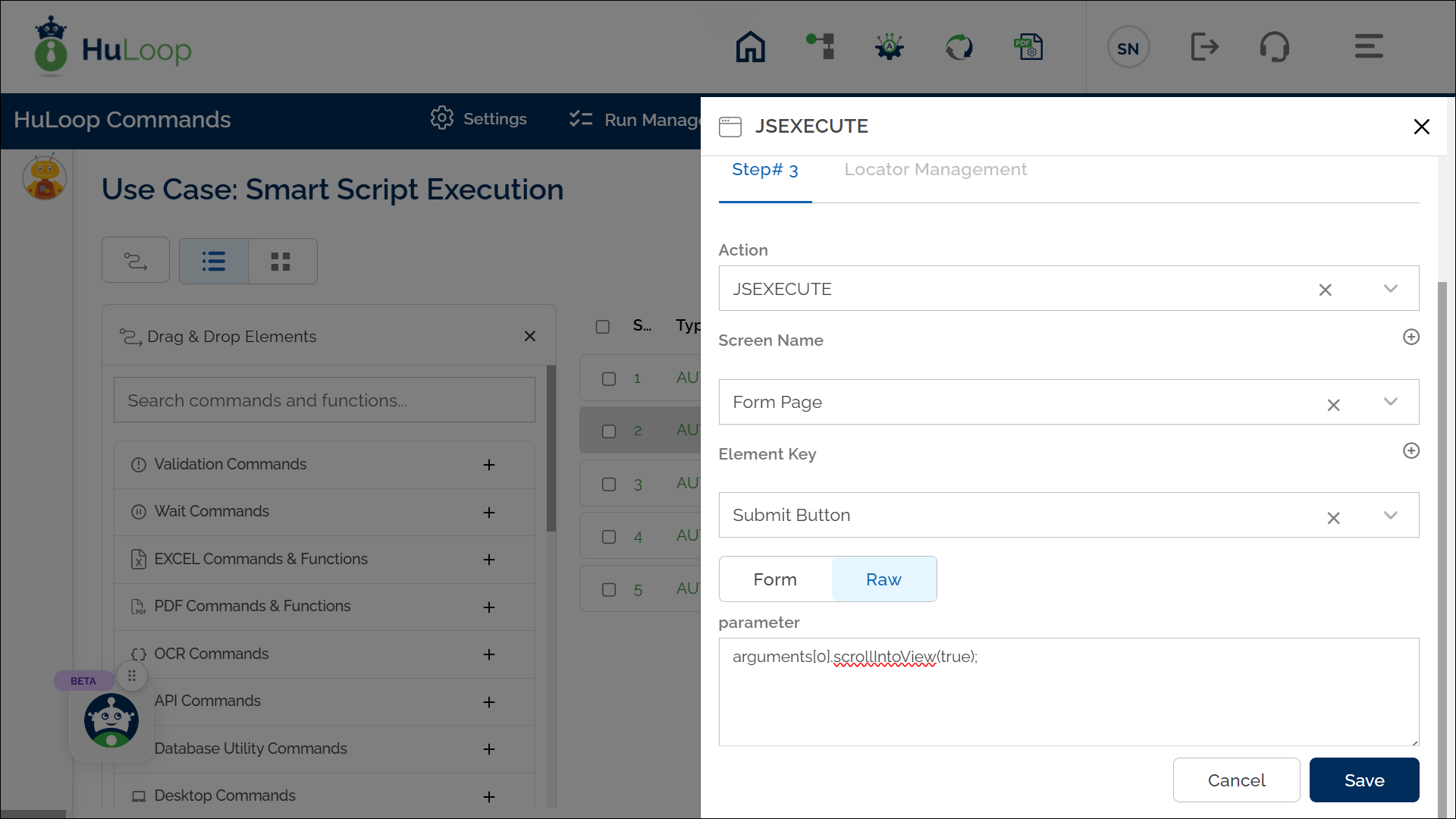
Expected Outcome on Execution: The Execute Javascript Commands will use JavaScript to scroll the specified “Submit” button into view, making it fully visible within the user’s screen, ready for any further interactions required in the automation process.
Last updated: Oct 9, 2025