Run Utility Commands Action: RUN
The Run Utility Commands action is used to execute functions within a Case when no return value needs to be stored in a variable. This action enables the execution of various utility functions, such as interacting with PDFs, performing calculations, executing SQL queries, and working with Excel files.
Example: Suppose you want to extract a table of itemized charges from an invoice PDF located on the system.
Steps to configure:
- Select RUN from the Action drop-down.
- Specify the values in Screen Name and Element Key fields, if required.
- Go to the Parameters section, click Form, and select Functions from the dropdown.
- Choose the function you want to execute (e.g., LoadCSVFile, ExecuteEXE, etc.)
- Provide the required inputs based on the selected function (e.g., file path, values, or parameters).
- Click Save.
Note: While the steps for adding an Action are identical in both views, the display of the steps changes:
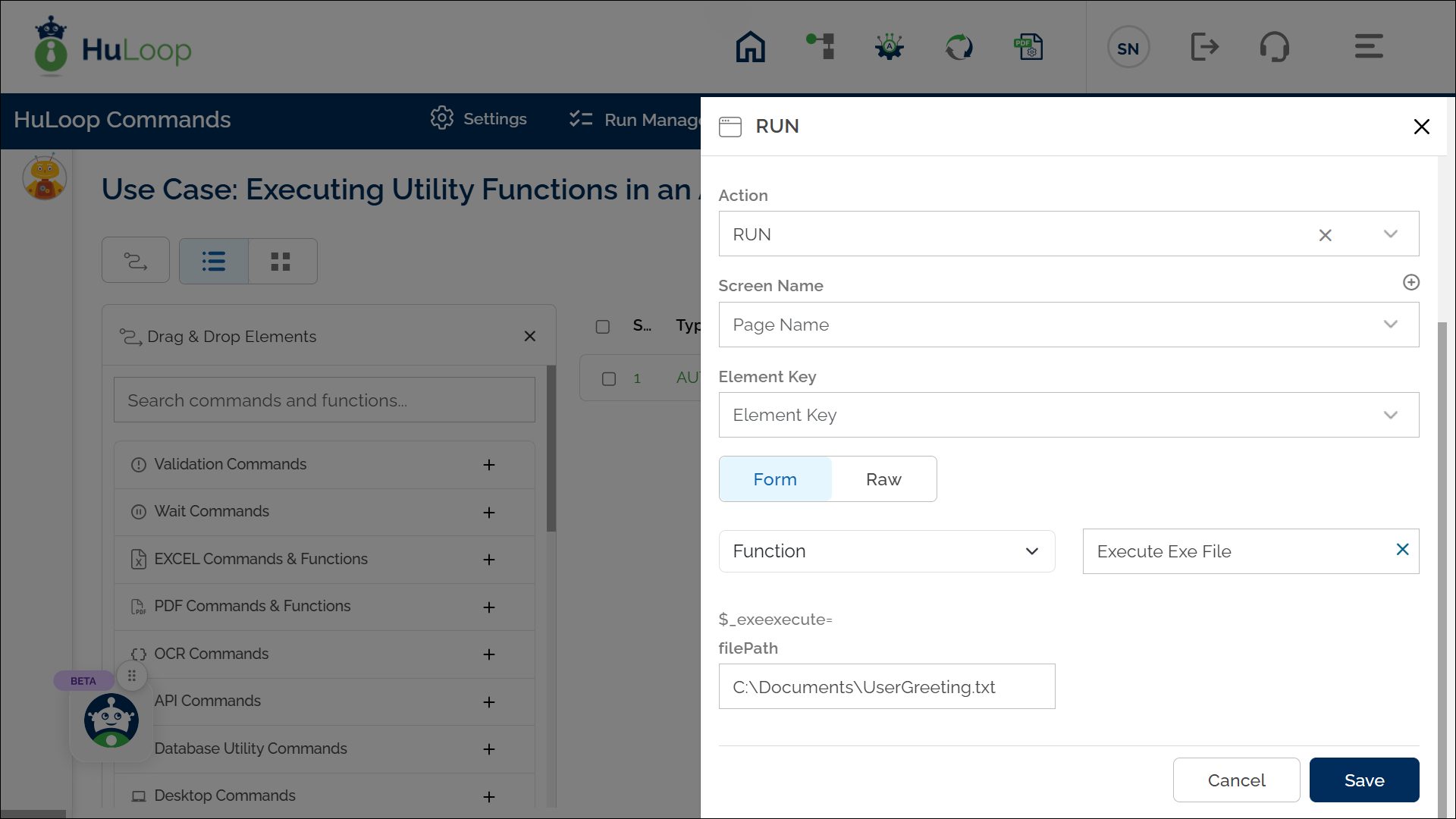
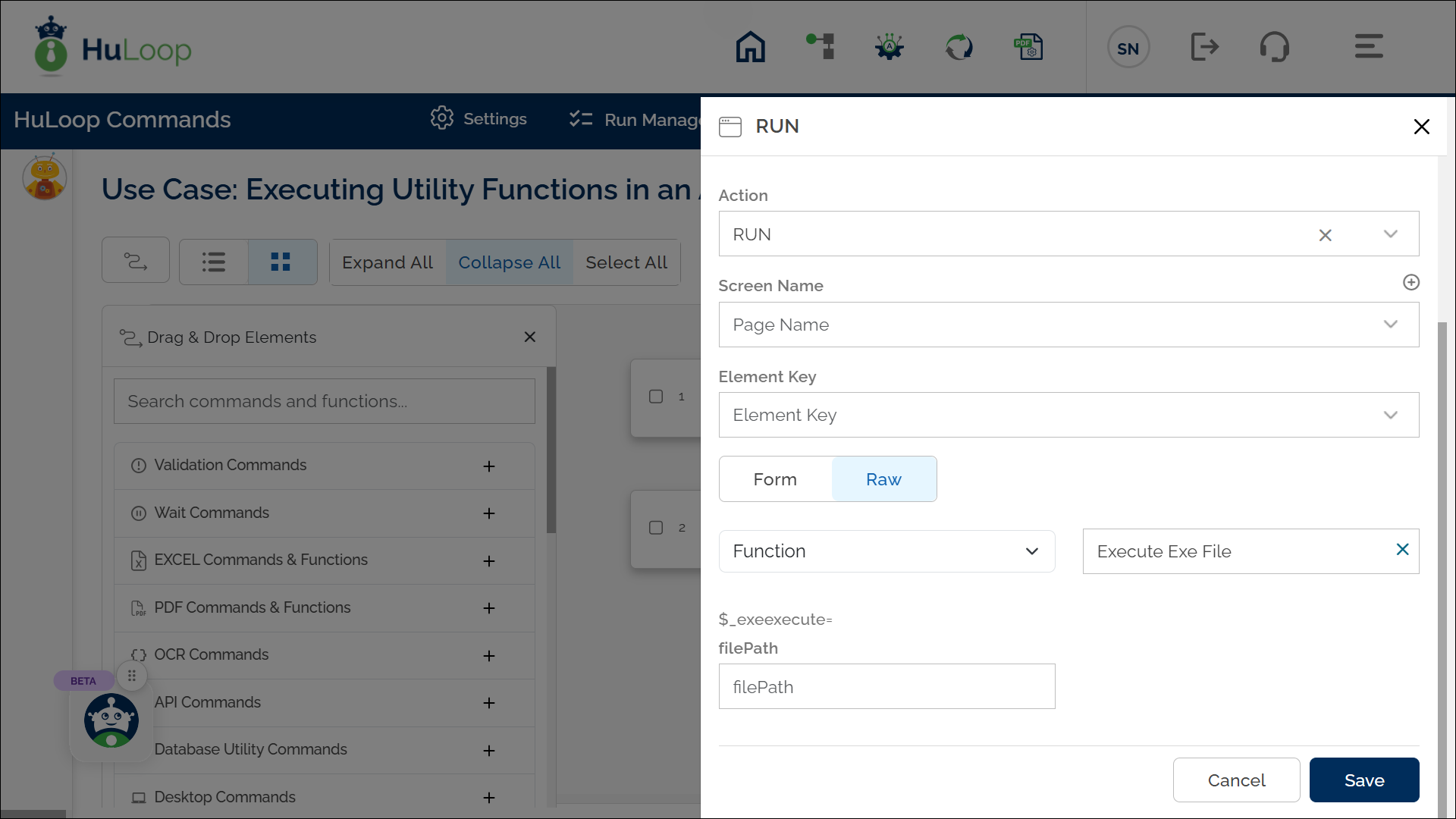
Expected Outcome on Execution:
- The selected function is executed as part of the automation process.
- Since RUN does not return a value, it does not store any output in a variable.
