Send Backspace Key To Locator: BACKSPACE
The Send Backspace Key To Locator action simulates pressing the backspace key on the specified element identified by the provided locator. This action is useful for deleting text in input fields or text areas in forms or applications.
Example: Let’s remove the last two characters from a username field.
Steps to configure:
- Select BACKSPACE from the Action drop-down.
- In the Screen Name field, select the screen where the input field is located (e.g., Login Form).
- In the Element Key field, select the input element (e.g., Username).
- In the Parameters section, specify the count of backspace presses you want to perform (e.g., 2).
- Click Save.
Note: While the steps for adding an Action are identical in both views, the display of the steps changes:
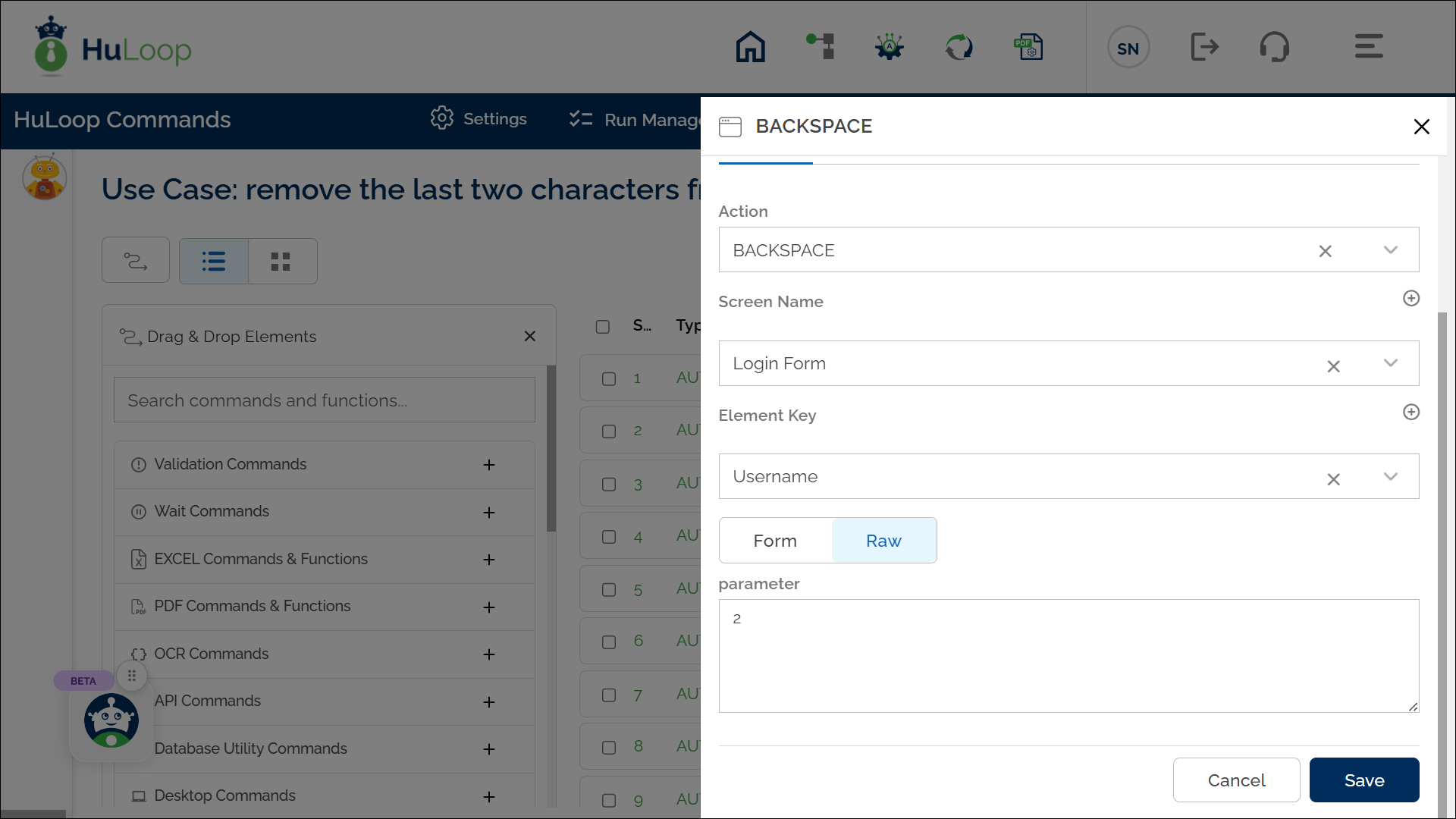
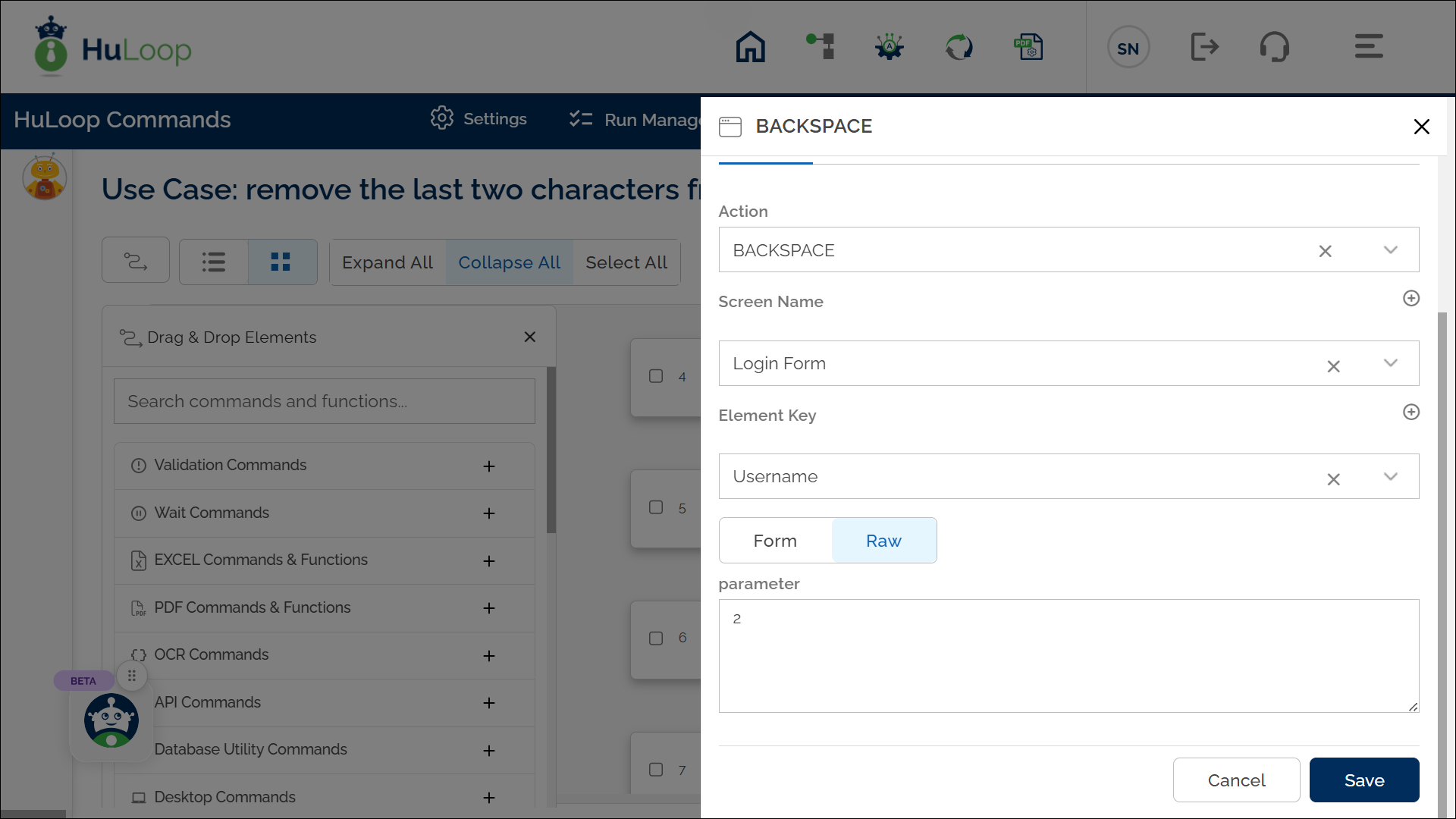
Note: Ensure that the Screen Name and Element Key are pre-defined before using this action.
Expected Outcome on Execution: The Send Backspace Key To Locator action will press the backspace key the specified number of times (e.g., 2) on the designated input field, effectively deleting the last two characters of the text.
Last updated: Oct 9, 2025