Send Enter Key To Locator: SEND_ENTER
The Send Enter Key To Locator action presses the Enter key on a specified element, which is helpful for submitting forms or triggering actions without clicking a button.
Example: Let’s press the Enter key in a search box on the HomePage screen, targeting the SearchField.
Steps to configure:
- Select SEND_ENTER from the Action drop-down.
- In the Screen Name field, enter HomePage.
- In the Element Key field, enter SearchField.
- Click Save.
Note: While the steps for adding an Action are identical in both views, the display of the steps changes:
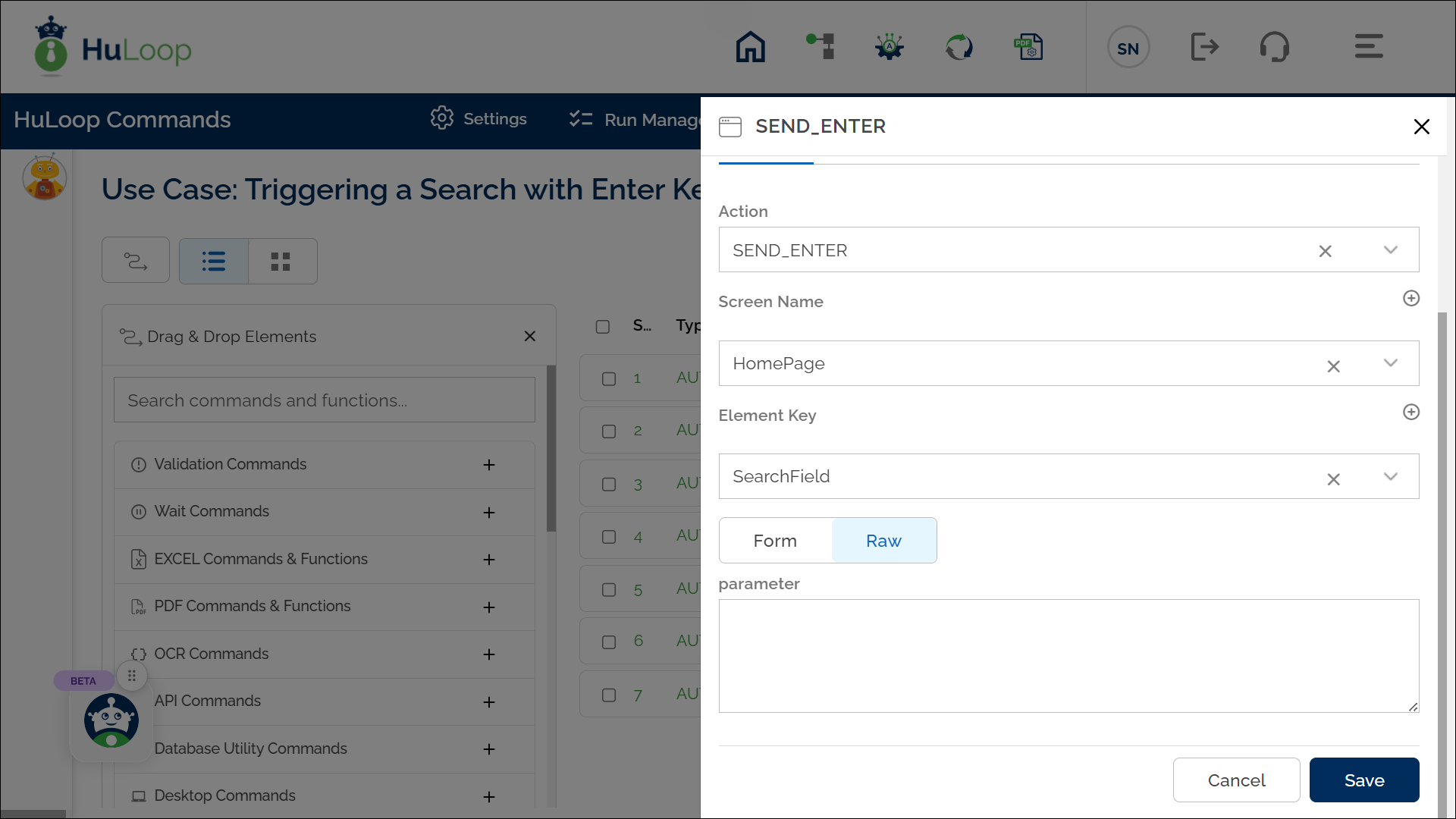
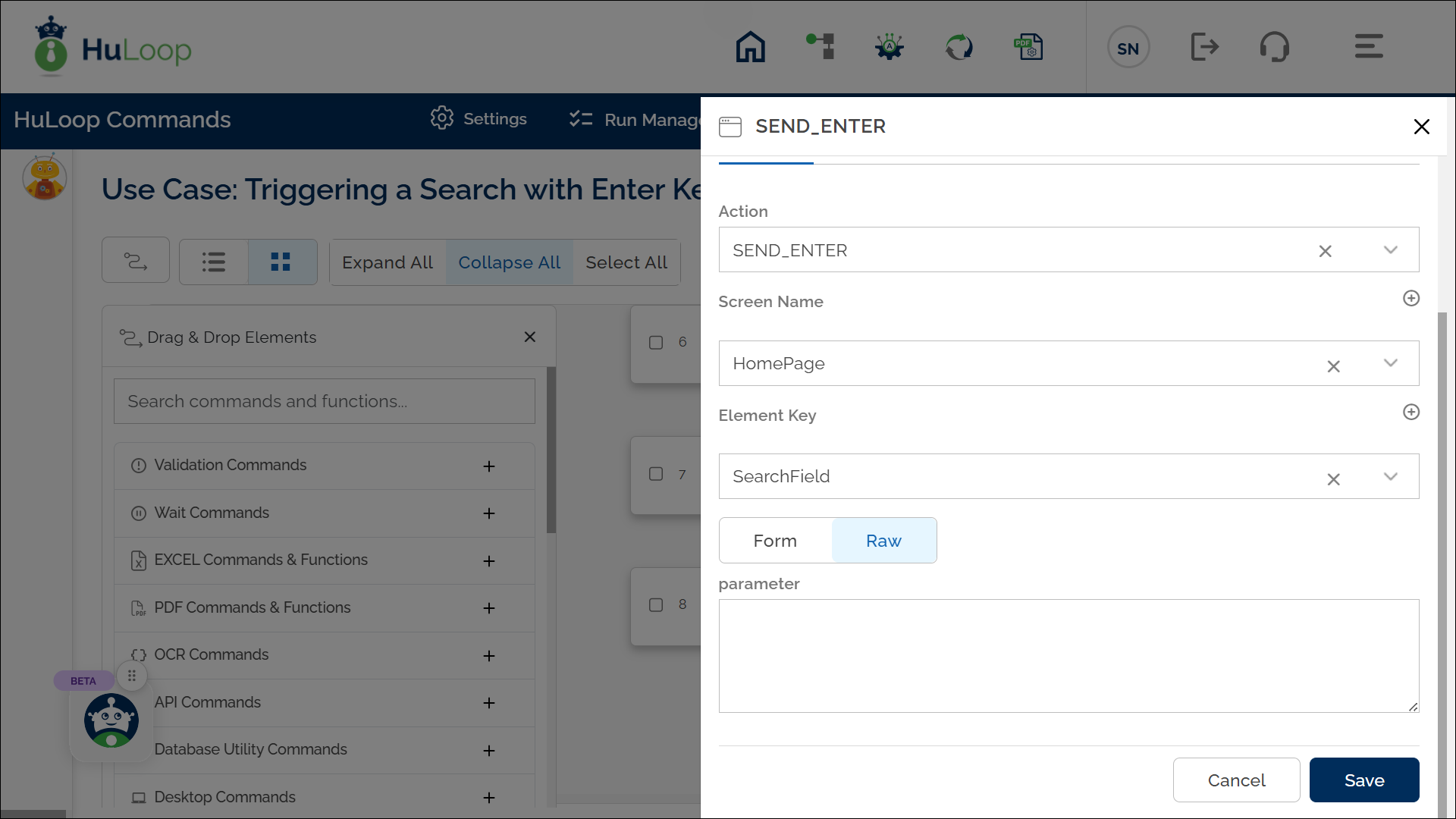
Note: Ensure that the Screen Name and Element Key are pre-defined before using this action.
Expected Outcome on Execution: The Send Enter Key To Locator action will simulate pressing Enter in the SearchField on HomePage, triggering the search.
Last updated: Oct 9, 2025