Set A Variable Value action: SET
The Set A Variable Value action is used to assign a value to a variable. This allows you to store information for later use in your Case, such as dynamically generated data or values retrieved during the process.
This action is useful for storing the output of HuLoop functions.
Examples of usage:
- Static Example: Assign a hardcoded value of “John Doe” to the variable ${username}. This means that whenever ${username} is referenced later in the workflow, it will hold the value “John Doe”. This is useful when you want to use a specific, unchanging value throughout your process.
- Dynamic Example: Assign the current date and time to the variable ${currentDate}. In this case, the value we want to assign is the current date and time, which is retrieved using the getDate() When the action runs, ${currentDate} will store the exact date and time at that moment. This is useful when you need to work with dates or timestamps that change over time, like for tracking when events occur.
Steps to configure:
- Select SET from the Action drop-down.
- Enter the variable name in the Element Key field.
- Input the value you want to assign to the variable in the Parameters section.
- Click Save.
Note: While the steps for adding an action are identical in both views, the display of the steps changes:
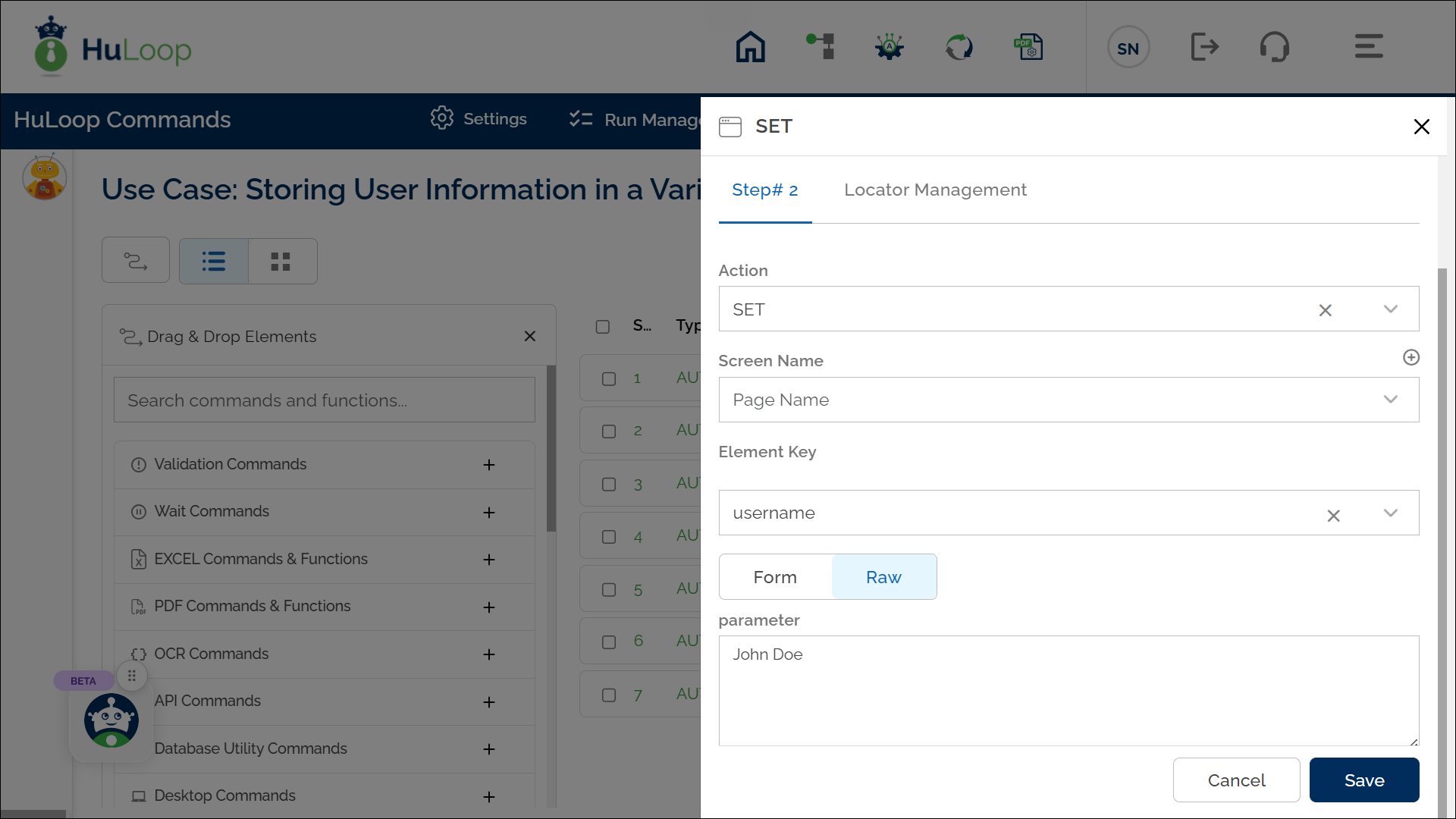
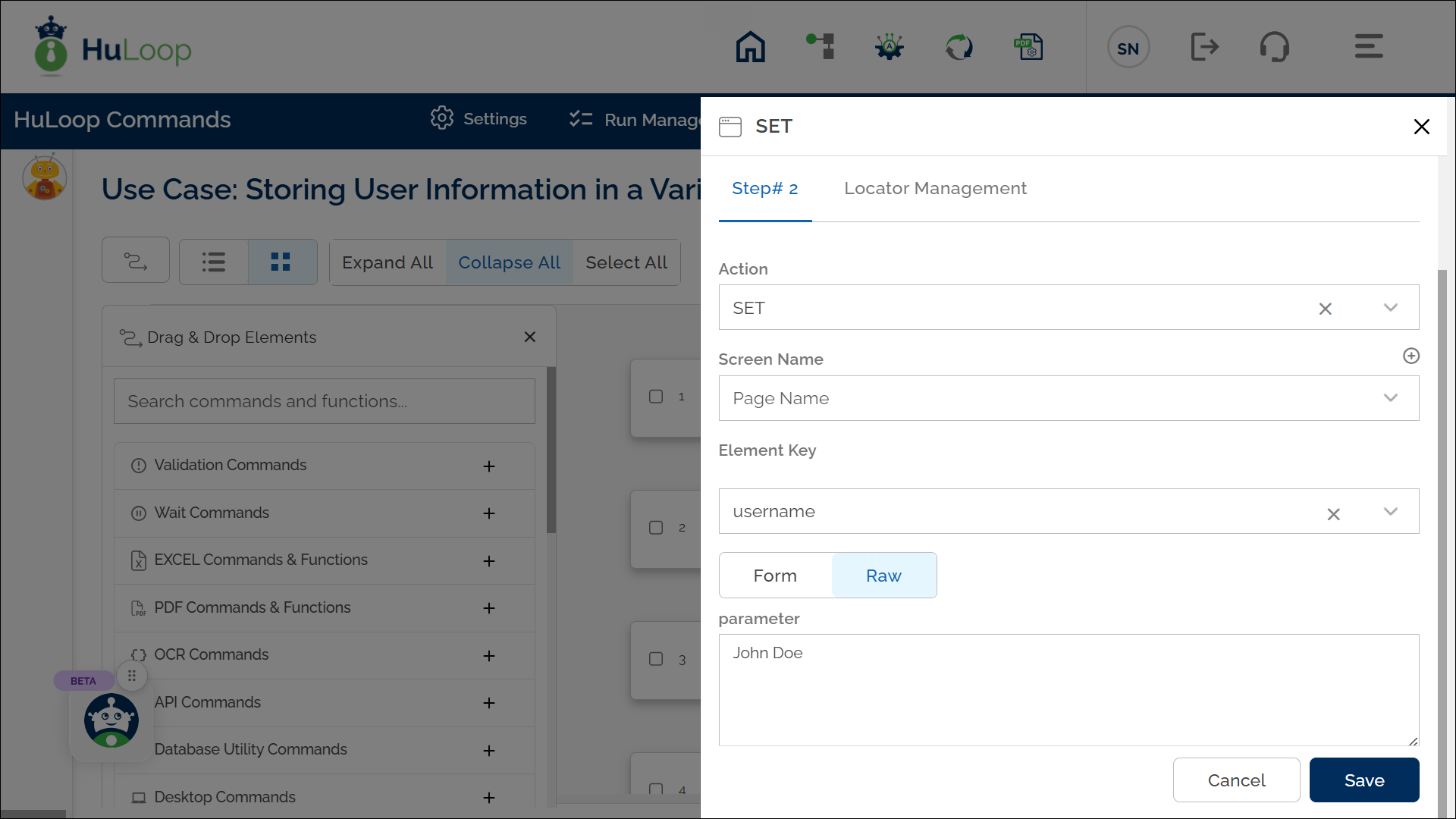
Expected Outcome on Execution: The specified value “John Doe” is successfully assigned to the ${username} variable, allowing it to be used in subsequent steps.
Last updated: Oct 9, 2025