Store Text to variable: STORE
The Store Text to variable action is used to save a value that can be used later in your automation process. This value can be a specific number, text, or any information from the target application. The stored value is assigned to a variable, which you can reference in other steps within your case or automation.
Examples of usage:
- Example 1: Store a textbox value
Steps to configure:
- Select Store Text to Variable from the Action drop-down menu.
- In the Screen Name field, specify the screen where the element is located.
- In the Element Key field, specify the element where the text should be stored.
- In the Parameters section, enter the variable that holds the value you want to store in the element.
- Click Save.
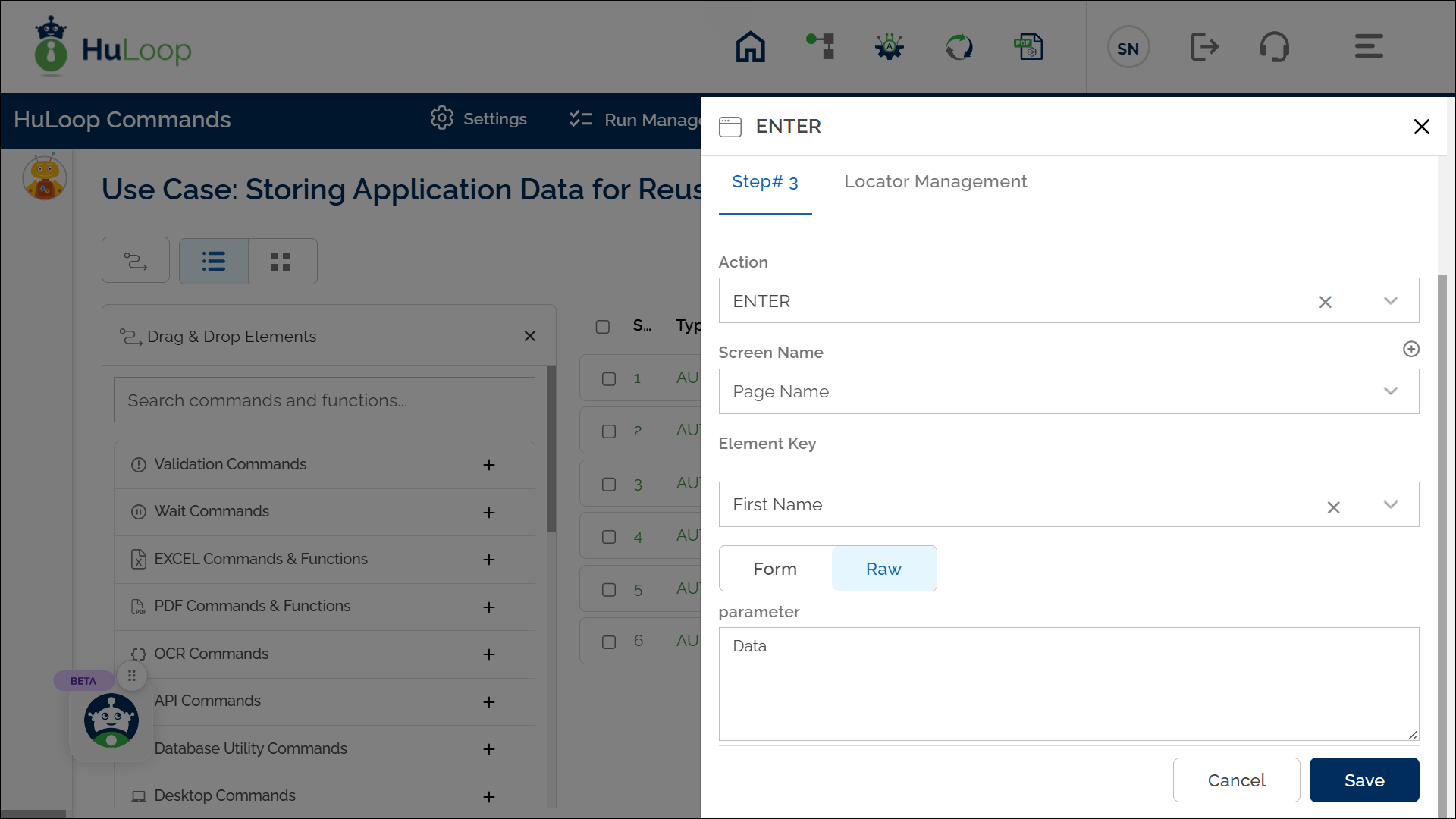
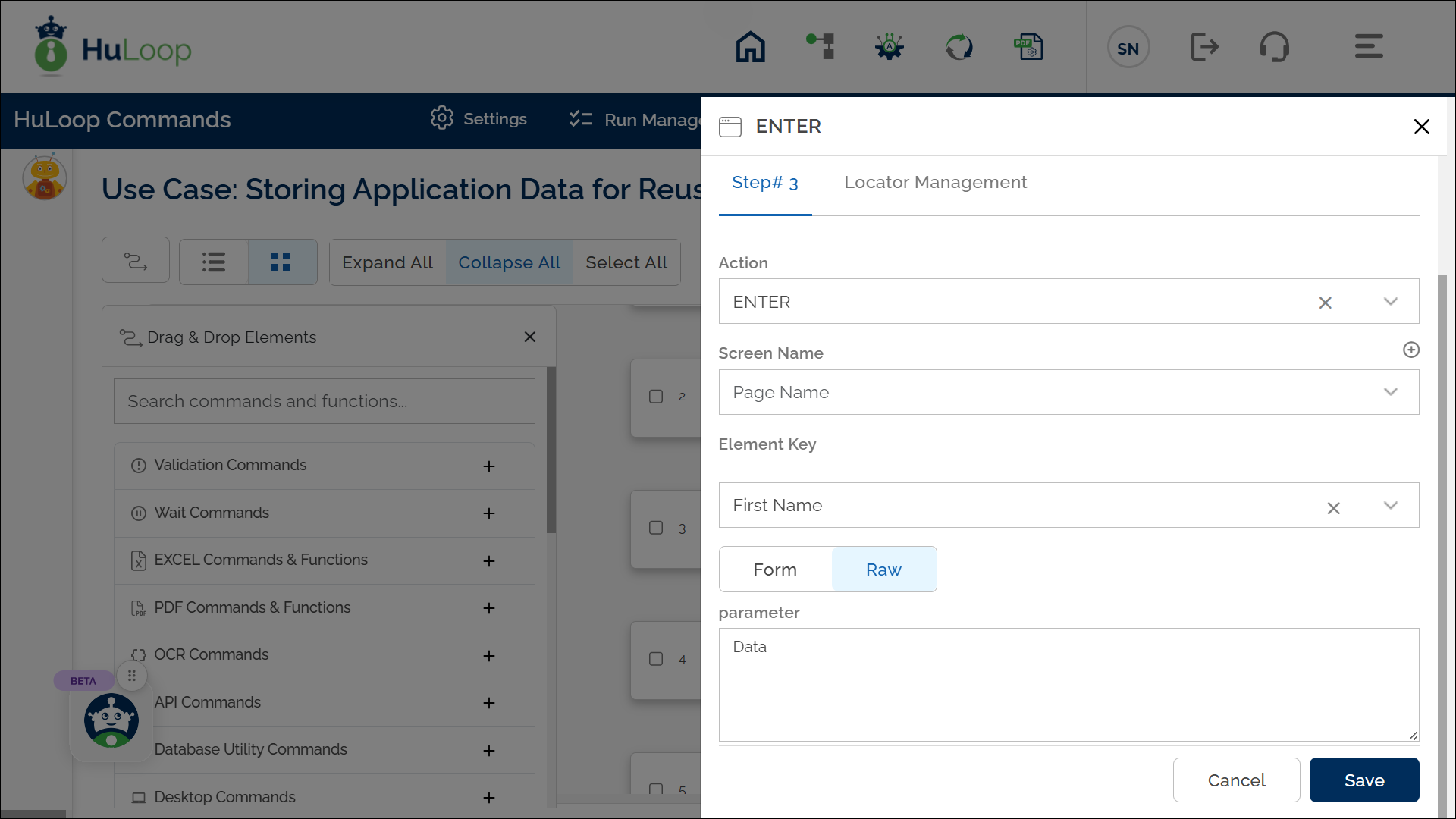
Expected Outcome on Execution: The specified value is saved and stored under Data (the defined variable name). This variable can be used in later steps of your automation process to reference the stored information using syntax ${Data}.
- Example 2: Store a page heading
Steps to configure:
- Select Store Text to Variable from the Action drop-down menu.
- In the Screen Name field, specify the screen where the page heading is located.
- In the Element Key field, specify the locator that contains the heading.
- In the Parameters section, enter the variable name where you want to store the page heading.
- Click Save.
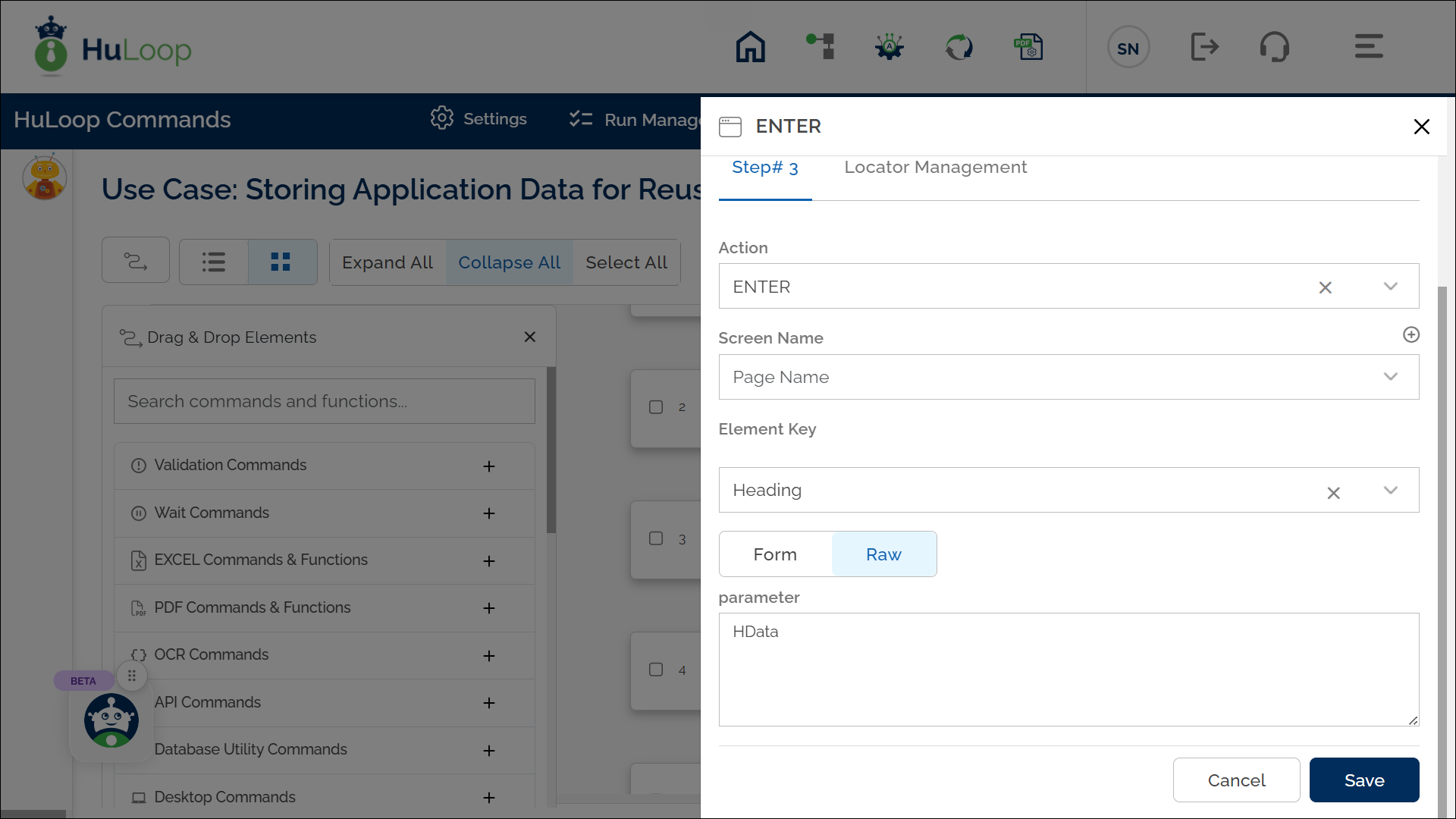
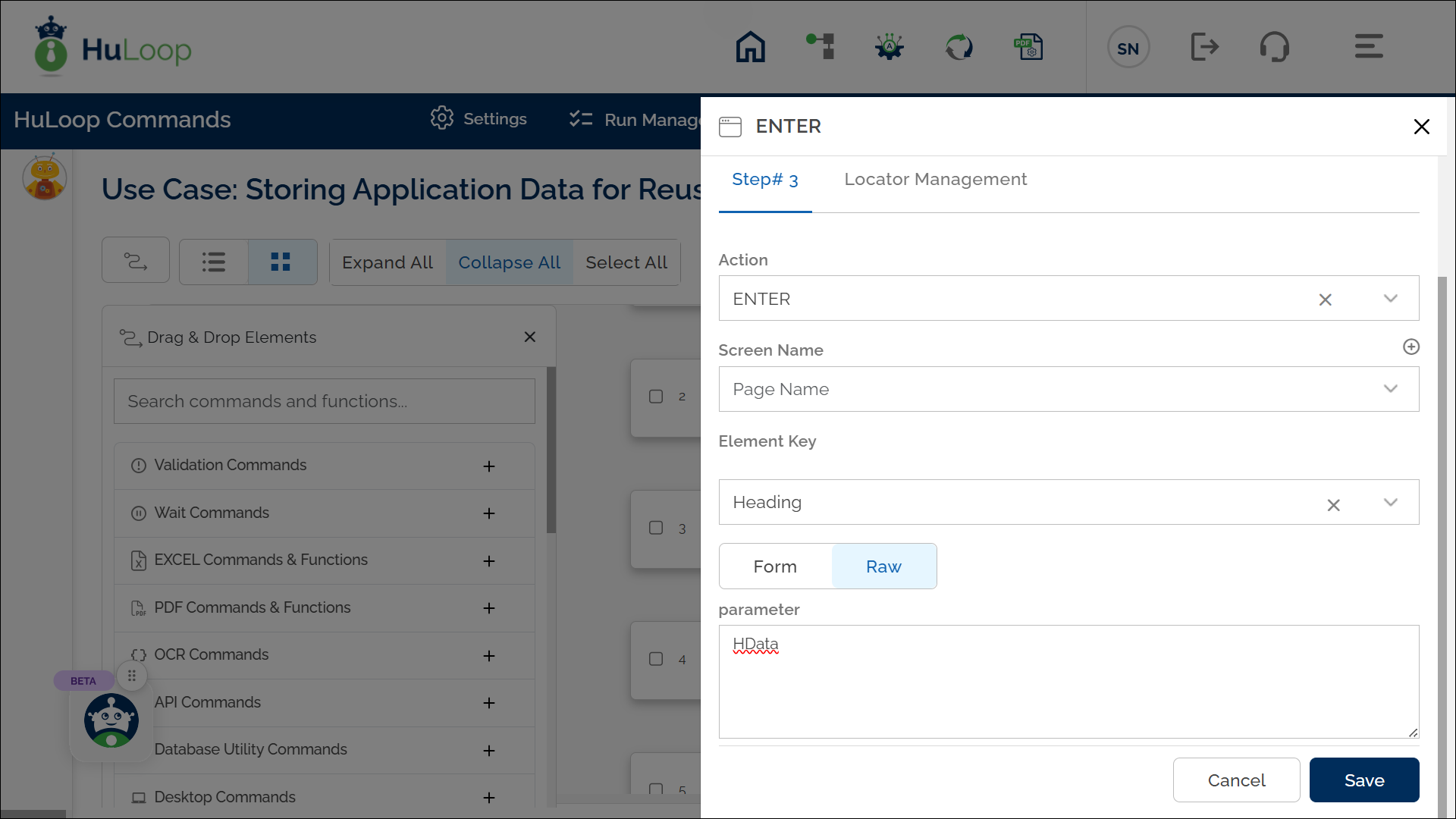
Expected Outcome on Execution: The text of the page heading is saved in Hdata (the defined variable) and can be referenced in subsequent steps using syntax ${Hdata}.
This simplifies handling dynamic content like headings during automated testing or workflow processes.
Last updated: Oct 9, 2025