Upload Local File: DROPFILE
The Upload Local File action is used to upload a file from the local system by providing the absolute file path in the parameters. This action is especially useful for scenarios that require file uploads, such as submitting documents or images in the application.
Example: Let’s upload a file from the local system to an upload field on a form.
The HTML code for the file upload might look like this:
- Select Upload Local File from the Action drop-down.
- In the Screen Name field, enter the screen where the upload element is located (e.g., Document_Upload_Form).
- In the Element Key field, specify the locator for the file upload element (e.g., Upload Button).
- In the Parameters section, provide the absolute path to the file you wish to upload (e.g., C:\Users\Documents\file.pdf).
The absolute file path is the full location of a file on your computer, starting from the drive (e.g., C:\). To get the absolute path, locate the file, right-click, and select Copy as path (e.g., C:\Users\YourName\Documents\file.pdf).
- Click Save.
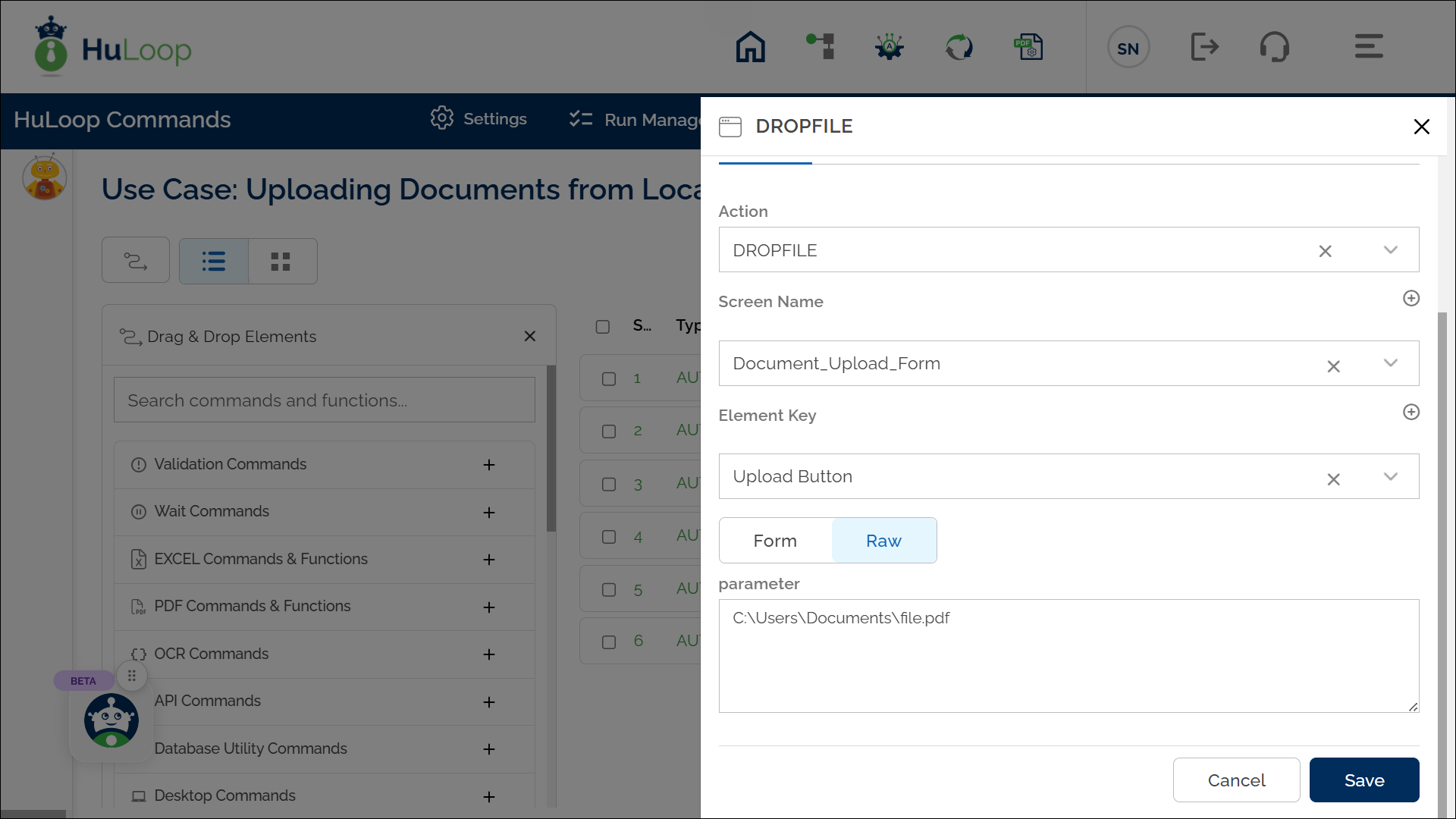
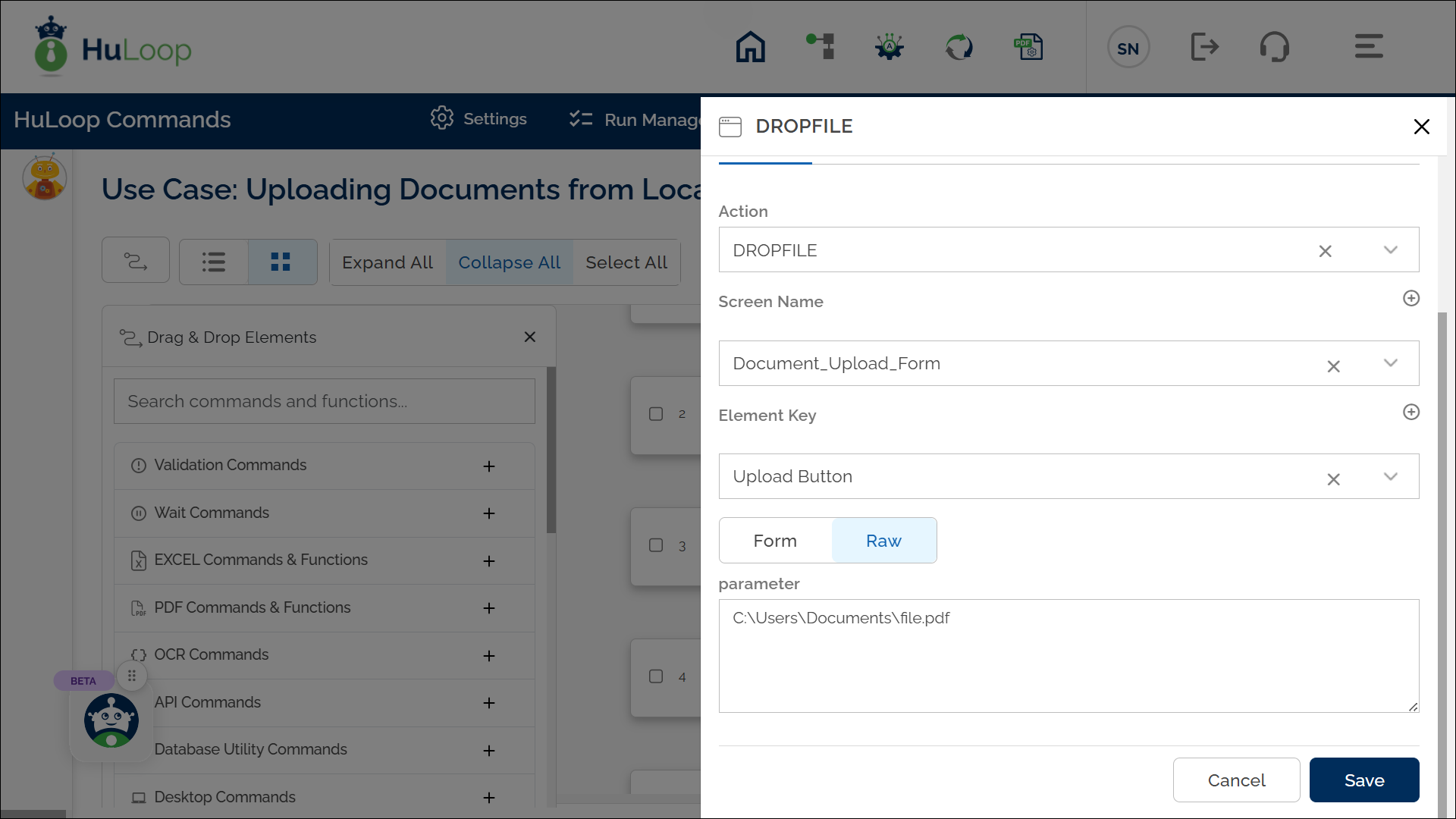
Expected Output:
The Upload Local File action will upload the specified file from the given path to the targeted upload field, completing the file upload process in the application.

