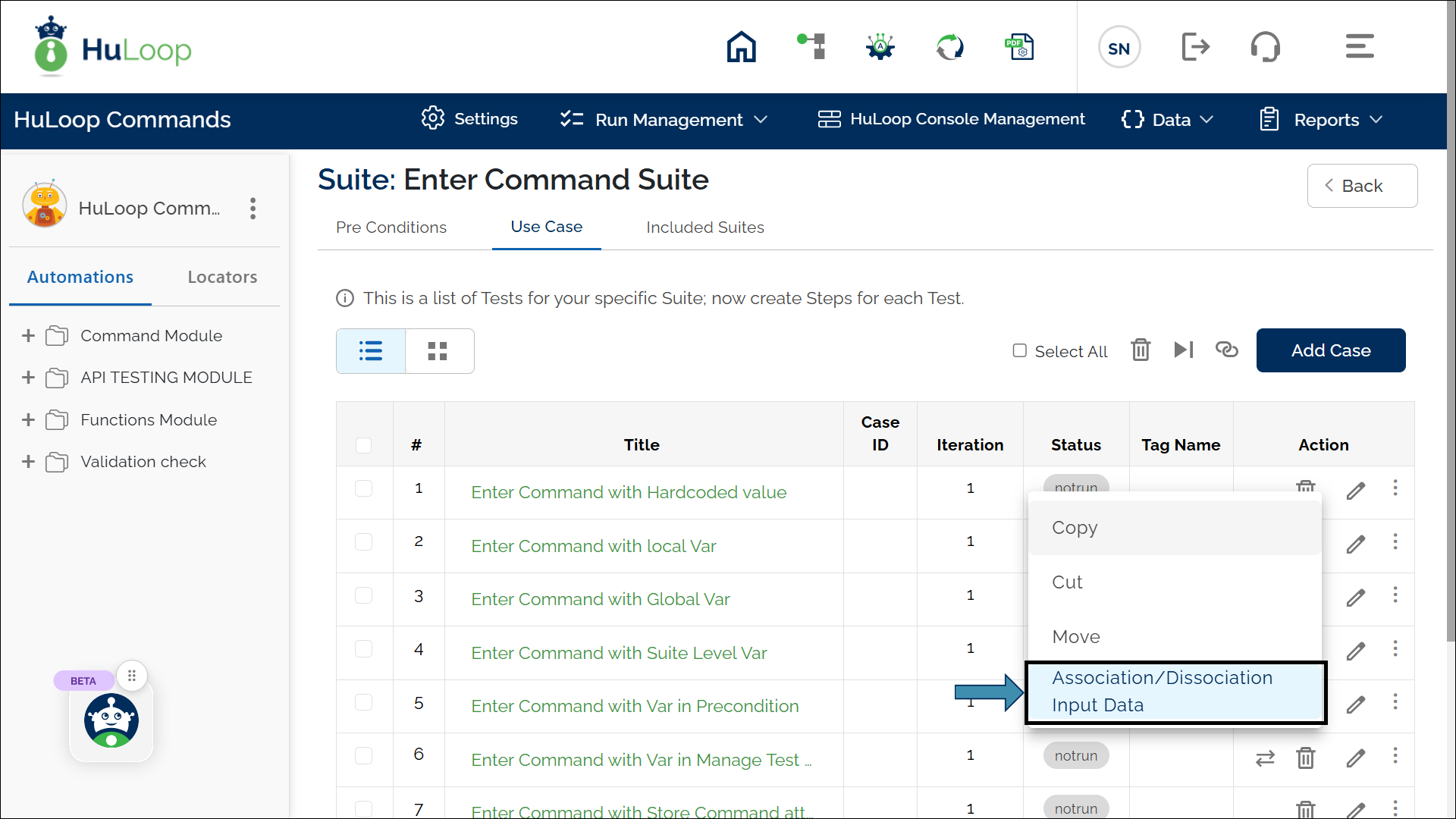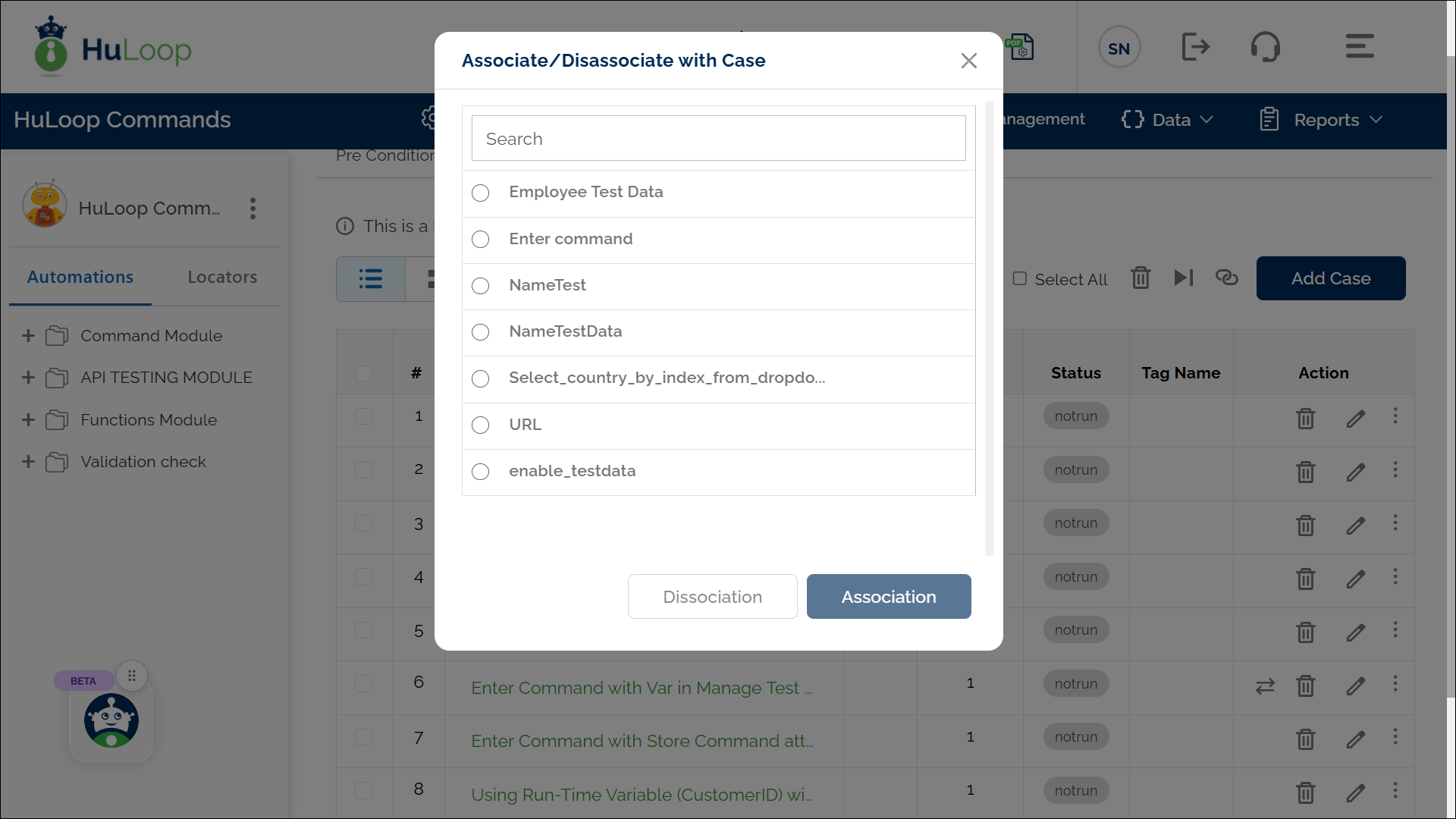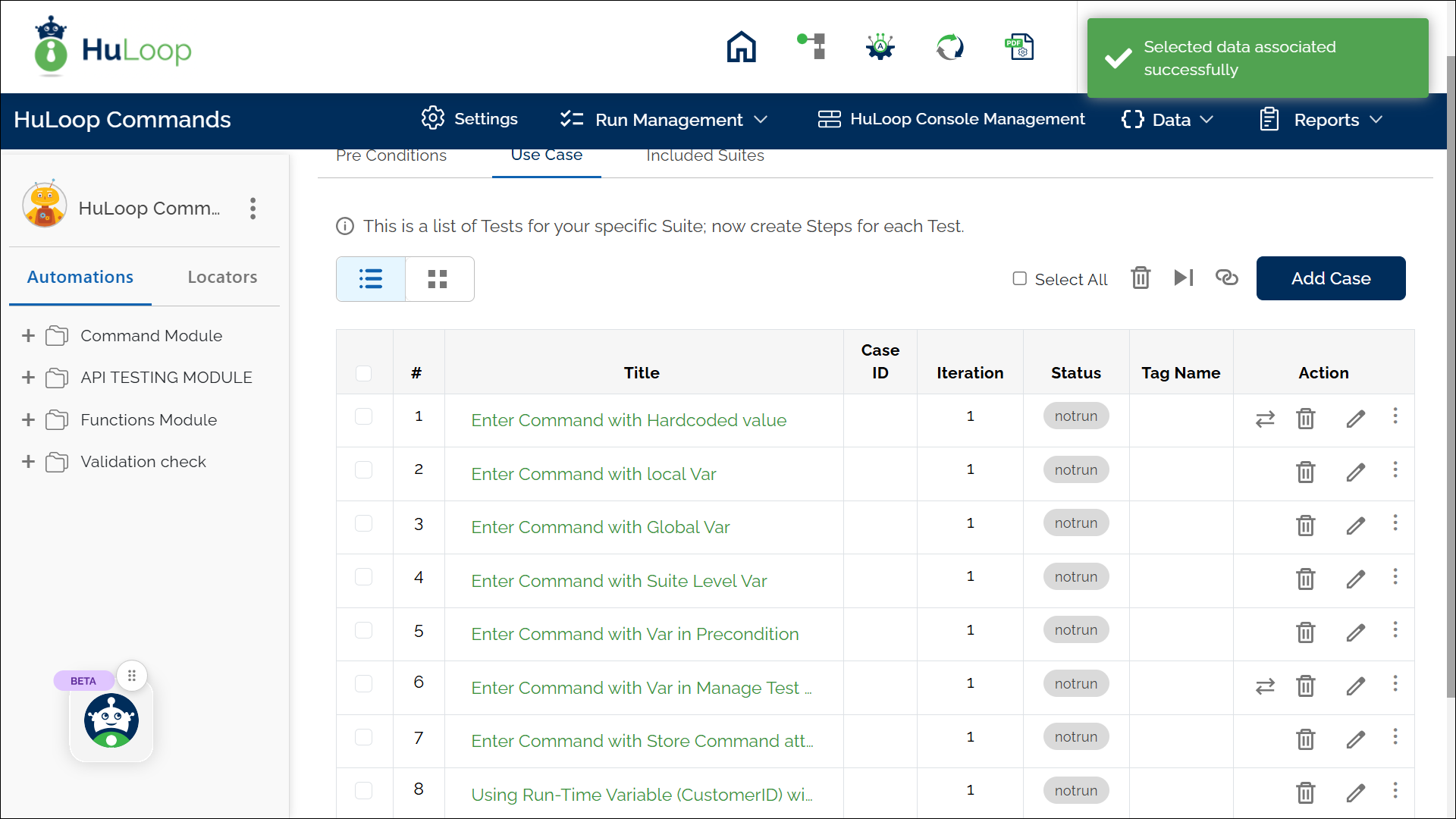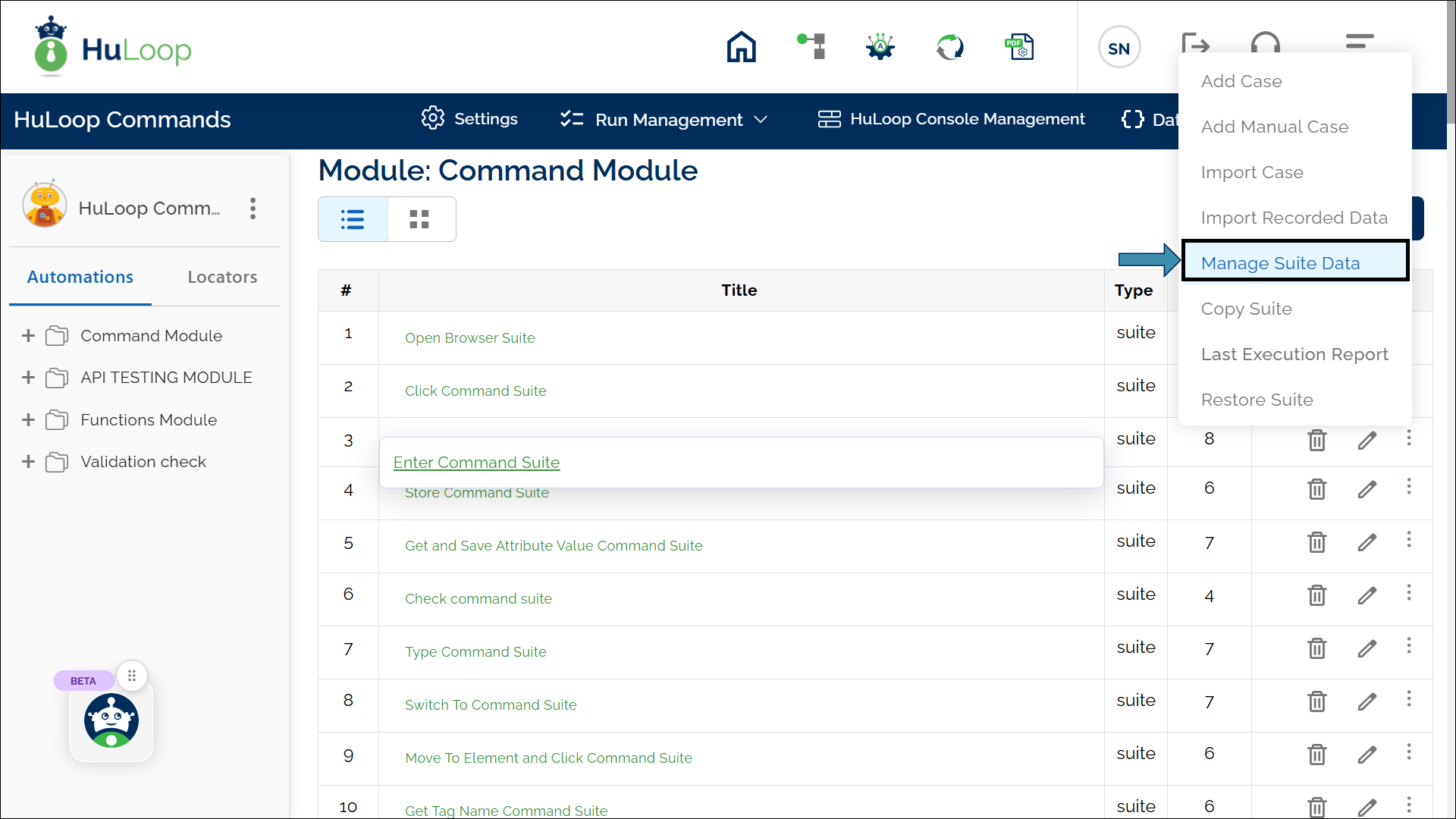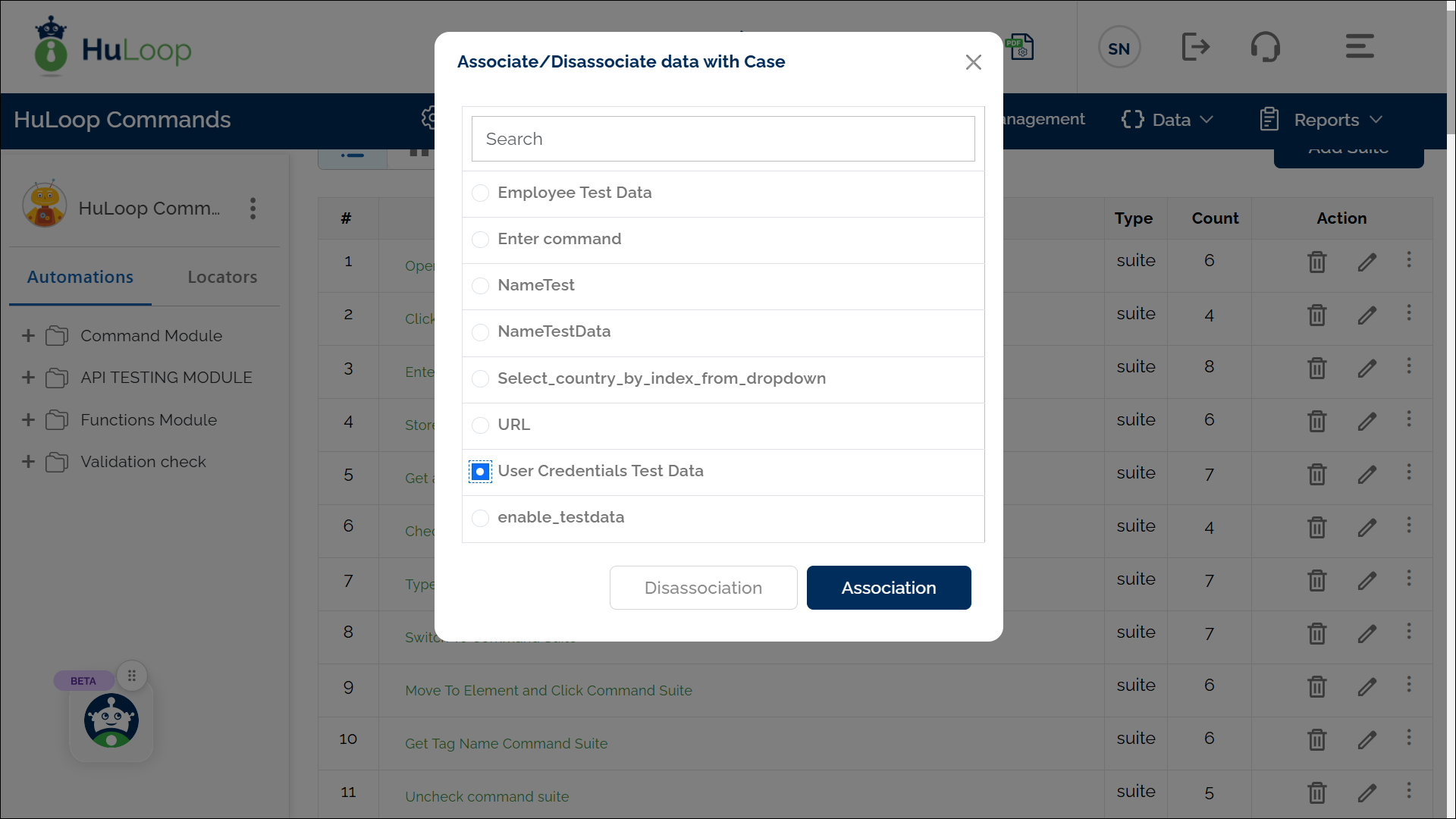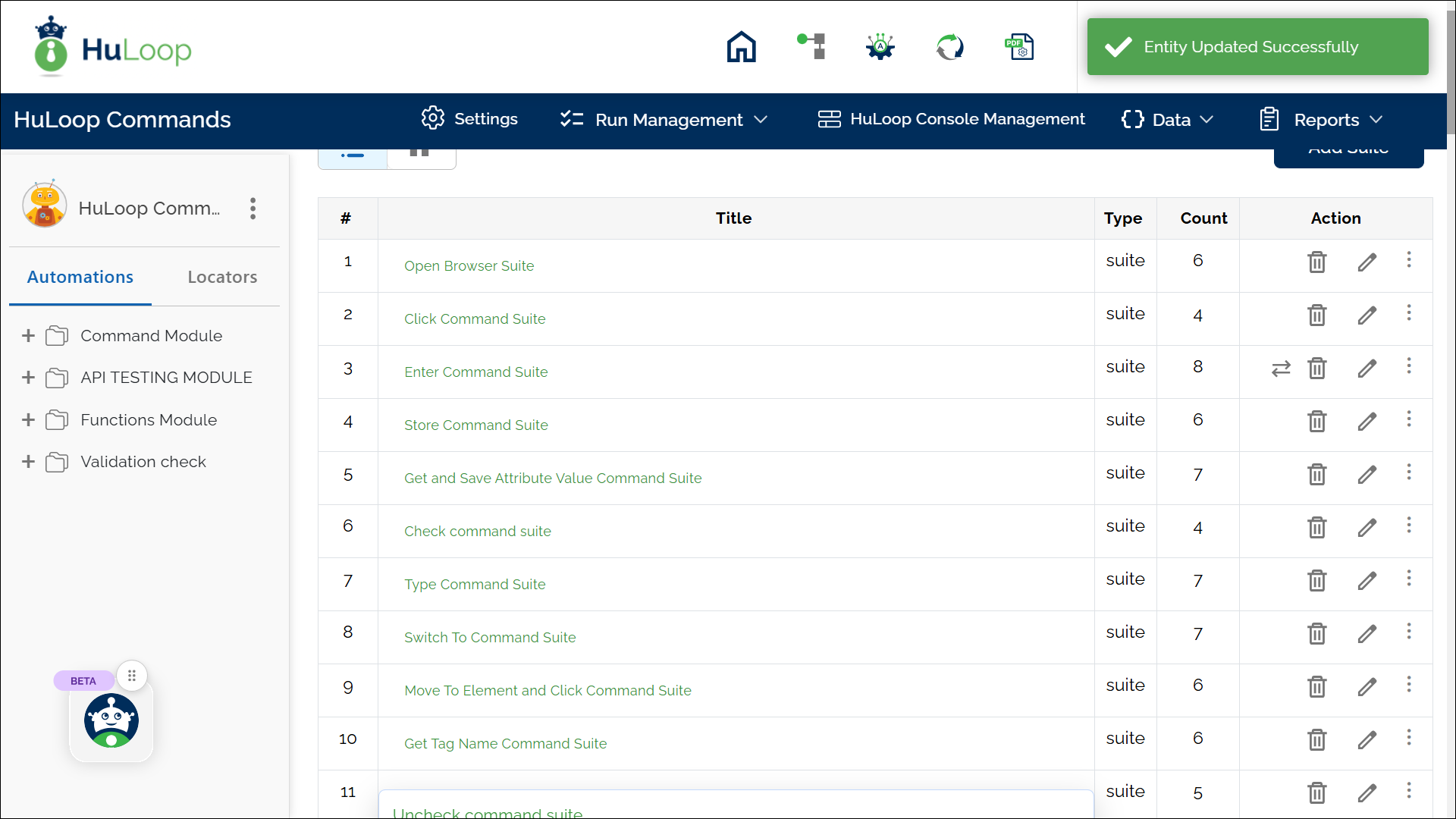Associating the Test Data with Your Automation
Test data can be associated at two levels:
- Case Level – The test data applies to a specific Case only.
- Suite Level – The test data applies to all Cases within the Suite.
How to Associate Test Data to a Case?
To associate the defined test data to your automation, follow these steps:
- Open the Automation Project and navigate to the Case where test data is needed.
- Click the three dots
 against the Case name and select Association/Disassociation Input Data.
against the Case name and select Association/Disassociation Input Data.
- A pop-up appears with a list of all previously created Test Data in the selected automation.
- Select the required test data by clicking the radio button next to its name.
- Example: If using the test data for employee details, select “Employee Test Data” from the list.
- Click the Association button to link the test data to the Case.
- A notification will appear in the top-right corner confirming the association. Additionally, a test data icon
 will appear next to the Case under Action in tabular view, indicating that test data has been successfully linked.
will appear next to the Case under Action in tabular view, indicating that test data has been successfully linked.
- Click on the Test Data Icon to navigate to the Manage Test Data page. Here, you can:
- Verify the associated test data.
- Modify the test data if needed.
Note: You can disassociate an already associated test data by clicking the Disassociate button on the Manage Test Data page.
How to Associate Test Data with a Suite?
- Open the Automation Project and navigate to the Suite where test data is needed (e.g., Enter Command Suite).
- Locate the Suite and click the three-dot menu
 under Actions.
under Actions.
- Select Manage Suite Data. A pop-up appears, showing available test data.
- Select the required test data by clicking the radio button next to it.
Example: If associating User details, select “User Credentials Test Data”.
- Click the Association button.
A notification appears in the top-right corner, confirming the association. Additionally, a test data icon ![]() will appear next to the Case under Action (in List view only), indicating that test data has been successfully linked.:
will appear next to the Case under Action (in List view only), indicating that test data has been successfully linked.:
Note: You can disassociate an already associated test data by clicking the Disassociate button on the Manage Test Data page.
Last updated: Sep 16, 2025