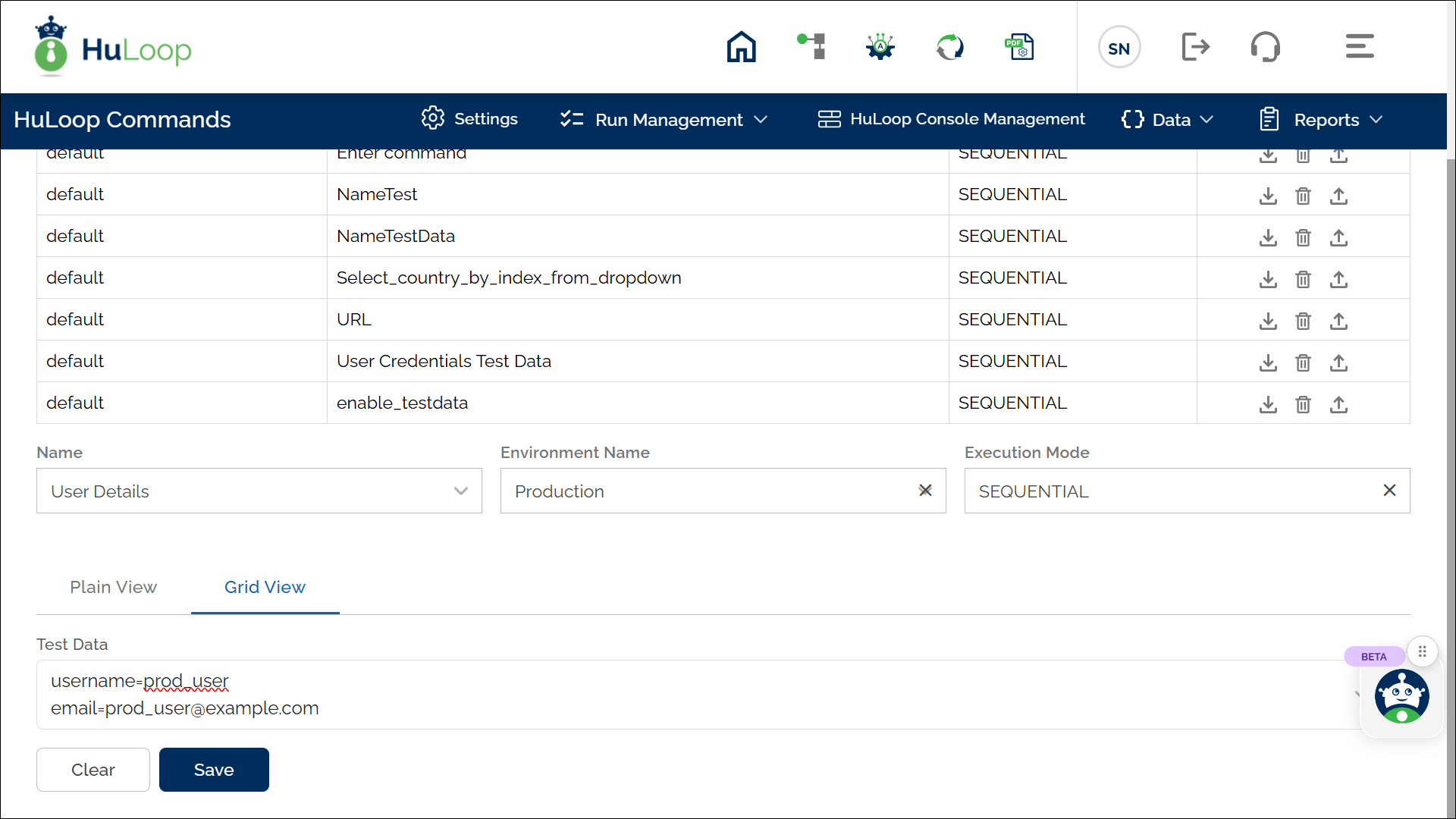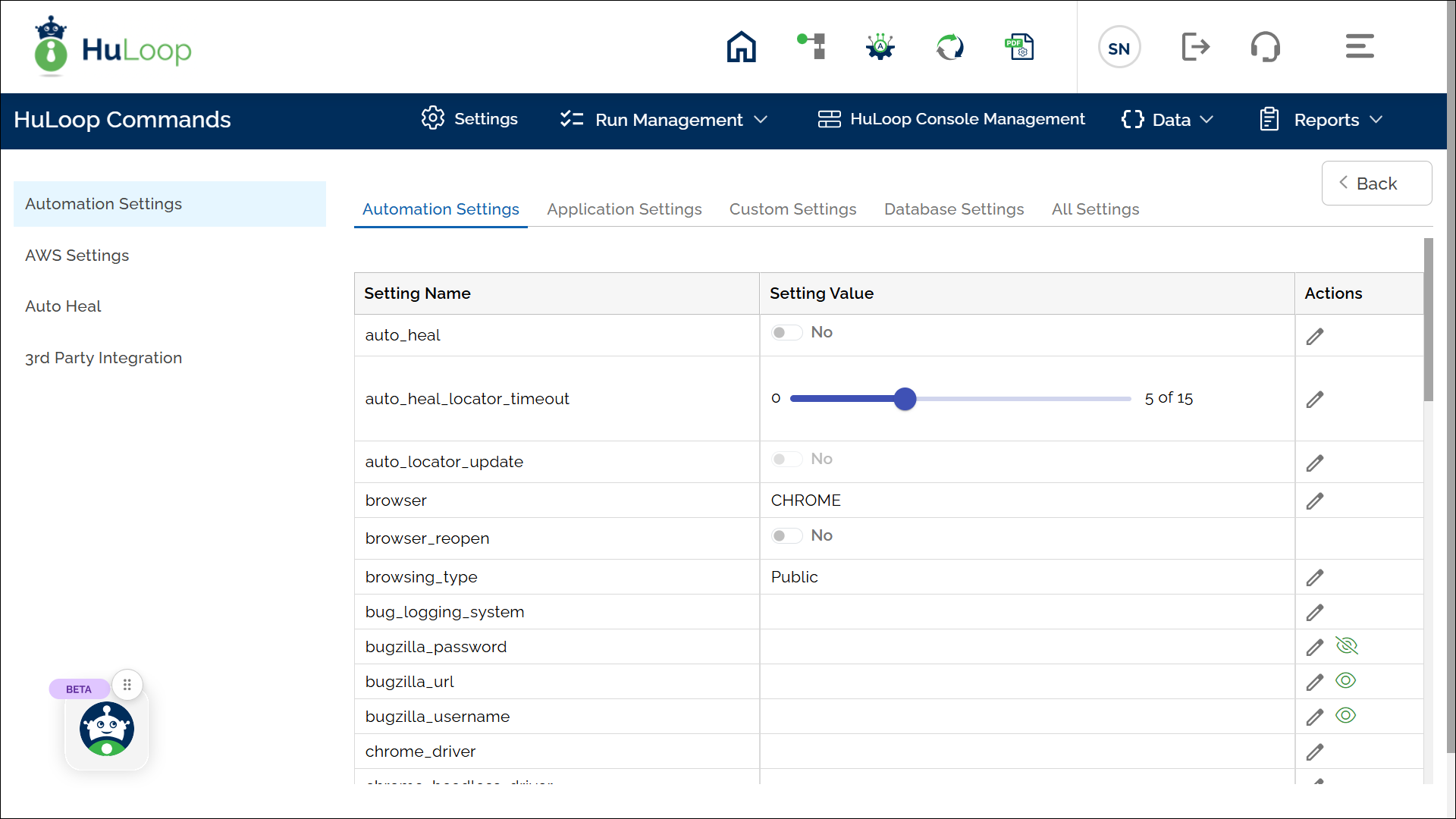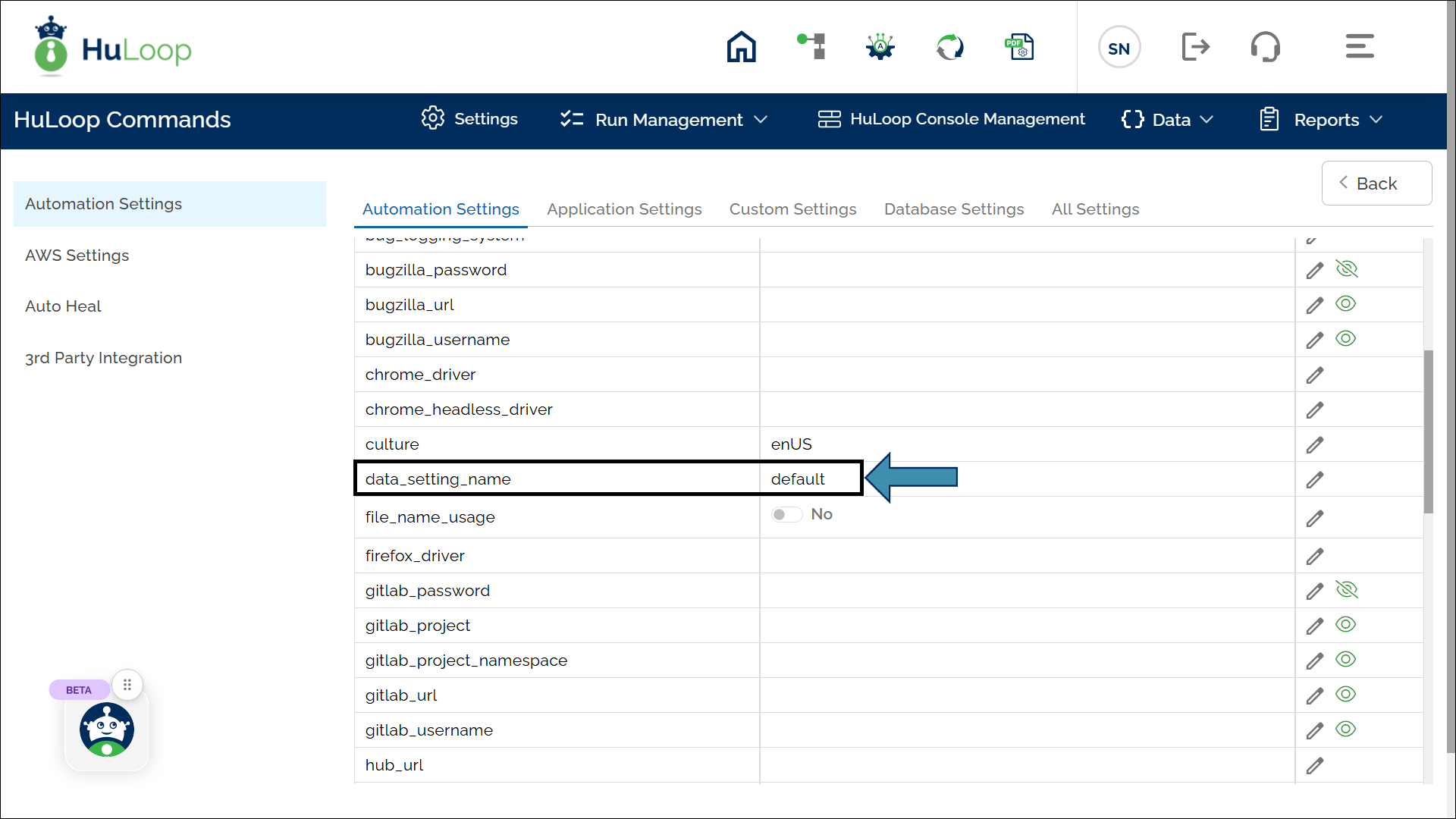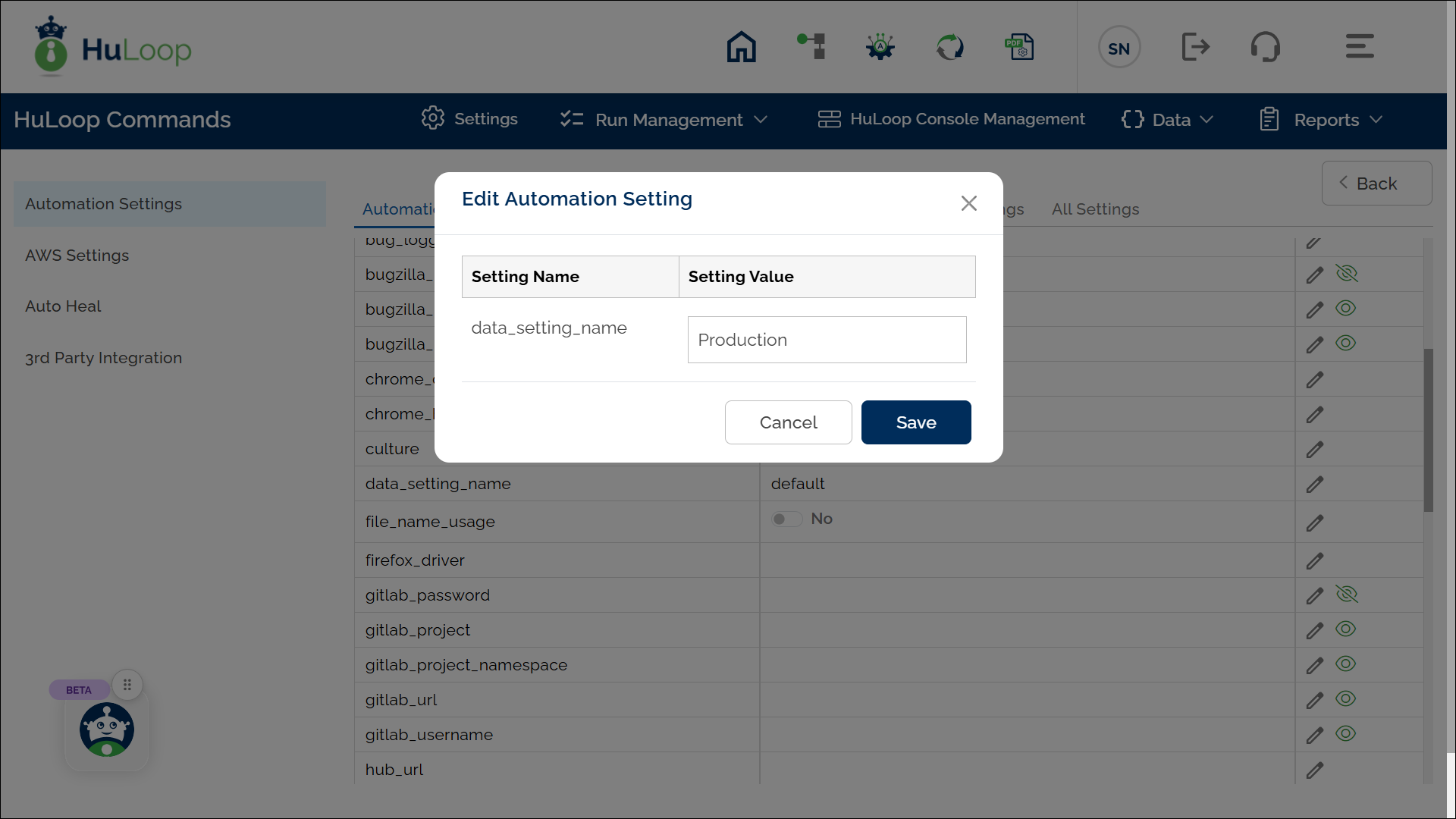Environment Specific Execution
To enhance test execution across different environments (e.g., QA, Staging, Production), HuLoop allows you to create multiple test data sets with the same name but mapped to different environments. This avoids the need to manually associate and disassociate test data when switching between environments.
Using Test Data Across Environments
Example Scenario:
Suppose you have test data named User Details in the QA environment, containing local user details. Now, you need to use the same test data in the Production environment, but with production-specific user details. Instead of modifying or re-associating the test data manually each time, you can create another User Details test data set for Production without setting it as the default.
Steps to Configure:
- Open the automation you are working on.
- Navigate to Manage Test Data and create new Test Data.
- Enter the same Test Data Name as the existing one (e.g., User Details).
- In the Environment Name field, enter the environment name (e.g., Production).
- Keep Execution Mode as Sequential.
- Define the test data values specific to the chosen environment.
- Click Save.
At this point, the Manage Test Data page will display multiple test data sets with the same name but mapped to different environments, as shown below:
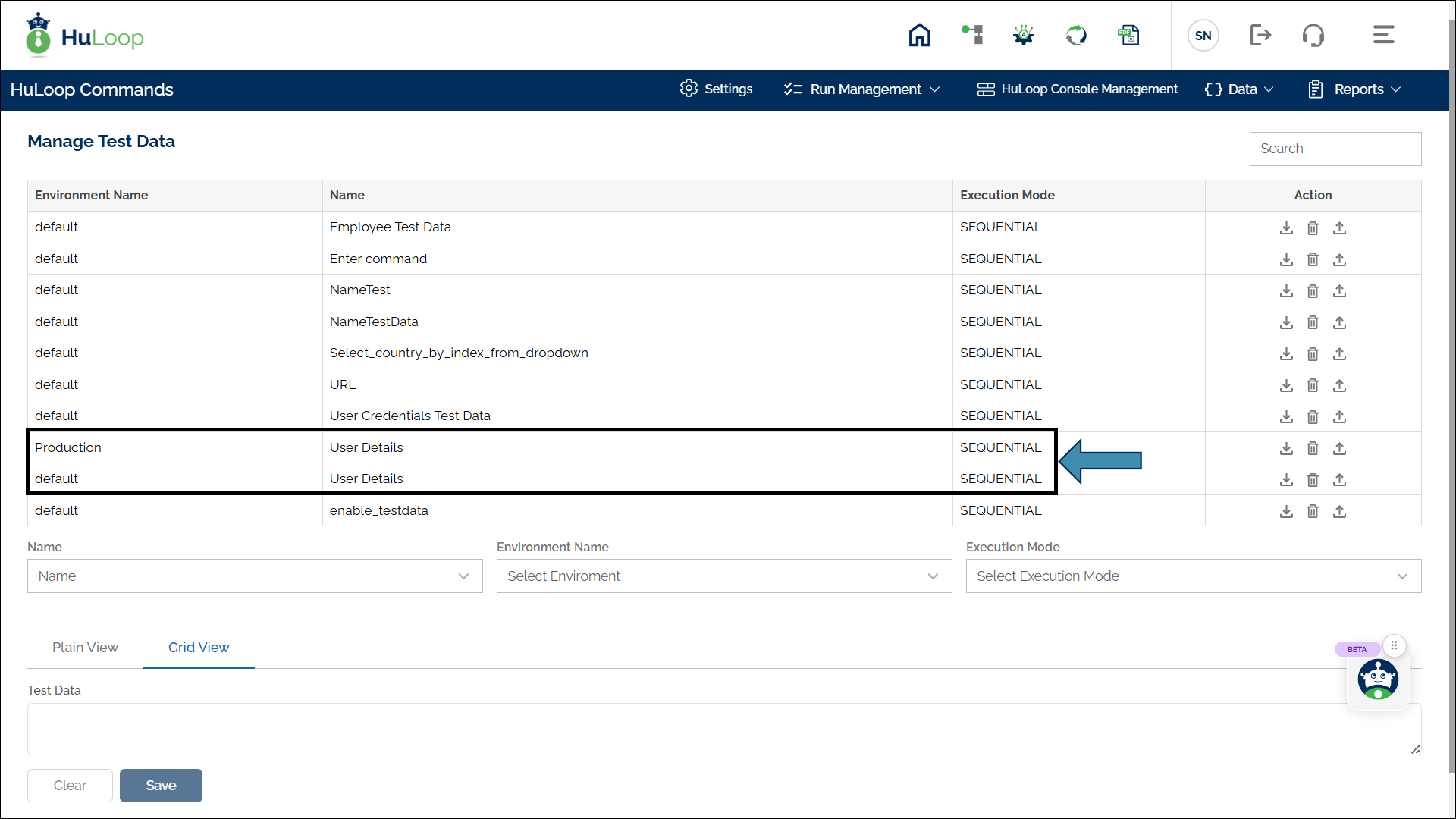
Switching Environments for Test Data Execution
By default, when you execute a test case, HuLoop picks the test data associated with the default environment. However, you can override this behavior and select a different environment’s test data.
Steps to Change the Test Data Environment:
- Go to your automation in which you have the Test Data.
- Open Settings > Automation Settings. (Click the Settings icon. By default, it will open the Automation Settings page.)
- Locate data_setting_name in the list.
- By default, its value is set to default. You can edit it by clicking the
 icon against it.
icon against it.
- Change the value from default to the environment name you specified when creating the test data (e.g., Production).
- Click Save.
When automation runs it will pick the test data mapped with Production environment.
- Test data is always associated with the default environment by default. You can change the execution environment dynamically without re-associating data.
- The test data file name must remain the same across environments. This ensures seamless execution and avoids the need for repetitive association/disassociation.