Add Signature Action: addSignature
The addSignature action is used to add a signature image to a PDF file, making it useful for digitally signing contracts, agreements, or other official documents.
Example: A digital signature needs to be added to a client agreement PDF file.
Steps to Configure:
- Select SET from the Action dropdown.
- Enter a variable name in Element Key (e.g., SignedPDFPath). This variable will store the path to the signed PDF file.
- Click on Form, select Functions, and choose PDF File Handler Functions.
- In the action field, select addSignature and provide the following parameters:
- fPath: Specify the path to the PDF file where the signature will be added (e.g., C:\Contracts\ClientAgreement.pdf).
- imagePath: Provide the file path of the signature image (e.g., C:\Signatures\JohnDoeSignature.png).
- Signatory: Enter the name of the person whose signature is being added (e.g., John Doe).
- Click Save.
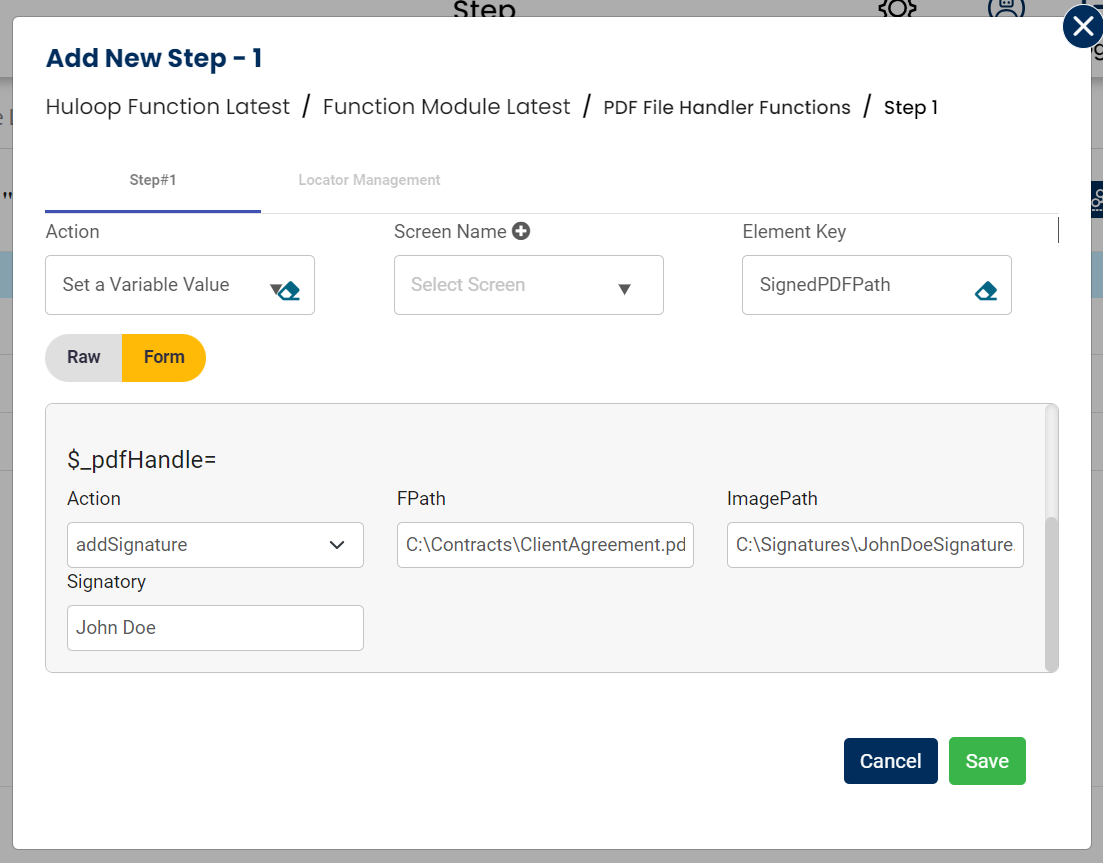
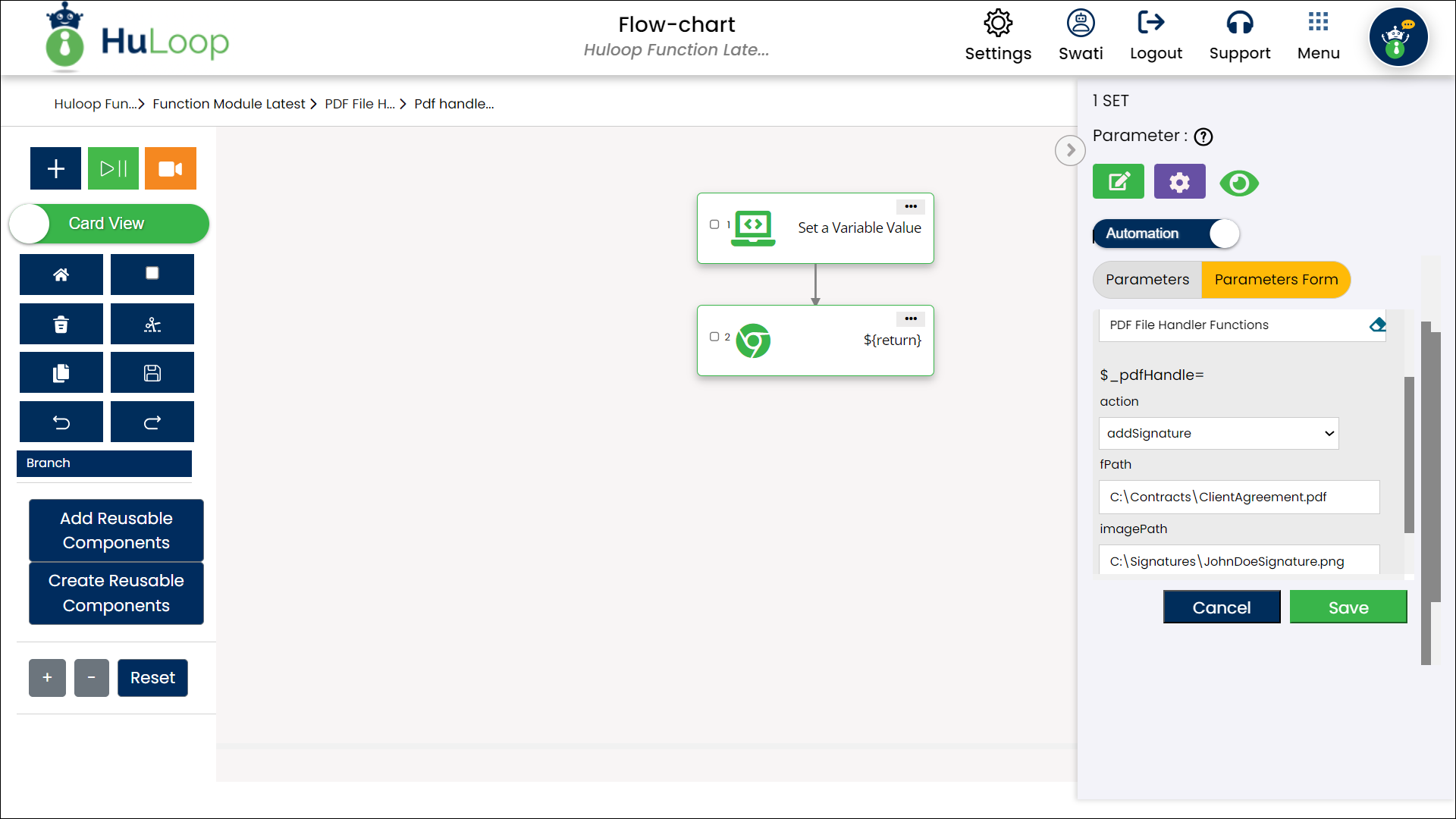
Outcome on execution:
- The signature image is embedded into the specified PDF file.
- The signed PDF file’s path is stored in the variable defined in the Element Key. This variable can be referenced in subsequent steps of the automation process using the syntax ${VariableName} (e.g., ${SignedPDFPath}).
1. Use a clear image: Ensure the signature image is in a format like PNG or JPG, with good resolution and a transparent or white background.
2. Signatory name clarity: Use the full name of the signatory for accurate tracking and documentation.
