Pdf Merge Action: pdfmerge
The pdfmerge action is used to merge multiple PDF files into a single destination PDF file. This functionality is particularly useful for consolidating reports, documents, or other related files into one cohesive file.
Example: You have three PDF files named January.pdf, February.pdf, and March.pdf, and you want to merge them into a single file named Q1_Report.pdf.
Steps to Configure:
- Add a new step.
- Select SET from the Action dropdown.
- Enter a variable name in Element Key (e.g., MergedPDFPath). This variable will store the path to the resulting merged PDF file.
- Click on Form, select Functions, and choose PDF Handler Functions.
- In the action field, select pdfmerge and provide the following parameters:
- destination: Specify the path for the output (merged) PDF file (e.g., C:\Reports\ Q1_Report.pdf).
- file 1 to file 5: Provide the paths of the PDF files to be merged. You only need to fill in the paths for the files you want to merge (e.g., C:\Reports\ January.pdf, C:\Reports\February.pdf, and C:\Reports\March.pdf).
- Click Save.
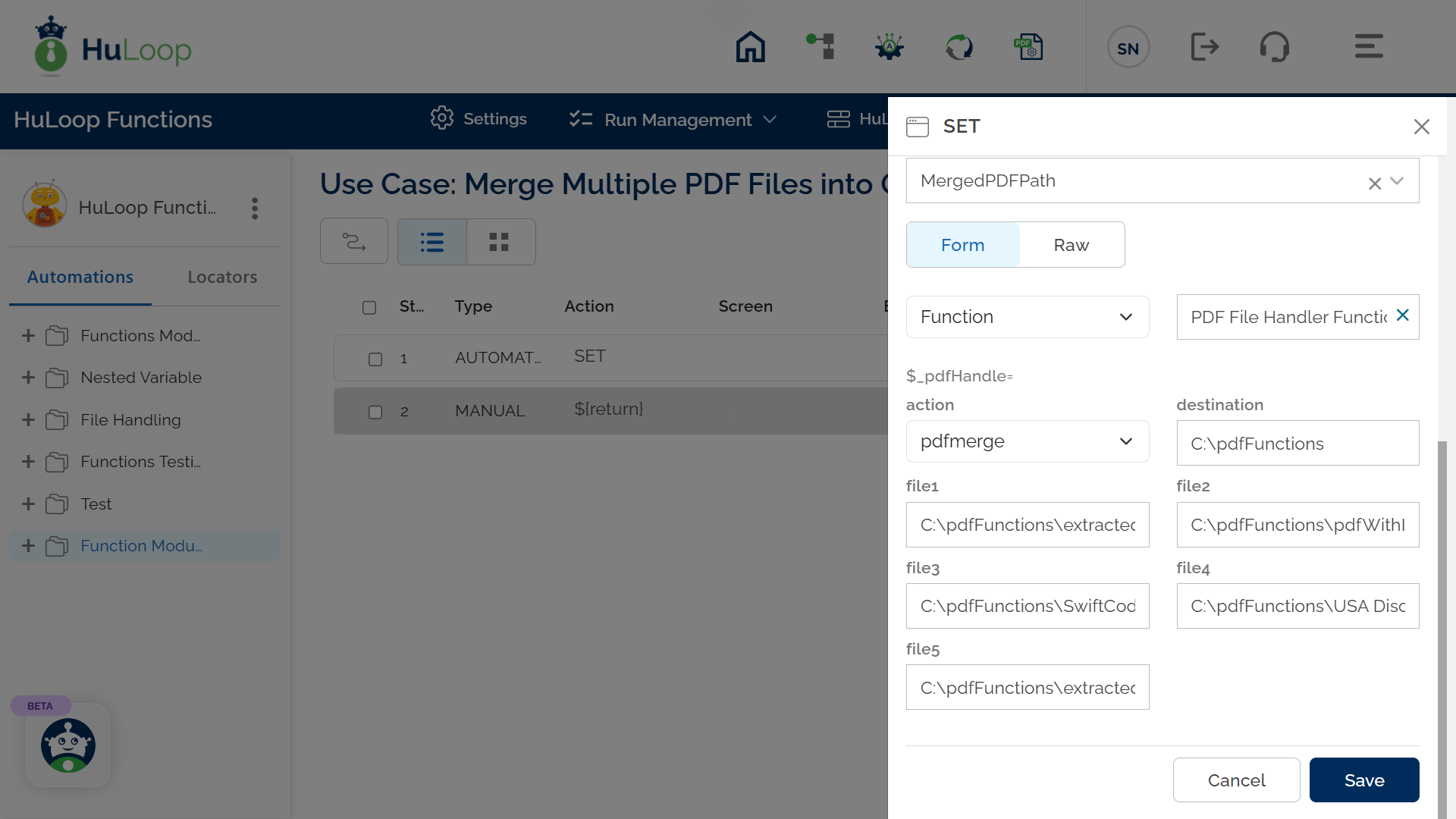
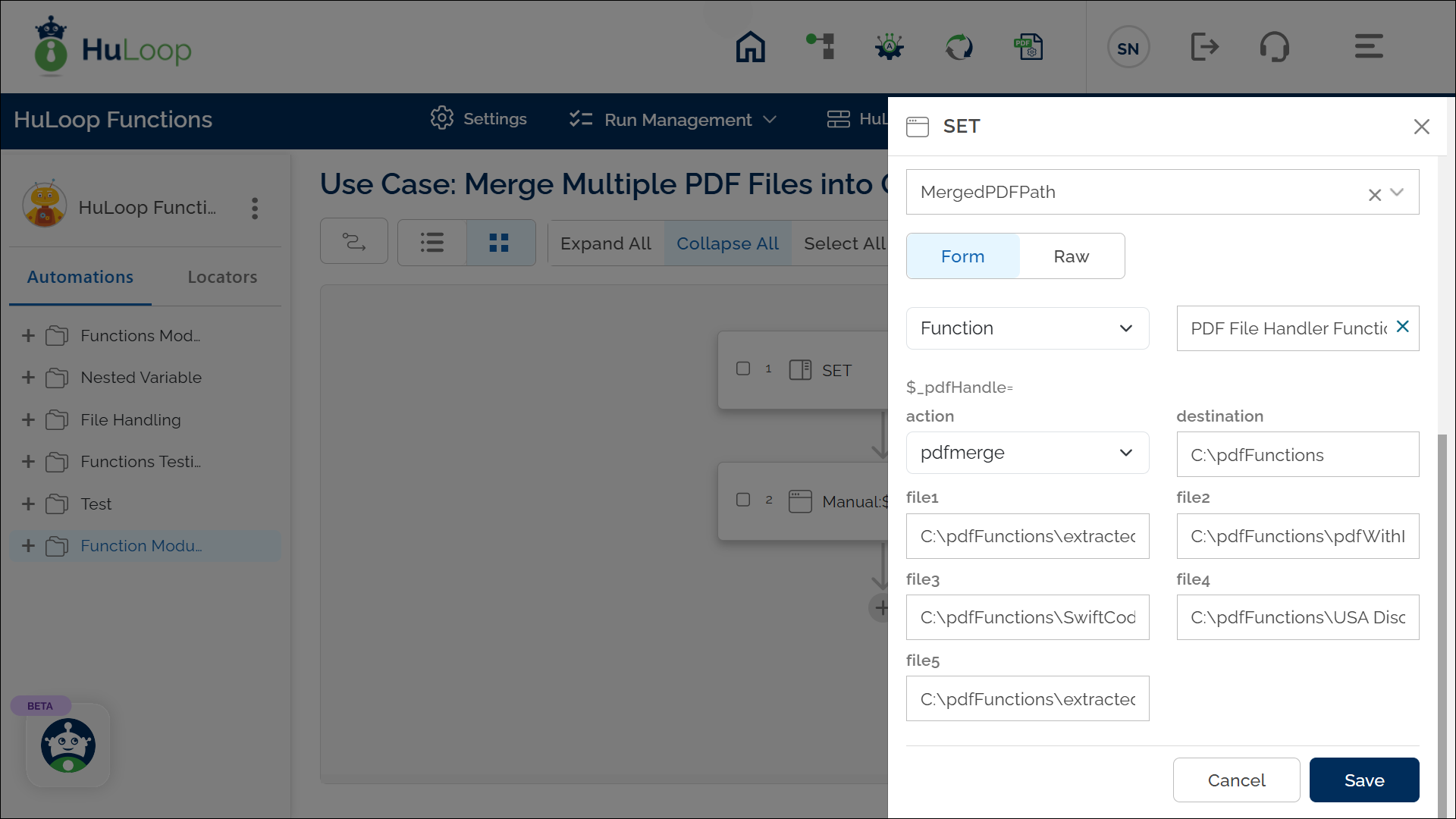
Outcome on execution:
- The specified PDF files are merged into the destination file.
- The resulting file path is stored in the variable defined in the Element Key field. This variable can be referenced in subsequent steps of the automation process using the syntax ${VariableName} (e.g., ${MergedPDFPath}).
Notes:
Last updated: Sep 11, 2025- The operation supports merging any number of valid PDF files provided in the File 1 to File 5 fields. Files are merged in the order they are listed.
- The destination file will be overwritten if a file with the same name already exists at the specified path.
