Pdf Redaction Action: pdfredaction
The pdfredaction action is used to redact specific text within a PDF file. It provides flexibility to specify the redaction color and save the redacted PDF to a defined destination.
Example: You want to redact all occurrences of the word “Confidential” in a PDF file and save the output to a new file.
Steps to Configure:
- Add a new step.
- Select Set from the Action dropdown.
- Enter a variable name in Element Key (e.g., RedactedPDFPath). This variable will store the path to the redacted PDF file.
- Click on Form, select Functions, and choose PDF File Handler Functions.
- In the action field, select pdfredaction and provide the following parameters:
- fPath: Specify the path of the PDF file to be redacted (e.g., C:\Documents\Policy.pdf).
- text: Specify the text to be redacted (e.g., Confidential).
- destination: Provide the destination file path for the redacted PDF (e.g., C:\Documents\Policy_Redacted.pdf).
- color: Select the redaction color from the dropdown options:
- Black
- Blue
- Red
- Green
- RedactBarcodes: Set to true if you want to redact barcodes found in the PDF. Set to false if you do not want barcodes to be redacted.
- RedactGraph: Set to true if you want to redact graphical elements (such as images, shapes, or logos) along with text. Set to false if you only want to redact text.
- Click Save.
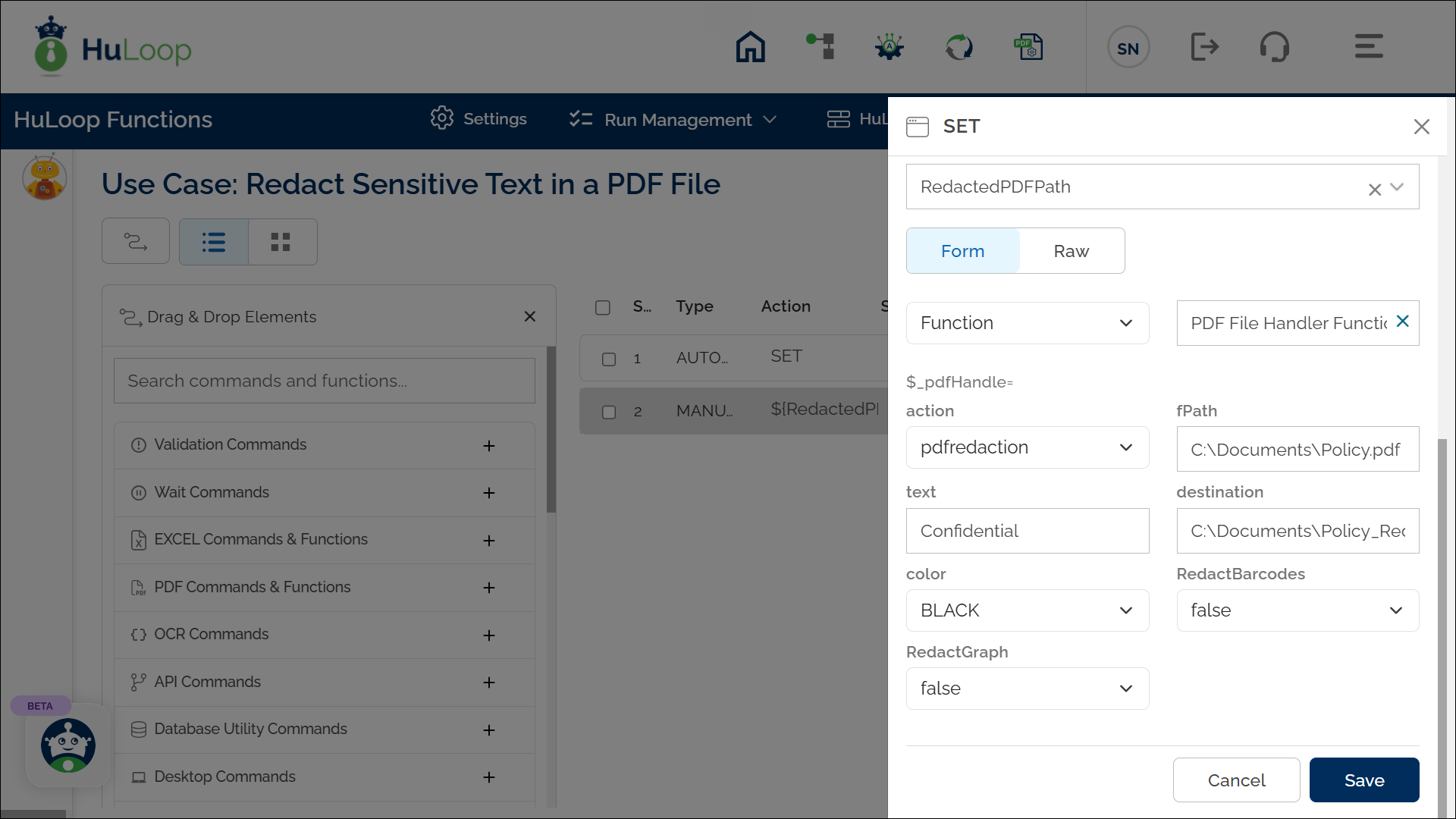
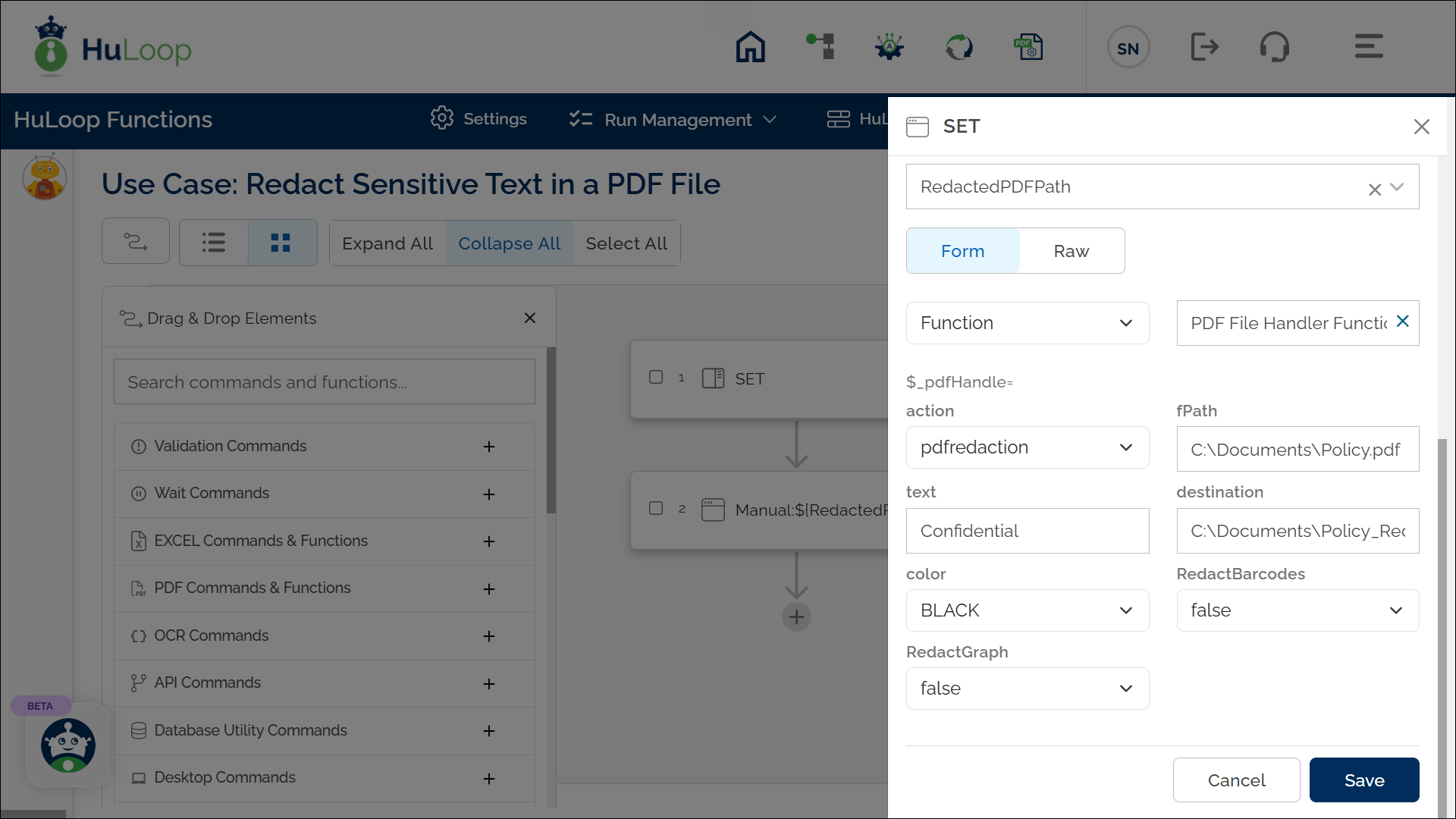
Expected Outcome:
- All specified text is redacted in the PDF using the chosen color.
- The redacted PDF file is saved to the provided destination.
- The outcome is stored as true or false in the specified variable.
- This variable can be referenced in subsequent steps of the automation process using the syntax ${VariableName} (e.g., ${PageNumber}).
Note: The destination file will be overwritten if a file with the same name already exists.
Last updated: Sep 11, 2025