Read Barcode Action: readBarcode
The readBarcode action is used to extract barcode data from a specific range of pages in a PDF file. This is helpful for applications like inventory management, shipping, and document tracking.
Example: A shipping department needs to extract barcodes from pages 1 to 3 of a shipping manifest PDF file.
Steps to Configure:
- Add a new step.
- Select SET from the Action dropdown.
- Enter a variable name in Element Key (e.g., BarcodeData). This variable will store the extracted barcode data.
- Click on Form, select Functions, and choose PDF File Handler Functions.
- In the action field, select readBarcode and provide the following parameters:
- fPath: Specify the path to the PDF file from which the barcode data will be read (e.g., C:\Shipping\Manifest.pdf).
- start: Enter the starting page number of the range to scan for barcodes (e.g., 1).
- end: Enter the ending page number of the range to scan for barcodes (e.g., 3).
- Click Save.
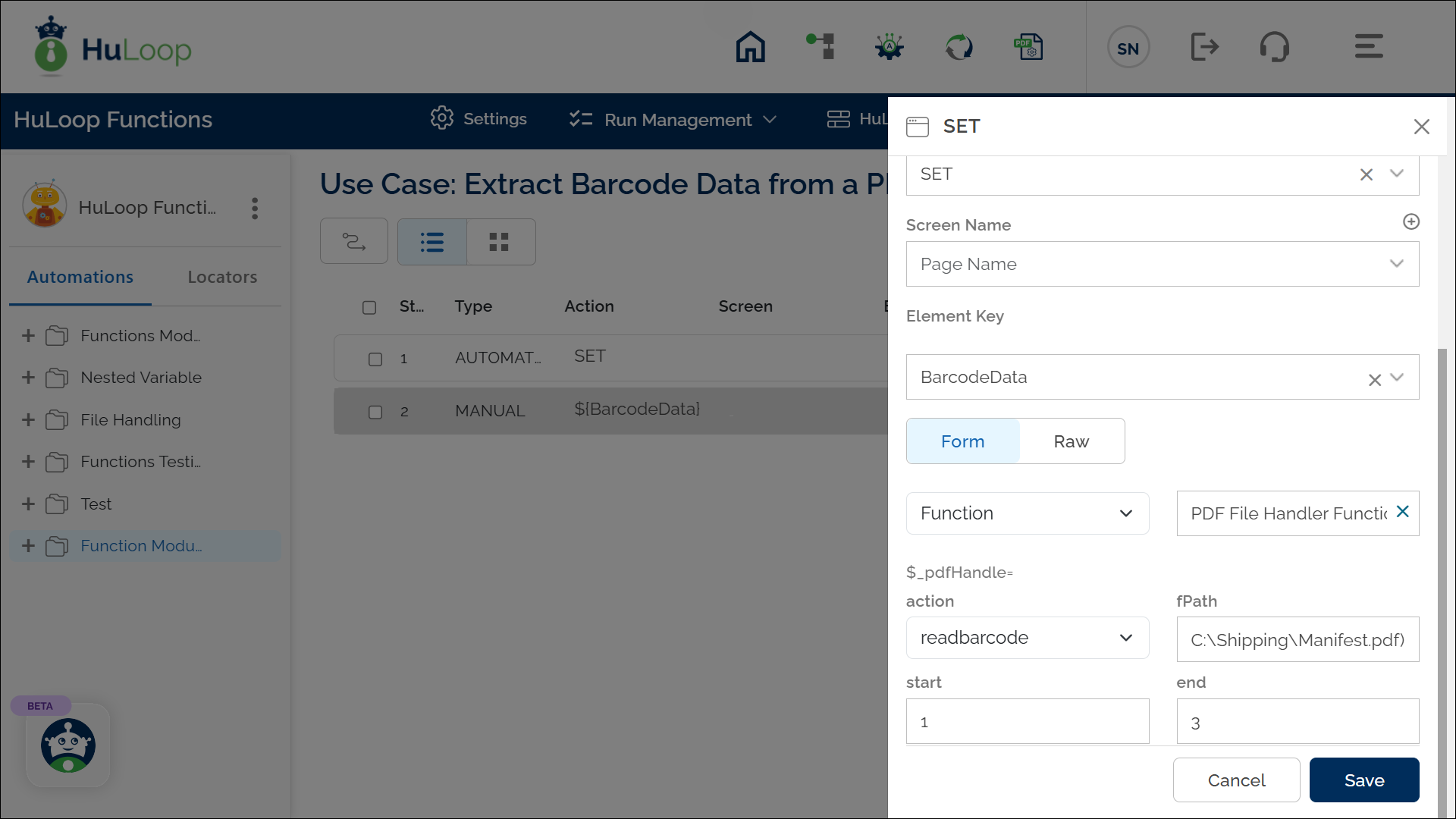
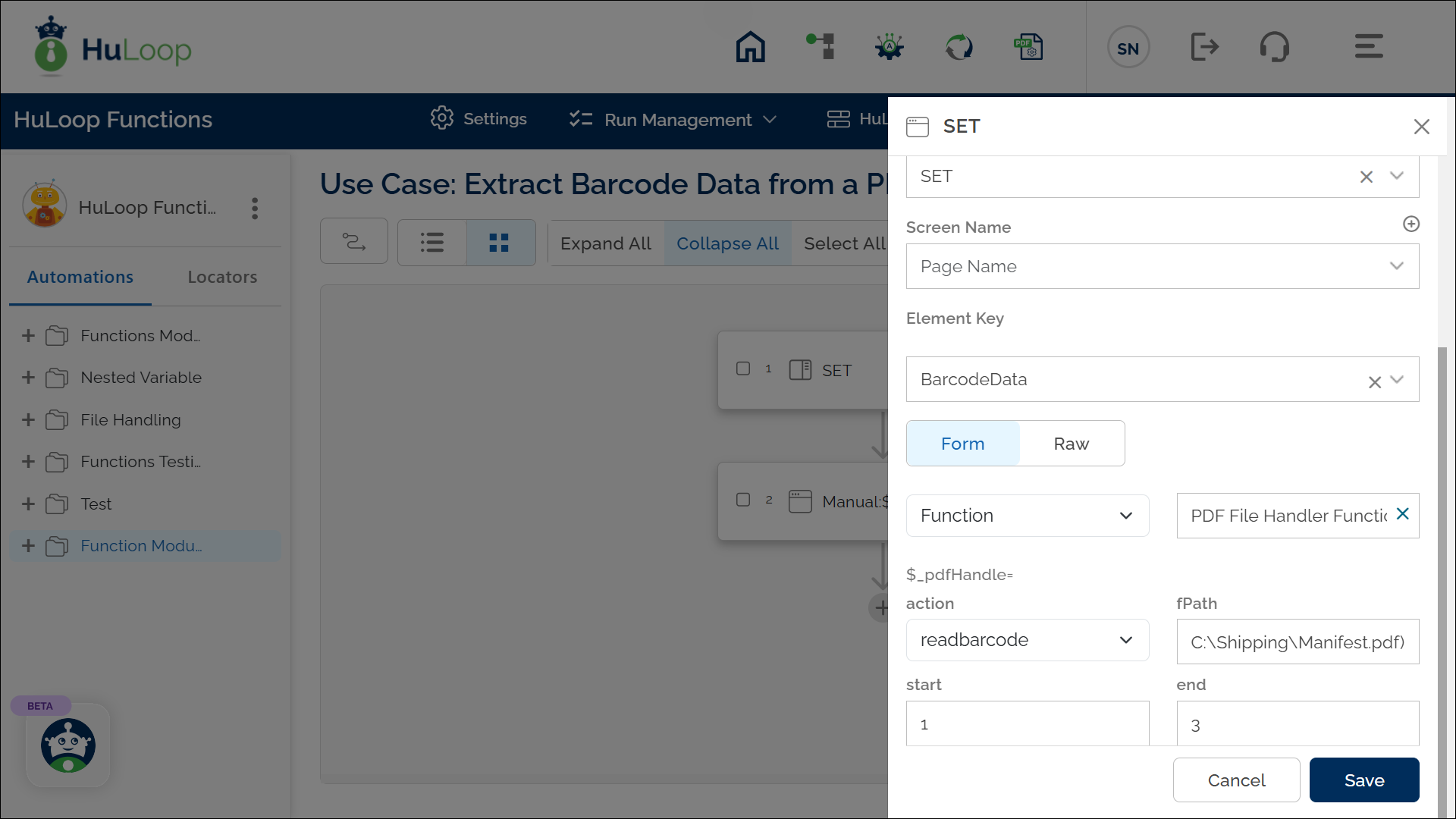
Outcome on execution:
- Barcode data is extracted from the specified pages of the PDF file.
- The data is stored in the variable defined in the Element Key field for use in subsequent steps.
- This variable can be referenced in subsequent steps of the automation process using the syntax ${VariableName} (e.g., ${BarcodeData}).
Ensure barcode quality. They should be clear and scannable.
Last updated: Oct 6, 2025