Read Pdf Action: readPdf
The readPdf action is used to read specific content from a PDF file. This function allows users to extract data from selected pages of the PDF document, providing flexibility to target specific sections.
Example: You want to extract data from pages 2 to 5 of a PDF file named projectDetails.pdf located at C:\ProjectDocs\.
Steps to Configure:
- Add a new step.
- Select SET from the Action dropdown.
- Enter a variable name in Element Key (e.g., ExtractedPDFData). This variable will store the extracted data.
- Click on Form, select Functions, and choose PDF File Handler Functions.
- In the action field, select readPdf and provide the following parameters:
- fPath: Specify the path to the PDF file to be read (e.g., C:\ProjectDocs\projectDetails.pdf).
- start: Enter the starting page number for the extraction (e.g., 2).
- end: Enter the ending page number for the extraction (e.g., 5).
- key: Specify the key for specific content retrieval, if applicable (e.g., InvoiceNumber).
- Click Save.
Note: If a Key is specified, only the associated data will be retrieved; otherwise, the entire content of the specified pages will be extracted.
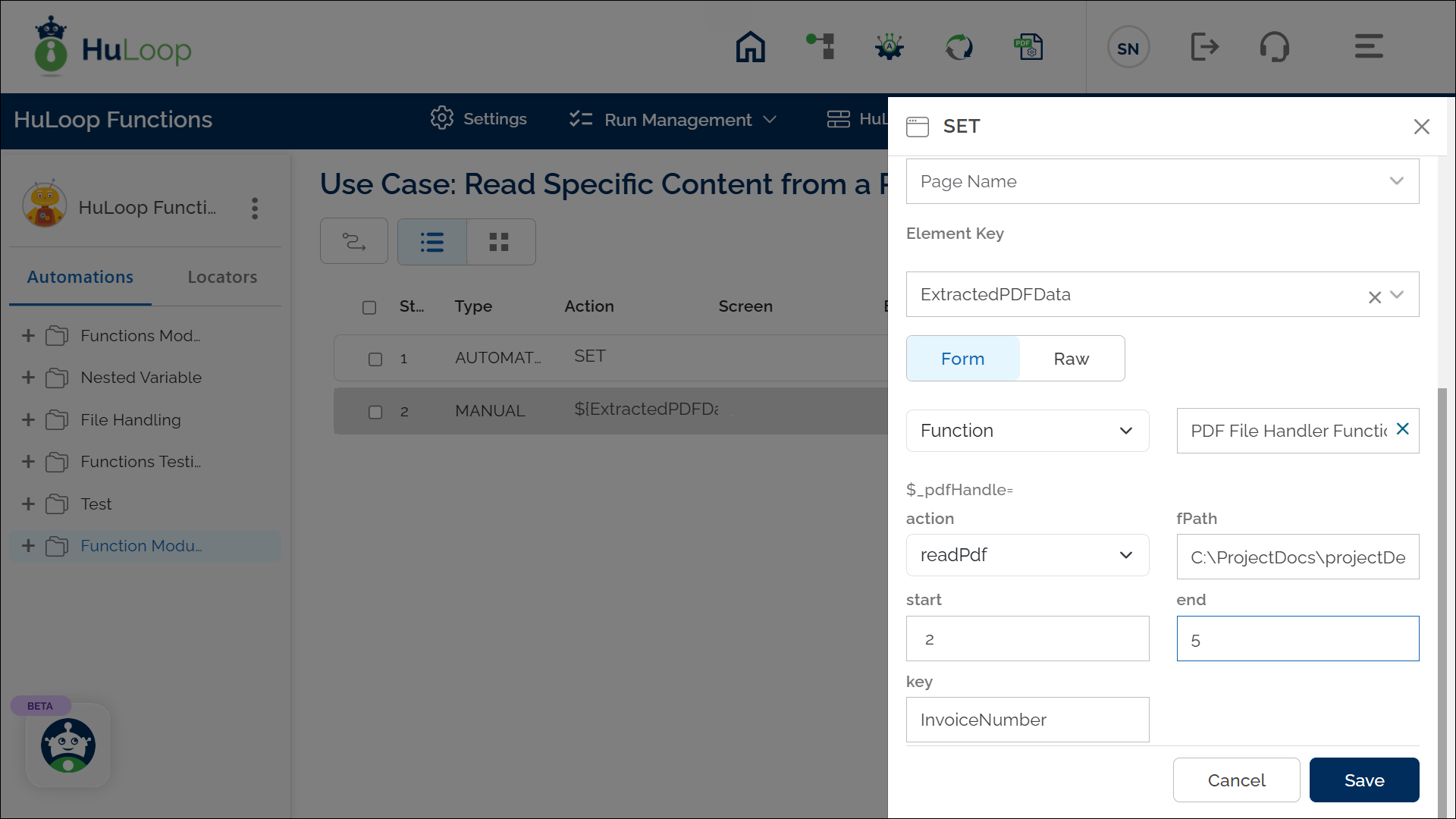
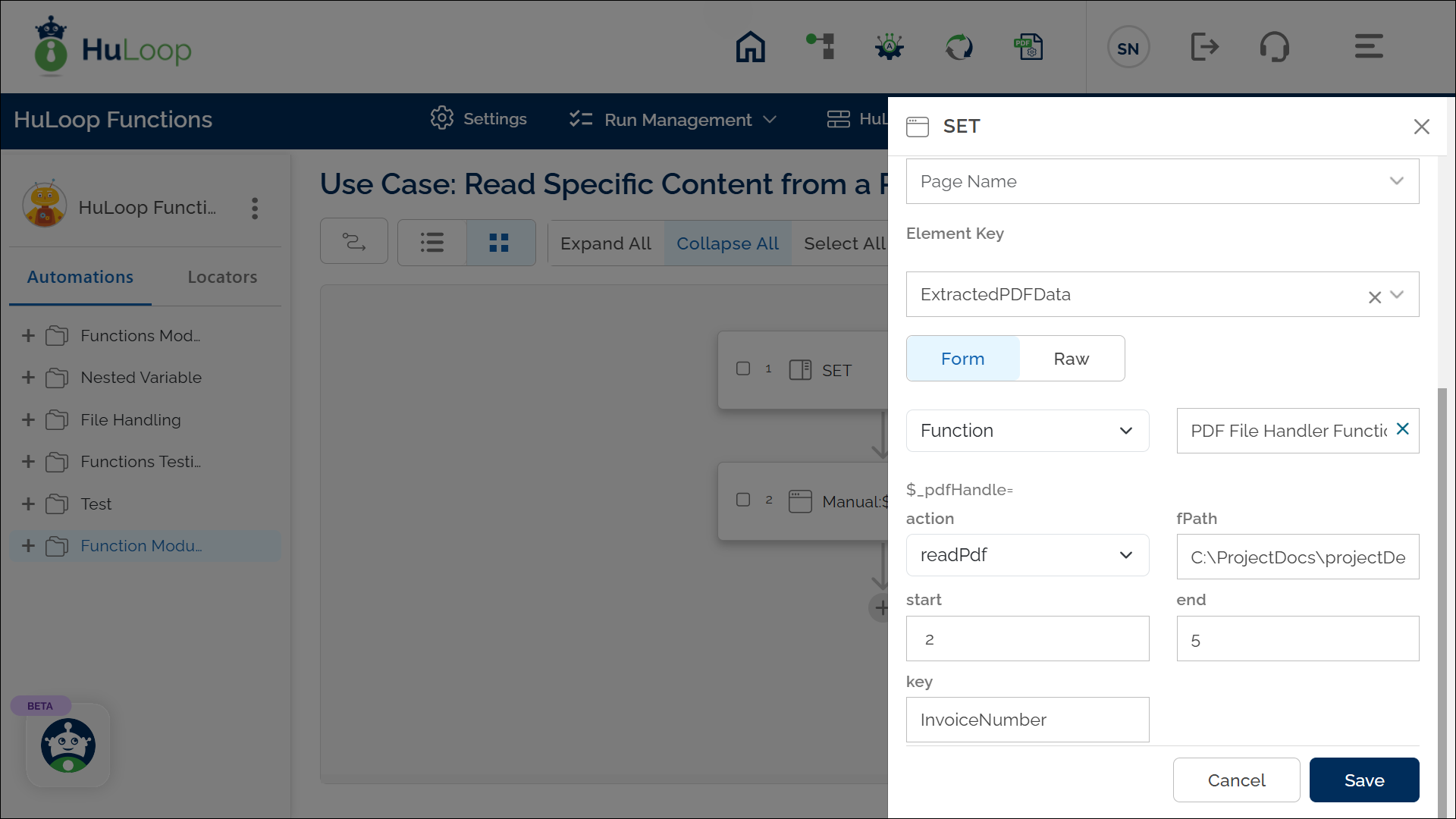
Outcome on execution:
- The extracted content from the specified page range is stored in the variable defined in the Element Key field.
- This variable can be referenced in subsequent steps of the automation process using the syntax ${VariableName} (e.g., ${ExtractedPDFData}).
