Replace Text Pdf Action: replaceTextPdf
The replaceTextPdf action is used to locate and replace specific text within a PDF file. It enables automated text updates in PDF documents by replacing the old value with a new value based on a given search term.
Example: You have a contract template stored as a PDF with placeholders for client information, such as “Client Name:” and “Date:”. You want to replace these placeholders with actual client details.
Steps to Configure:
- Add a new step.
- Select SET from the Action dropdown.
- Enter a variable name in Element Key (e.g., UpdatedPDFPath). This variable will store the path to the updated PDF file.
- Click on Form, select Functions, and choose PDF File Handler Functions.
- In the action field, select replaceTextPdf and provide the following parameters:
- fPath: Specify the path to the PDF file where the text replacement will be performed (e.g., C:\Contracts\Template.pdf).
- searchTerm: Define the term that serves as the basis for locating the text to be replaced (e.g., Client Name:).
- oldValue: Specify the original text to be replaced (e.g., Client Name: [Placeholder]).
- newValue: Enter the new text that will replace the old value (e.g., Client Name: John Doe).
- Click Save.
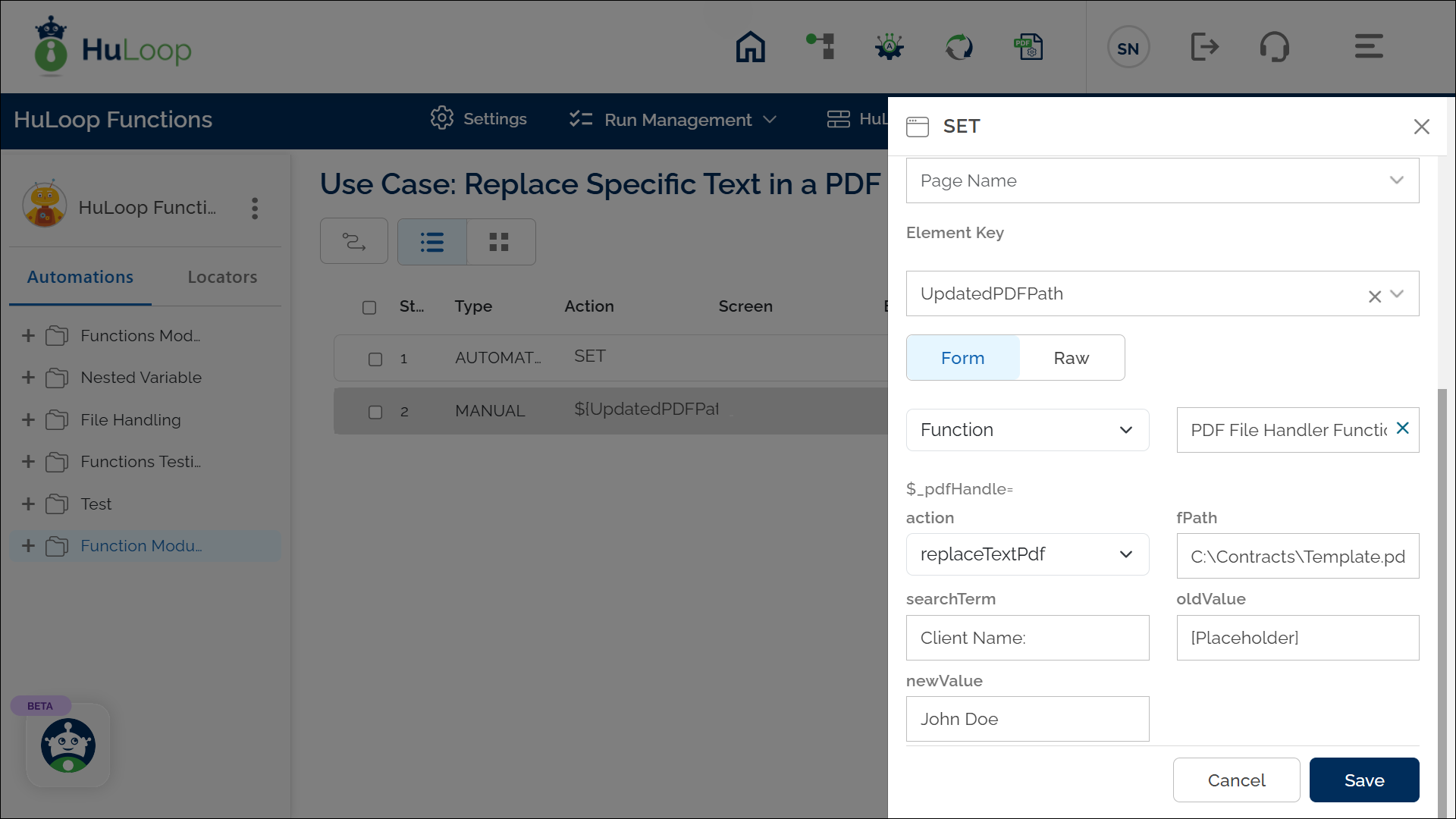
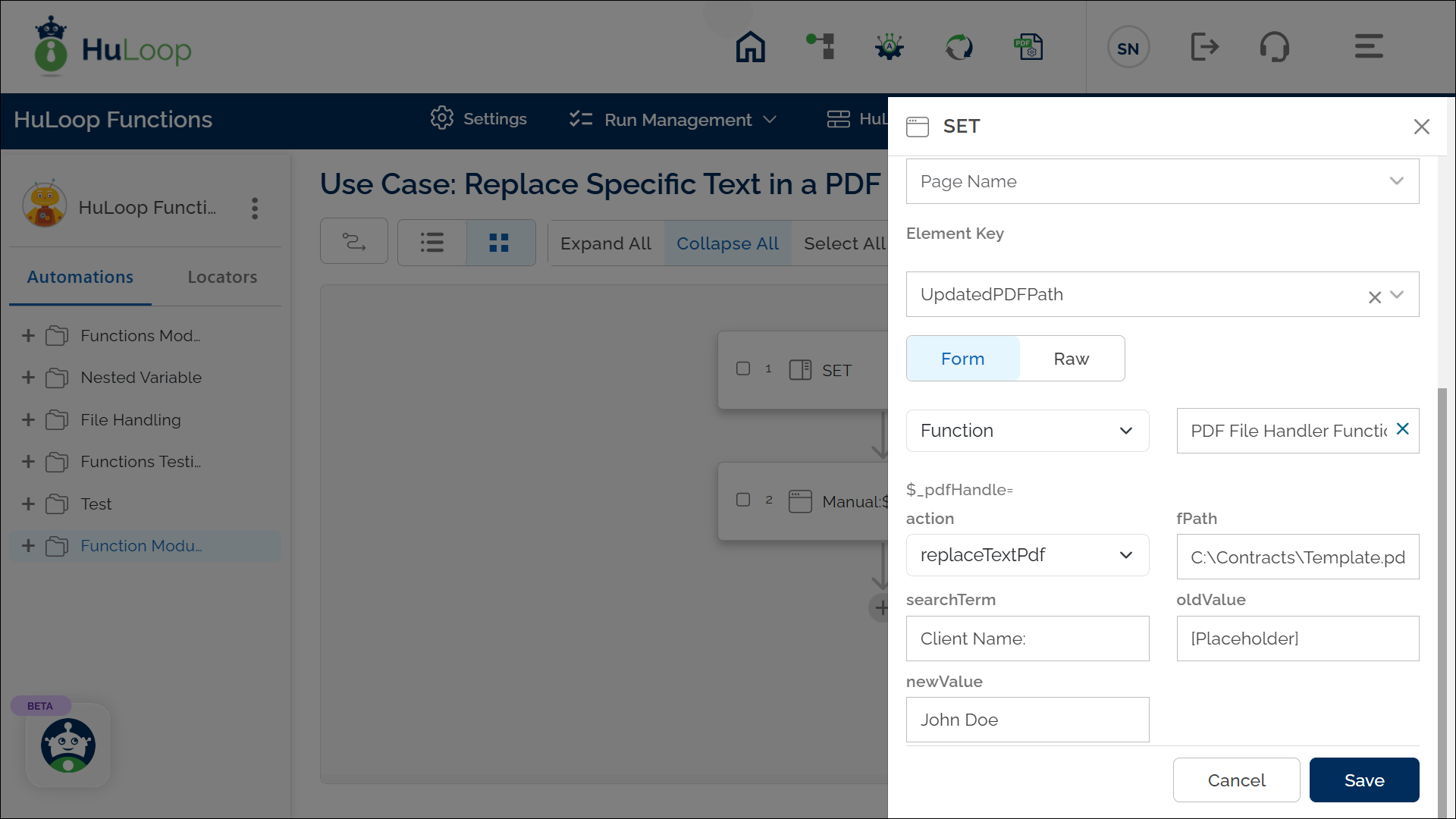
Outcome on execution:
- All occurrences of “Client Name: [Placeholder]” in the PDF file will be replaced with “Client Name: John Doe”.
- The updated PDF file’s path will be stored in the variable defined in the Element Key field for further use in automation workflows.
- This variable can be referenced in subsequent steps of the automation process using the syntax ${VariableName} (e.g., ${UpdatedPDFPath}).
Match the text exactly: The searchTerm and oldValue are case-sensitive. Make sure they match the text in the PDF, including capitalization and spacings.
Last updated: Sep 11, 2025