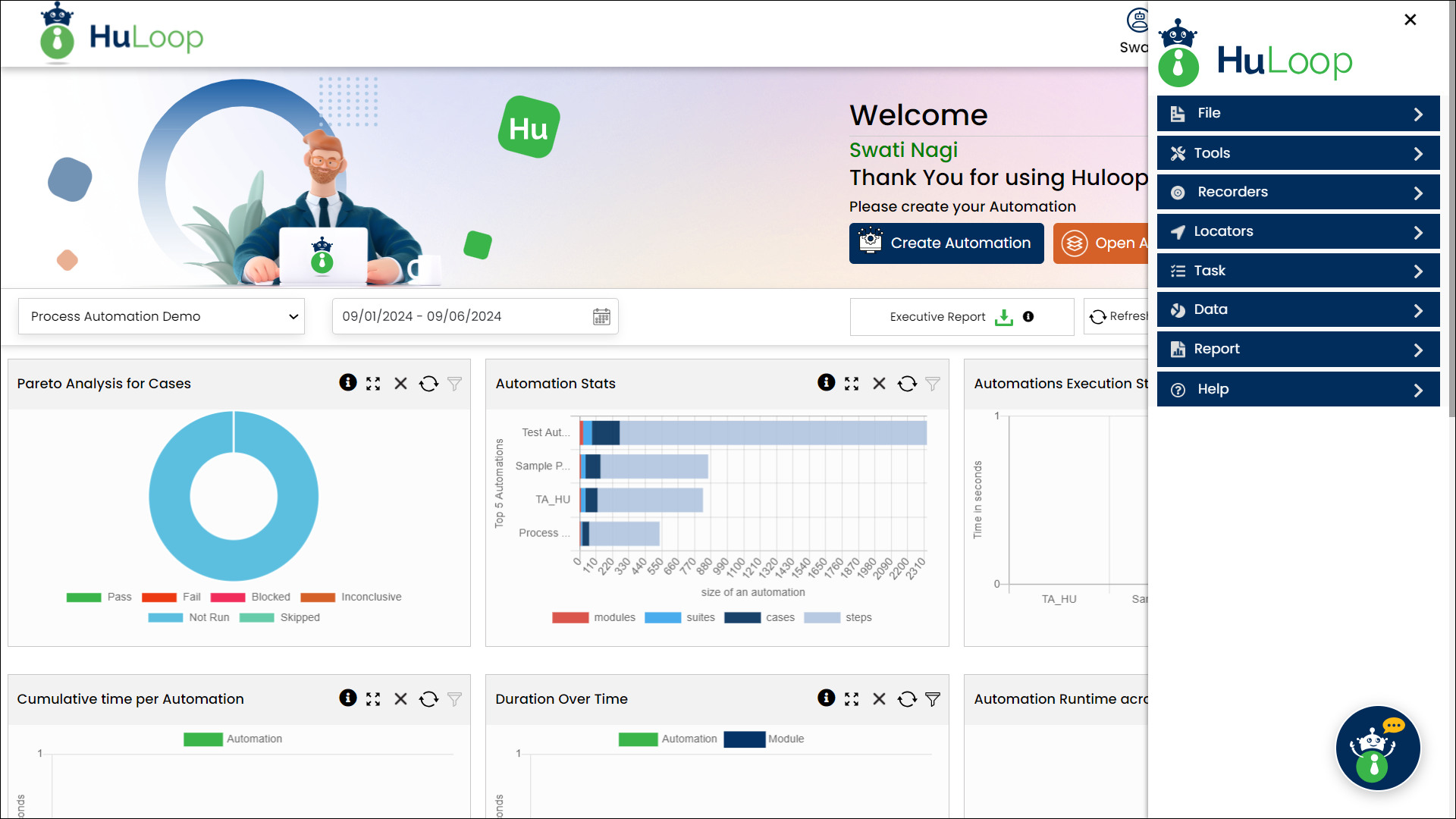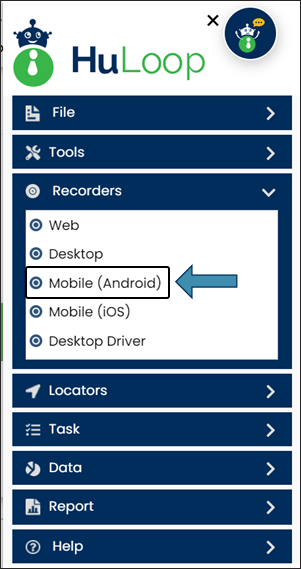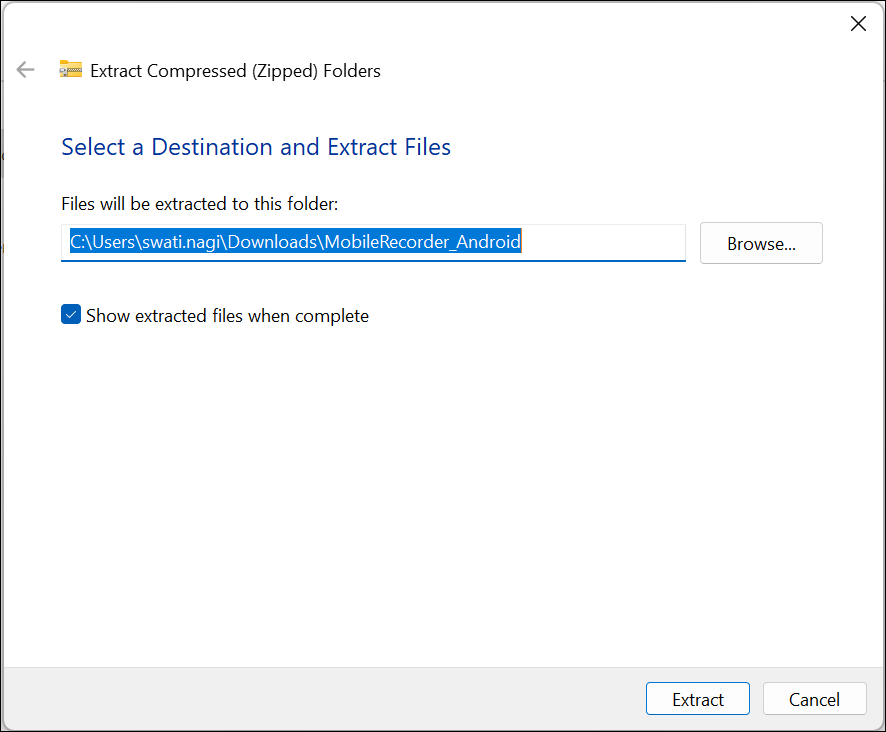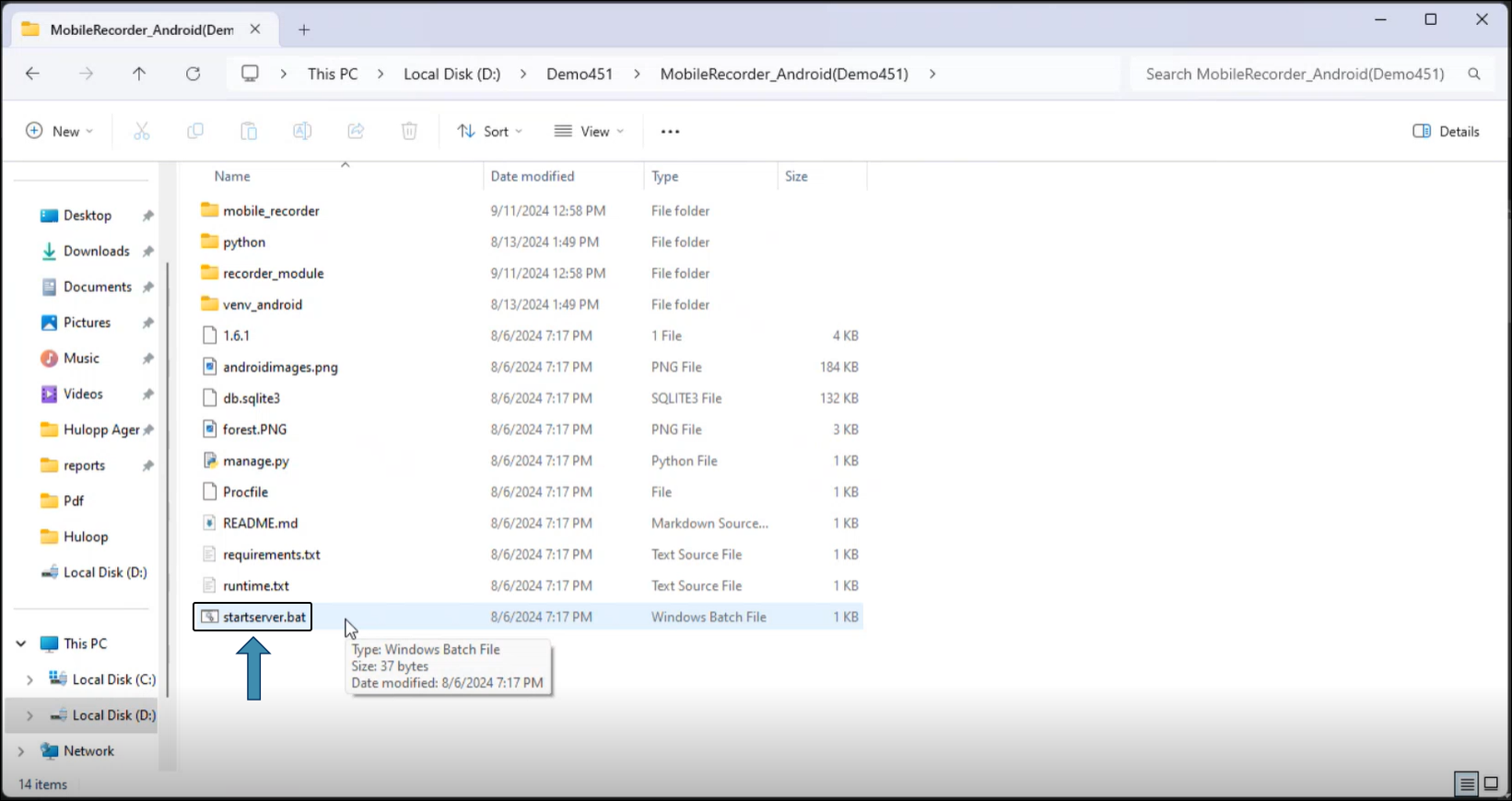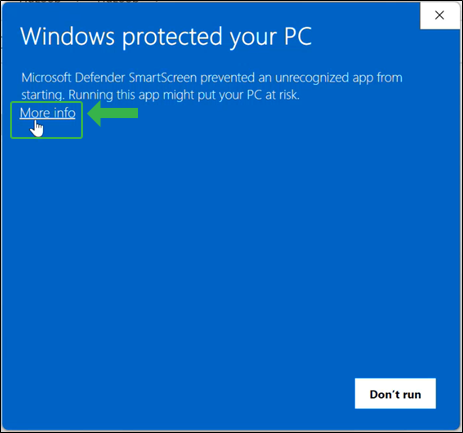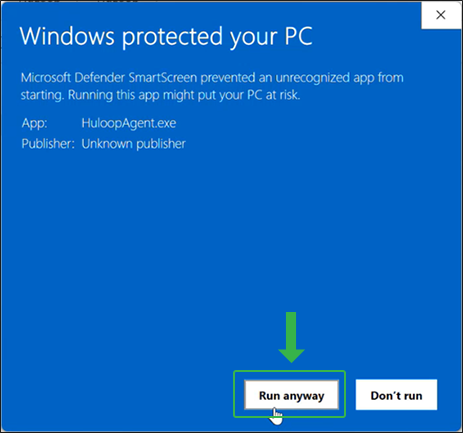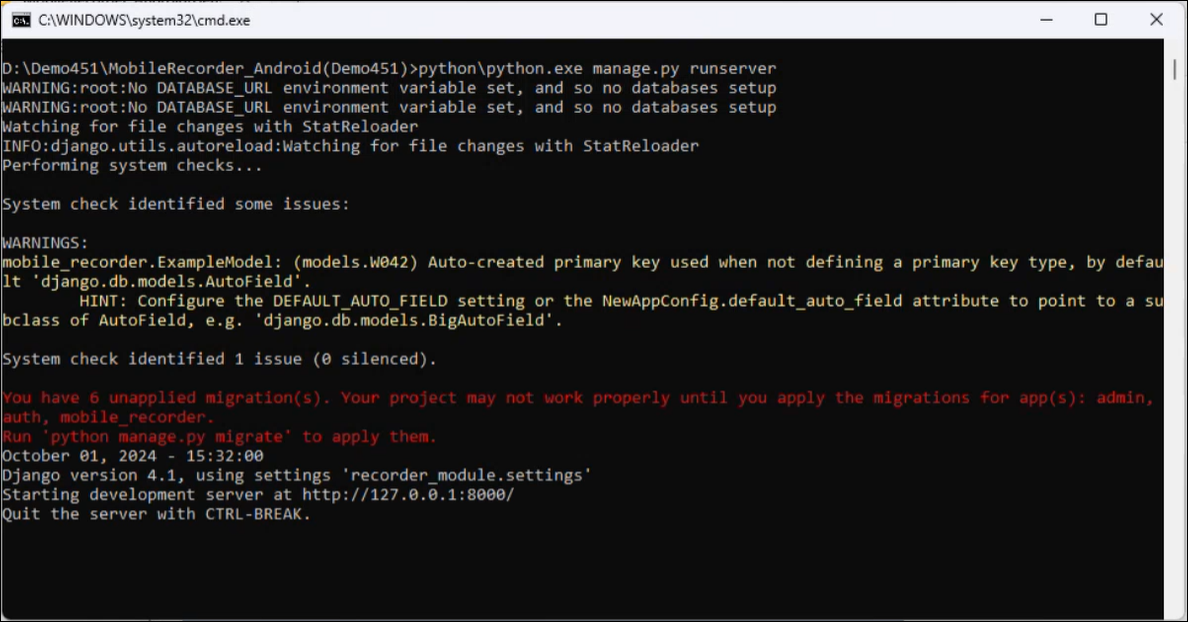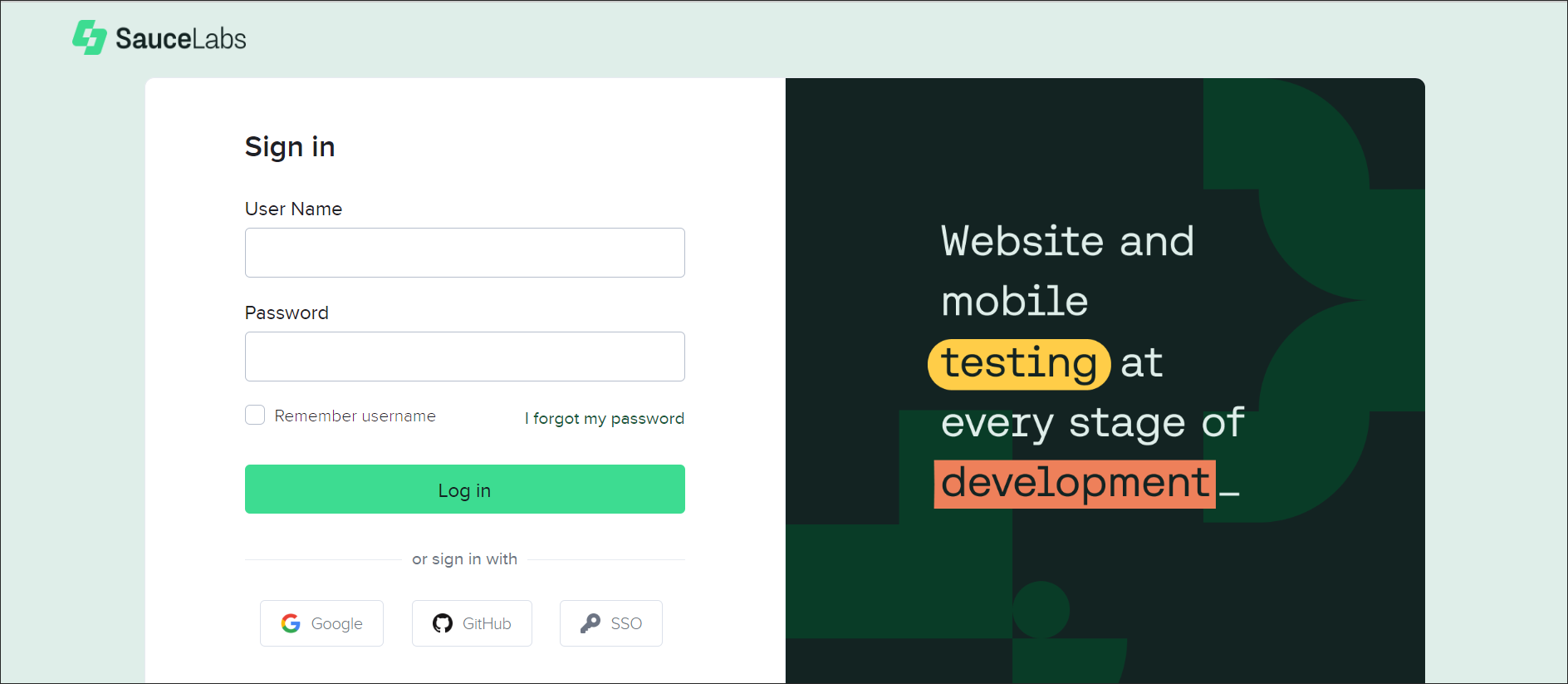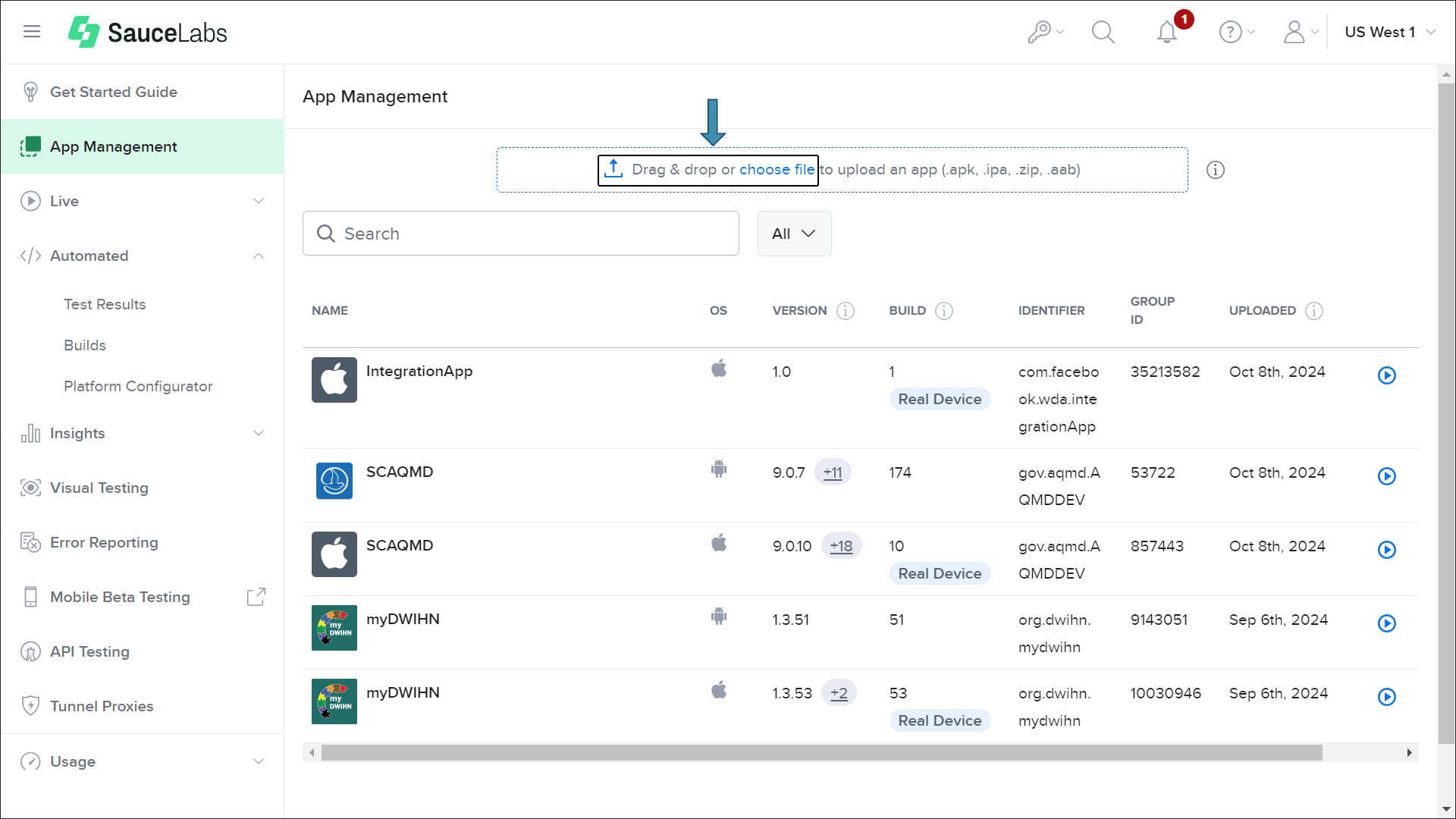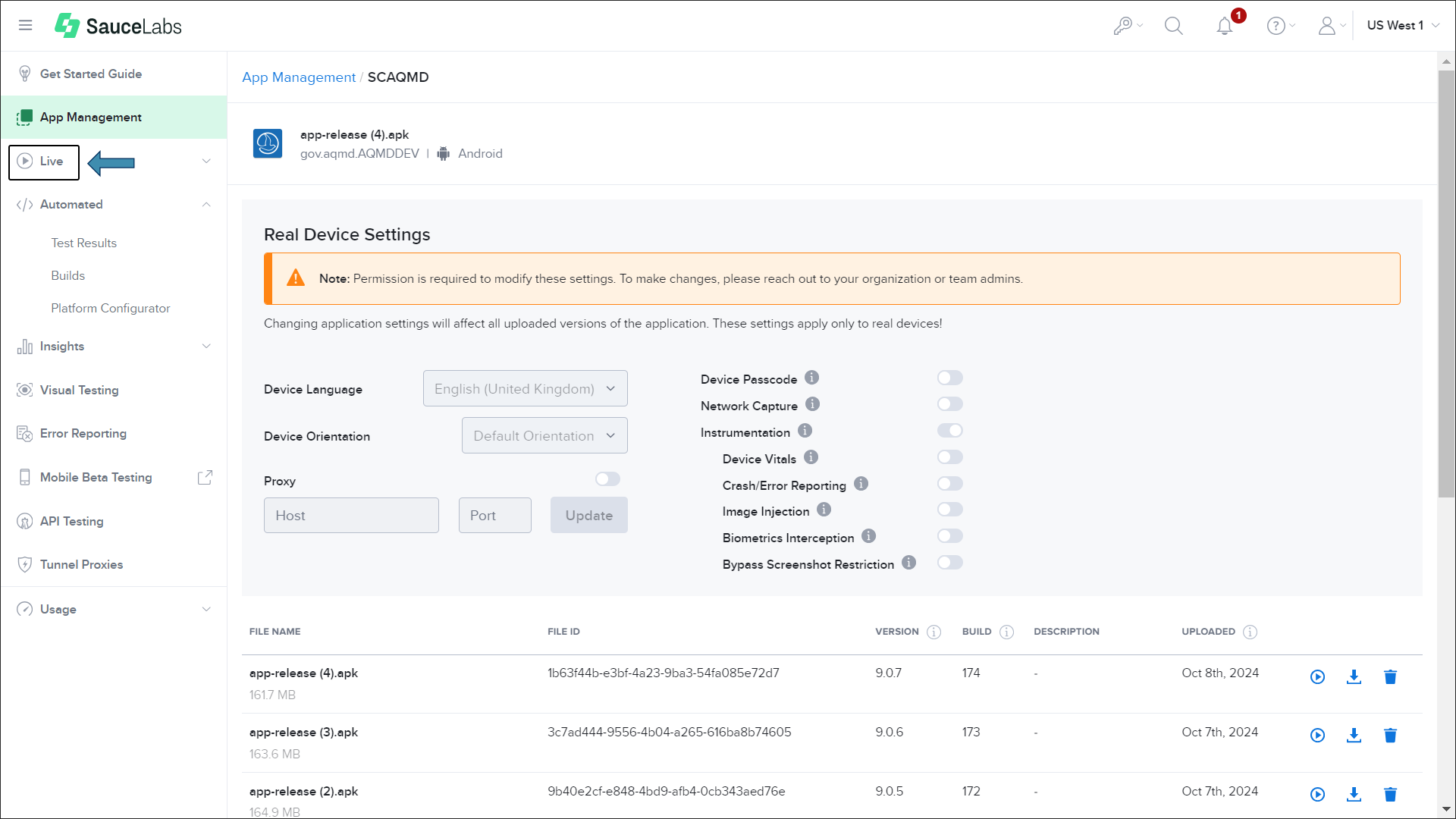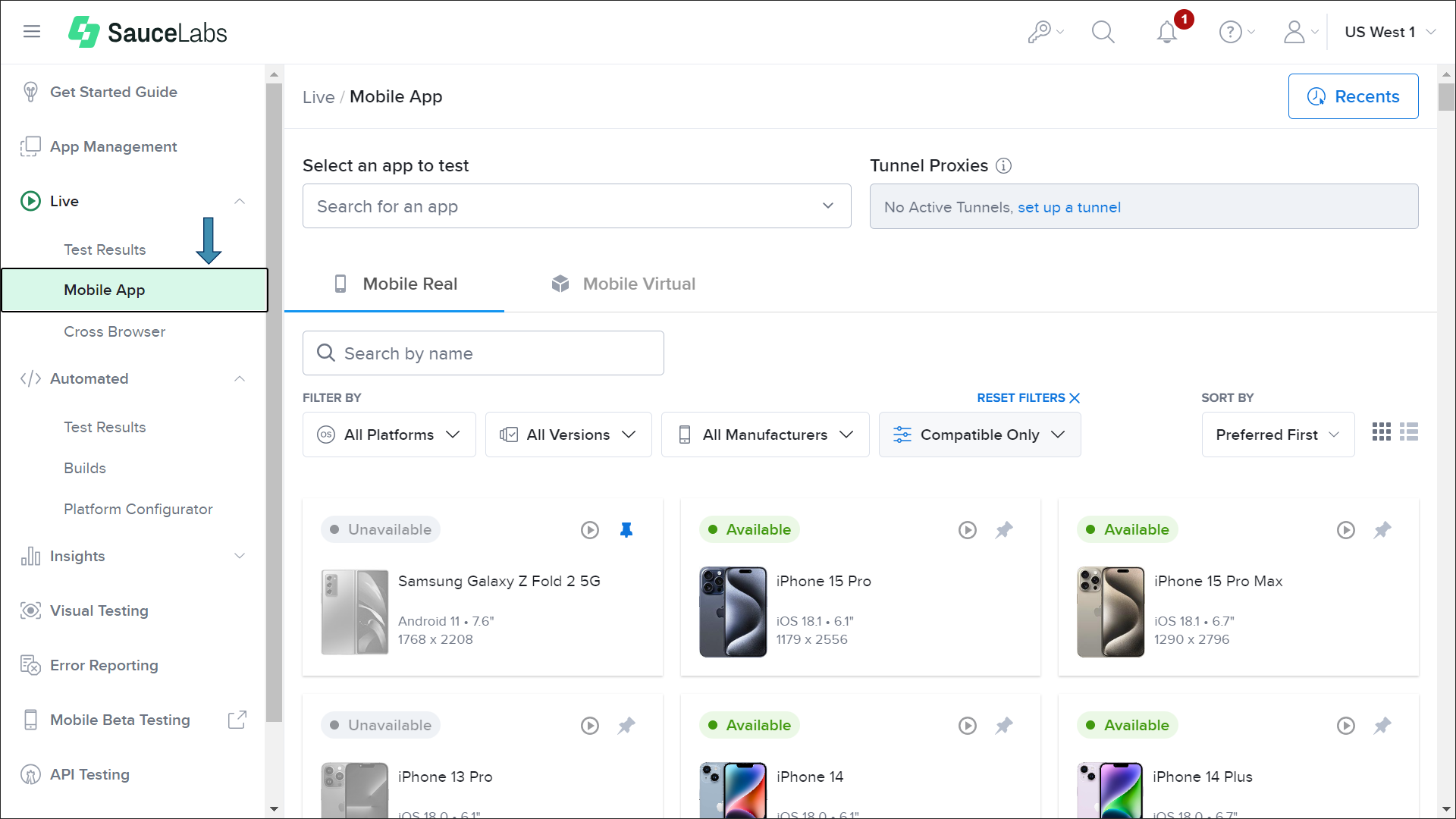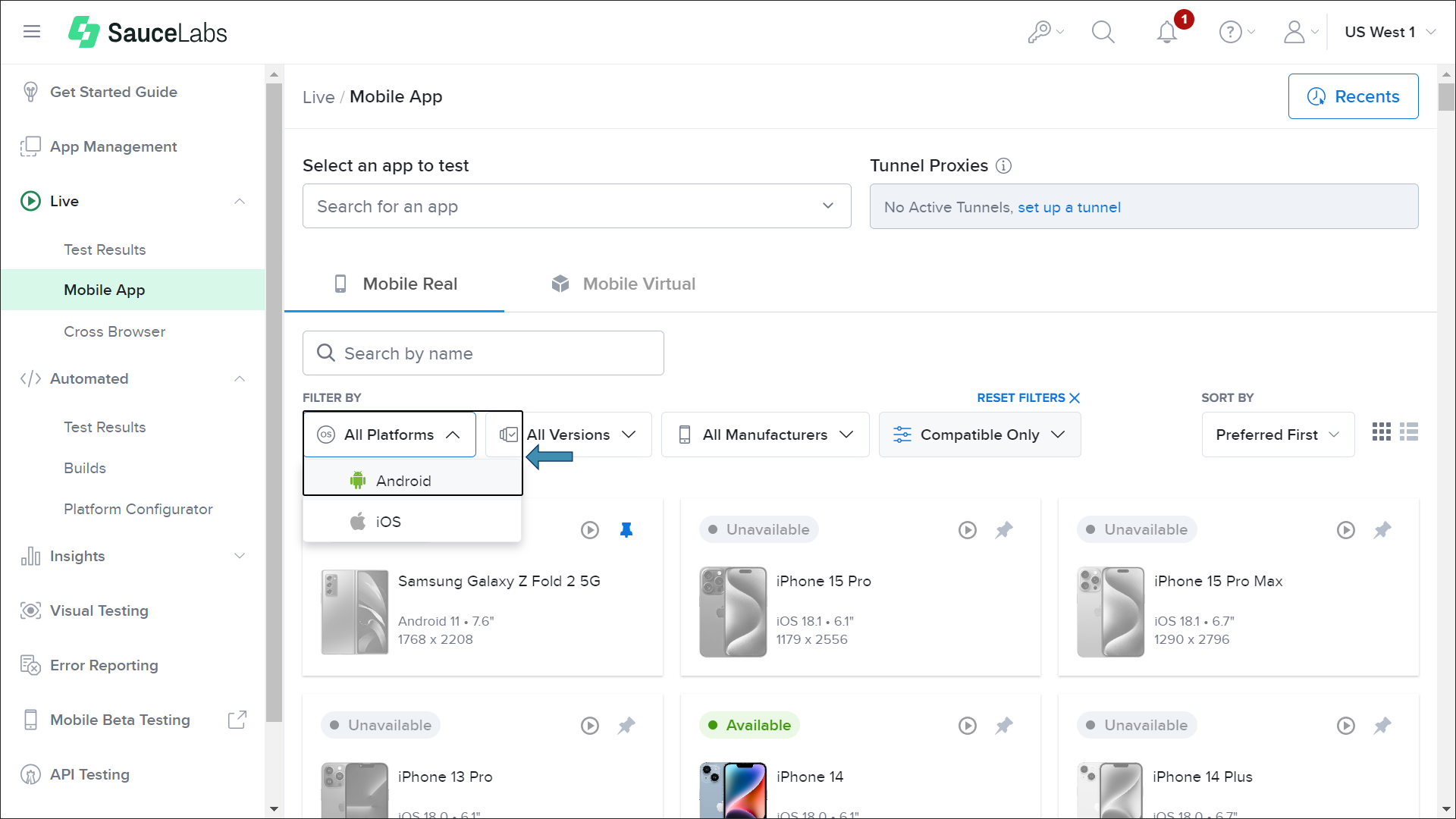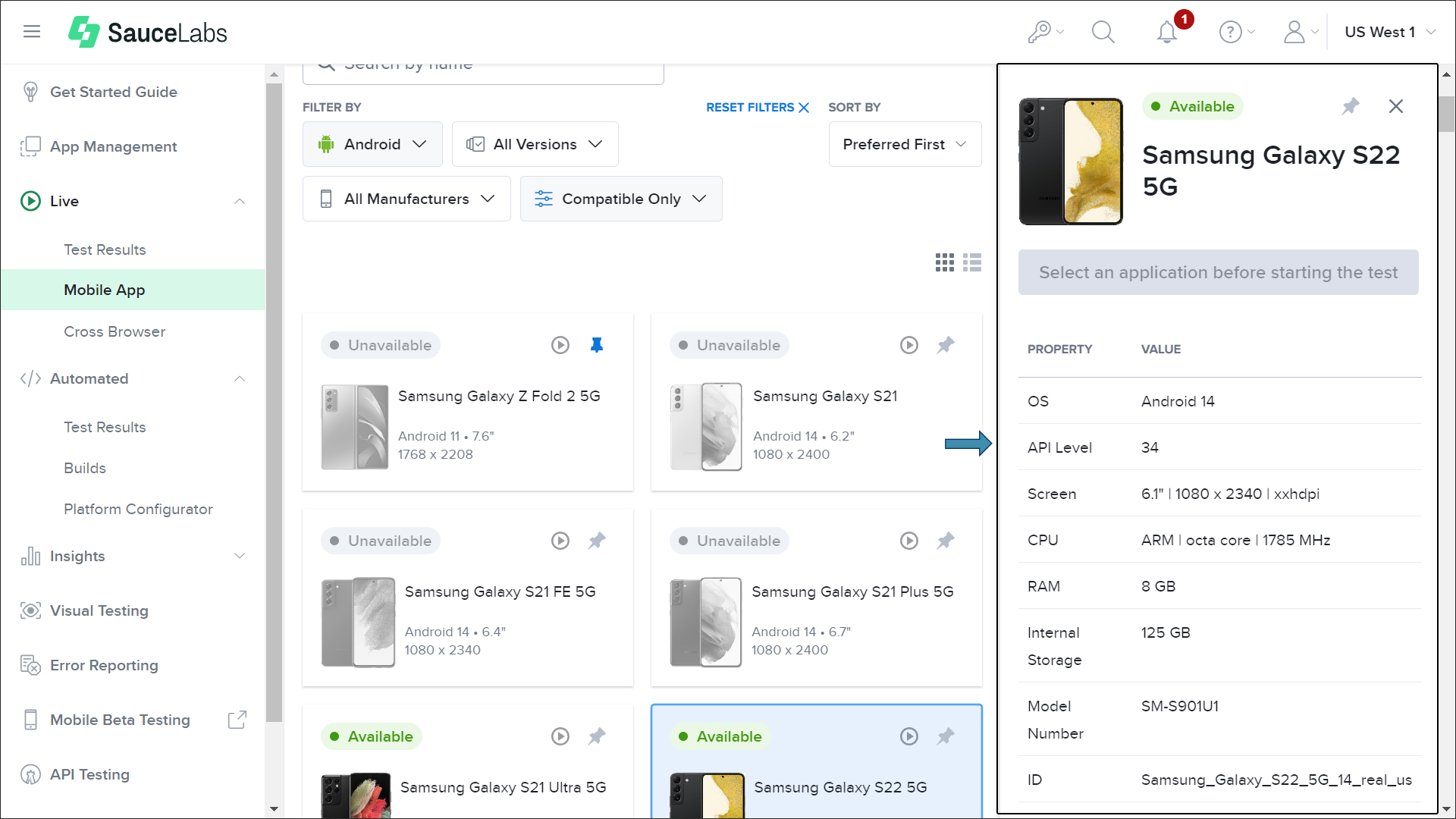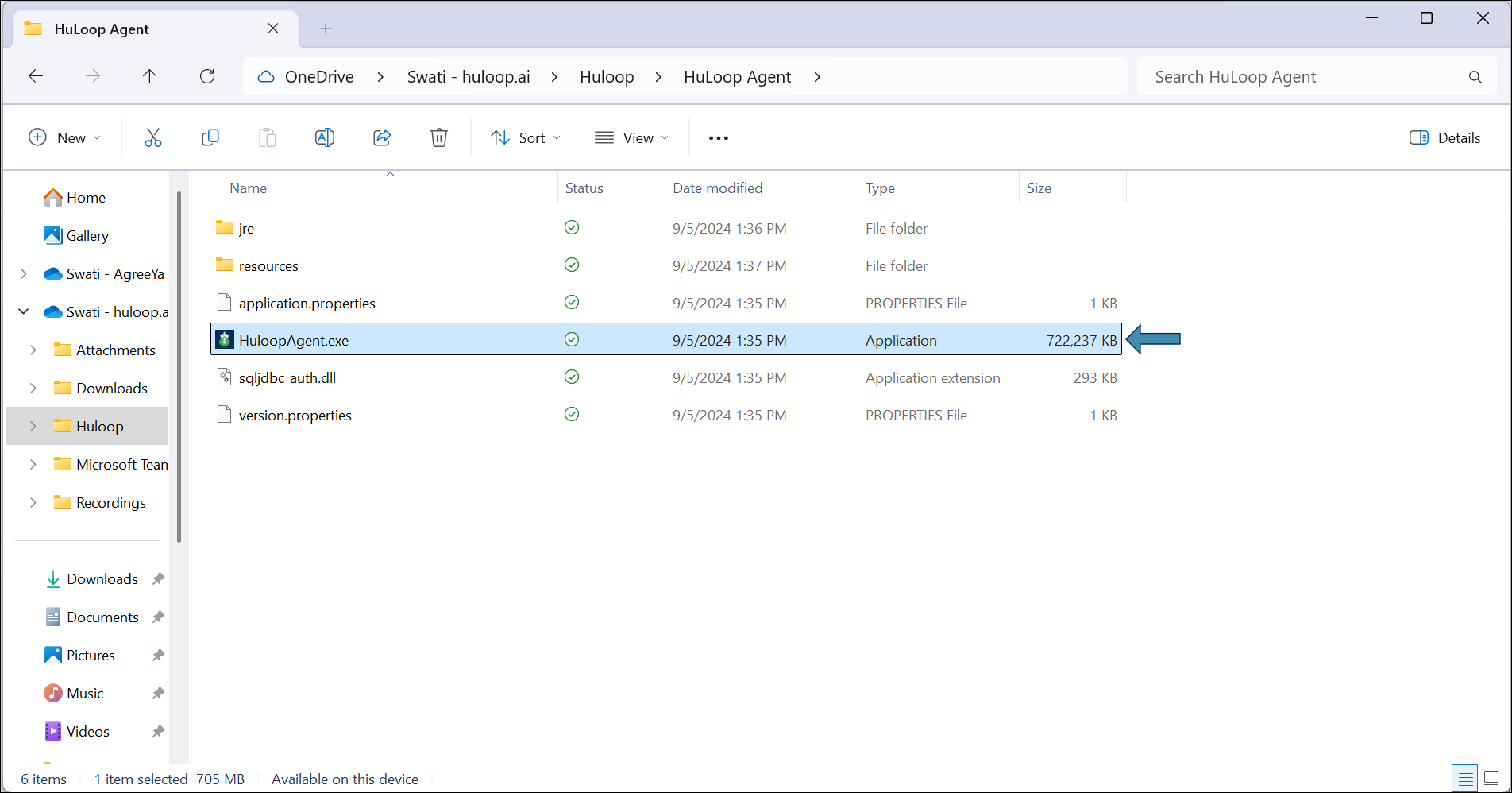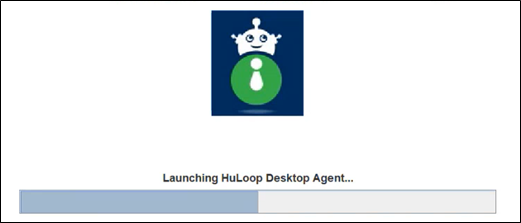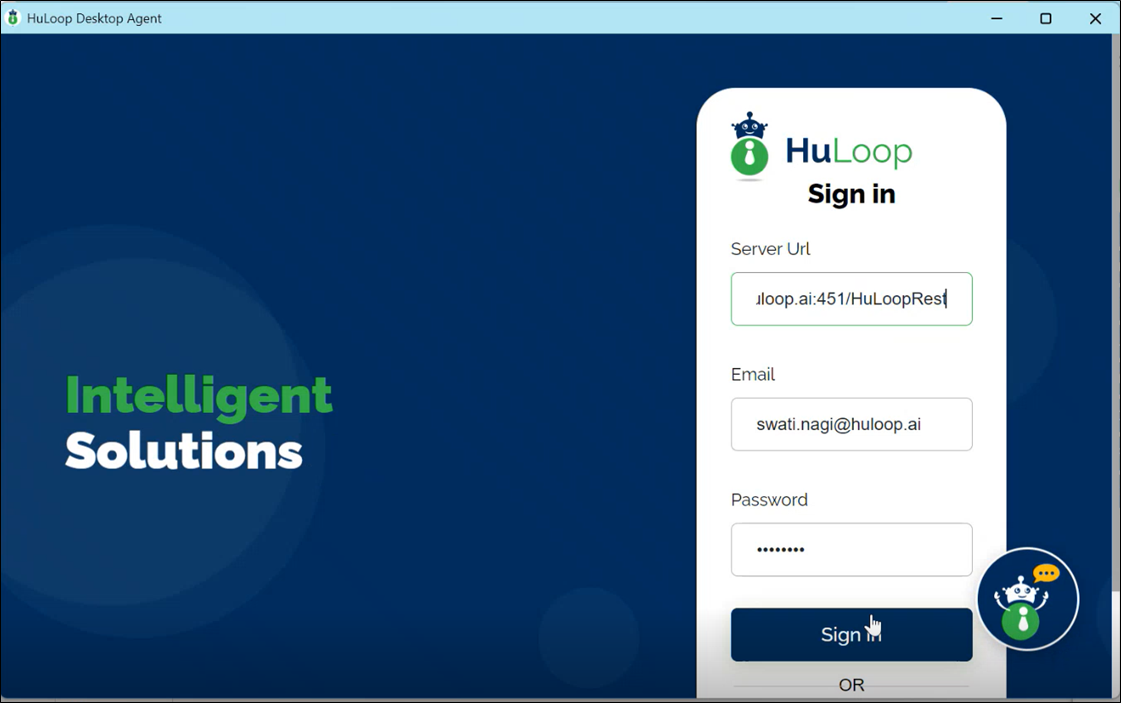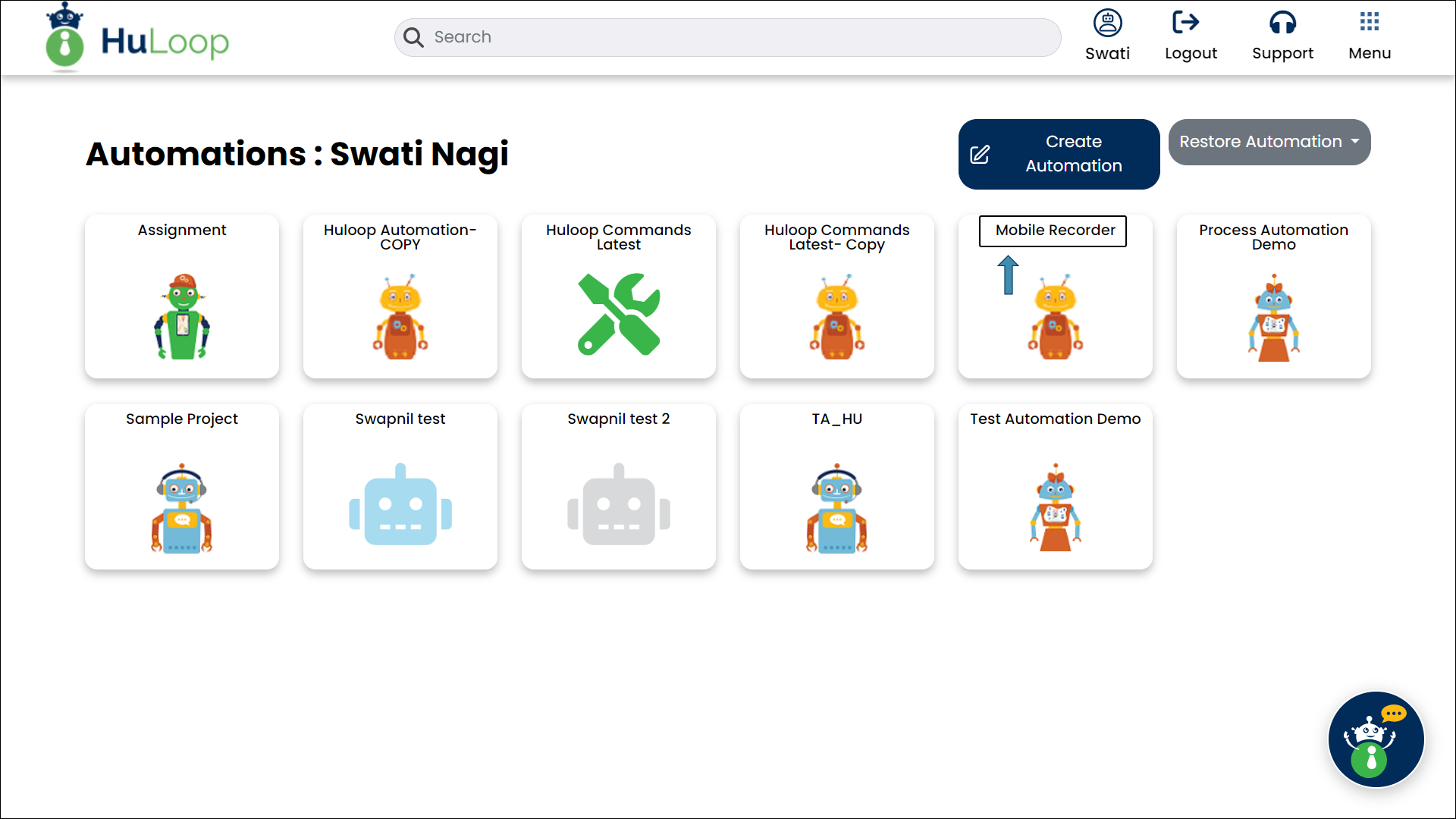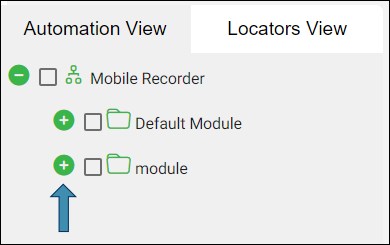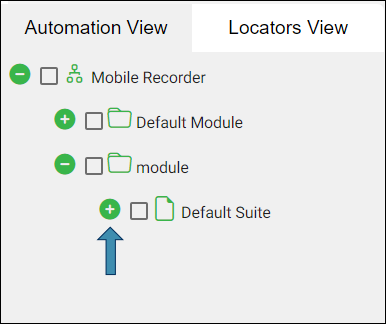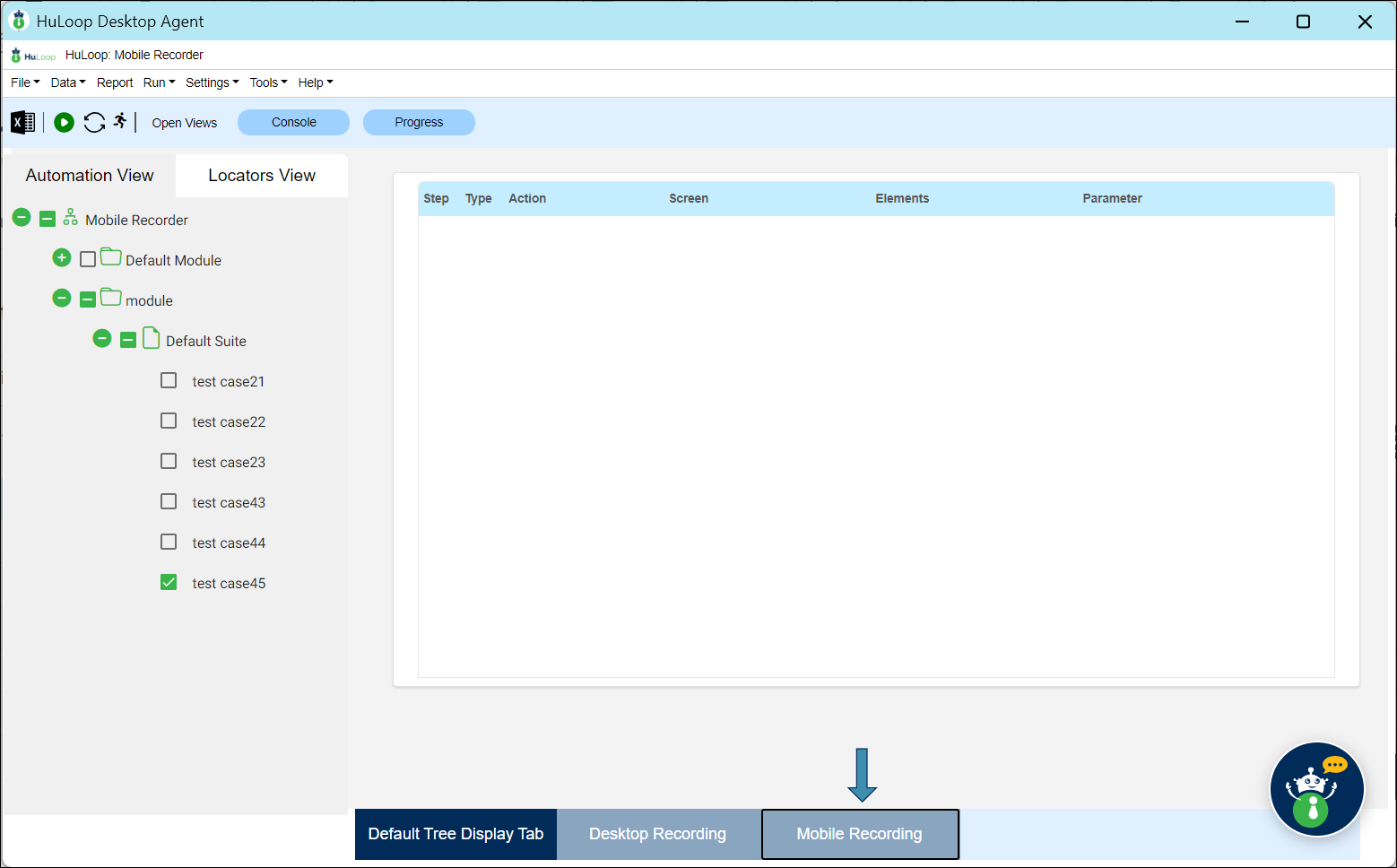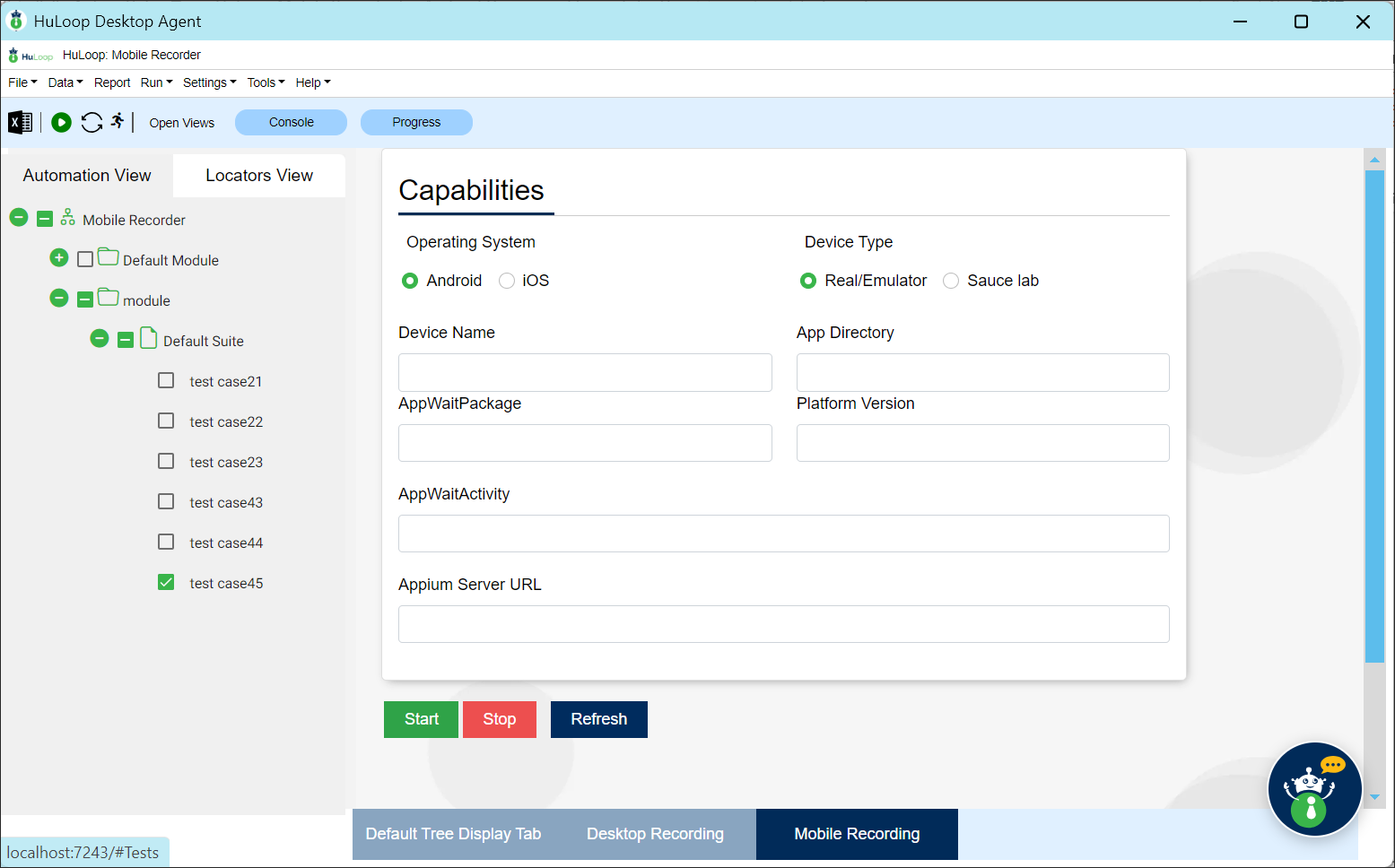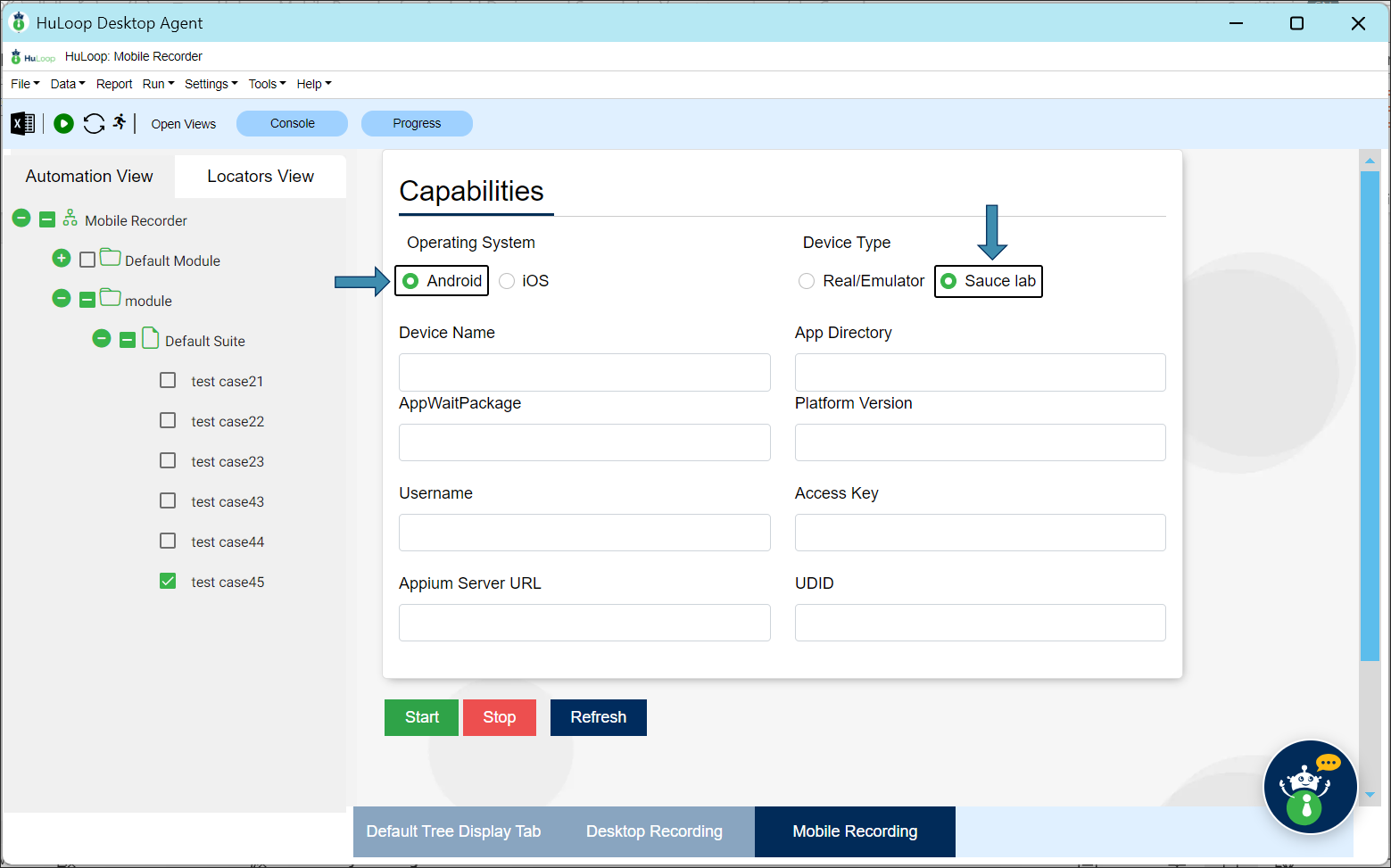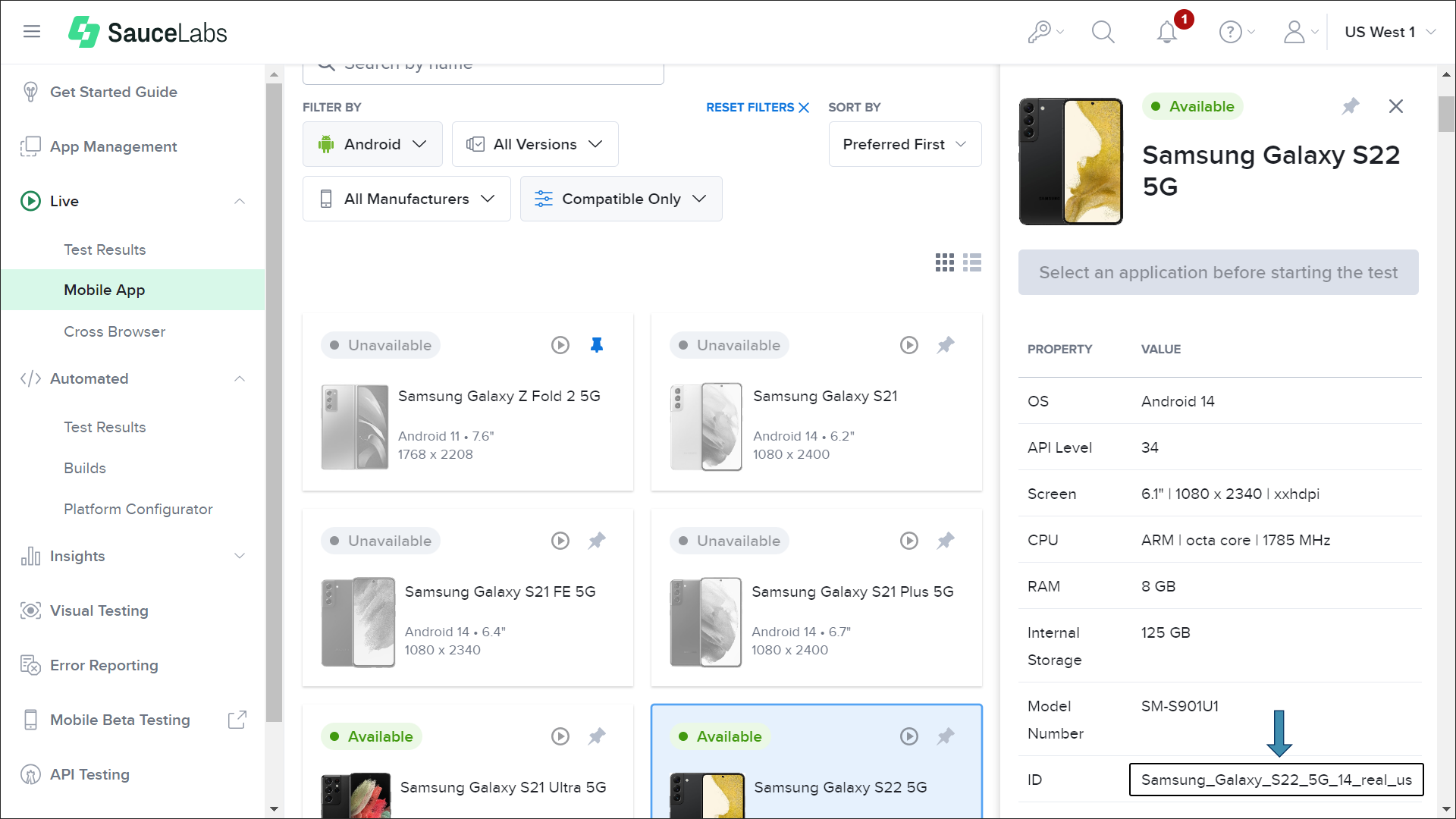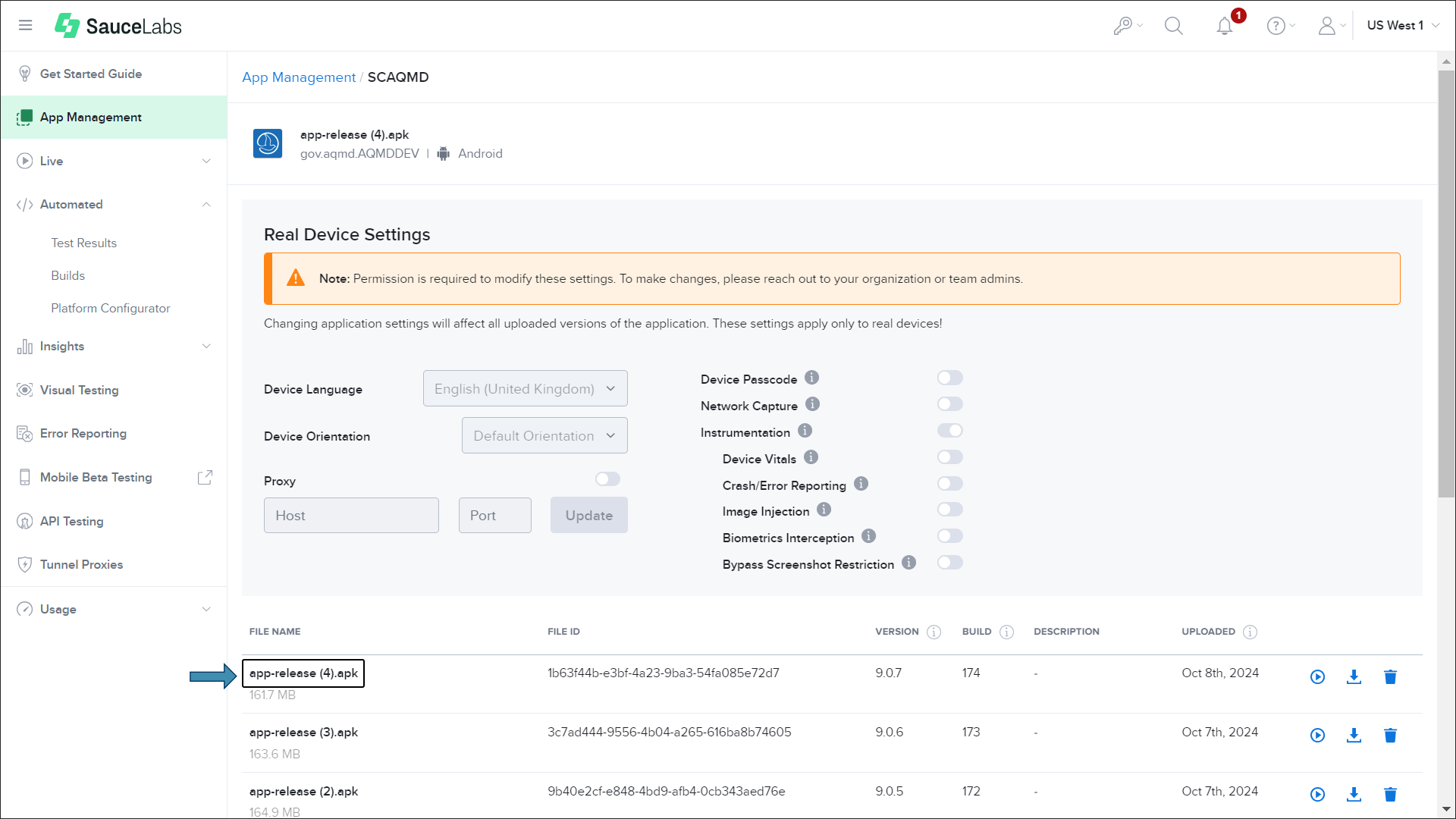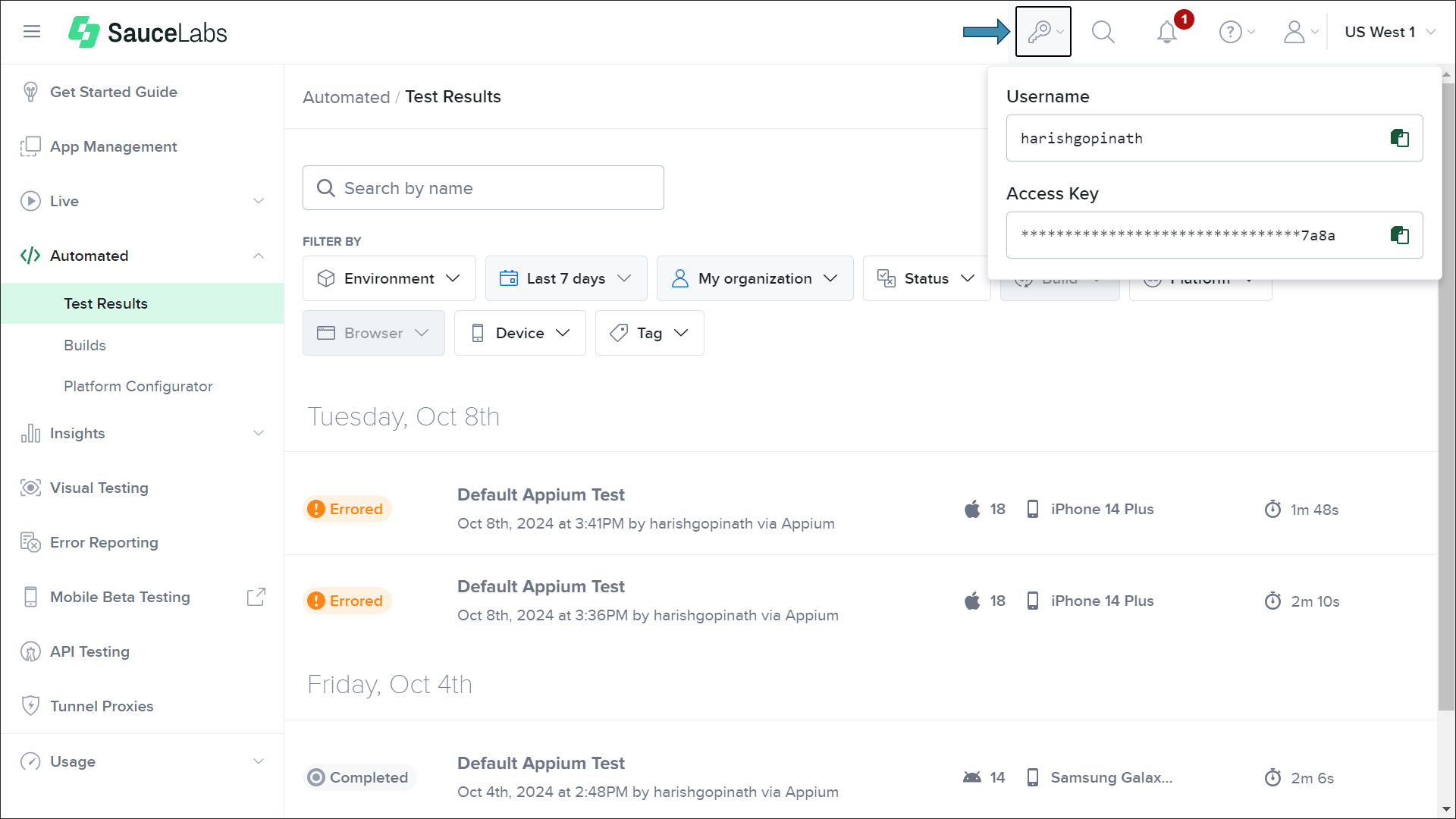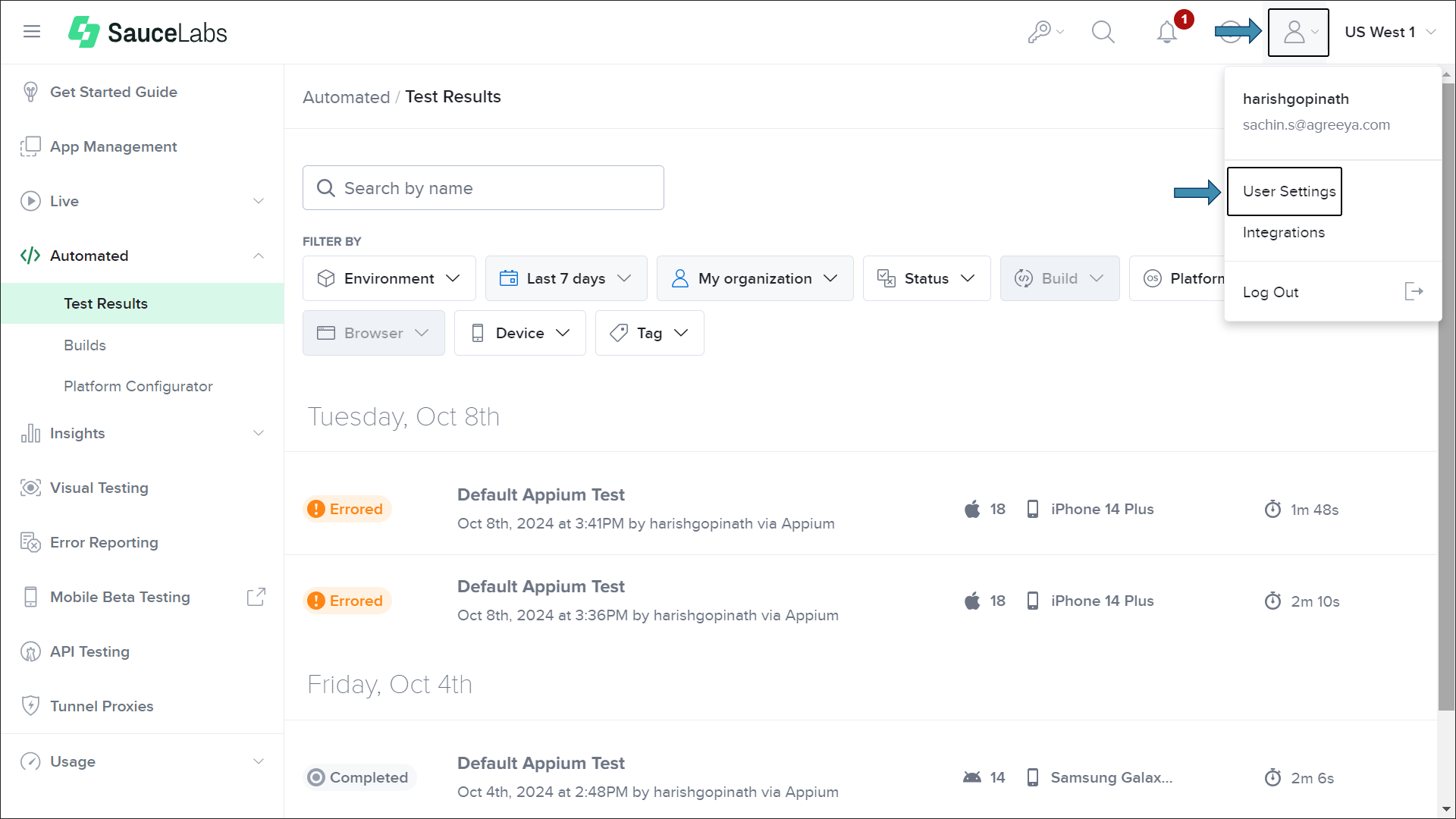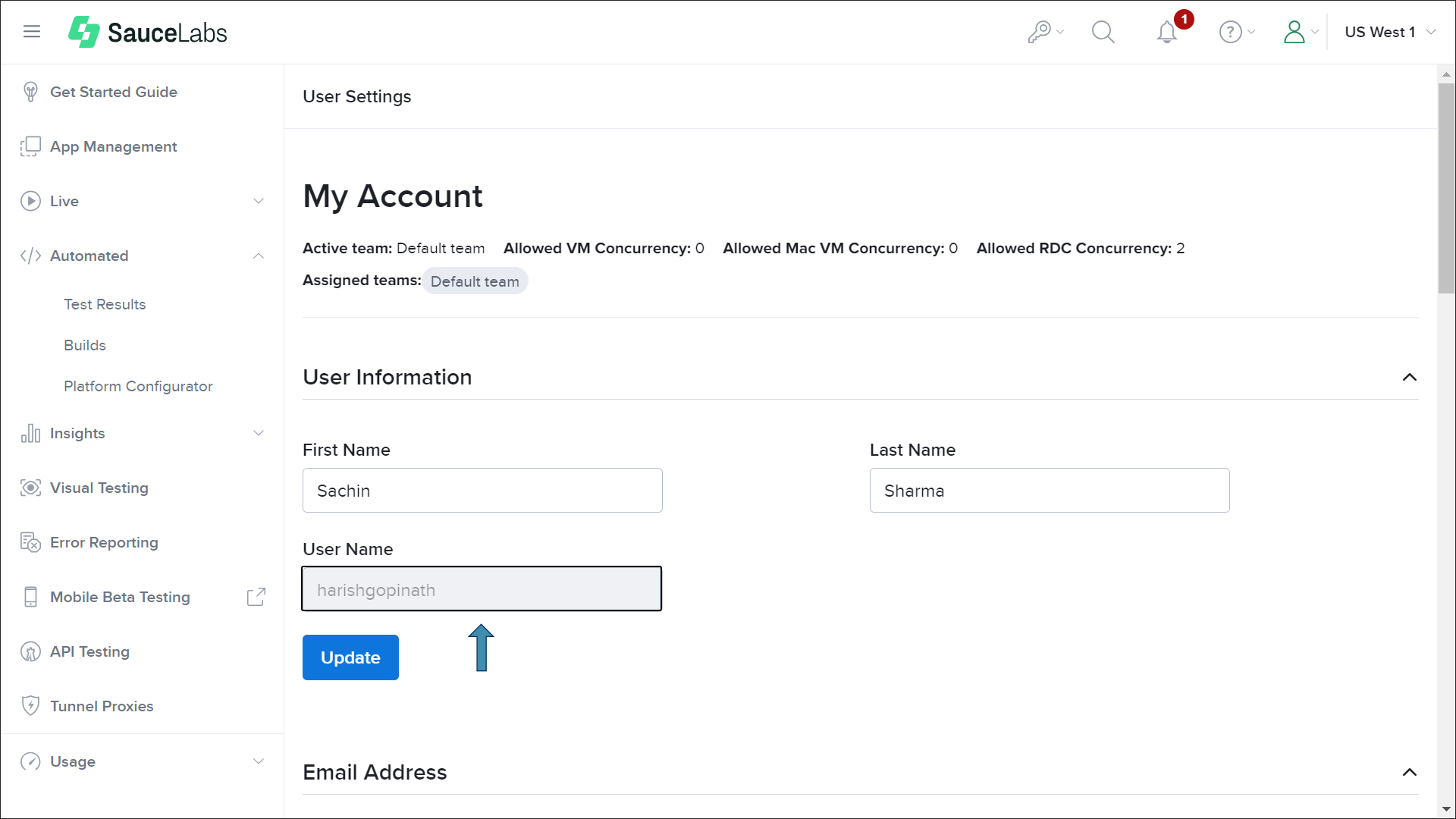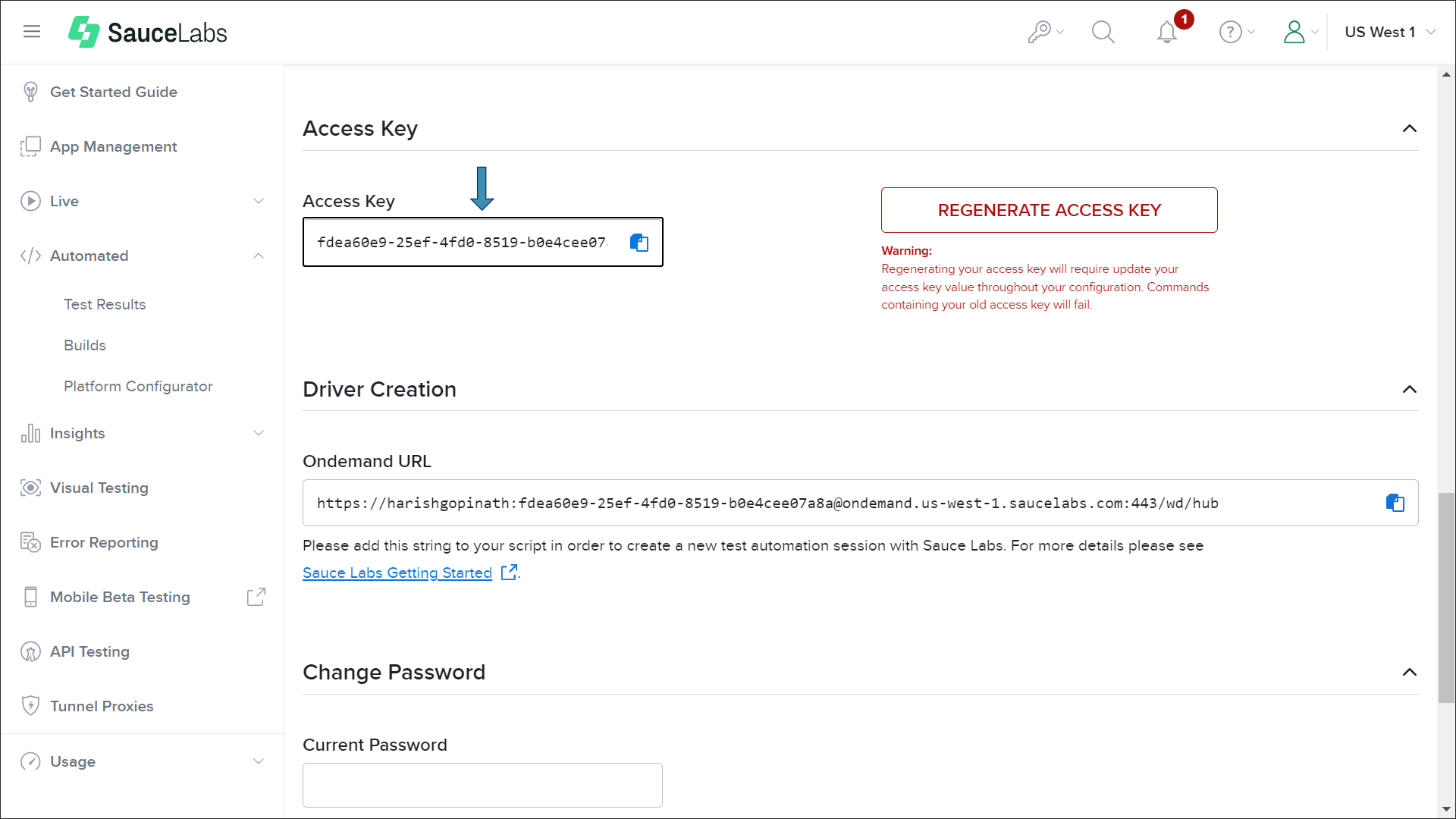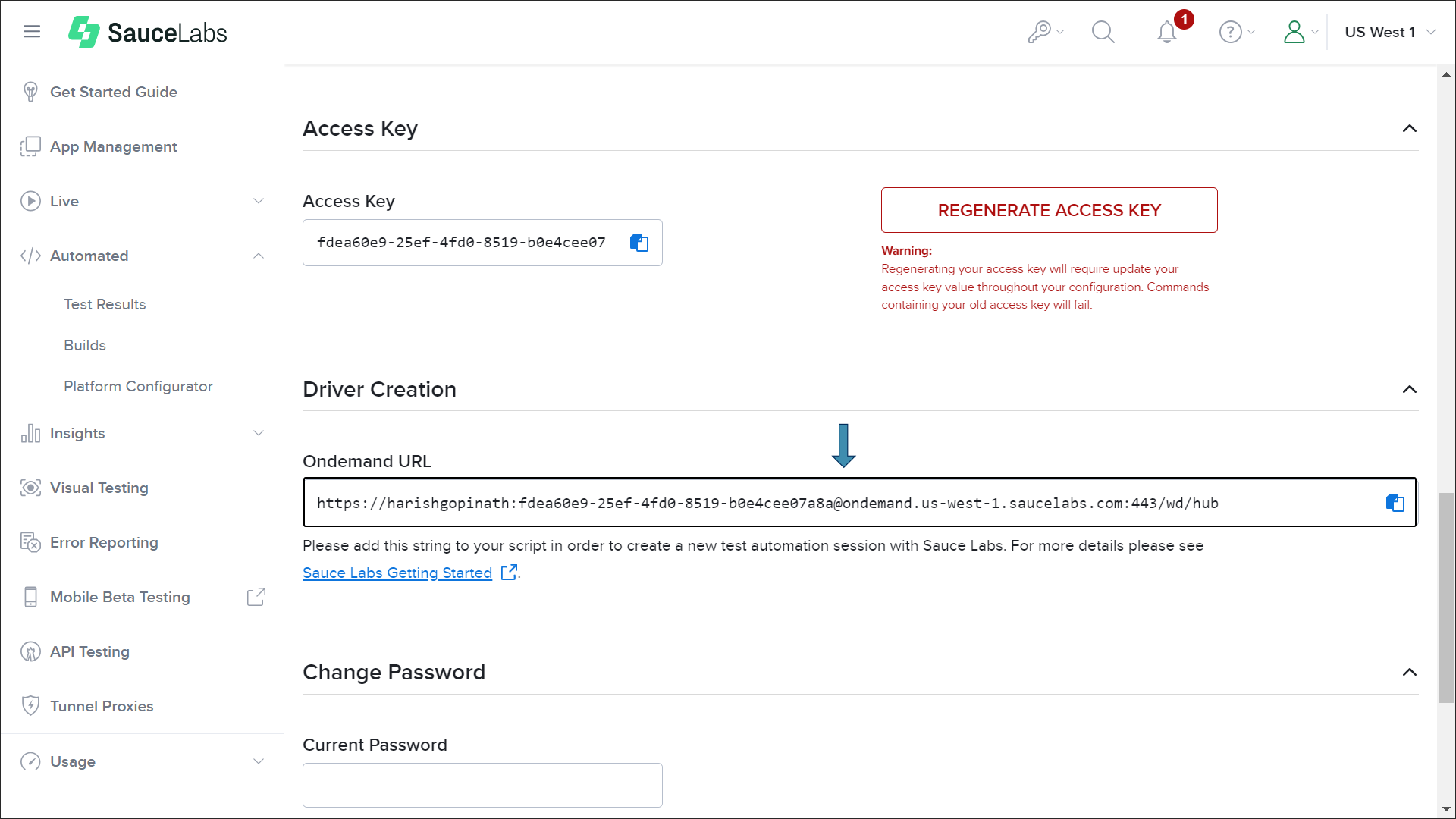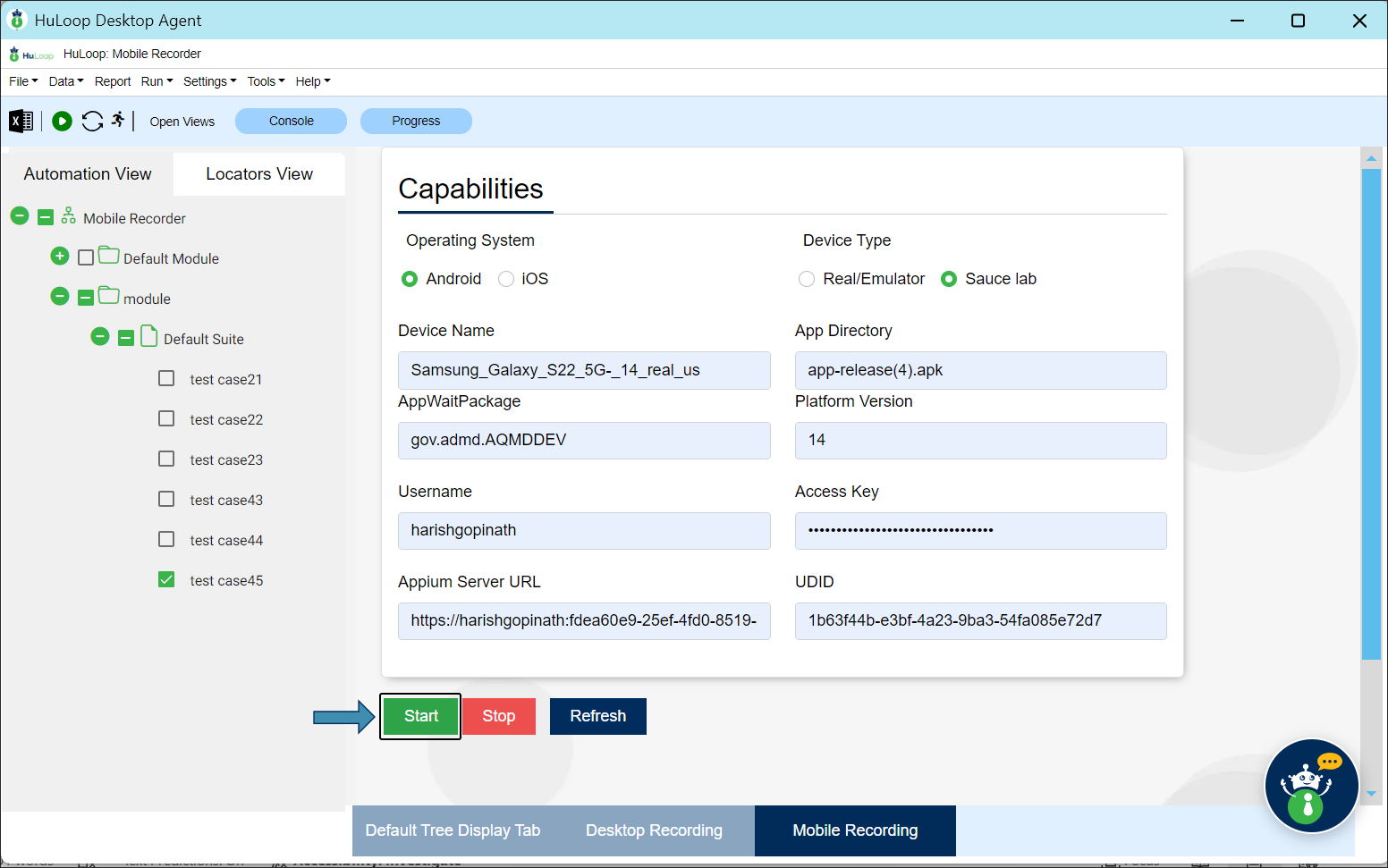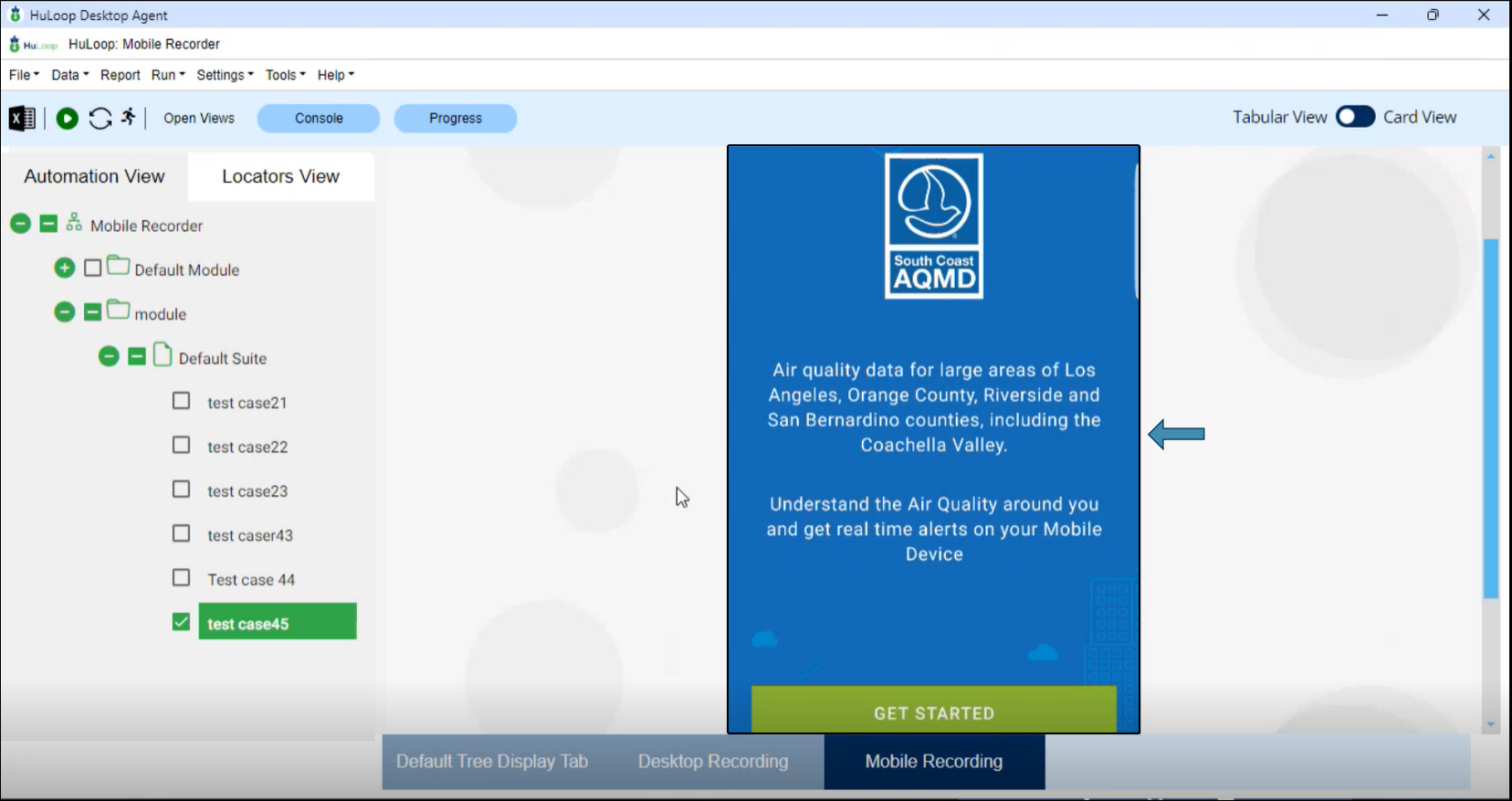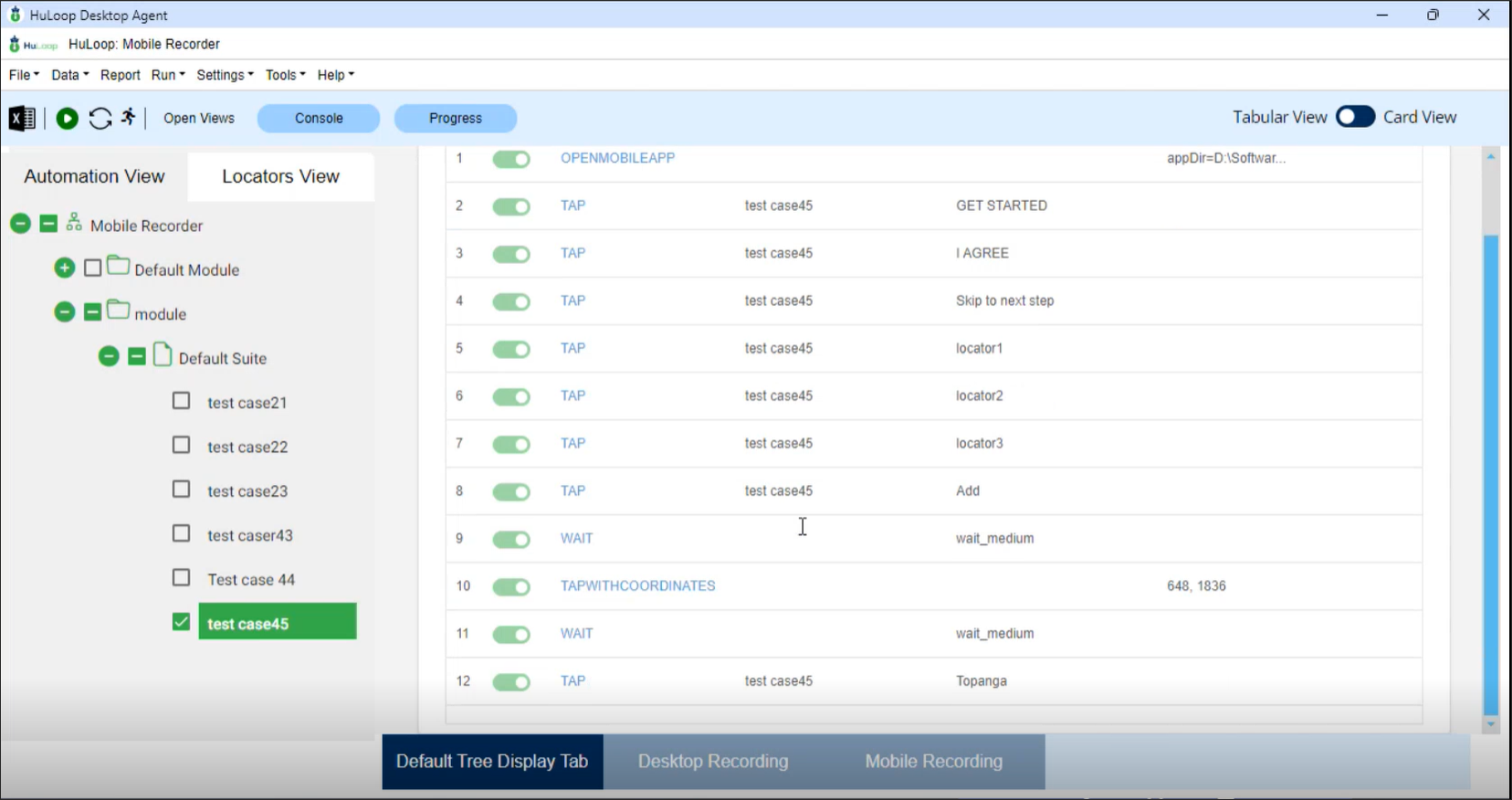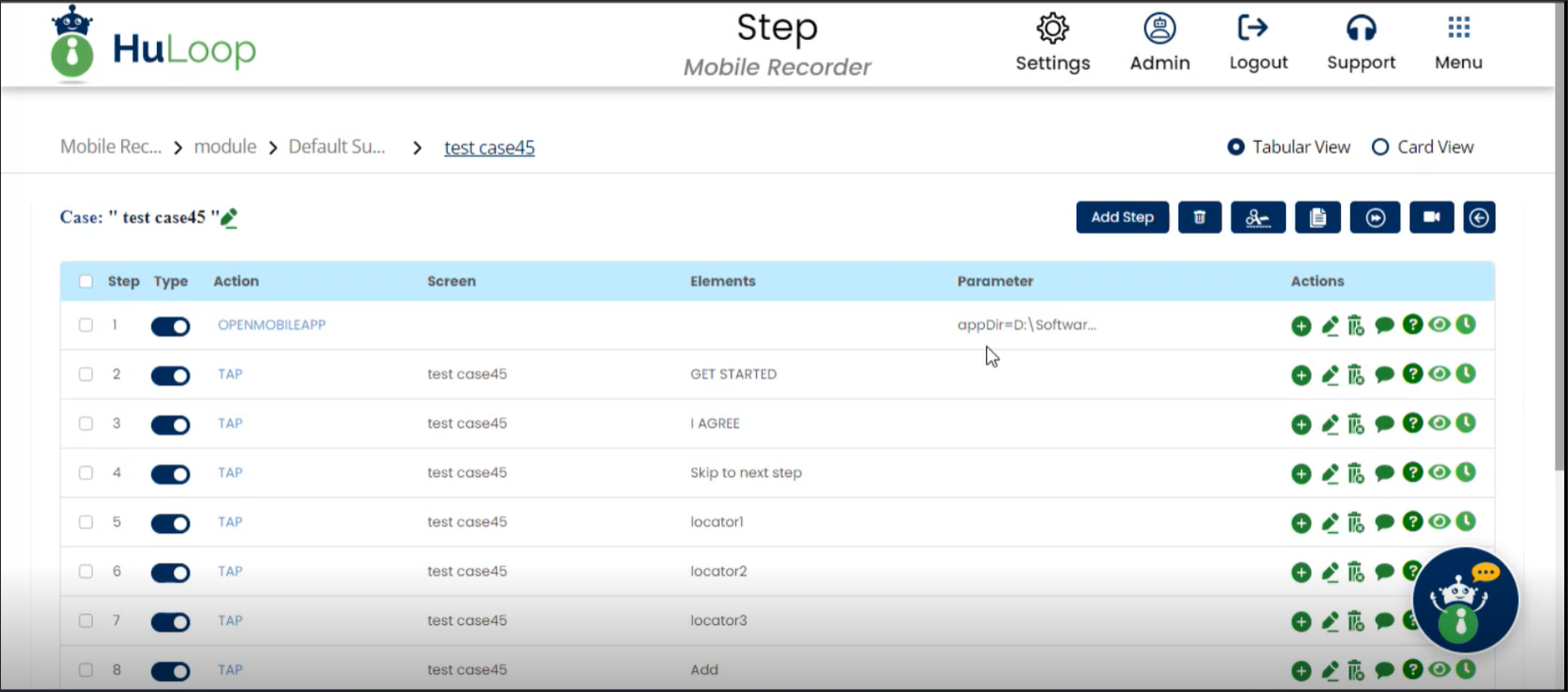Steps to Use HuLoop Recorder on SauceLabs for Android Devices
Download and Install Requirements:
- Download and Install HuLoop Mobile Recorder.
- Sign in to your HuLoop account.
- Click on the Menu
 available on the top right of the screen and you will get the following options:
available on the top right of the screen and you will get the following options:
- Expand the Recorders option and select Mobile (Android).
- The Mobile Recorder will be downloaded as a Zip file (e.g., MobileRecorder_Android.zip).
- To save the zip file contents in your system, copy and paste this file to a desired location, and then extract files.
- To extract files right-click the zip file and select Extract All…
- You will see a pop-up window. You can either:
- Click Browse to select your desired location to save the contents or use the default location.
- Click Extract to unpack the folder contents.
- The Mobile Recorder will be downloaded as a Zip file (e.g., MobileRecorder_Android.zip).
- Launch the Recorder:
- Open the folder and double-click bat file.
- You will get the following pop-up. Click More Info, as shown:
- You will get another pop-up, as shown. Click Run Anyway to run the downloaded application (HuLoop Mobile Recorder).
- This will launch the server for mobile recording.
- Sign in to SauceLabs:
- In your browser, go to SauceLabs.
- Sign in with your SauceLabs Username and Password.
- Upload Your App to SauceLabs:
- Click Choose File to upload it from your computer or drag and drop the app into the SauceLabs interface.
Note: Here, we will be using the SCAQMD app, as shown:
- Once uploaded, click the app name to view details such as the file name, file ID, version, and other information for each uploaded version (if applicable).
- Pick a Device:
- Click Live from the left navigation bar and select Mobile App.
![]()
- Filter the available devices by operating system (select Android) using the All Filters drop-down. You can also filter by other device parameters, such as OS version and manufacturer, using the respective dropdowns.
- Select a device and its details will appear on the right.
- Launch HuLoop Agent:
- Open the folder where you downloaded the HuLoop Agent and double click HuLoopAgent.exe file.
- This will launch the HuLoop Desktop Agent:
Note: If you are using the HuLoop Desktop Agent for the first time, you’ll see the following pop-up. Click More Info, as shown:
- You will get another pop-up, as shown. Click Run Anyway to run the downloaded application (HuLoop Agent).
- This will launch the HuLoop Desktop Agent.
- Once the Agent is launched, the following screen will appear where you should enter your HuLoop server URL to be used in the Agent and sign in using your HuLoop credentials.
You can find the HuLoop server URL in the following ways:
Option 1: In the browser where you are logged into HuLoop, copy the URL till HuLoop as shown: https://demo.huloop.ai:451/HuLoop (this URL could appear different depending on your specific server URL) and append Rest. The final URL will look like: https://demo.huloop.ai:451/HuLoopRest
Option 2: You can also find the HuLoop server URL to be used in the Agent in the email shared by the HuLoop team.
- You will see all the projects you have created in your account.
- Click on the project title to open the automation that contains the blank Case you created to store and manage
the actions you record during your automation process.
- To execute the automation, expand it by clicking the icon next to it:
- A list of associated Modules will appear. Expand the corresponding Module to view the associated Suites:
- Similarly, expand a Suite to get a list of associated Cases:
- Select the blank case you created earlier to store the steps you will perform.
- Click Mobile Recording.
- You’ll see the Capabilities screen:
- Configure the Capabilities on SauceLabs:
- On the Capabilities screen in HuLoop Agent, ensure that the Operating System is set to Android and select Device Type as Sauce lab.
- Then, enter the following details:
- Device Name: The ID as displayed on the SauceLabs page of the device you have selected.
- Then, enter the following details:
- App Directory: The file name of your .apk file in SauceLabs. To find the file name, go to App Management and click the name of the app you uploaded.
- AppWaitPackage: Provided by your developer.
- Platform Version: The Android version of the selected device (e.g., 14).
- Username and Access Key: You can find these by clicking the key icon on the SauceLabs dashboard.
- Alternatively, you can find the Username and Access Key by expanding the user icon and then clicking the User Settings:
- You will get the username under User Information:
- Scroll down and you will find the Access Key under Access Key:
- Appium Server URL: Available on the same screen, It’s the Ondemand URL under the Driver Creation section in SauceLabs:
- UDID: The unique device ID (File ID) for the app.
- Start Recording:
- Go to the Mobile Recorder and Click Start.
- The app will now appear on the Agent Screen:
- Now, you can perform the required actions on the app through the Agent. All the actions you perform will be recorded.
- Stop Recording:
- After you have performed all the steps, click Stop button.
- Sync the automation using
 icon. All the steps will get stored in the selected case.
icon. All the steps will get stored in the selected case.
- Review the Recorded Steps
- Go to the HuLoop web server.
- Make sure you are logged in using the same credentials you used for recording the case steps using Mobile Recorder.
- Navigate to the blank Case you created earlier, and you will see that all the recorded steps have been captured.
- The Screen name and Element (Locators) will be automatically filled in, but you can edit the screen name and locator name if needed.
- You can also manually add new steps or edit the existing ones if required.