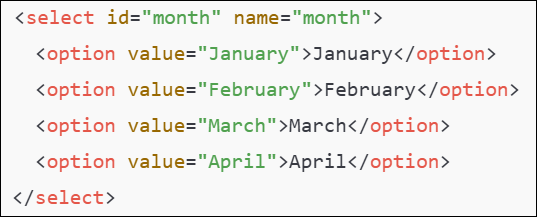Select Dropdown Option By Index: SELECTBYINDEX
The Select Dropdown Option By Index action is used to select a specific option from a dropdown list by its position in the list. The options in the dropdown are ordered numerically starting from index 0 for the first item. This action only works on HTML <select> elements and selects an item based on its index rather than its value or visible text.
Example: Let’s suppose you have a dropdown for months, and you want to select “March” using its index in the dropdown (2, as January is index 0 and February is index 1).
The HTML code for the dropdown might look like this:
- Select the SELECTBYINDEX action from the Action drop-down.
- In the Screen Name field, select the screen where the drop-down is located (e.g., Registration Form).
- In the Element Key field, select the drop-down element (e.g., Months).
- In the Parameters section, provide the index of the option you want to select (e.g., 2). Since “March” is the third option in the list, its index is 2.
- Click Save.
Note: While the steps for adding an Action are identical in both views, the display of the steps changes:
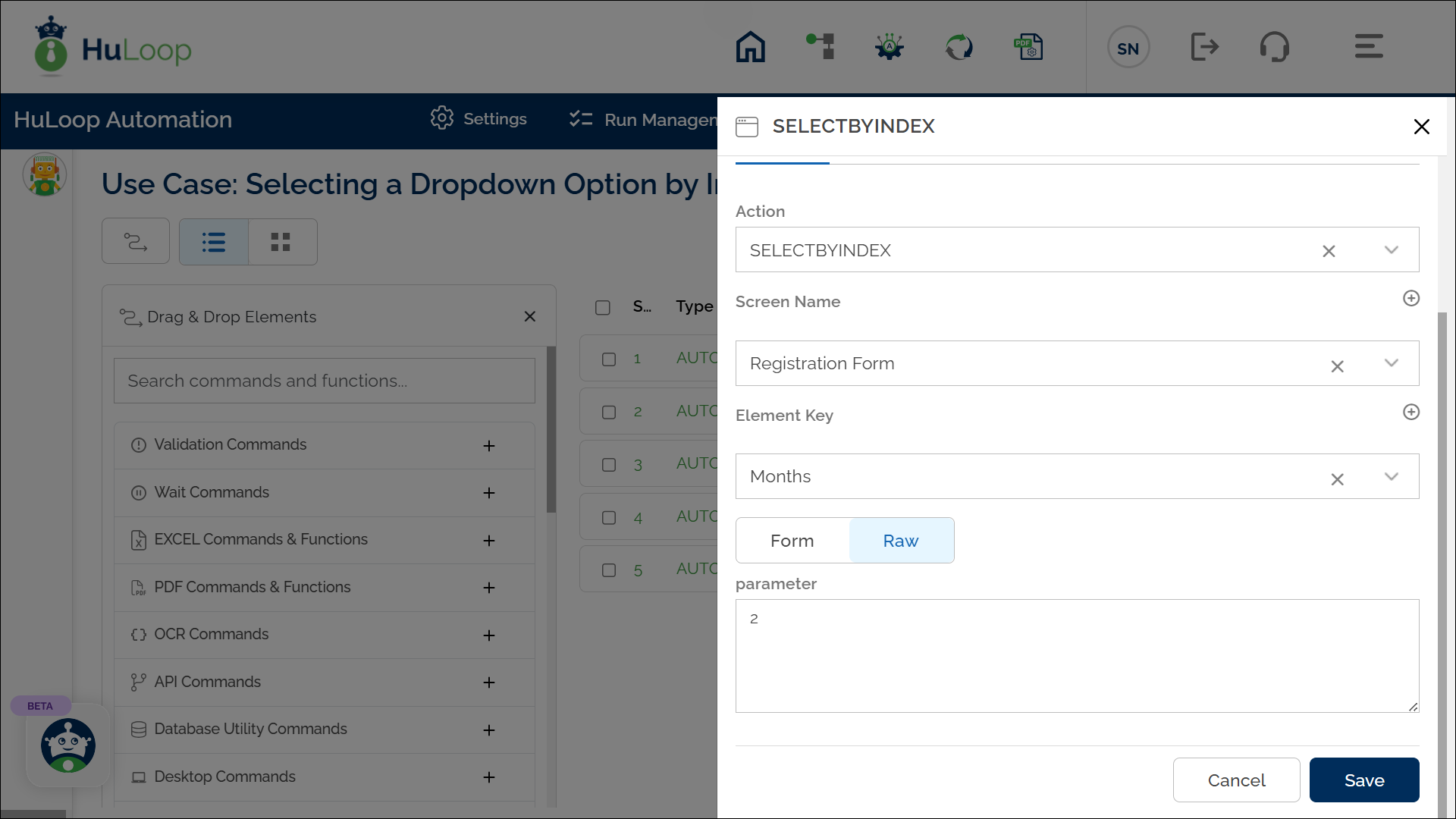
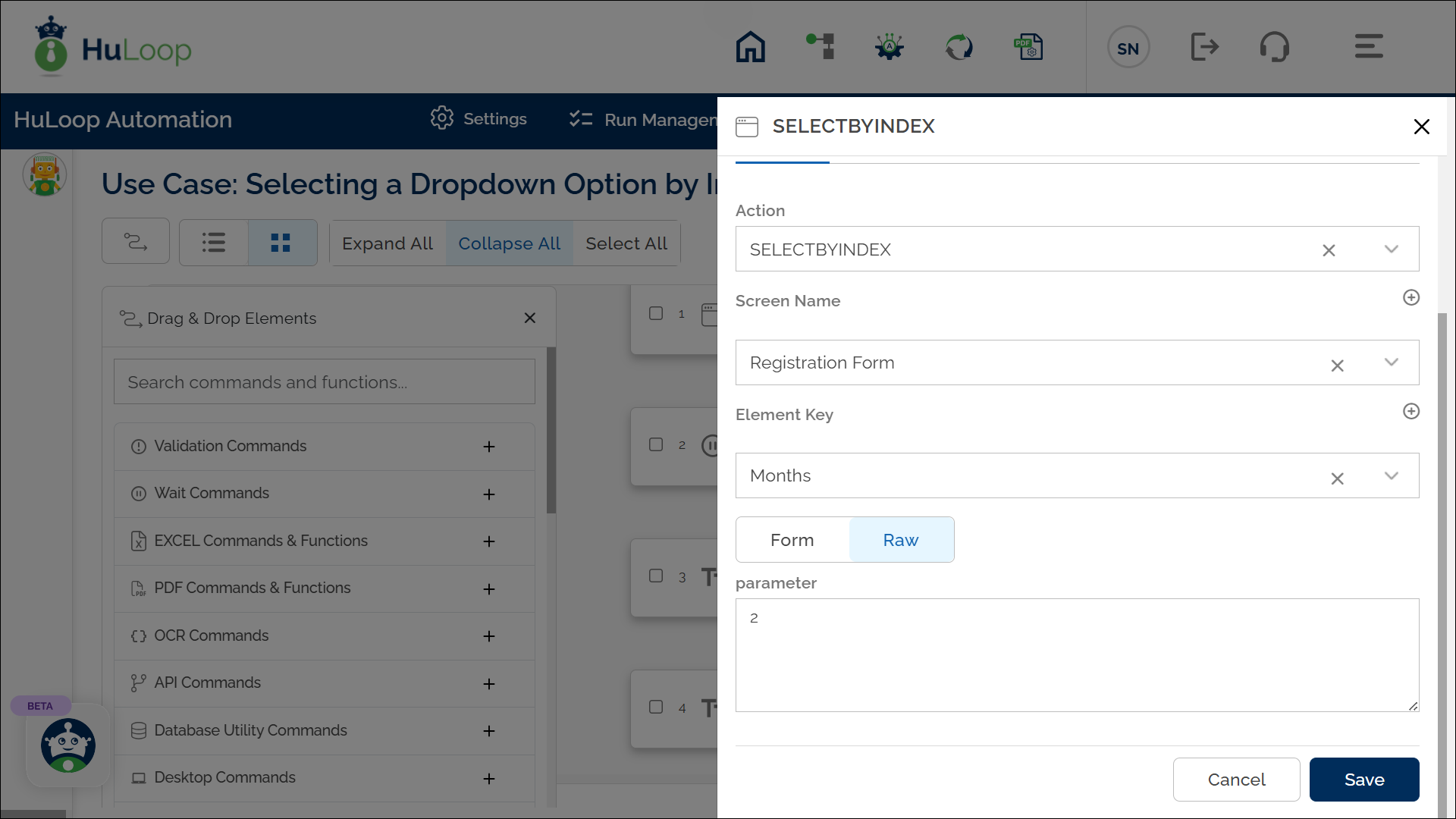
Note: Ensure that the Screen Name and Element Key are pre-defined before using this action.
Expected Outcome on Execution:
- The automation will successfully select the “March” option in the dropdown, making it the active selection.
- Since dropdown indexing starts from 0, the third option (“March”) corresponds to index 2 and will be selected.