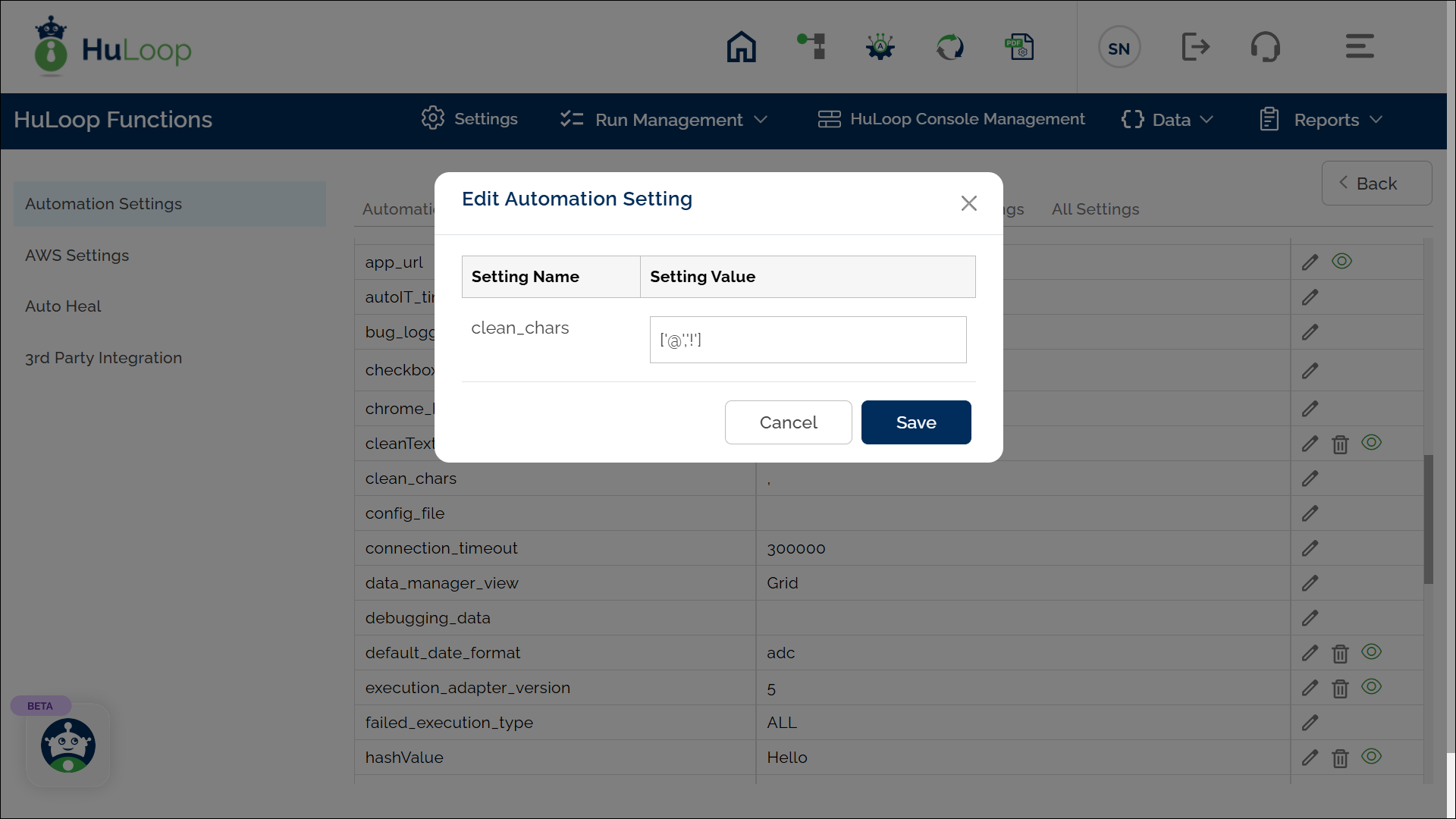Clean Text Special Characters: cleantext
The Clean Text Special Characters function removes special characters from a given text value. This function is useful when working with user inputs, text validation, or preparing text for further processing in automation workflows.
Defining Special Characters to Remove
You can specify which special characters to remove by configuring the clean_chars setting in HuLoop. To do so:
- Open the Automation you want to work on and click the Settings icon.
- This opens the Automation Settings page. Click Custom Settings to access the Custom Settings page.
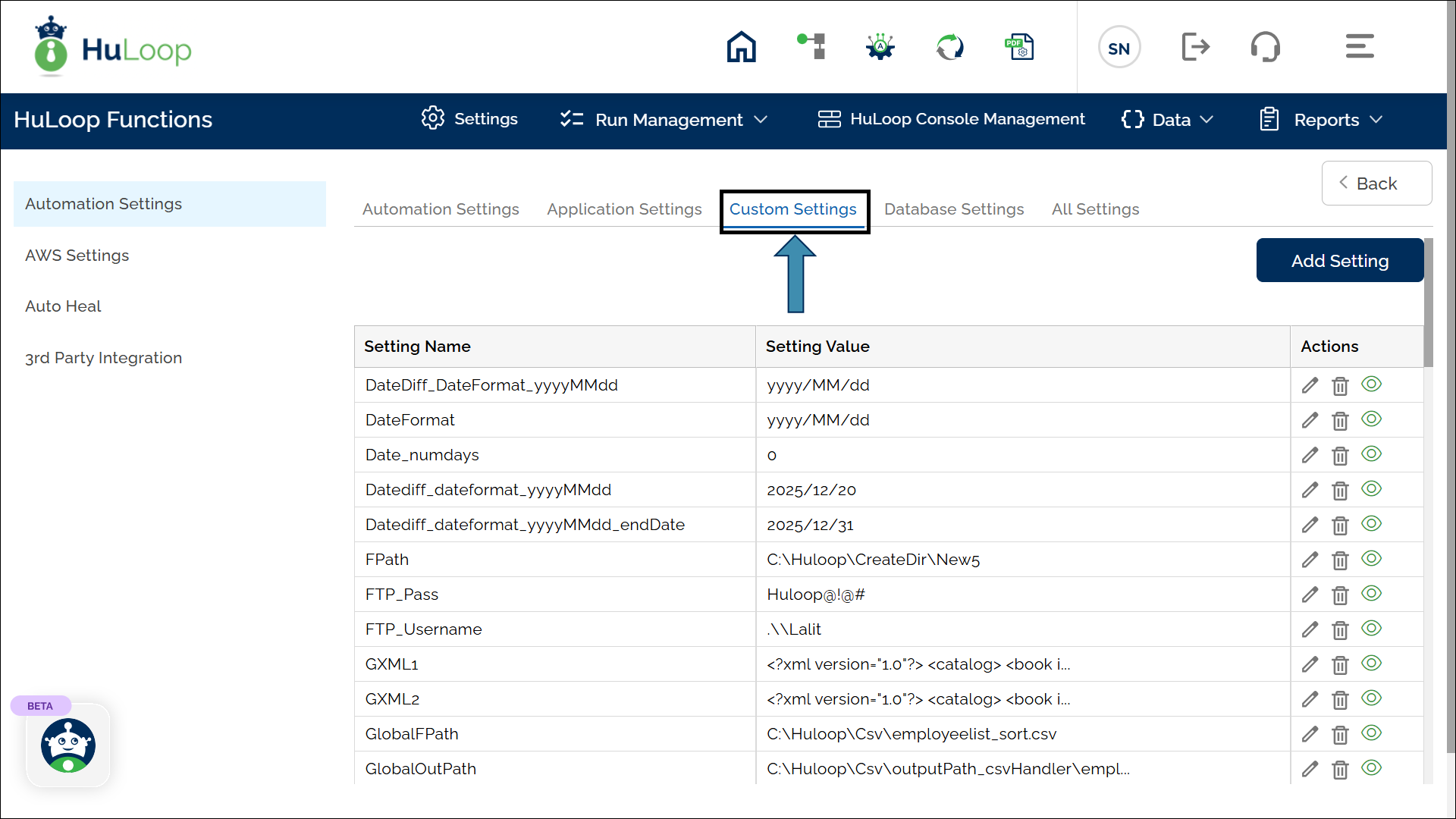
- Scroll to locate the clean_chars setting and click the Edit
 icon next to it to make it editable.
icon next to it to make it editable.
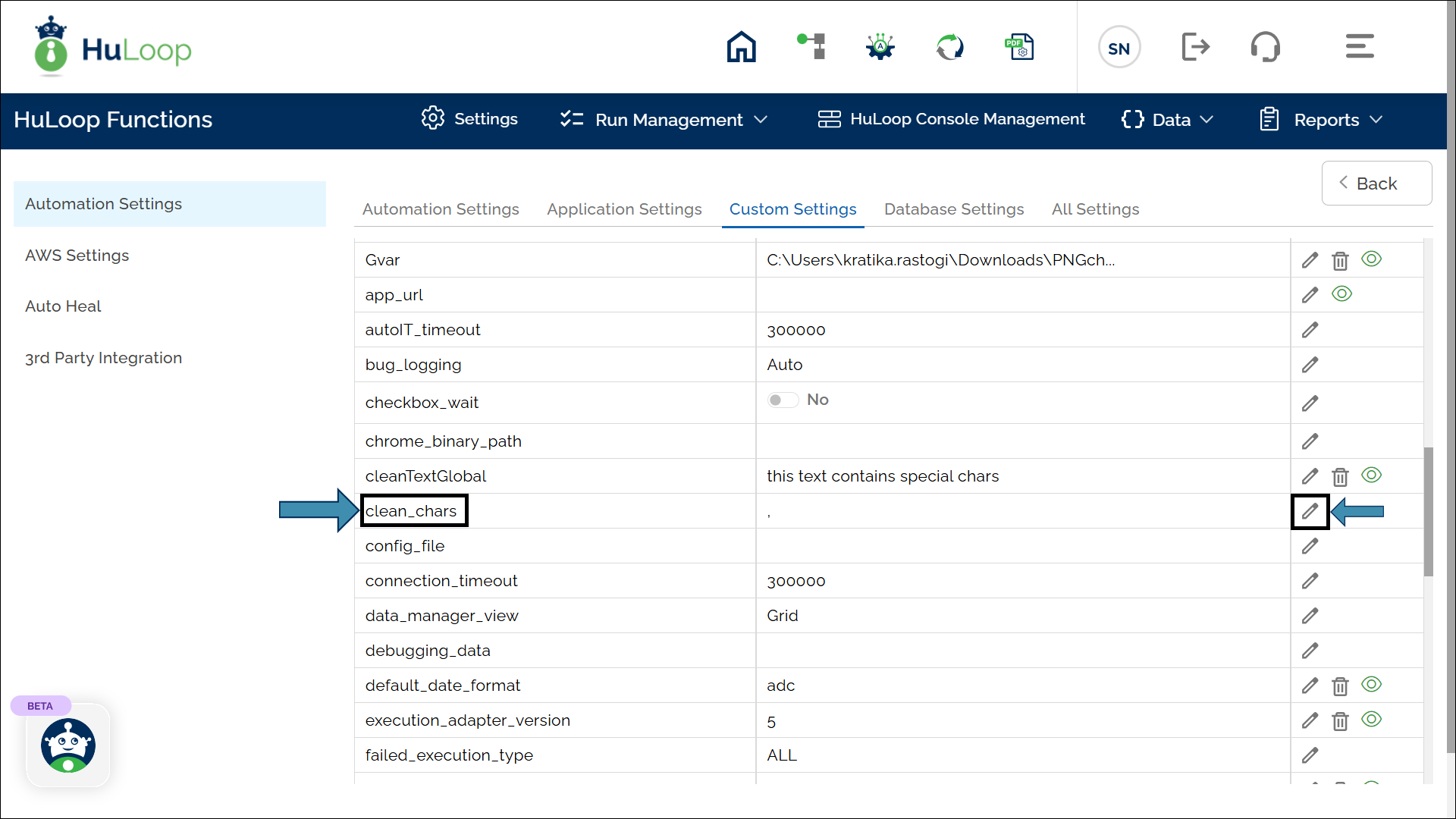
- Add the special characters you want to remove, separating each character with a comma and enclosing them in single quotes, then enclosing the entire set in square brackets (e.g., [‘@’,’!’]).
- Click Save.
Note: This setting applies across all cases in the automation.
Default Behavior: The comma (‘,‘) is predefined as a special character to be removed. However, you can change it as shown.
Default Behavior: The comma (‘,‘) is predefined as a special character to be removed. However, you can change it as shown.
Example Usage: Suppose you want to clean a text value such as Hello@User! by removing special characters, so only HelloUser remains.
Steps to Configure:
- Select SET from the Action
- In the Element Key field, enter a variable name to store the cleaned text (e.g., CleanedText).
- In the Parameter section, click Form and select Functions from the dropdown.
- Choose Clean Text Special Characters from the list of functions.
- Provide the text value in the Data field (e.g., Hello@User!).
- Click Save.
Note: While the steps for adding an action command are identical in both views, the display of the steps changes:
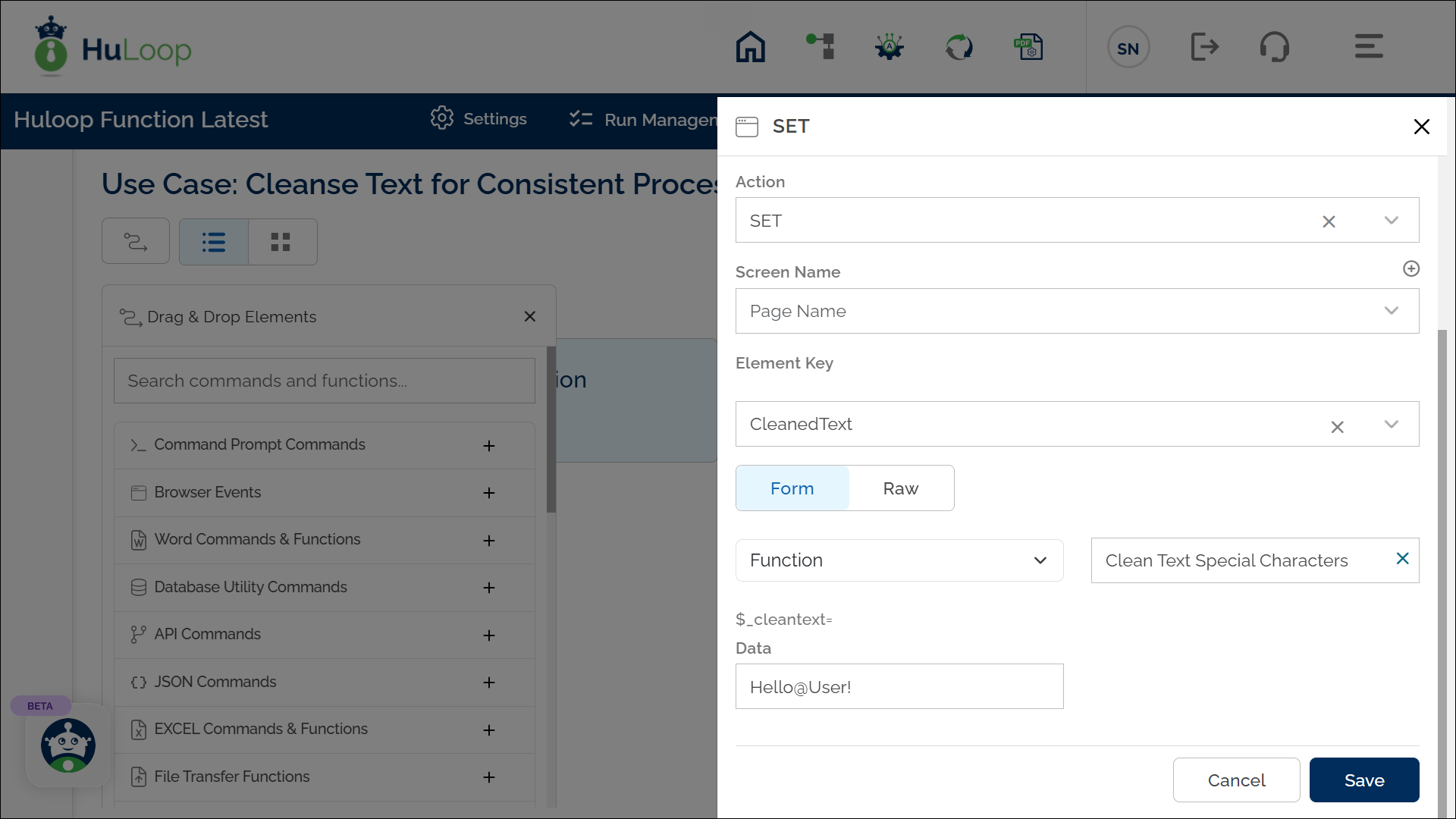
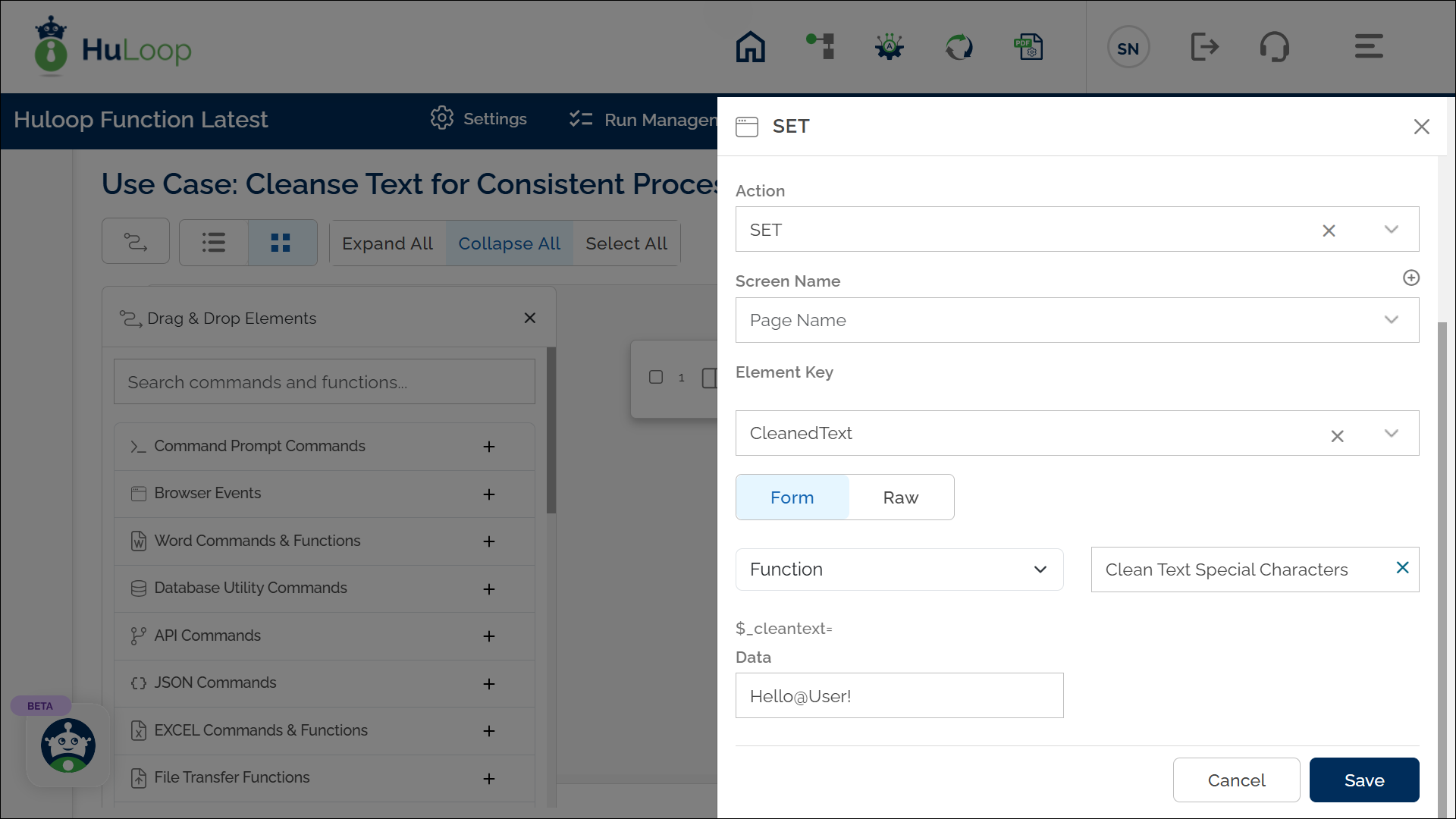
Expected Outcome on execution:
- The cleaned text, with all special characters removed (e.g., HelloUser), is stored in the specified variable.
- This value can be used in further steps for text validation or processing using the syntax ${VariableName} (e.g., ${CleanedText}).