Replace Operation: replace
The replace operation under the String Operations function is used to replace specific content within a string with new data. This operation allows you to modify strings dynamically during automation workflows.
Note: Special characters, such as commas, or other symbols <TBD>, are not supported in any of the parameters for this operation.
Example: Suppose you have a string, “Hello [Name]! Welcome to our platform.“, and you want to replace [Name] with the actual name, “John“.
Steps to Configure:
- Add a new step.
- Select Set a Variable Value from the Action dropdown.
- Enter a variable name in the Element Key field (e.g., UpdatedString). This variable will store the modified string.
- Click on Form, select Functions, and choose String Operations.
- Provide the following parameters:
- Operation: Choose replace.
- Data: Enter the original string (e.g., “Hello [Name]! Welcome to our platform.”). Avoid <the mentioned> special characters in this parameter.
- removeArgument: Specify the text to be replaced (e.g., [Name]).
- Argument: Enter the replacement value (e.g., “John”).
- Click Save.
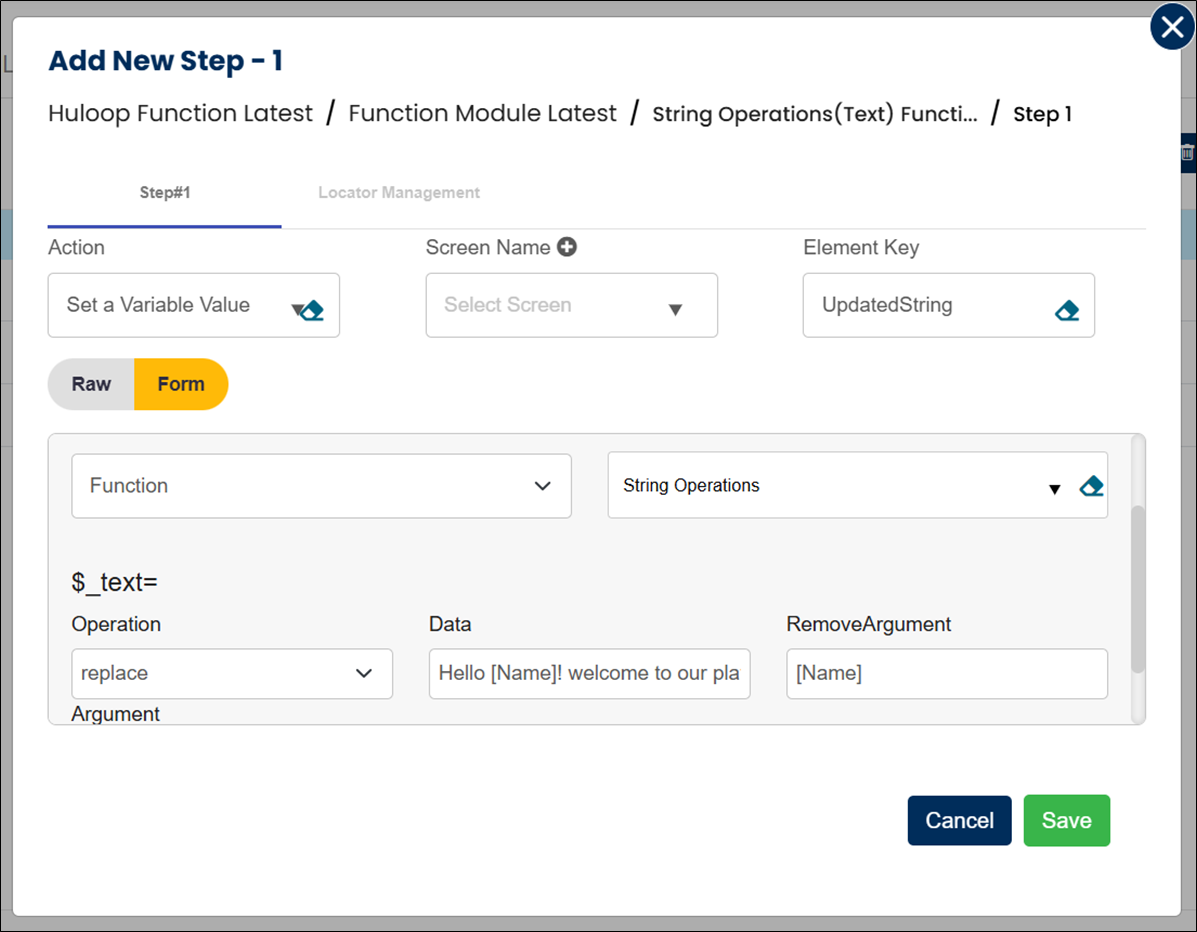
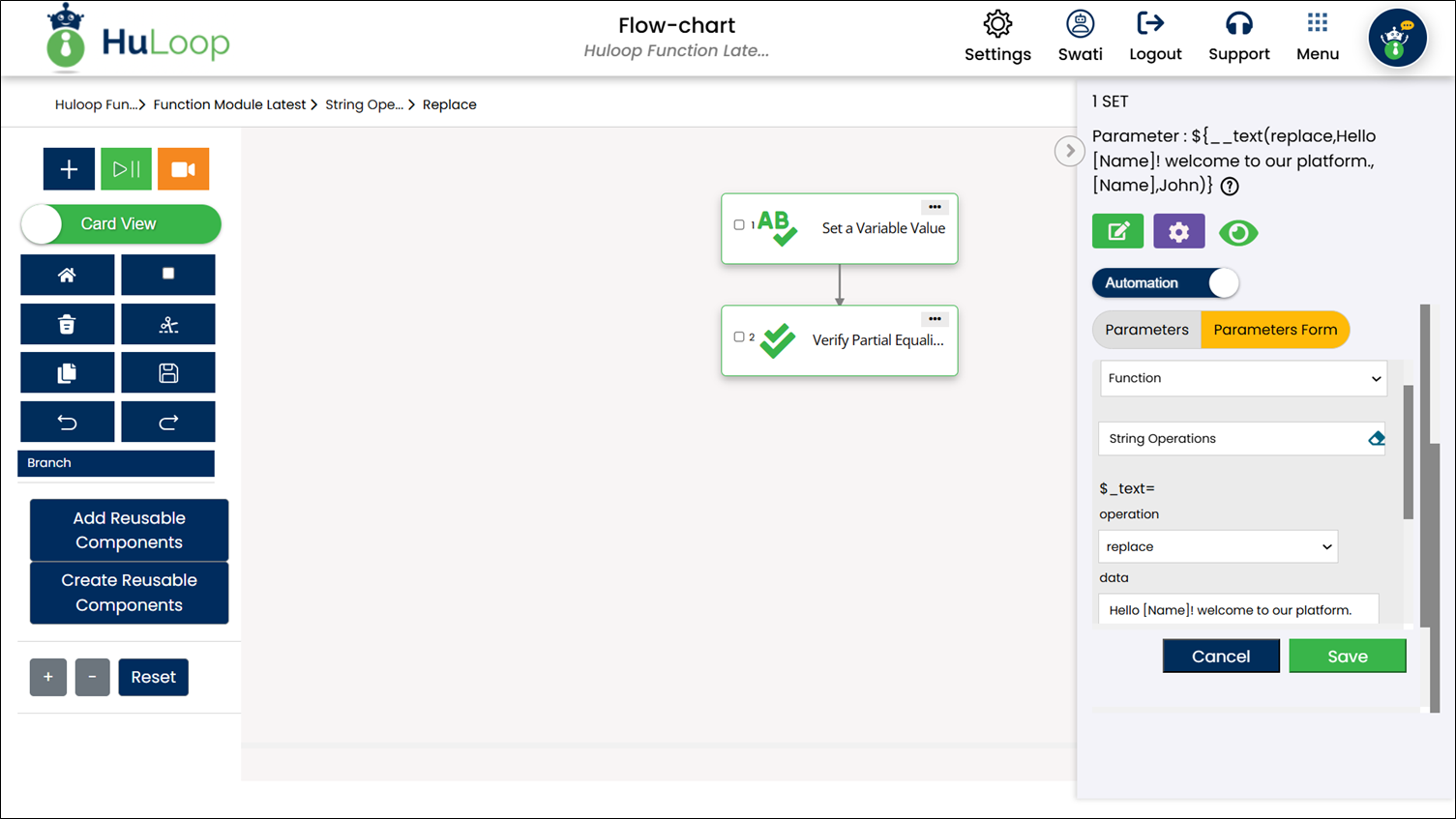
Outcome on Execution
- The operation replaces [Name] with “John“.
- The updated string (“Hello John! Welcome to our platform.“) is stored in the variable defined in the Element Key field (e.g., UpdatedString).
- This variable can be referenced in subsequent automation steps using the syntax ${VariableName} (e.g., ${UpdatedString}).
