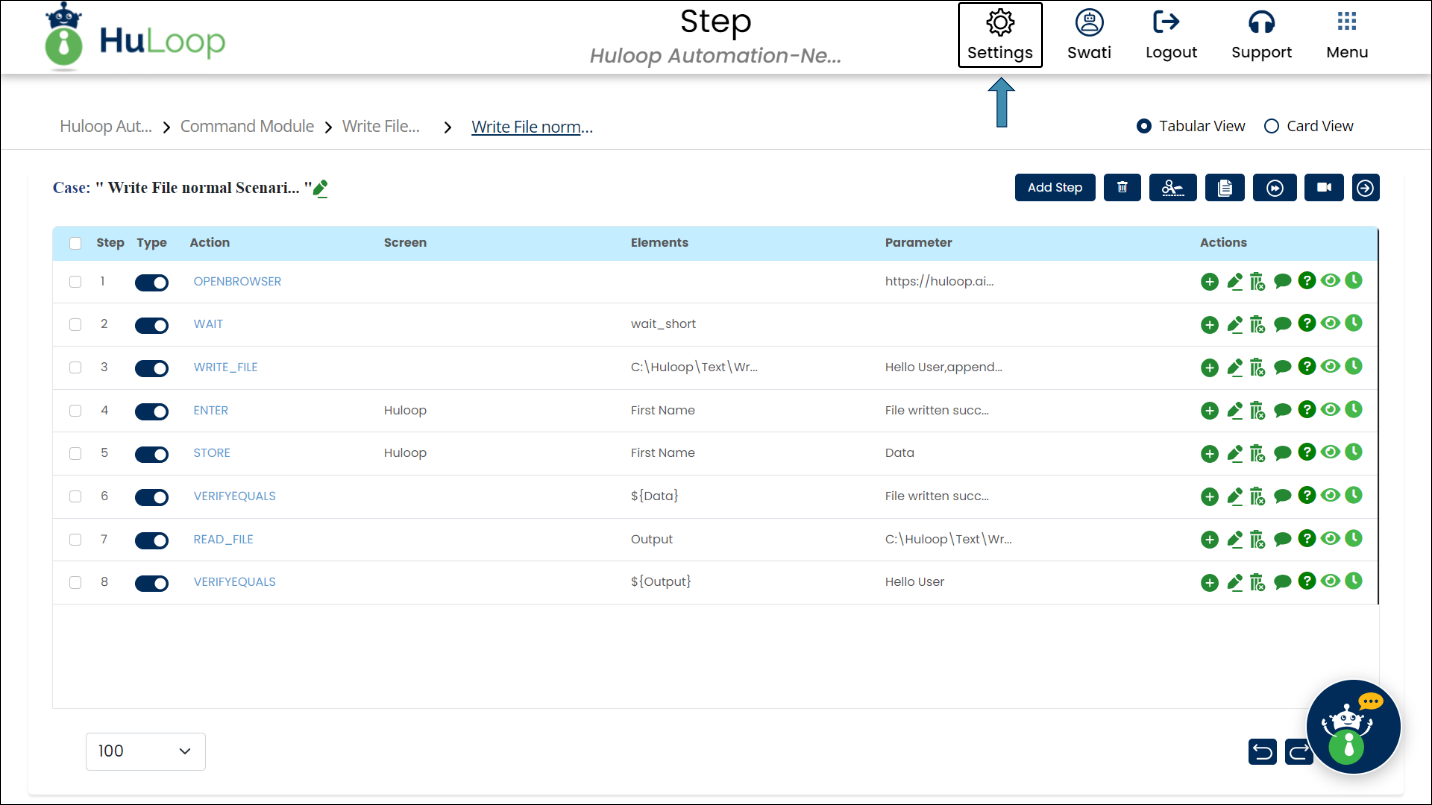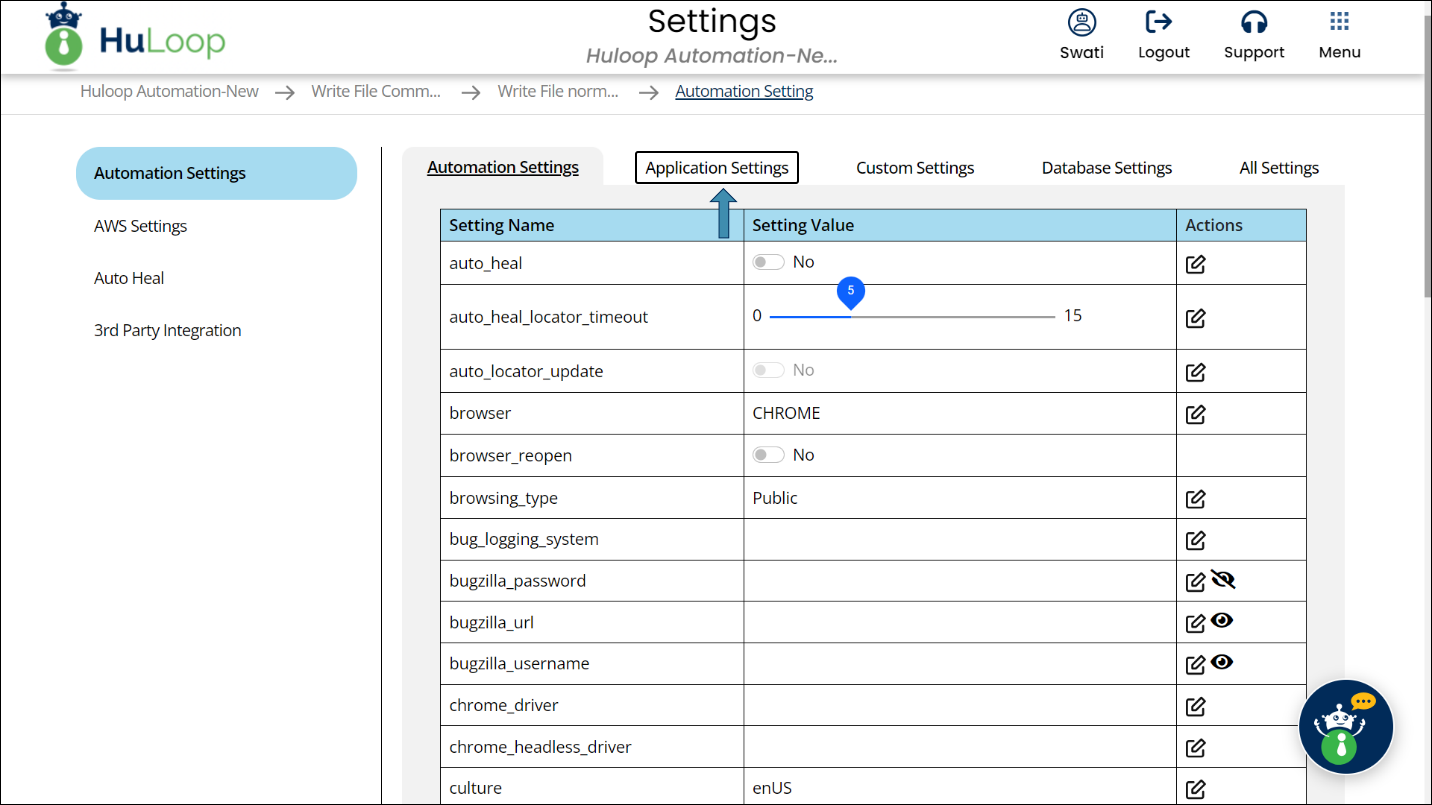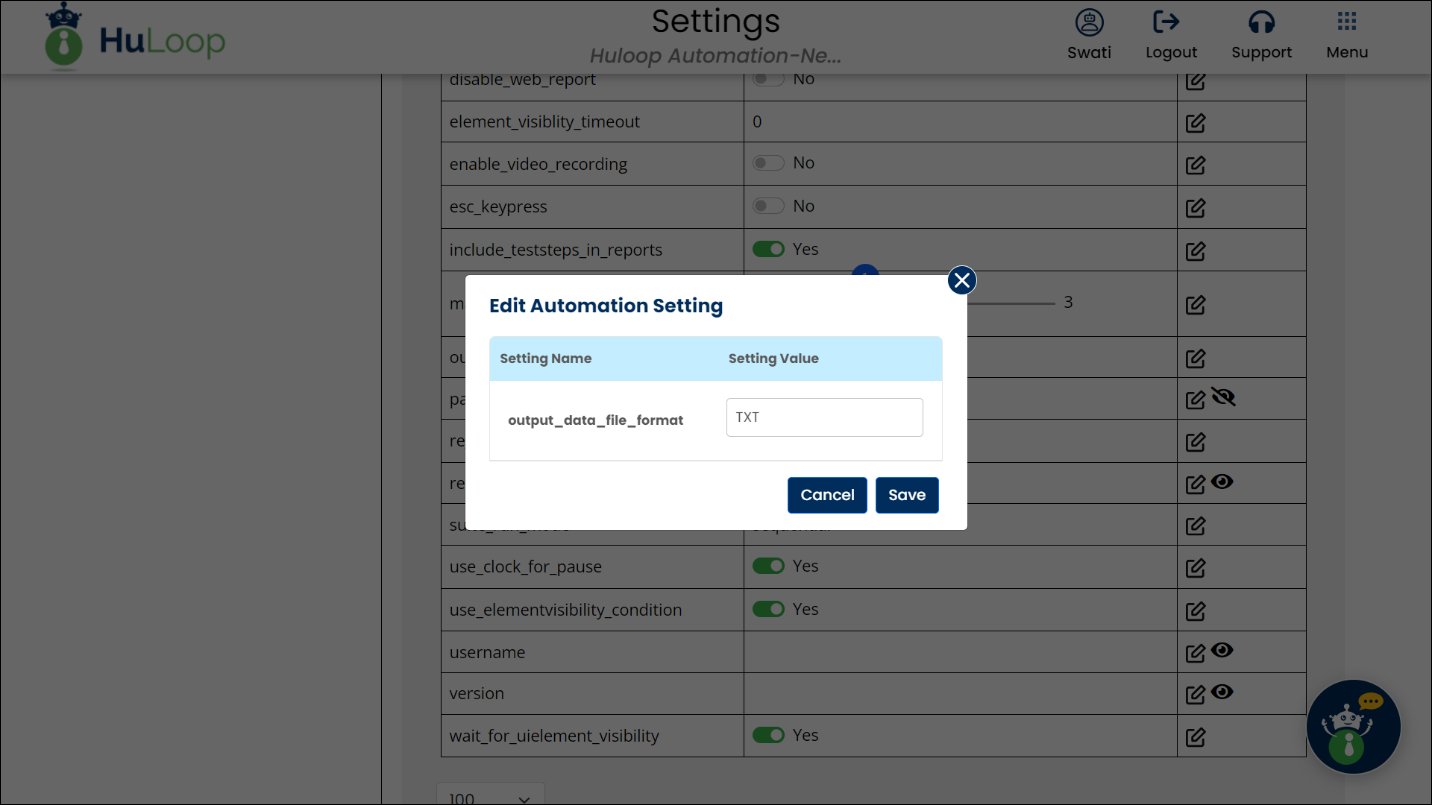Write Data To Text Or CSV File: WRITE_FILE
The Write Data To Text Or CSV File action allows you to save specified data to a file on your computer in either text or CSV format. Specify the file type, file location, the text to add, and how the text should be added—either as new content or by updating existing content.
Setup:
- File Path: Enter the file’s location in the Element Key field.
- Text to Write: Define the text and options in the Parameters section.
- To change the file type, follow these Steps:
- Go to Settings by clicking the settings icon as shown:
- You’ll see the following screen. Click Application Settings.
- Find output_data_file_format setting and click the edit
 icon against it.
icon against it.
- Find output_data_file_format setting and click the edit
- Type TXT for text or CSV for CSV format in the pop-up, then click OK.
- Click Save.
Parameters:
- Text: The content you want to add to the file (e.g., “Hello User”).
- append=true/false: Set to true to add new text to what’s already in the file, or false to replace existing content.
- newLine=true/false: Set to true if you want the new text to start on a new line, or false to continue on the same line.
Example Parameters: Hello User, append=false, newline=false
Example: Let’s write “Hello User” to a text file at a specified path without adding new lines or appending.
Steps to configure:
- Select Write Data To Text Or CSV File from the Action drop-down.
- Leave the Screen Name field blank, as this action works directly with the file location you specify.
- In the Element Key field, enter the path to the file (e.g., C:/Documents/UserGreeting.txt).
- In the Parameters section, set
- Text: Hello User
- append: false (to replace existing content)
- newline: false (to keep the text on the same line)
- Text: Hello User
- Click Save.
Note: These steps look slightly different in Tabular View and Card View but follow the same process.
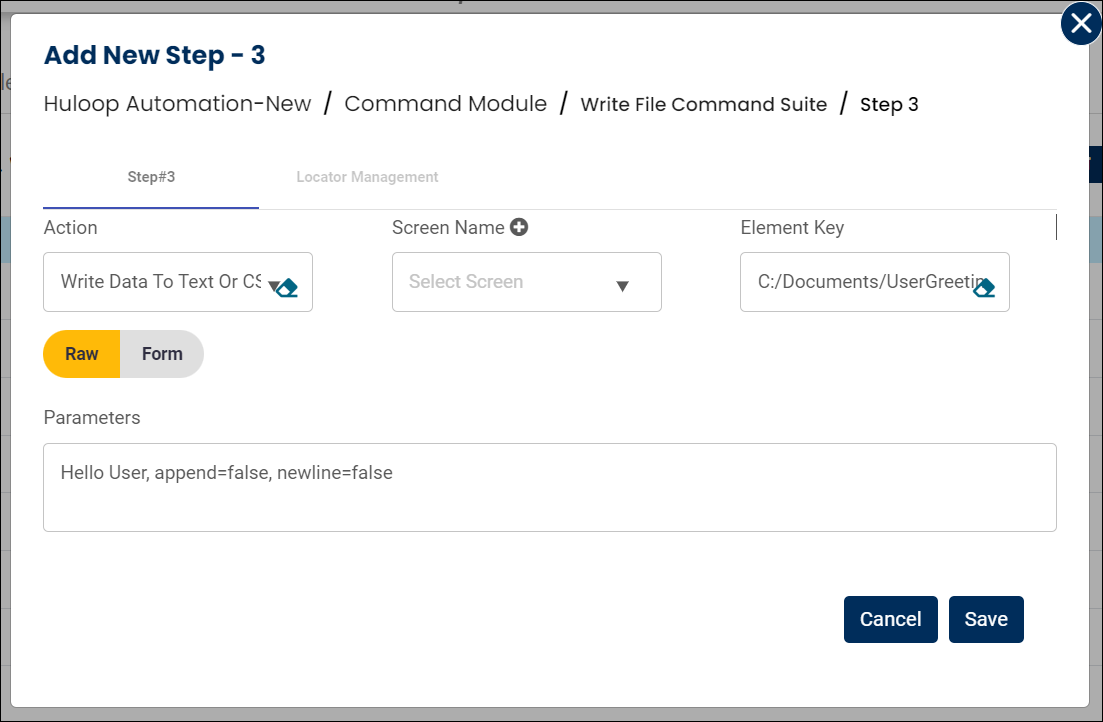
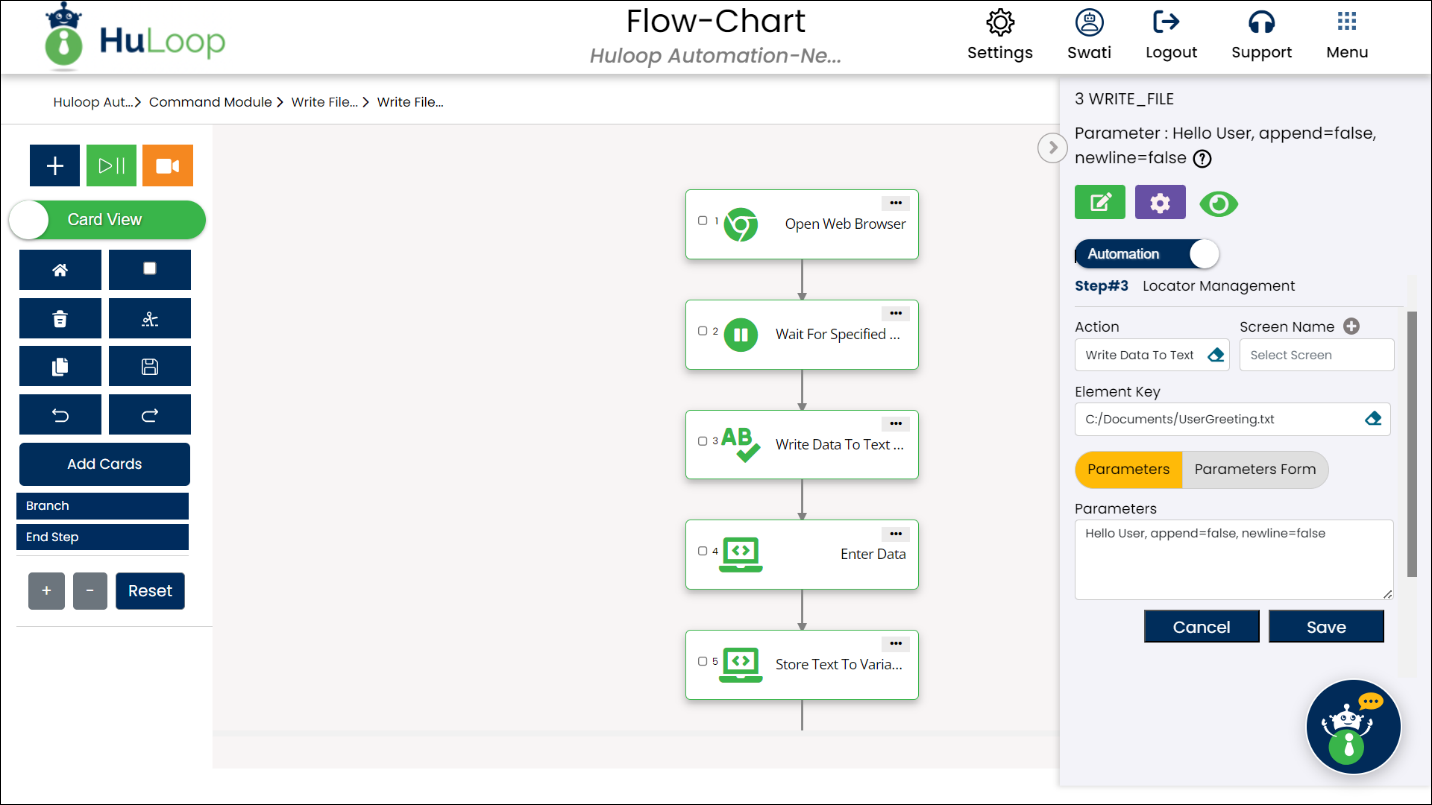
Expected Outcome on Execution:
- The Write Data To Text Or CSV File action will add “Hello User” to the file at the specified path (e.g., C:/Documents/UserGreeting.txt).
- Since append=false, any existing content in the file will be replaced, and newline=false ensures the text continues on the same line.