Global Variables
Syntax: $G{variable name} Example: $G{jobid}
Tabular view :
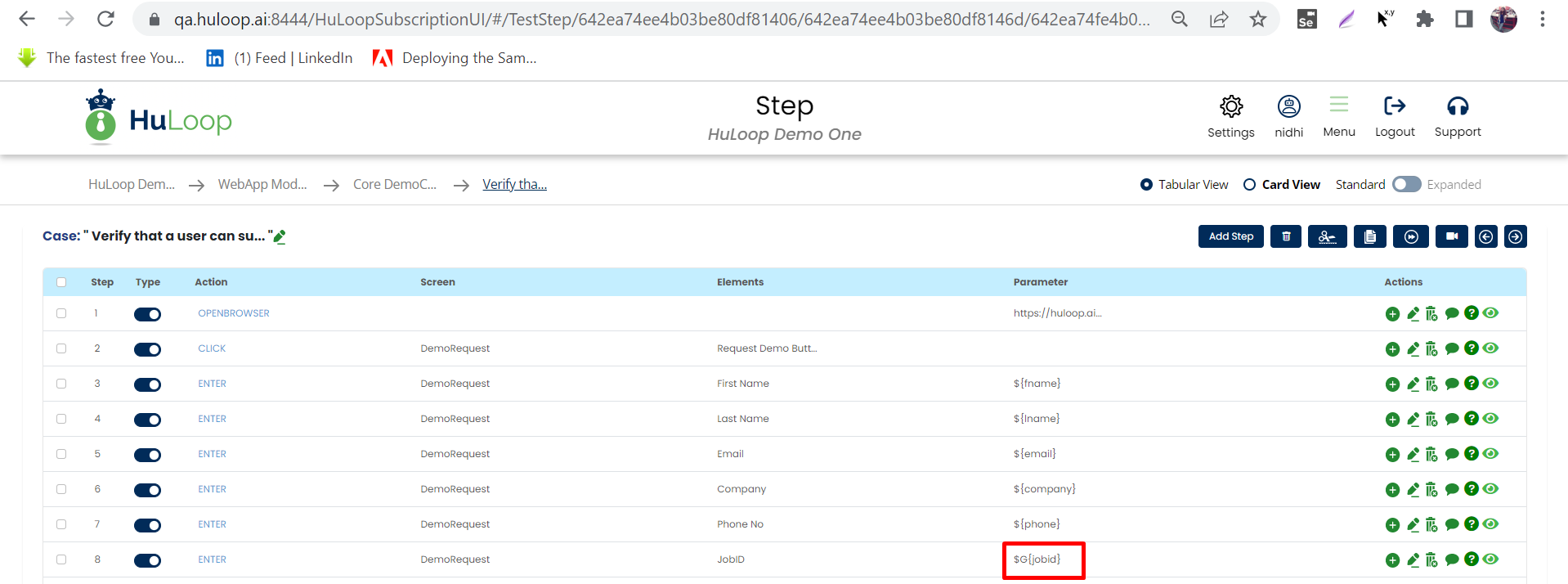
Card view :

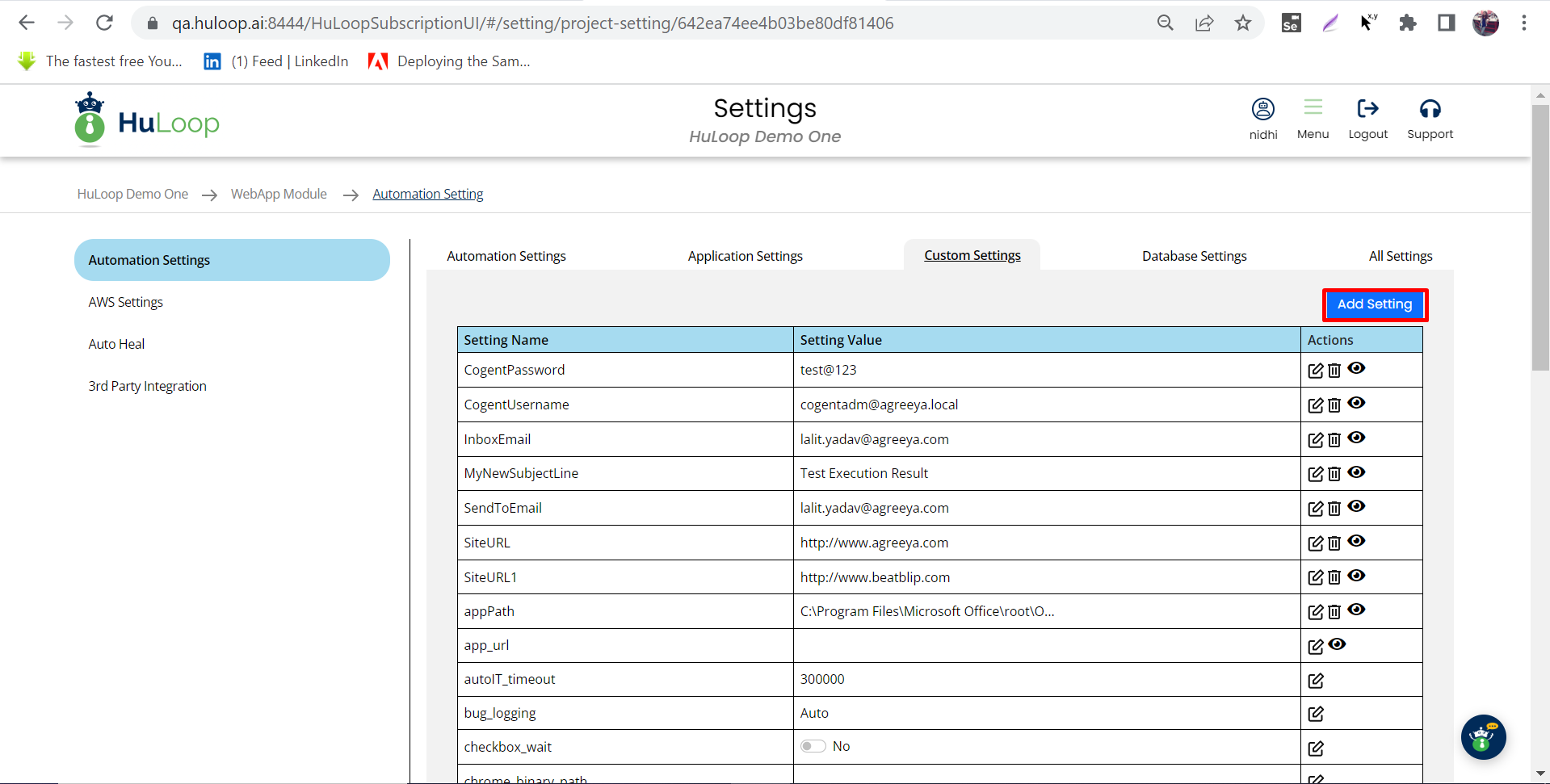 To add a new global variable, click on the + icon highlighted in the above snapshot. Once user clicks on this icon a small form comes up as shown below:
To add a new global variable, click on the + icon highlighted in the above snapshot. Once user clicks on this icon a small form comes up as shown below:
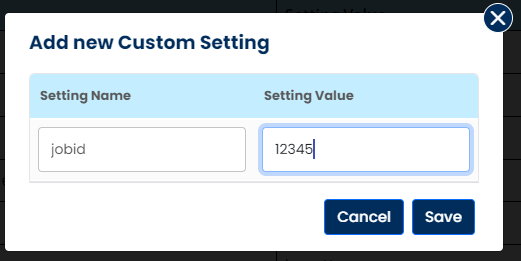
Now, in order to use this variable, user has to use variable name along with $G sign as given below:
Syntax: $G{variable name} Example: $G{jobid}
Tabular view :
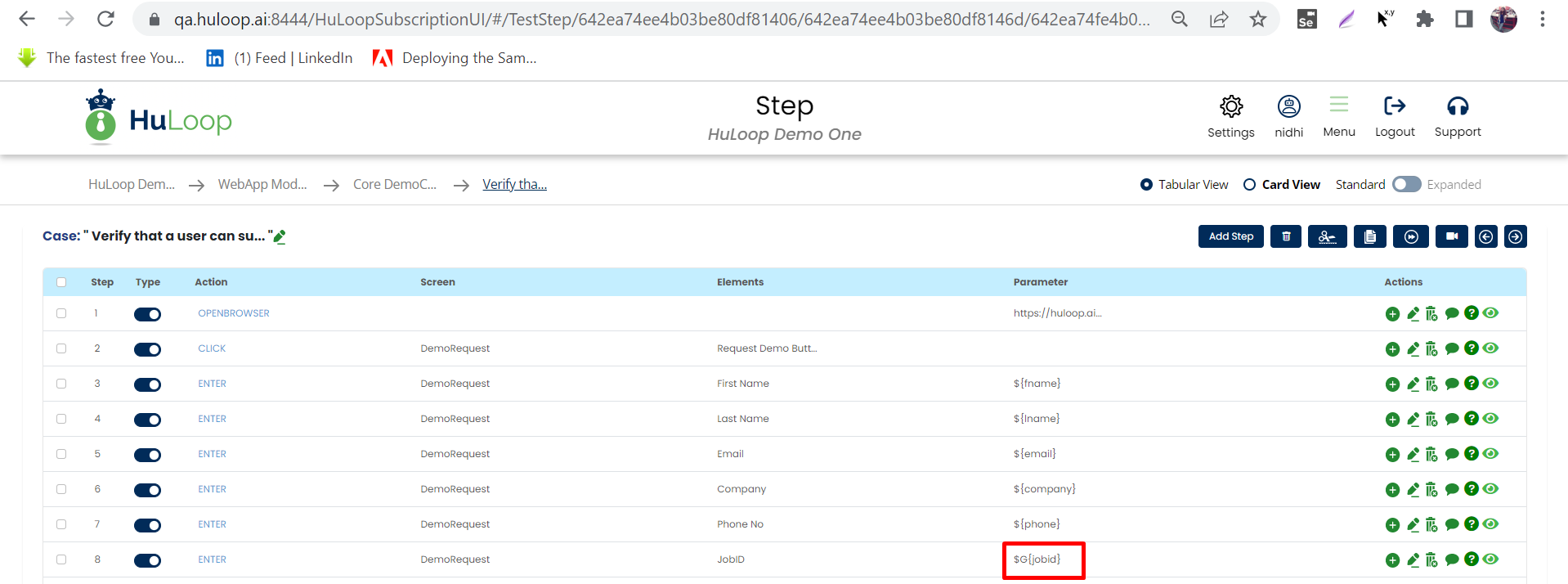
Card view :

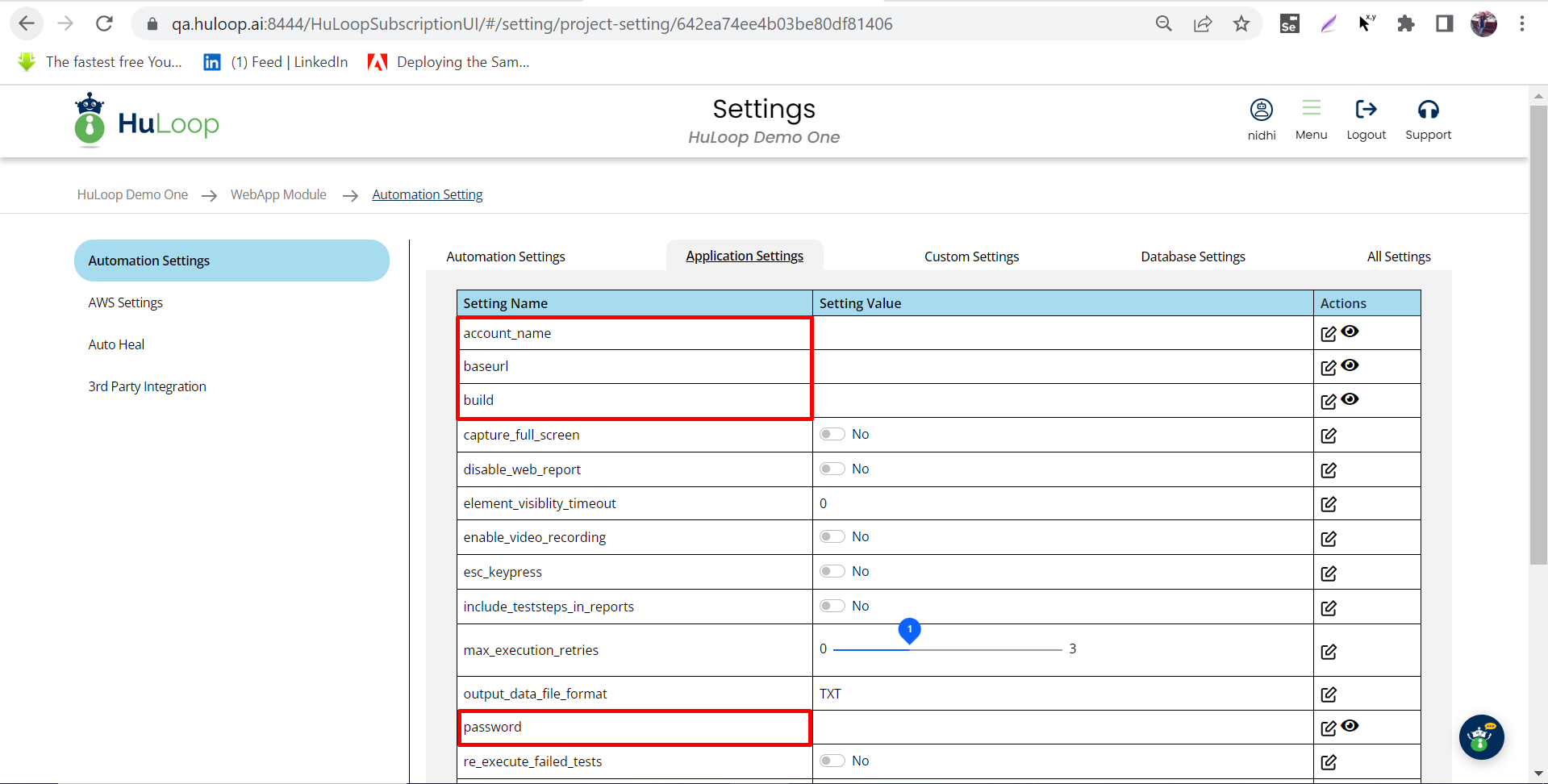 Apart from the pre defined variables user has the flexibility to create their own global variables in the Custom settings (Settings > Project Settings > Custom Settings).
Apart from the pre defined variables user has the flexibility to create their own global variables in the Custom settings (Settings > Project Settings > Custom Settings).
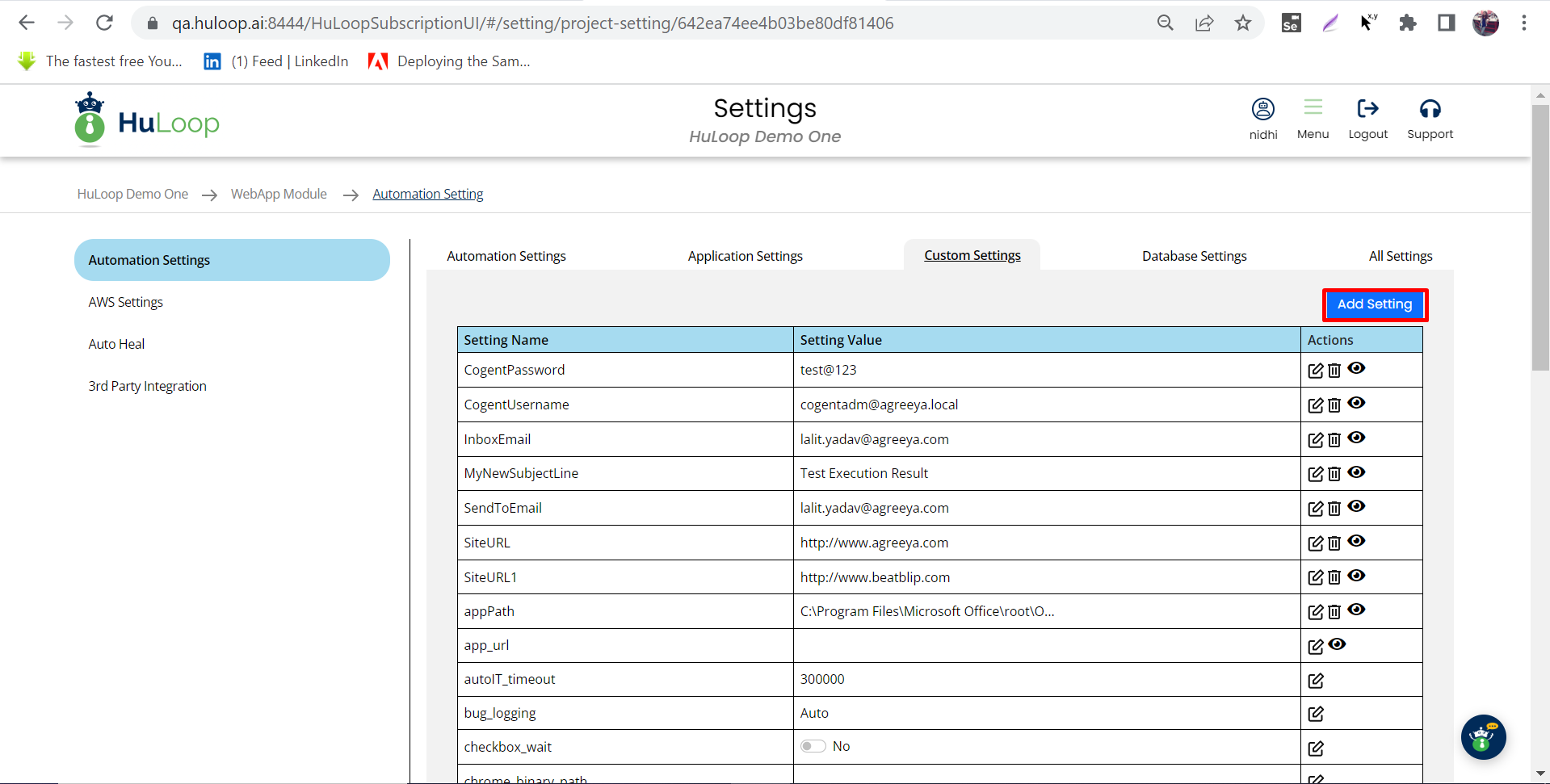 To add a new global variable, click on the + icon highlighted in the above snapshot. Once user clicks on this icon a small form comes up as shown below:
To add a new global variable, click on the + icon highlighted in the above snapshot. Once user clicks on this icon a small form comes up as shown below:
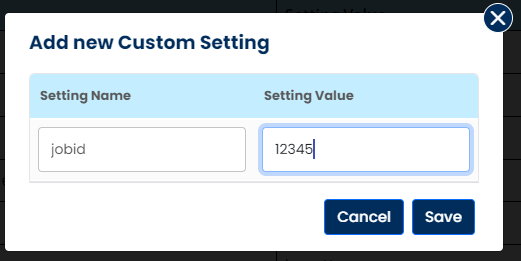
Now, in order to use this variable, user has to use variable name along with $G sign as given below:
Syntax: $G{variable name} Example: $G{jobid}
Tabular view :
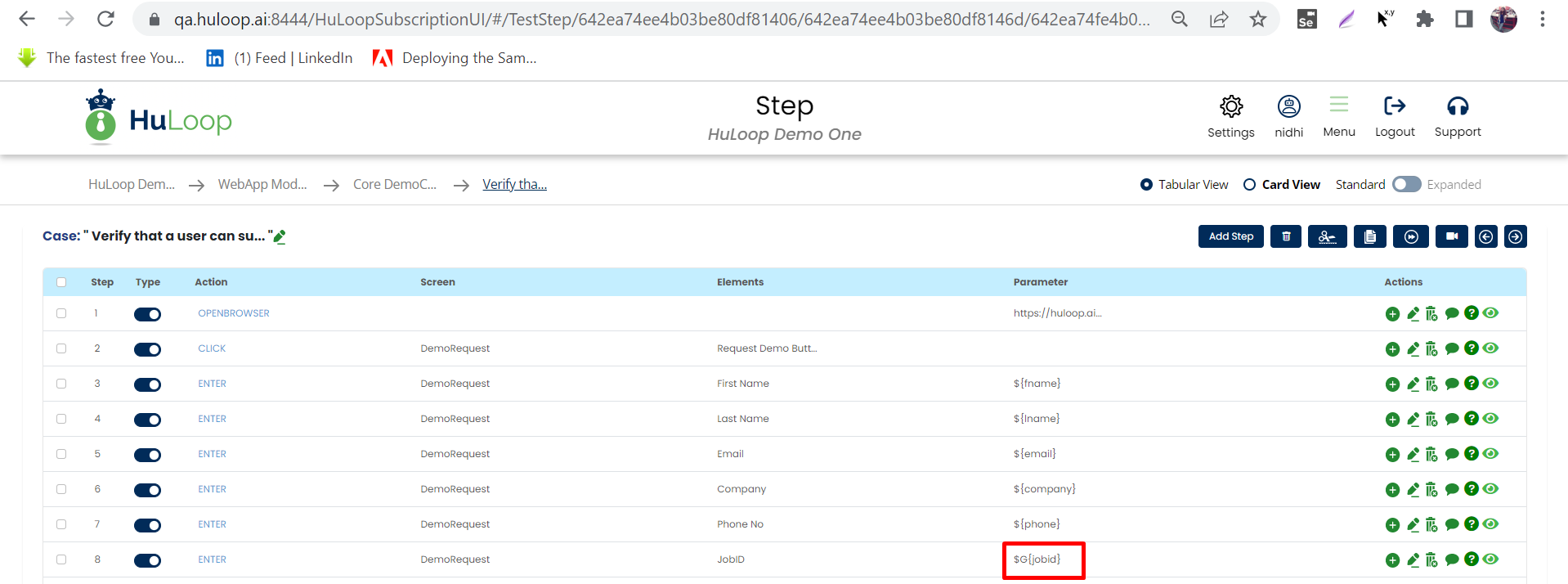
Card view :

Global variables are environment settings that are supplied as part of the Test Automation Engine launch. These include things such as application base URL, Username, and Password – things that are same for all tests of an application.
Global variables are defined outside the Cases, in Application settings (Settings > Project Settings > Application Settings). There are many pre defined global variables present here which user can use as per their requirements.
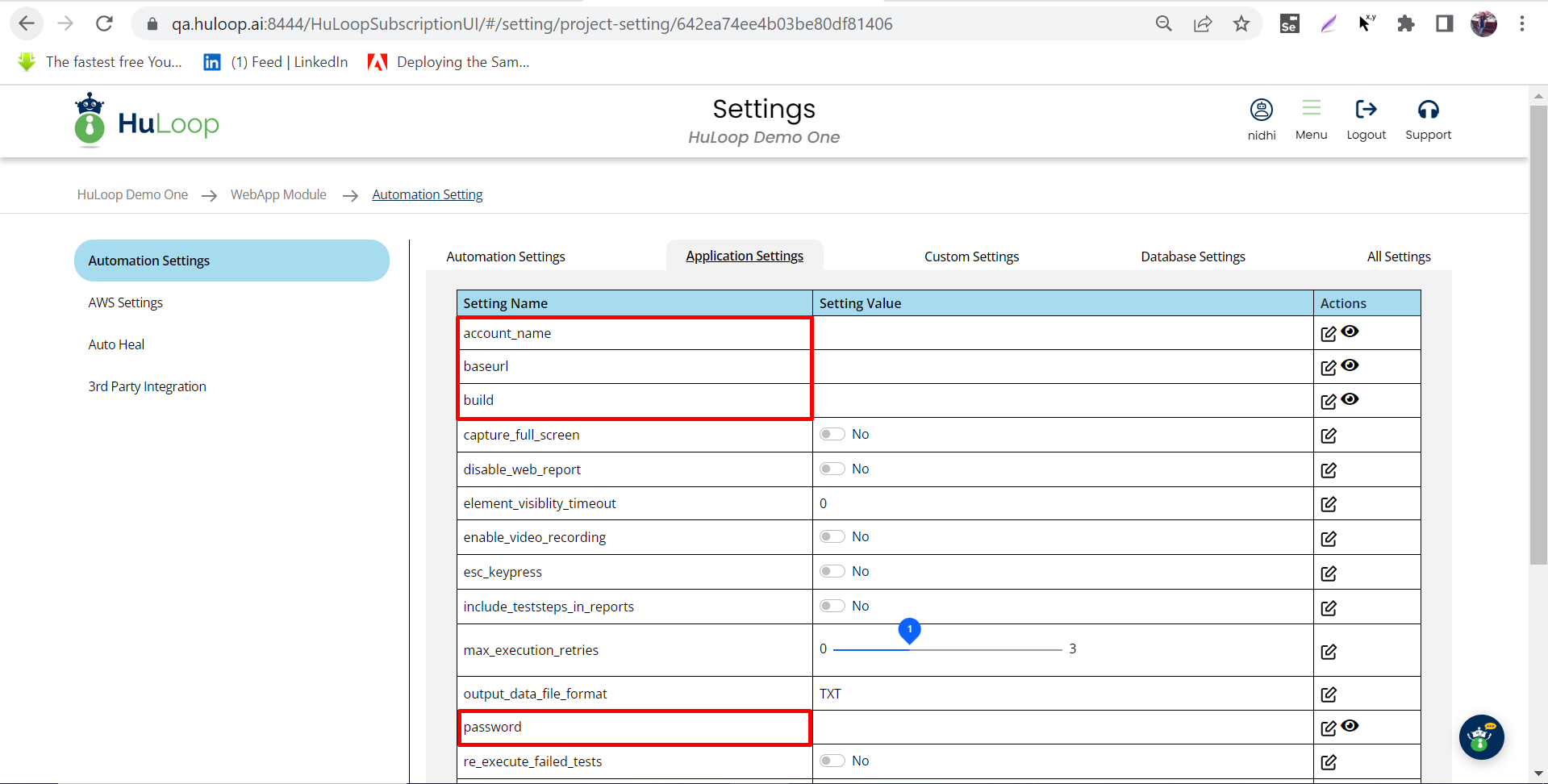 Apart from the pre defined variables user has the flexibility to create their own global variables in the Custom settings (Settings > Project Settings > Custom Settings).
Apart from the pre defined variables user has the flexibility to create their own global variables in the Custom settings (Settings > Project Settings > Custom Settings).
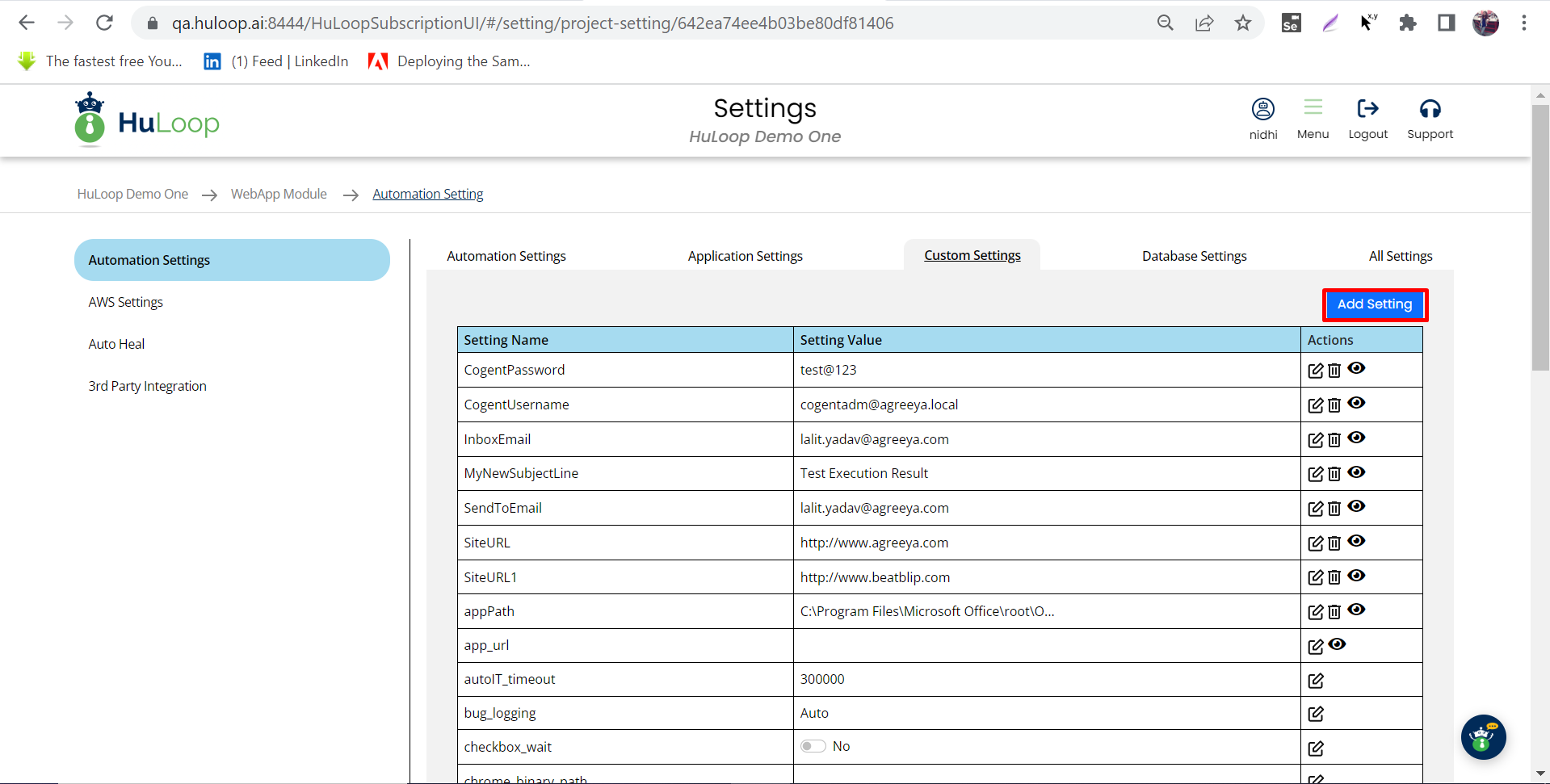 To add a new global variable, click on the + icon highlighted in the above snapshot. Once user clicks on this icon a small form comes up as shown below:
To add a new global variable, click on the + icon highlighted in the above snapshot. Once user clicks on this icon a small form comes up as shown below:
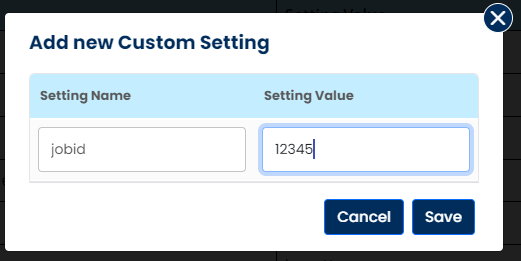
Now, in order to use this variable, user has to use variable name along with $G sign as given below:
Syntax: $G{variable name} Example: $G{jobid}
Tabular view :
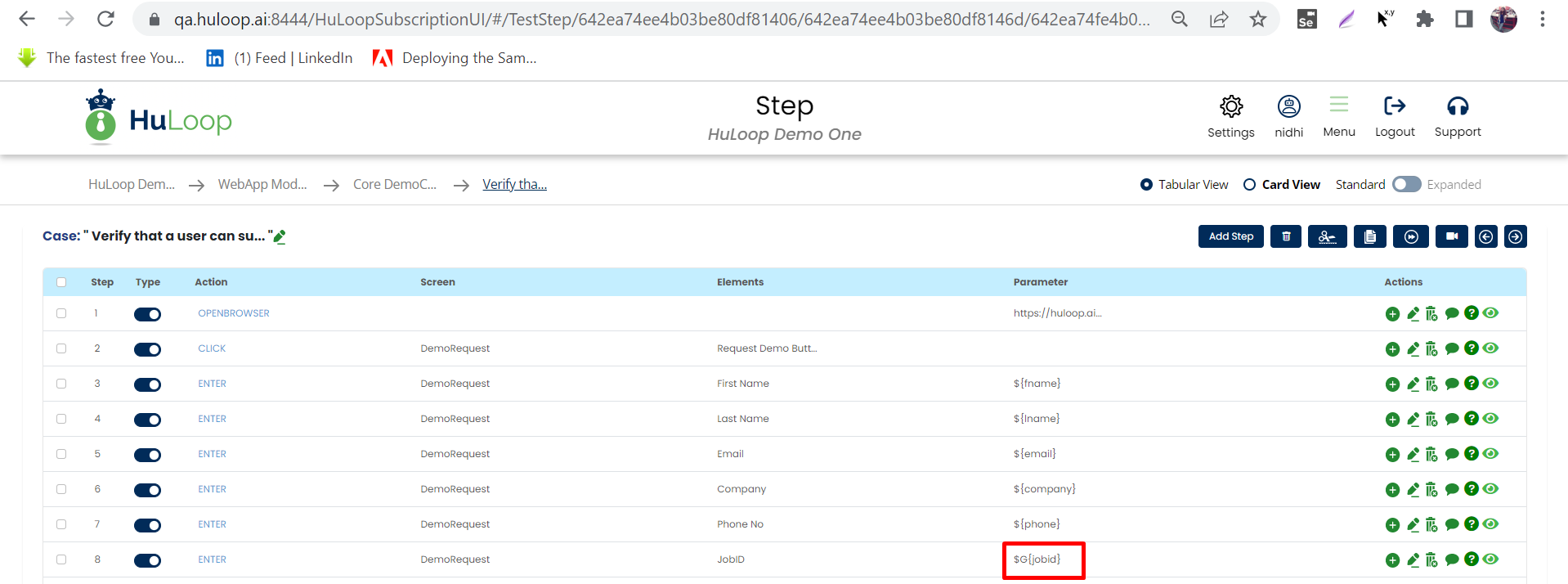
Card view :
