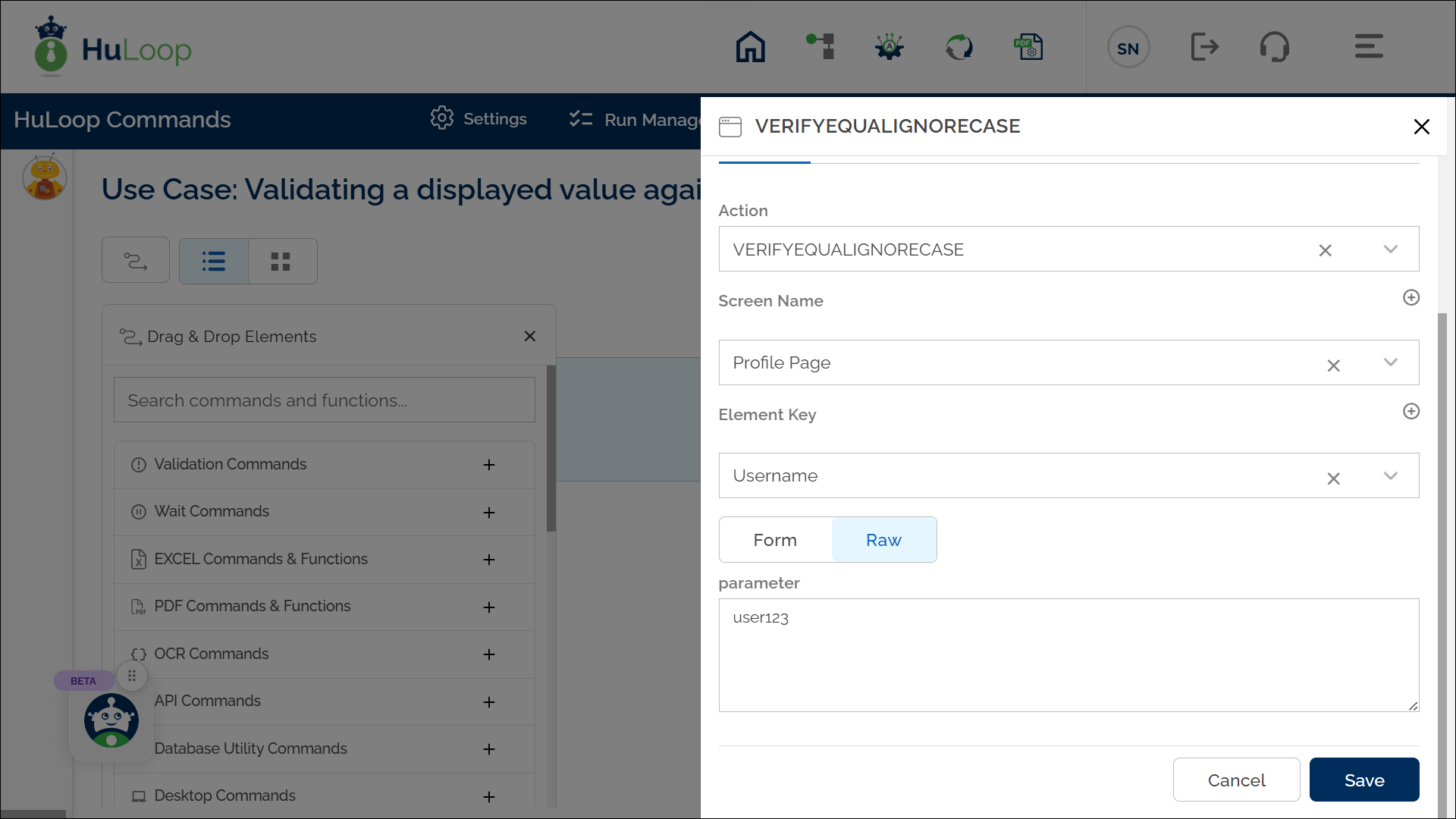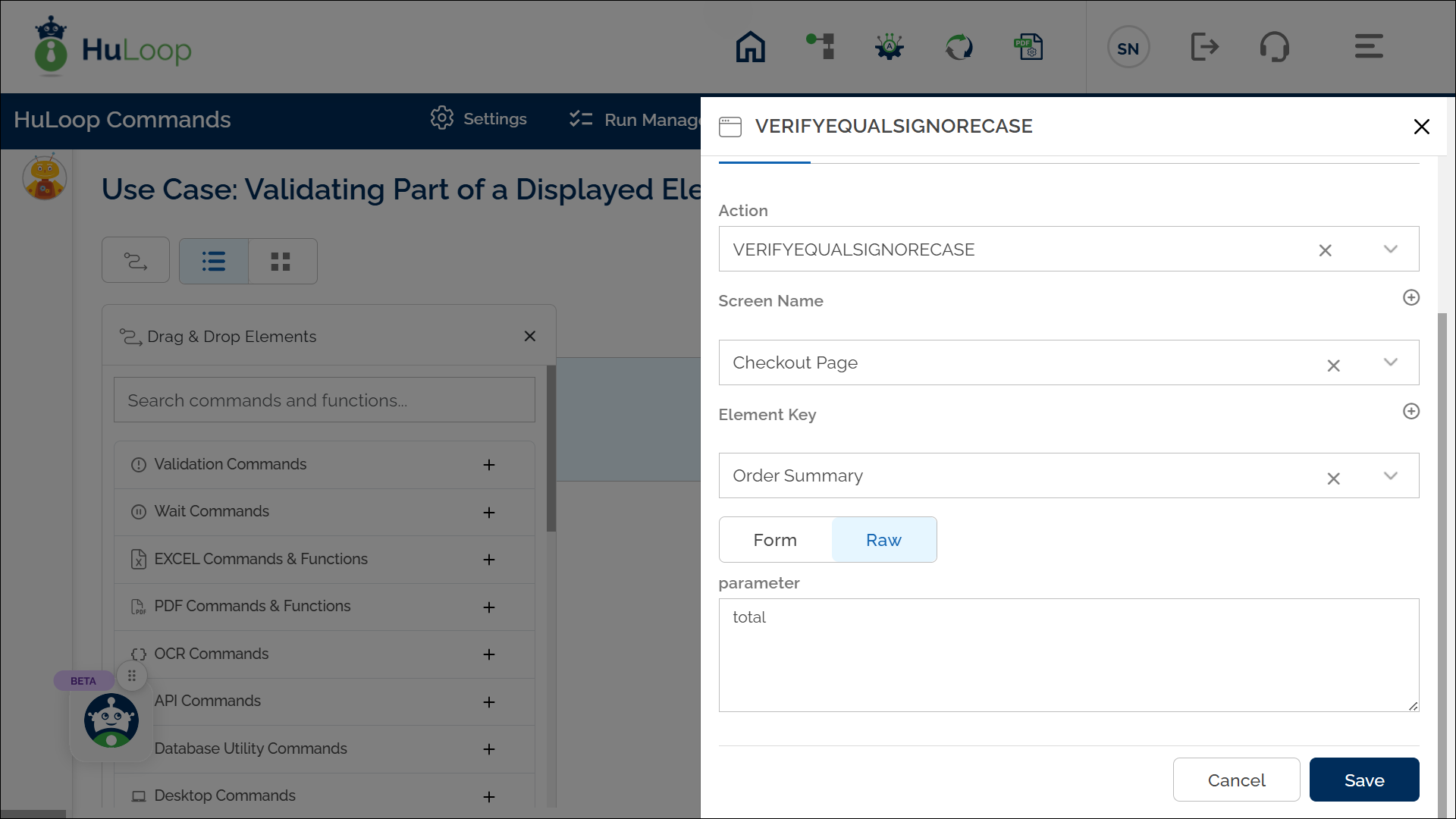Verify Equality of Two Values Ignore Cases: VERIFYEQUALIGNORECASE
The Verify Equality of Two Values Ignore Cases action checks if two text values are equal, ignoring any differences in uppercase or lowercase letters. This action is helpful when text should match regardless of capitalization. The left-hand side (LHS) value is taken from an element on the screen, while the right-hand side (RHS) value is typed into the parameter section. If a locator (page and element) is specified, the LHS will be the text found at that locator.
Example 1: Validating a displayed value against an expected Value.
Scenario: Let’s verify that the Username displayed on a profile page matches the expected username, regardless of case.
Steps to configure:
- Add a new step.
- Select VERIFYEQUALIGNORECASE from the Action drop-down.
- In the Screen Name field, select the screen where the LHS element is located (e.g., Profile Page).
- In the Element Key field, select the element representing the LHS value (e.g., Username).
- In the Parameters section, enter the RHS value you want to compare (e.g., “user123”).
- Click Save.
Expected Outcome on execution:
- The Verify Equality Of Two Values Ignore Cases action will check if the LHS value (e.g., the text in Username) matches the RHS value, ignoring case differences.
- If the values match, the action will pass, allowing the automation to proceed.
- If they don’t match, the action will fail, indicating a mismatch that may need to be reviewed.
Example 2: Comparing Two Static Strings
Scenario: Suppose you want to validate two string values directly without referencing any UI element in this step. (Ideal for comparing constants or system-generated values)
Steps to Configure:
- Add a new step.
- Select VERIFYEQUALIGNORECASE from the Action dropdown.
- Leave the Screen Name field blank.
- In the Element Key field, enter the first string (e.g., SuccessMessage).
- In the Parameters section, enter the second string to compare (e.g., successmessage).
- Click Save.
Expected Outcome on Execution:
- The comparison will succeed since the values match, ignoring the case difference.
- If they differ apart from case, the action will fail.