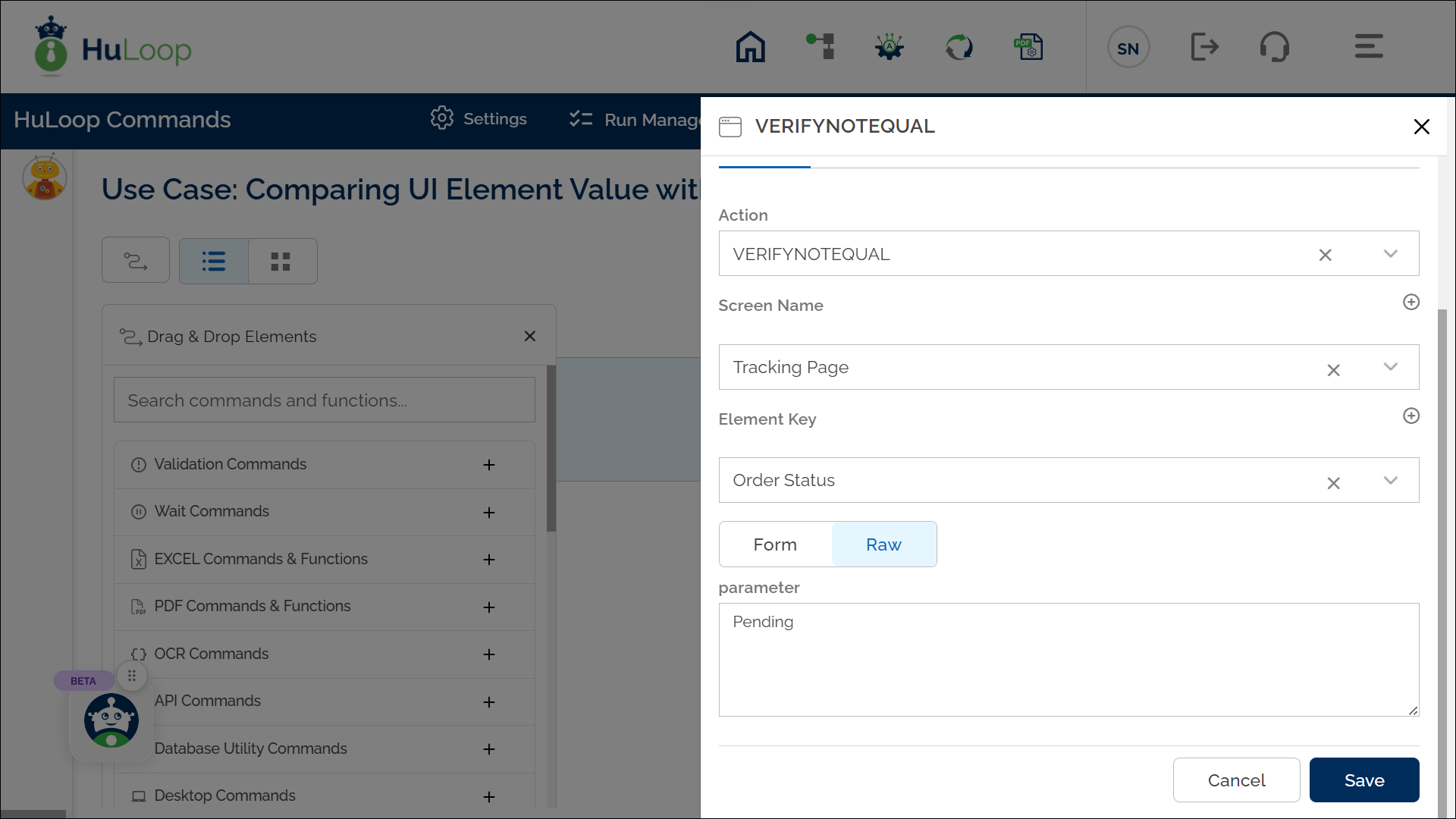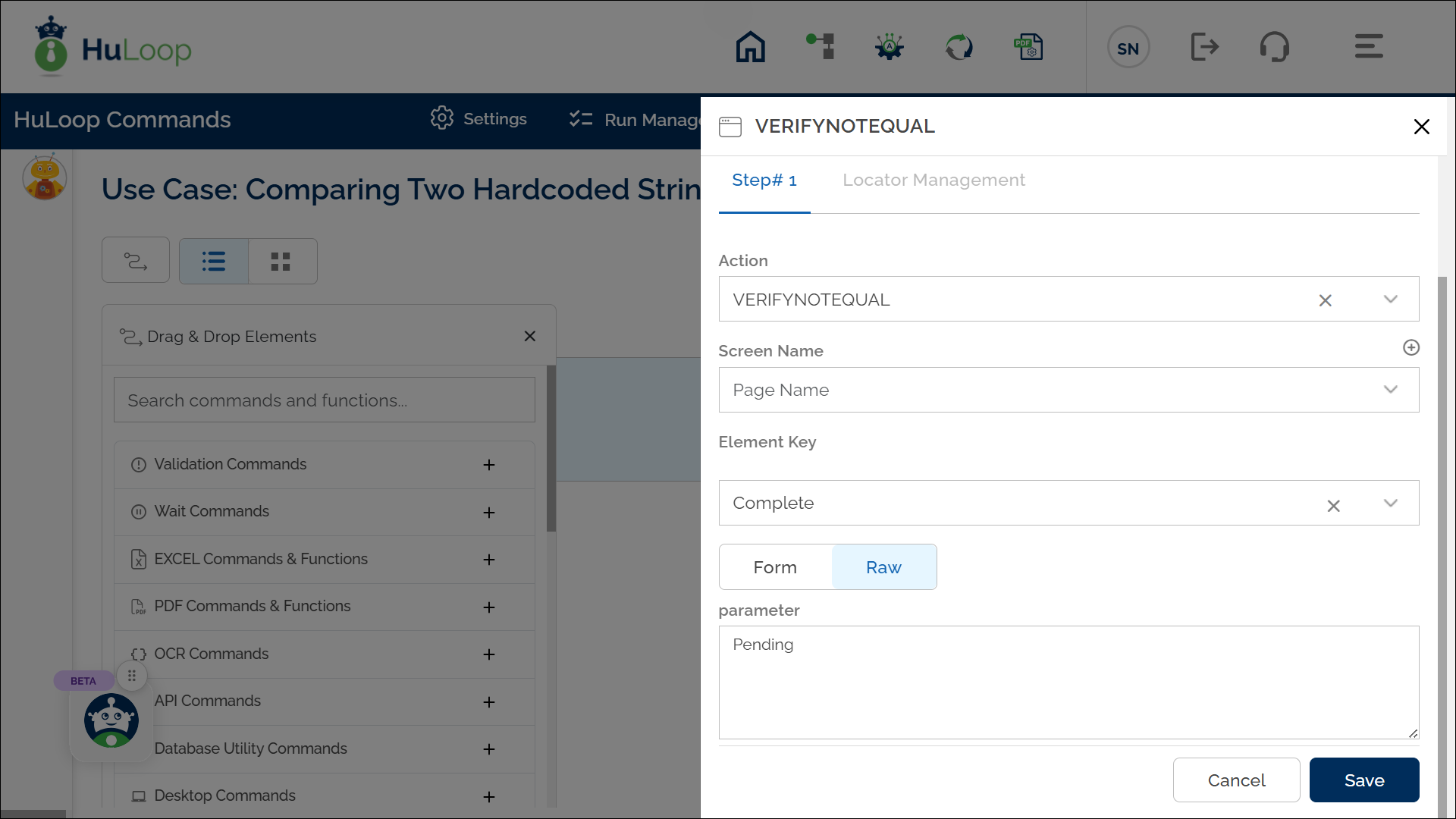Verify Inequality of Two Values: VERIFYNOTEQUAL
The Verify Inequality of Two Values action checks if two values are not equal. This action is useful when two values should be different, either in text or number format. The left-hand side (LHS) value is taken from an element on the screen, while the right-hand side (RHS) value is entered in the parameter section. The RHS can be a hard-coded value or a variable. If a locator (page and element) is specified, the LHS will be the text found at that locator.
Example 1: Comparing UI Element Value with a Fixed Value.
Scenario: Let’s verify that the Order Status displayed on a tracking page is not equal to “Pending.”
Steps to configure:
- Add a new step.
- Select VERIFYNOTEQUAL from the Action drop-down.
- In the Screen Name field, select the screen where the LHS element is located (e.g., Tracking Page).
- In the Element Key field, choose the element that represents the LHS value (e.g., Order Status).
- In the Parameters section, enter the RHS value you want to compare against (e.g., “Pending”).
- Click Save.
Expected Outcome on execution:
- The action will check if the LHS value (e.g., the text in Order Status) does not match the RHS value provided (e.g., “Pending”).
- If the values are different, the action will pass, allowing the automation to proceed.
- If the values are the same, the action will fail, indicating that an unexpected match has occurred and may require review.
Example 2: Comparing Two Hardcoded Strings
Scenario: Check that the two text values “Complete” and “Pending” are not equal.
Steps to Configure:
- Add a new step.
- Select VERIFYNOTEQUAL from the Action dropdown.
- Leave the Screen Name field blank.
- In the Element Key field, enter the LHS value directly (e.g., Complete).
- In the Parameters section, enter the RHS value (e.g., Pending).
- Click Save.
Expected Outcome on Execution:
- If the LHS and RHS values are not equal, the step passes.
- If they match, the step fails, indicating that a mismatch was expected but not found.