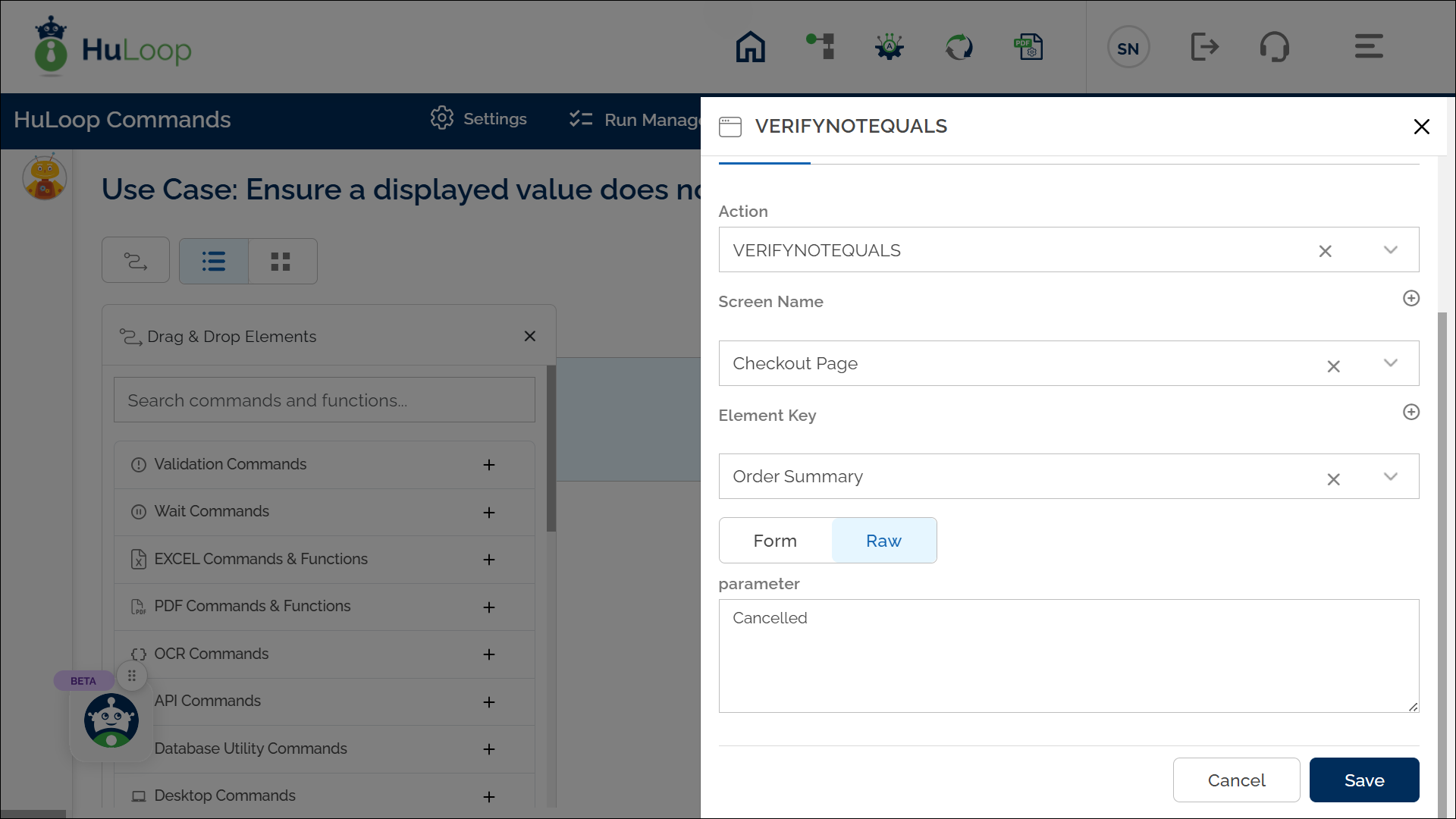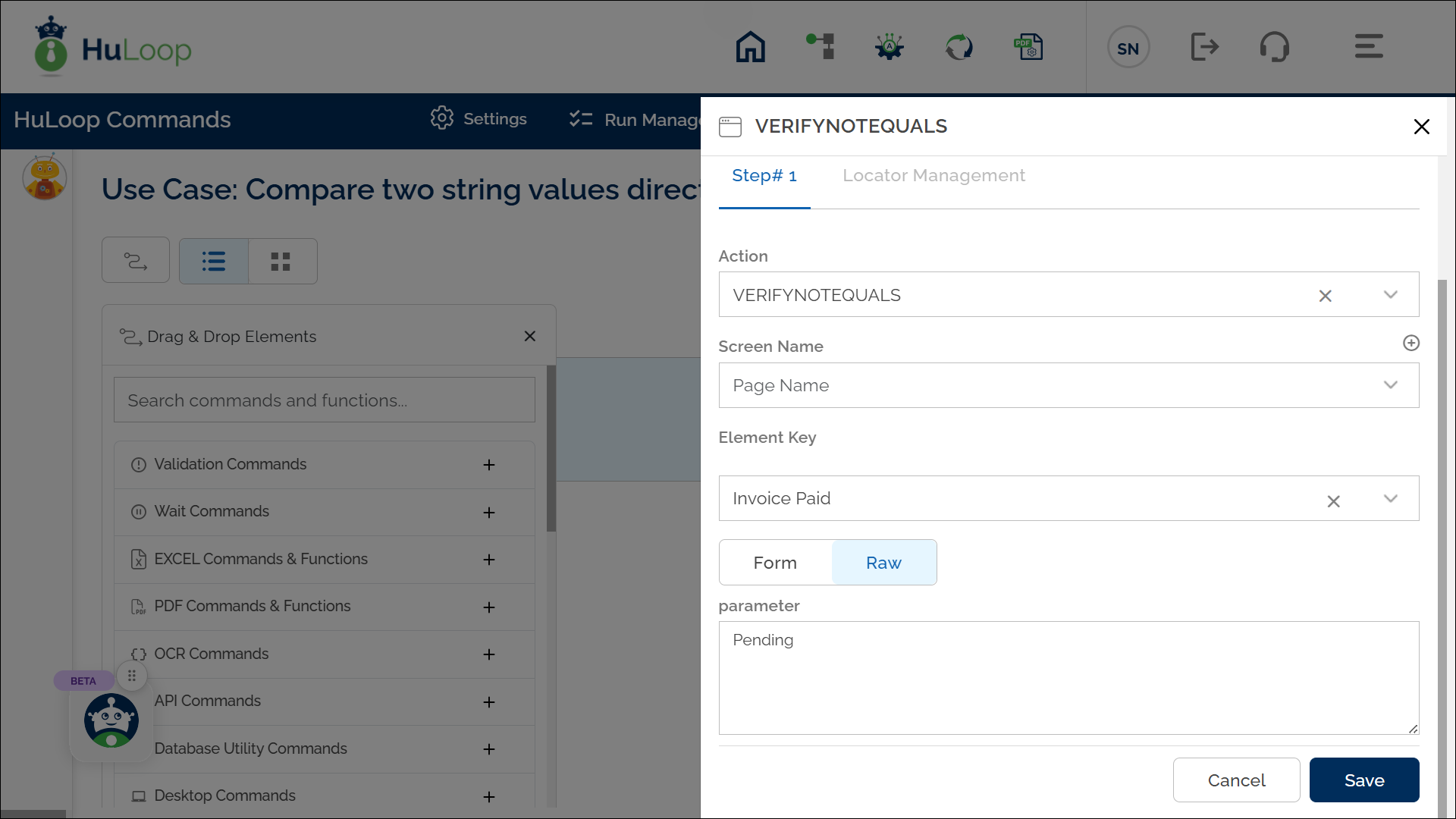Verify Partial Inequality of Two Values: VERIFYNOTEQUALS
The Verify Partial Inequality of Two Values action checks that part of one value does not match another value. This action is useful when ensuring that certain text or numbers do not appear within a larger value. The left-hand side (LHS) value is taken from an element on the screen, while the right-hand side (RHS) value is entered in the parameter section. The RHS can be a hard-coded value or a variable. If a locator (page and element) is specified, the LHS will be the text found at that locator.
Example 1: Ensure a displayed value does not contain an undesired word or phrase.
Scenario: Let’s verify that the Order Summary section on a checkout page does not contain the word “Canceled.”
Steps to configure:
- Add a new step.
- Select VERIFYNOTEQUALS from the Action drop-down.
- In the Screen Name field, select the screen where the LHS element is located (e.g., Checkout Page).
- In the Element Key field, choose the element that represents the LHS value (e.g., Order Summary).
- In the Parameters section, enter the RHS value you want to ensure does not partially match (e.g., “Cancelled”).
- Click Save.
Expected Outcome on execution:
- The Verify Partial Inequality Of Two Values action will check if the LHS value (e.g., the text in Order Summary) does not include the RHS value provided (e.g., “Cancelled”).
- If there is no partial match, the action will pass.
- If a match is found, the action will fail, indicating that the undesired text or value is present and may require further action.
Example 2: Compare two string values directly
Scenario: You want to validate that the value “Invoice Paid” does not contain the word “Pending”.
Steps to configure:
- Add a new step.
- Select VERIFYNOTEQUALS from the Action drop-down.
- Leave the Screen Name field blank.
- In the Element Key field, enter the LHS value directly (e.g., Invoice Paid).
- In the Parameters section, enter the RHS value to check against (e.g., Pending).
- Click Save.
Expected Outcome on Execution:
- If the RHS value is not present in the LHS value, the step passes and the workflow proceeds.
- If a partial match is found, the step fails, indicating the presence of an unwanted value.