Executing a Workflow
Once a workflow is published, you can start executing it and follow the task flow as defined in the workflow design.
Starting a Workflow Instance:
To start a published workflow:
- Go to the Workflows page.
- Click the Start icon next to the workflow name.
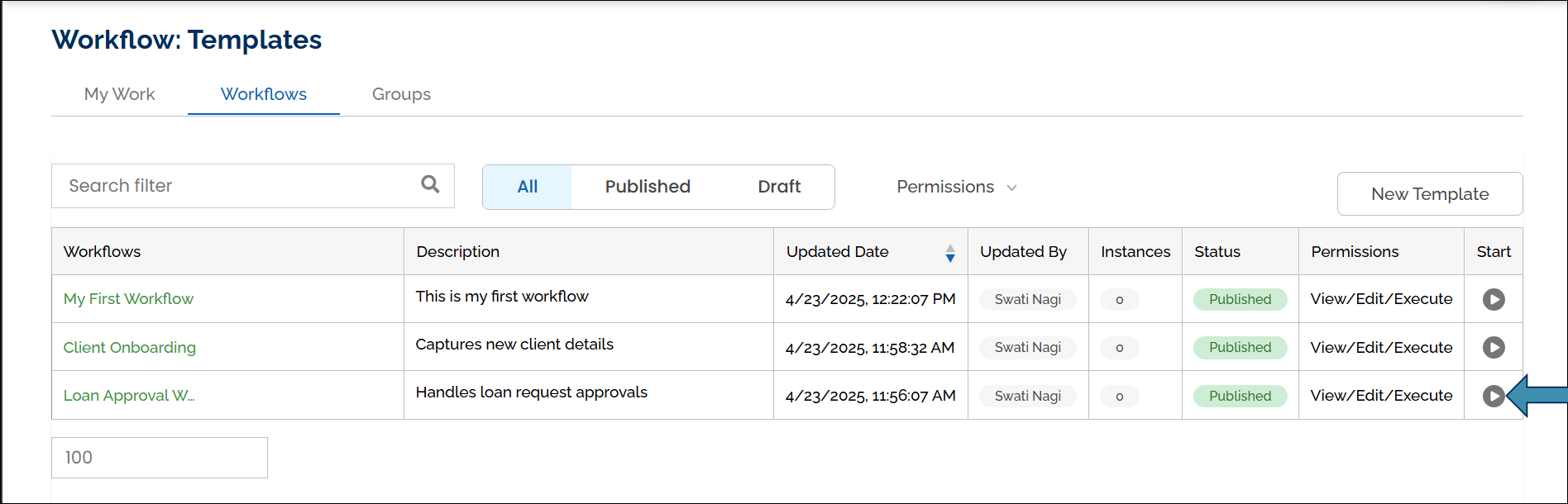
- A pop-up appears prompting you to enter a value for the Start Node Variable (Unique Identifier) that you defined earlier in the workflow. If a Start Form was configured, it will also appear here for the user to fill out before the workflow begins.
- Enter a value and click Start to begin the workflow execution.
Workflow Execution and Task Notifications:
After a workflow is initiated, each task is triggered in the defined order. Assignees will receive an email notification and see the assigned task listed under the Task tab.
For example:
- The first task appears in the assignee’s Task list with an Open status.
- The assignee clicks the task name to open and complete it.
- On opening the task name, the user is directed to the associated form designed during workflow configuration, where they must fill in the required information.
- If the assignee cannot complete the task immediately, they can choose to save it as a draft or reassign it to another user. Learn more about managing task assignments.

- After filling the required fields, the user can click Submit to complete their task.
The workflow proceeds based on the defined logic, for example:
- If a defined condition is met, the workflow moves to Task 3.
- If the condition is not met, the workflow moves to Task 2.
Each routed task will appear in the assigned user’s Task list and follow the same interaction pattern.
Managing Task Assignments
When a workflow execution starts, and the assignee clicks the task name on the Task page, the task appears with an Open status. At this point, the assignee has two options:
- Complete the Task: Open the task, fill out the form, and submit it.
- Reassign the Task: If the assignee cannot complete the task, they can click the Reassign button, select a user from the drop-down, and assign the task to them by using the Assign button. The newly assigned user will be notified, and the task will now appear in their My Work list with an Open status.

Saving a Task as a Draft
If an assignee does not have all the required information (e.g., they do not know the value for a specific field), they can partially fill out the form and save it as a draft by using the Save Draft button. In this case:
- The task will remain in their Task list with an In Progress status.
- They can later reopen it, complete it, or reassign it to another user.

Handling Group Assignments
When a task is assigned to a group, all members of that group are notified, and the task appears in their Task list as a Group Assignment with an Open status.

Any group member can take ownership of the task by opening it and accepting it using the Accept Task button.

Once accepted, they can proceed to complete the task.
Reassigning a Task Within a Group
In some cases, a user may need to reassign a task to another group member. This may happen when:
- The user does not have the necessary information to complete the task.
- The user is unavailable or unable to complete the task within the required timeframe.
If a user chooses to reassign the task within a Group:
- They can partially fill out the form and save it as a draft.
- They can click the Reassign button and select another user from the group.
- The newly assigned user will be notified, and the task will now appear in their Task list.
Task Status Changes
- For the original user who saved the task as a draft: The task status changes from Open to In Progress in their Task list.
- For the newly assigned users: The task will appear with an Open status in their Task list, allowing them to take ownership and complete it.
Once completed by any assigned user, the task is removed from all task lists, and the workflow proceeds to the next step.


