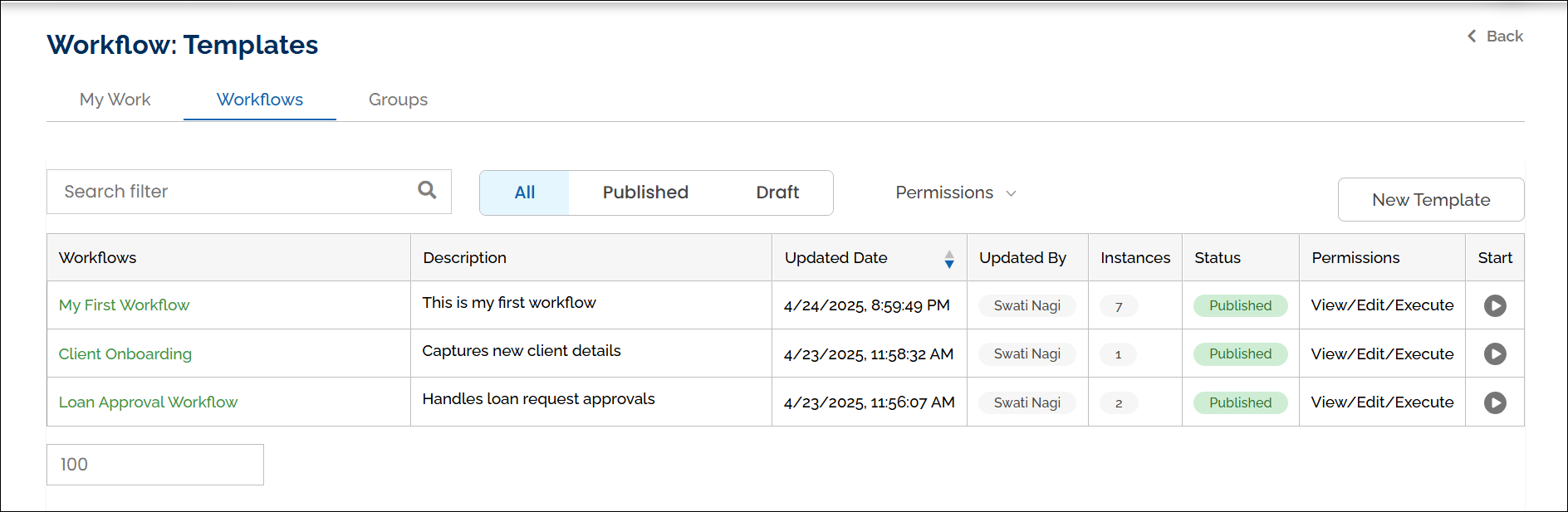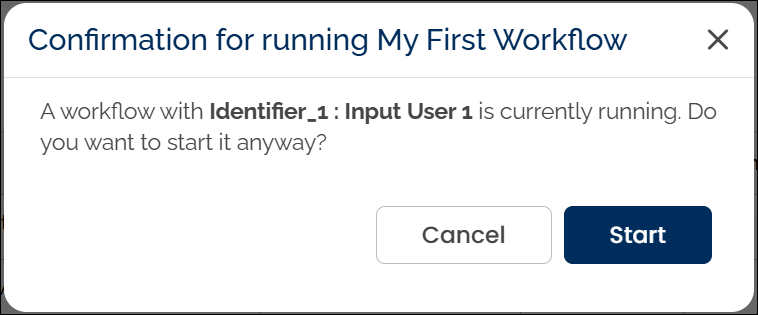Workflow Versioning
Each time you publish a workflow, a new version (instance) is created. This ensures the current version remains available for execution, and any changes do not affect workflows that are already running.
Here’s how versioning is reflected:
- On the Workflows page, you’ll see:
- The number of running instances.
- The last updated date and time under the “Updated Date” column.
You can sort the Updated Date column on the Workflows page in ascending or descending order using the arrow icons in the column header.
Re-executing a Workflow with the Same Start Variable:
When you run a published workflow multiple times using the same Start Variable value:
A confirmation popup appears, asking if you want to proceed.
You can choose:
- Start: to proceed with re-execution using the same value.
- Cancel: to return and modify the Start Variable.
- If you proceed, a timestamp is appended to the workflow name on the My Work page to help distinguish it from previous instances.
- When a workflow is executed multiple times using the same Start Variable, HuLoop appends a timestamp to the workflow name to distinguish each instance.
- The unique identifier captured in the Start Form is also appended to the workflow instance name, making it easier to track each execution