Set EXCEL Cell Value Using Cell Reference: setCellReference
The Set EXCEL Cell Value Using Cell Reference function is used to set a value in a specific cell within an Excel file. This function is useful when you need to automate the process of entering or updating data in specific cells in an Excel sheet as part of your workflow.
Note: Ensure that the file being used is not open during the Case execution to avoid errors or conflicts.
Example Usage: Imagine you need to update the sales target in a specific cell of an Excel sheet. Instead of manually opening the file and entering the data, you can use this function to set the desired value in the correct cell dynamically.
Steps to Configure:
- Select SET from the Action dropdown.
- Provide a Variable Name in the Element Key field where the output (true or false) will be stored (e.g., Updated Sales Target).
- In the Parameter section, click Form and select Functions from the dropdown.
- Choose Set EXCEL Cell Value Using Cell Reference from the list of functions.
- Provide the following details:
- FPath: Enter the full path to the Excel file (e.g., C:/Data/SalesReport.xlsx).
- CellReference: Specify the cell where the value should be set (e.g., A2).
- Value: Enter the value that you want to insert into the specified cell (e.g., 1000).
- Sheet Name or Sheet Number: You can provide either:
- Sheet Number: Specify the sheet number to load (e.g., 1). OR
- Sheet Name: Specify the sheet name to load (e.g., Revenue)
- ColumnName: If you are working with a specific column and need to reference it by name, provide the column name (e.g., “Revenue”).
- Click Save.
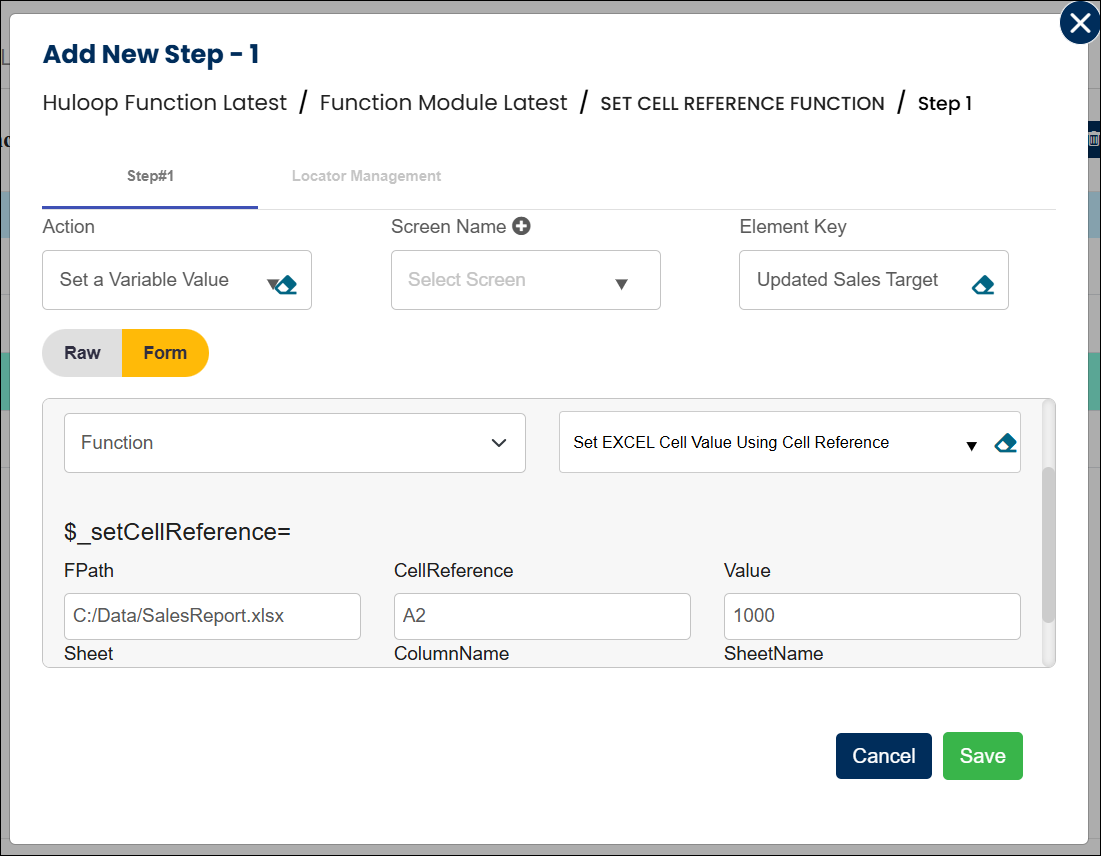
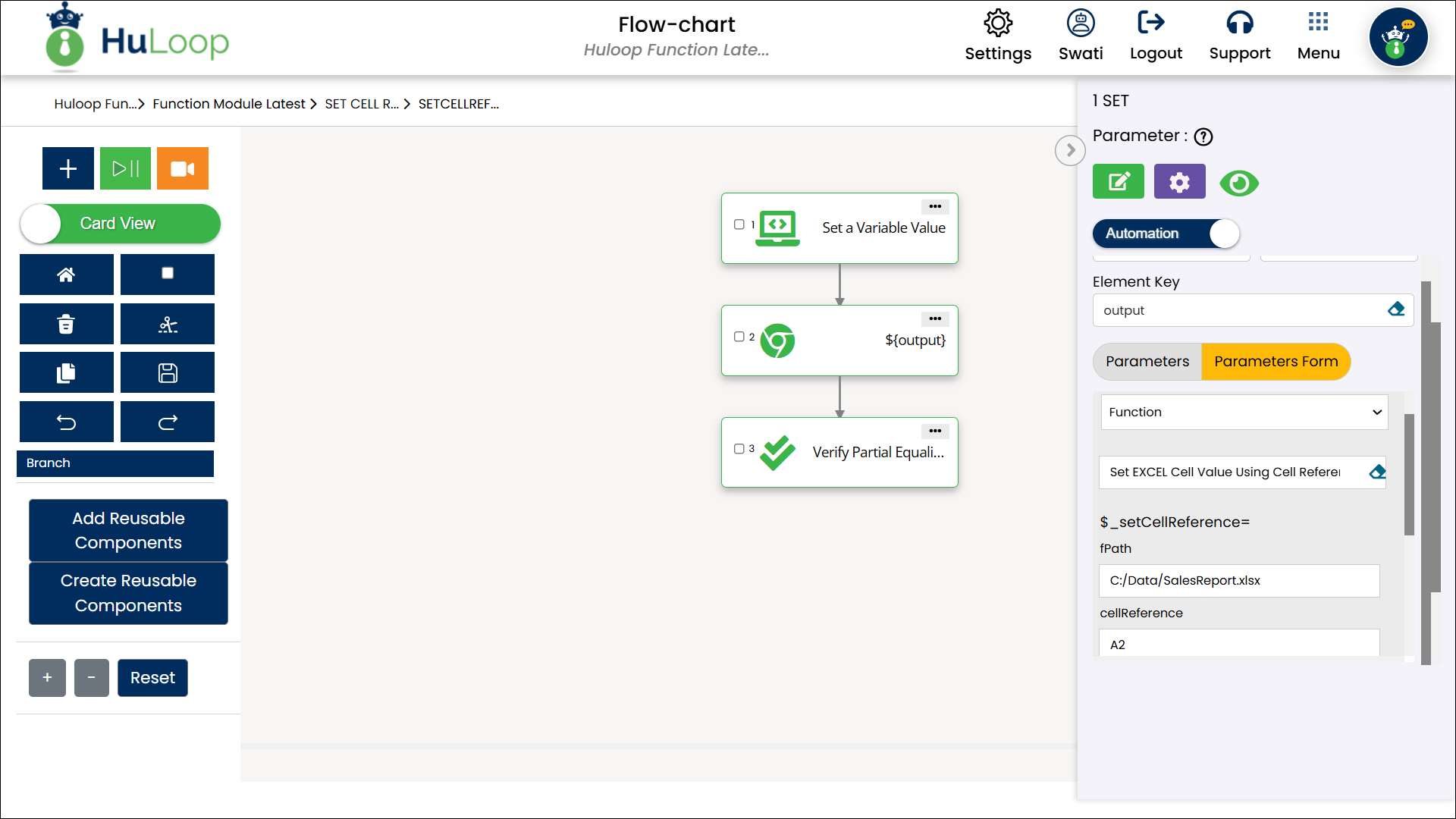
Expected Outcome:
- The value is successfully inserted into the specified cell of the Excel file.
- If the operation is successful, the variable defined in Element Key will store a true value. If there is an error, it will store a false value.
Last updated: Oct 7, 2025
