Set EXCEL Cell Value Using Parameters: setcellvalue
The Set EXCEL Cell Value Using Parameters function is used to write data into an Excel file at a specified sheet number and index. Before using this function, you must first load the Excel file using the Load EXCEL File And Store Data function. This ensures that the file is available in memory, allowing you to reference it using an alias name for efficient updates.
Note: Ensure that the file being used is not open during the Case execution to avoid errors or conflicts.
Example Usage: Suppose you need to update the status column in an Excel sheet to indicate whether an employee has completed training. Instead of manually opening the file and updating the values, you can use Set EXCEL Cell Value Using Parameters to automate the process.
Steps to Configure:
- Add a new step to the case and load the Excel File using the Load EXCEL File And Store Data function as described below:
- Absolute path of the Excel file: The full path where the Excel file is located (e.g., C:/Data/EmployeeRecords.xlsx).
- Excel file Sheet Name or Sheet Number: You can provide either:
- Sheet Number: Specify the sheet number to load (e.g., 1). OR
- Sheet Name: Specify the sheet name to load (e.g., Employee Training Record)
- Alias name to access data: A user-defined name to reference the loaded Excel sheet data (e.g., EmployeeData).
- Orientation: Defines how the data is structured in the sheet:
- H for horizontal (row-wise)
- V for vertical (column-wise)
- Click Save.
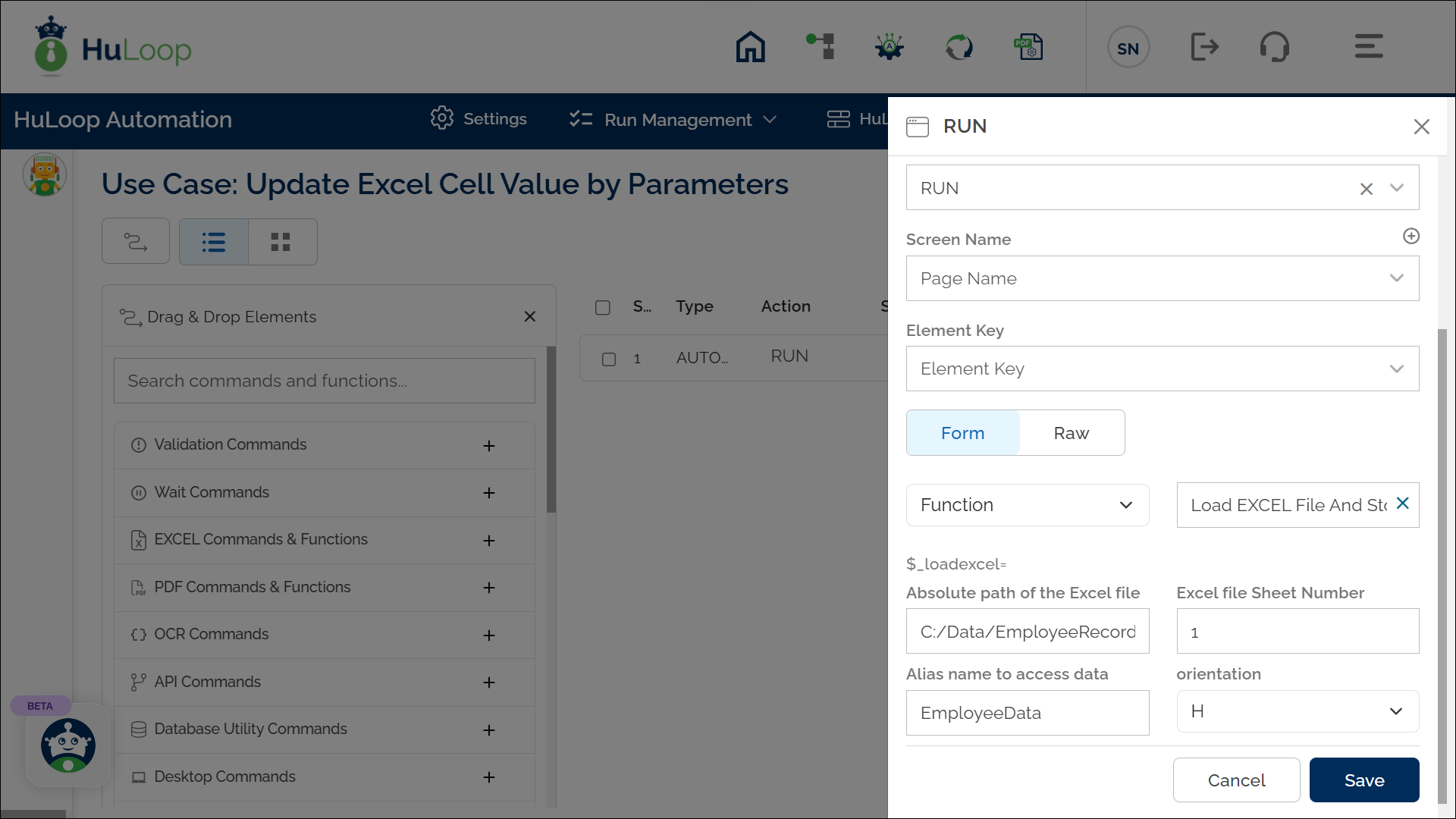
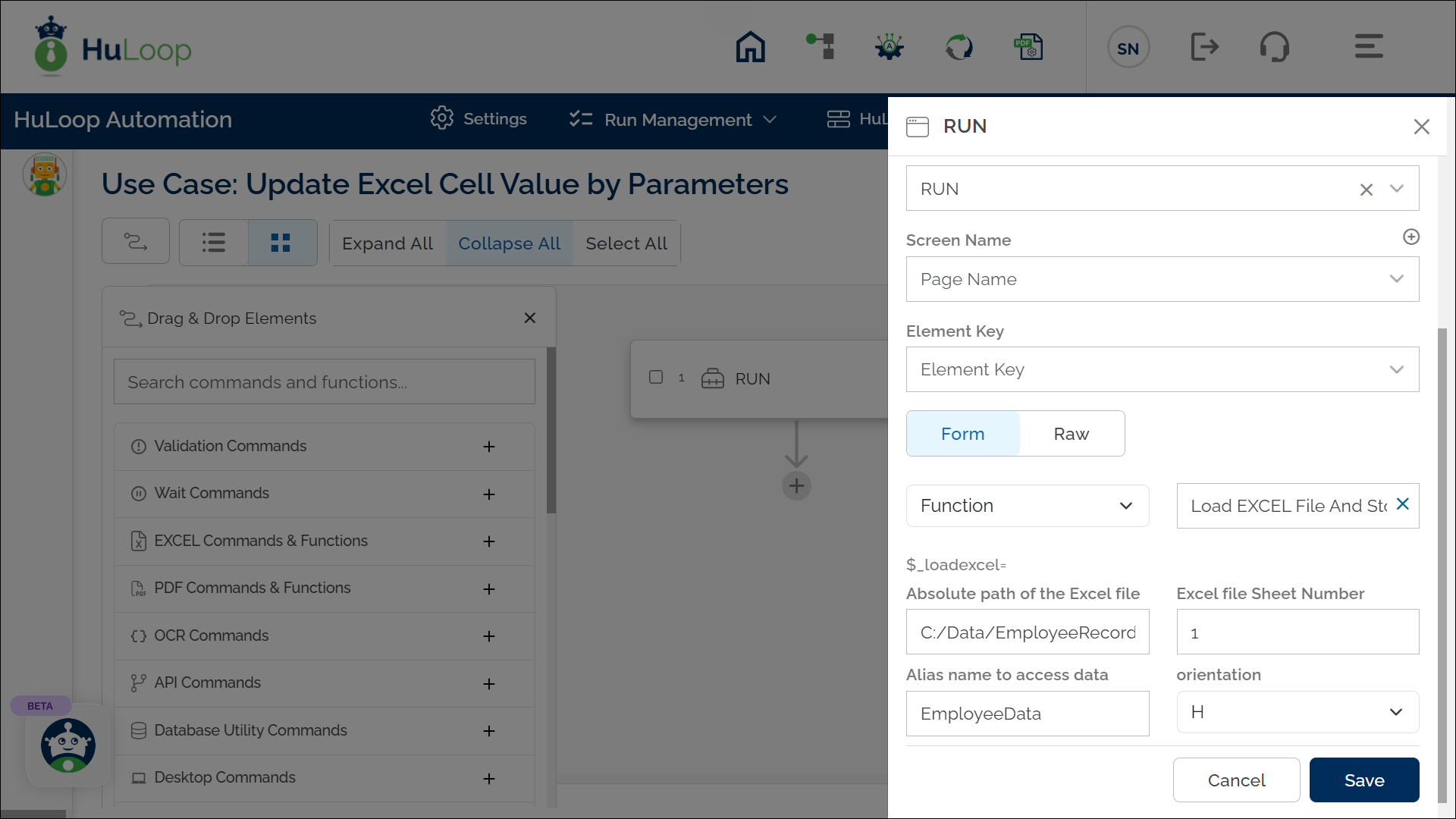
- Add another step and select RUN from the Action dropdown.
- Leave the Element Key field blank, as this command does not return a value.
- In the Parameter section, click Form and select Functions from the dropdown.
- Choose Set EXCEL Cell Value Using Parameters from the list of functions.
- Provide the following details:
- alias: The alias used to reference the loaded Excel file, which should match the one defined in the Load EXCEL File And Store Data function (e.g., EmployeeData).
- key=Value.index: Defines the column, value, and index where the data should be written. Use the format ColumnName=Value.Index. Example: Status=Completed.2 will set “Completed” in row 2 of the Status column.
- sheet: You can provide either the sheet number (e.g., 1 for the first sheet) or the sheet name (e.g., Employee Training Record) to identify where the value should be updated.
- orientation: Choose either H for horizontal or V for vertical data structure.
- Click Save.
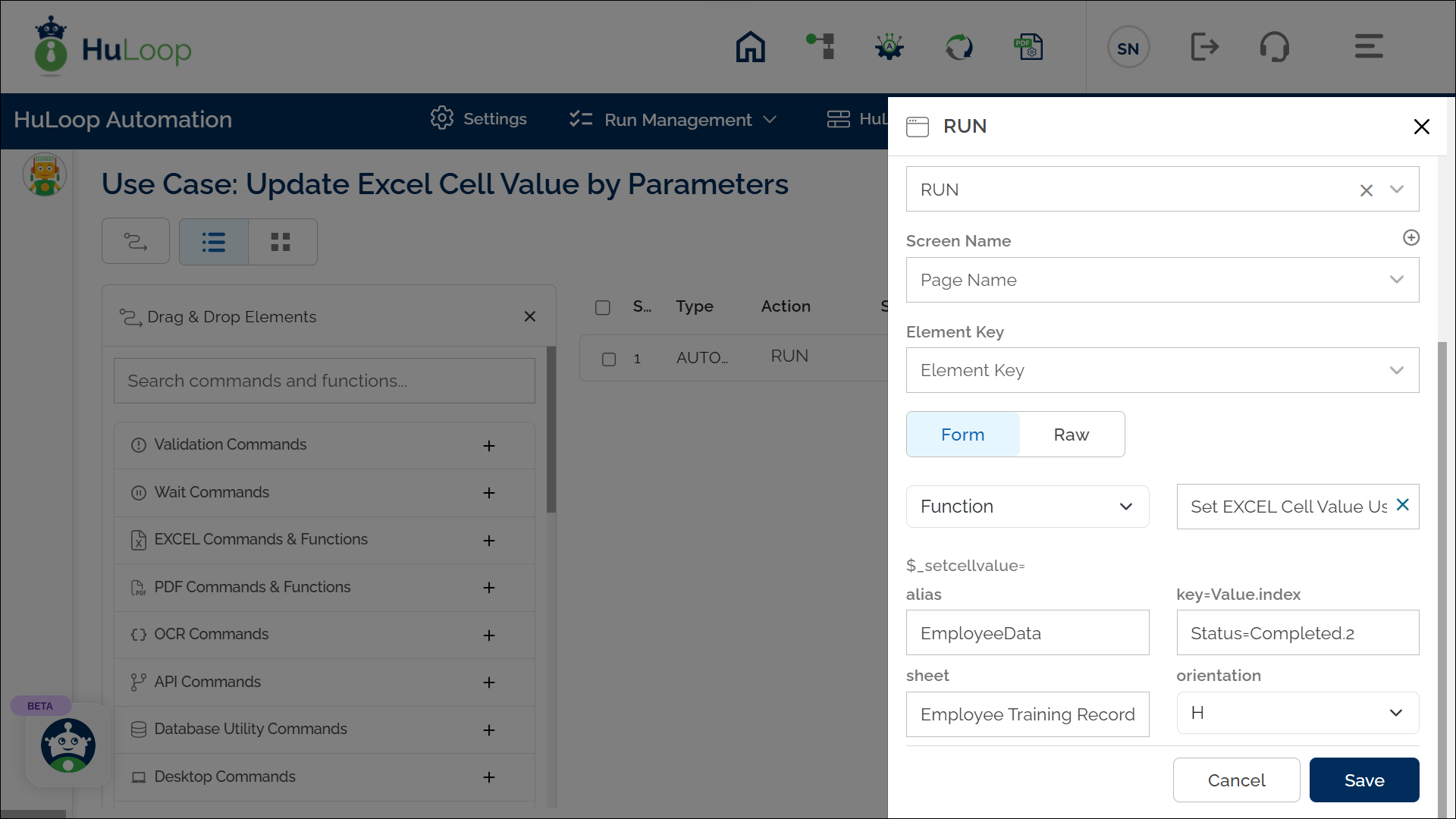
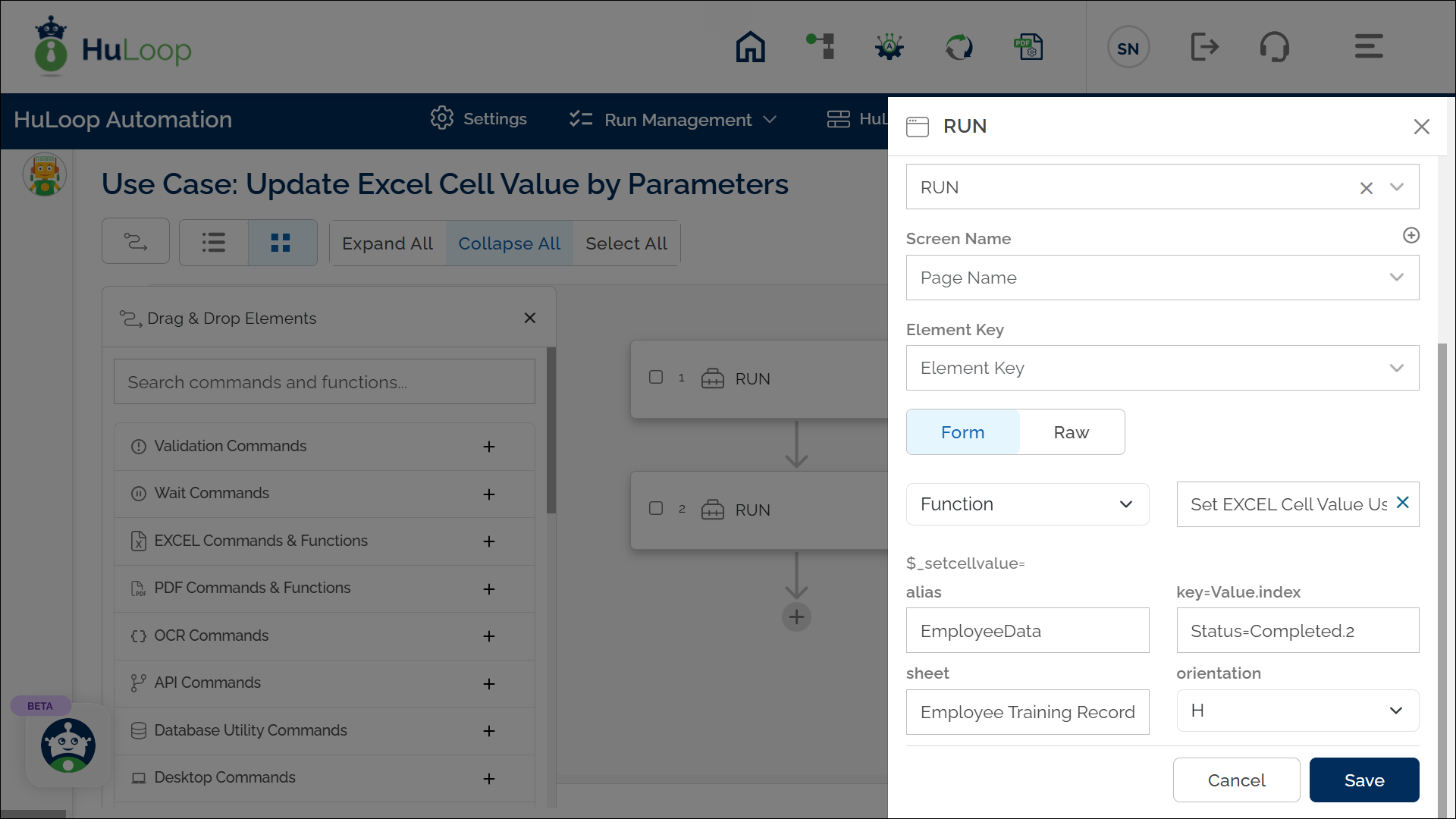
Notes:
- It is mandatory to first load an Excel file using the function before using Set EXCEL Cell Value Using Parameters function.
- The alias name provided in Set EXCEL Cell Value Using Parameters function should match the one defined in Load EXCEL File And Store Data function.
Expected Outcome:
- The specified value is updated in the Excel file at the given sheet and index.
- If the alias name, sheet number, or column reference is incorrect, the function may return an error or fail to update the value.
