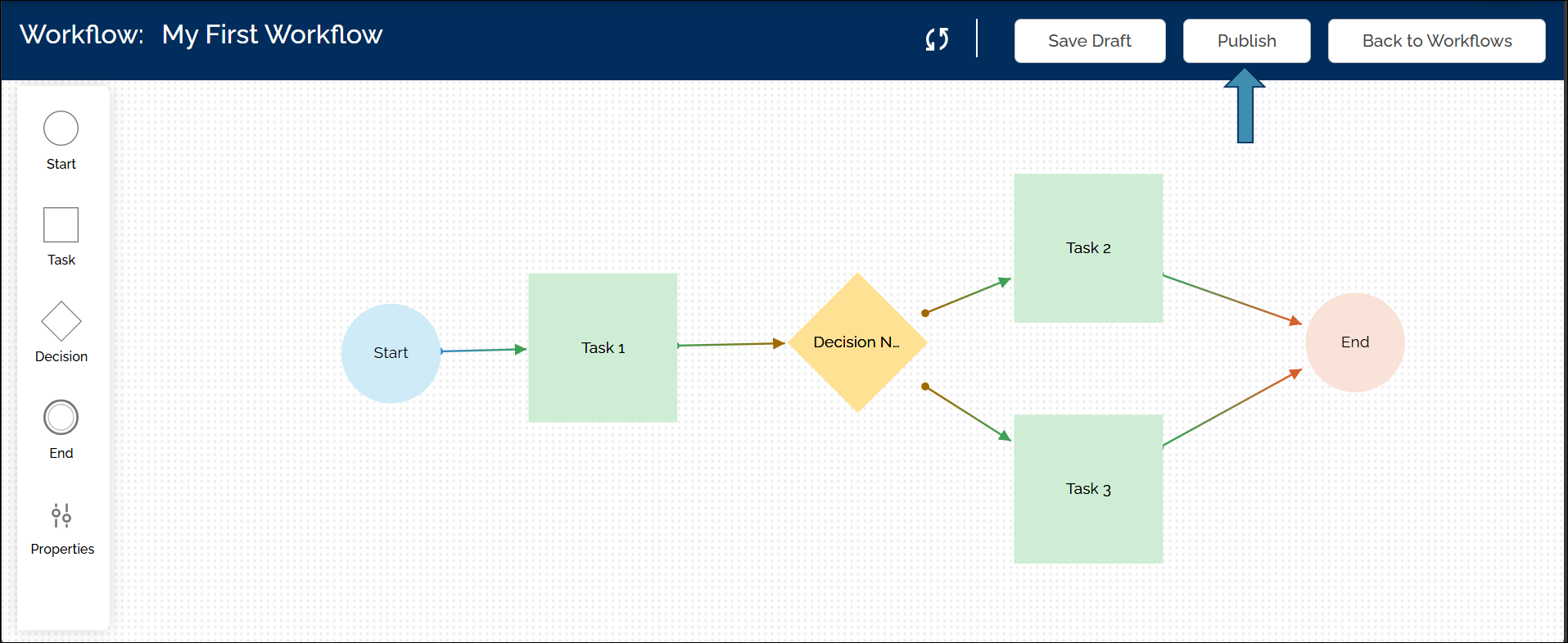Editing a Workflow
Workflows can be edited by users with the appropriate permissions (Creator, Owner, or Admin). Whether in Draft or Published status, workflows can be updated and republished as needed.
To edit a workflow:
- Access the Workflow:
- Go to the Workflows page.
- Navigate to the Workflow tab.
- Click the name of the workflow you want to edit.
- Now click the Edit Workflow button.
- This opens the workflow canvas.
- Make Changes: To edit a specific node (Task, Decision, etc.):
- Double-click the node or its title to open the configuration pane on the right.
- Make the required changes.
- Click Continue button.
You can also close the configuration pane by clicking anywhere outside the node on the canvas. This is useful when you only want to view node settings without making any changes.
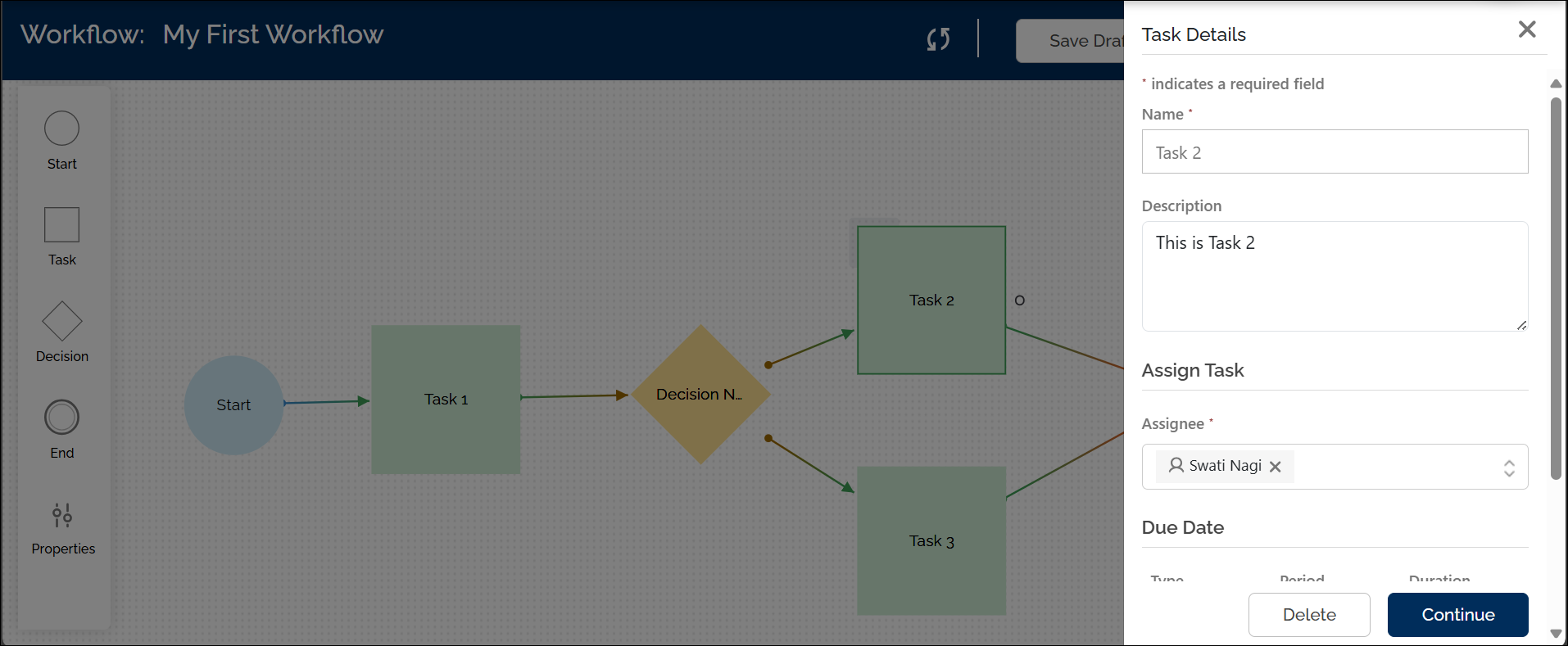
- To edit Workflow Properties (on the left pane), make your changes and click the Update button.
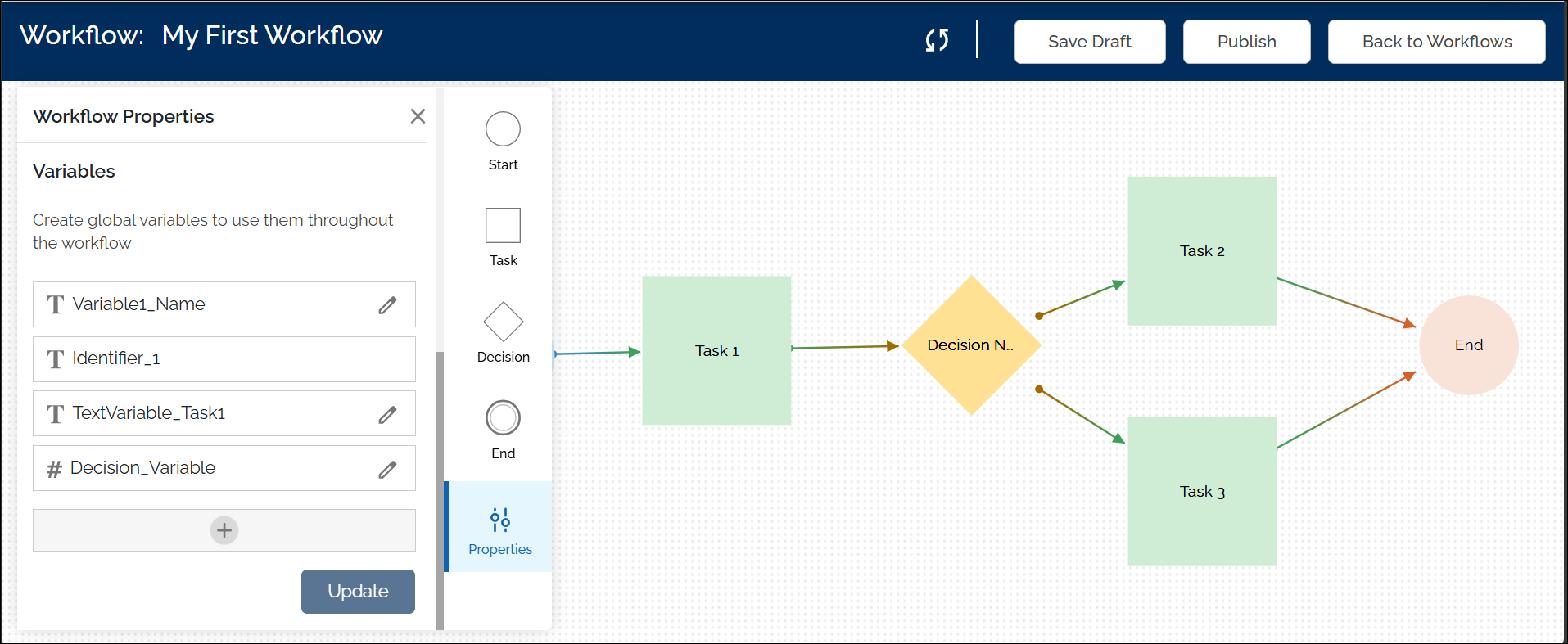
- Save and Publish Changes:
- After making any modifications, ensure you click the Save or Continue button (whichever is applicable) to save your changes.
- Once edits are complete, click Publish to apply the changes.
- Publishing a workflow again will initiate the execution from the beginning.
Note: Any changes you make to a workflow will only apply to new workflow instances started after the workflow is published. Instances already in progress will continue based on the version that was active when they started.
Editing Form Fields in a Task
To update the form assigned to a task:
- Double-click the Task node to open the configuration panel.
- Click Design a Form to open the form in the Form Builder.
- In the form, click the field you want to edit. A field configuration pane appears on the right side.
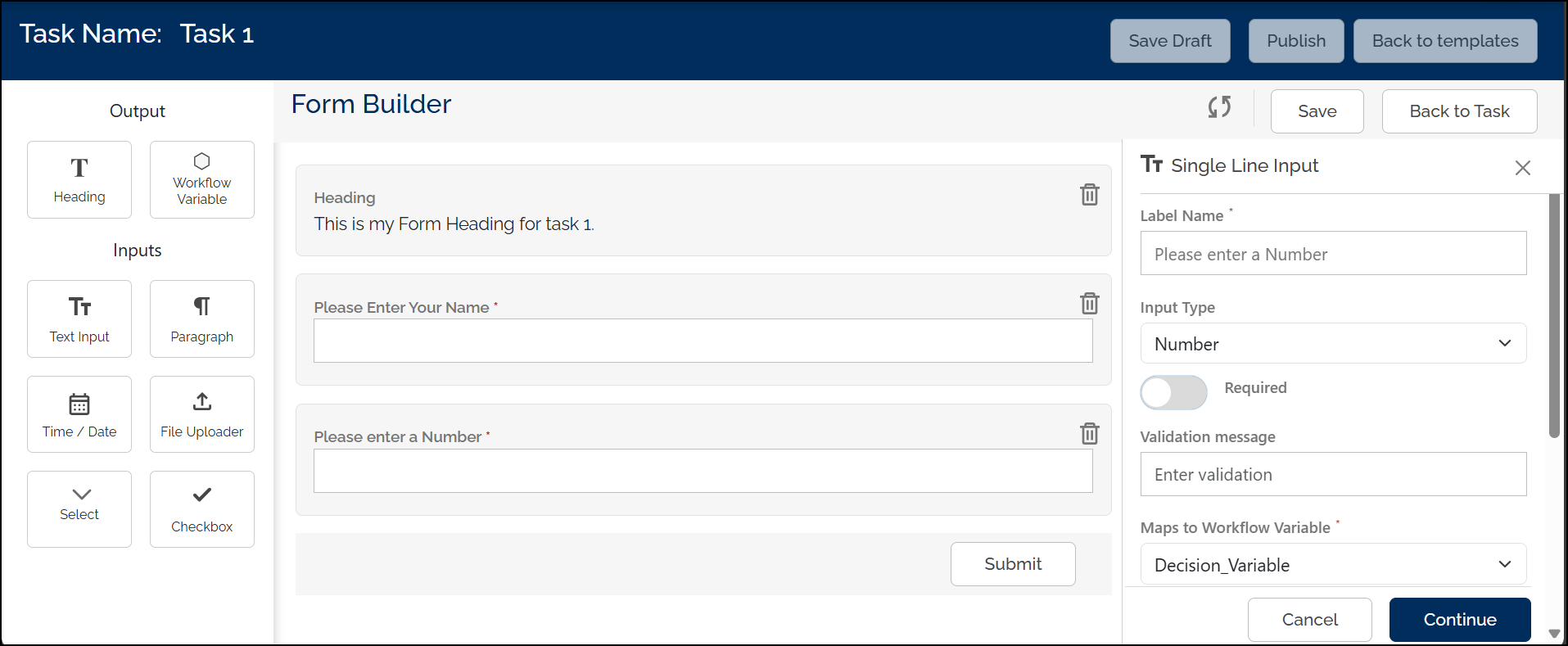
- Make the required updates to the field (label, input type, mapped variable, etc.).
- Click Save to apply changes to the field.
- Click Back to Task to return to the workflow canvas.
After editing any form fields, always ensure the correct variables are mapped, and validation settings are appropriate.
Deleting a Node (Task or Decision)
To delete a node from your workflow:
- Double-click the node you want to remove.
- In the configuration pane, click the Delete button.
- The selected node will be removed from the canvas.
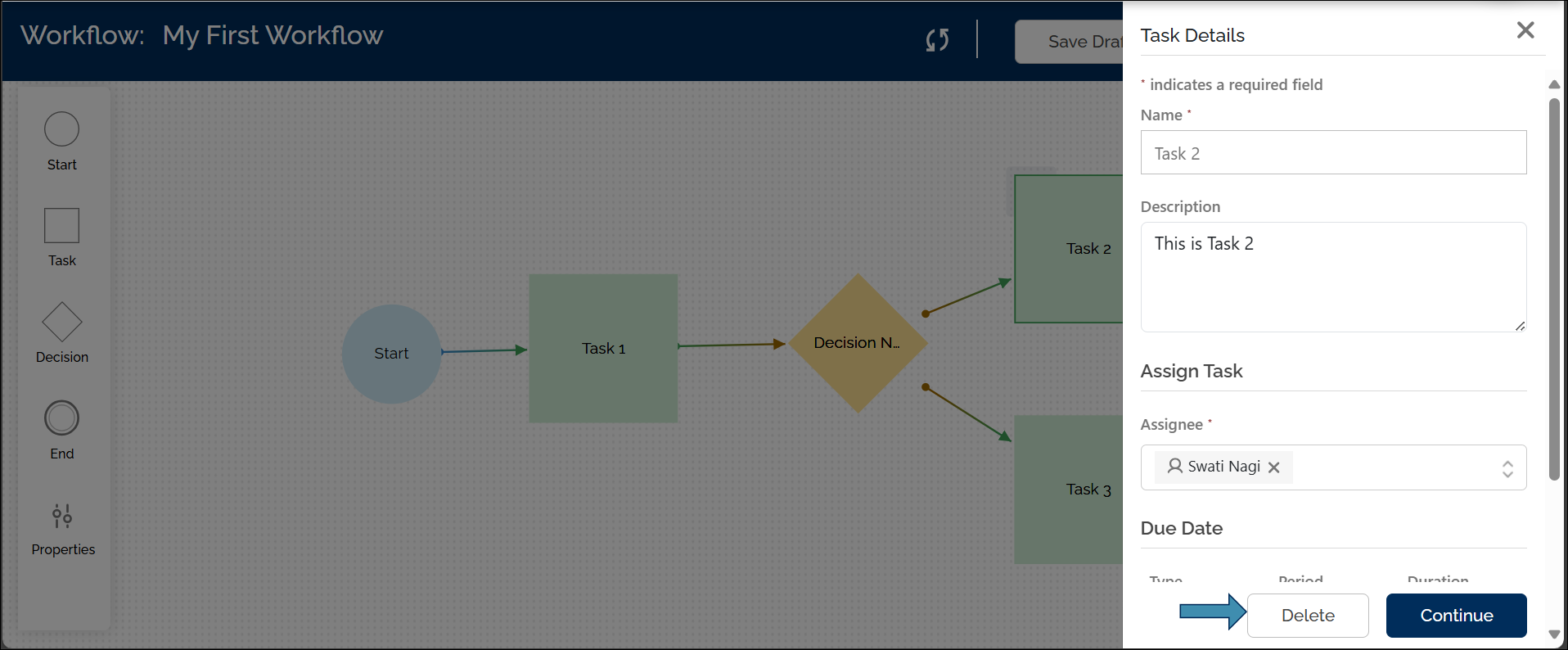
Use Delete with caution. Removing a node may affect any connected paths or decision logic.
Last updated: Aug 25, 2025