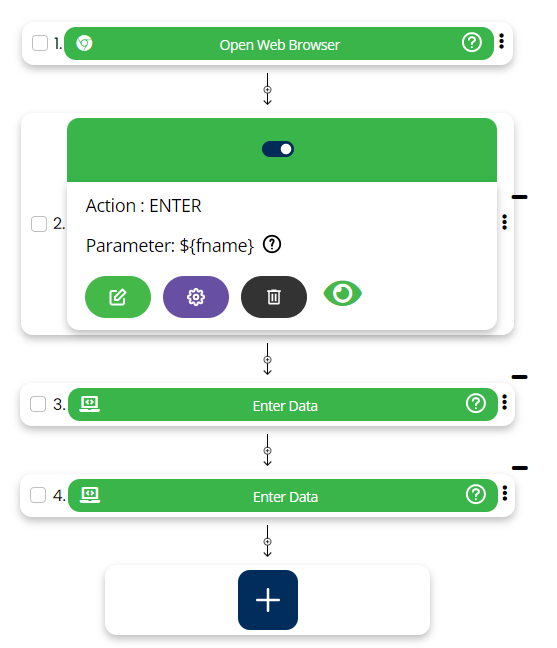Reading Data From Manage Test Data
Using this functionality user can keep the excel file within HuLoop itself and then can perform read operation.
To create Test Data you need to select the automation then click on Menu, under Data section click on Manage Test Data.
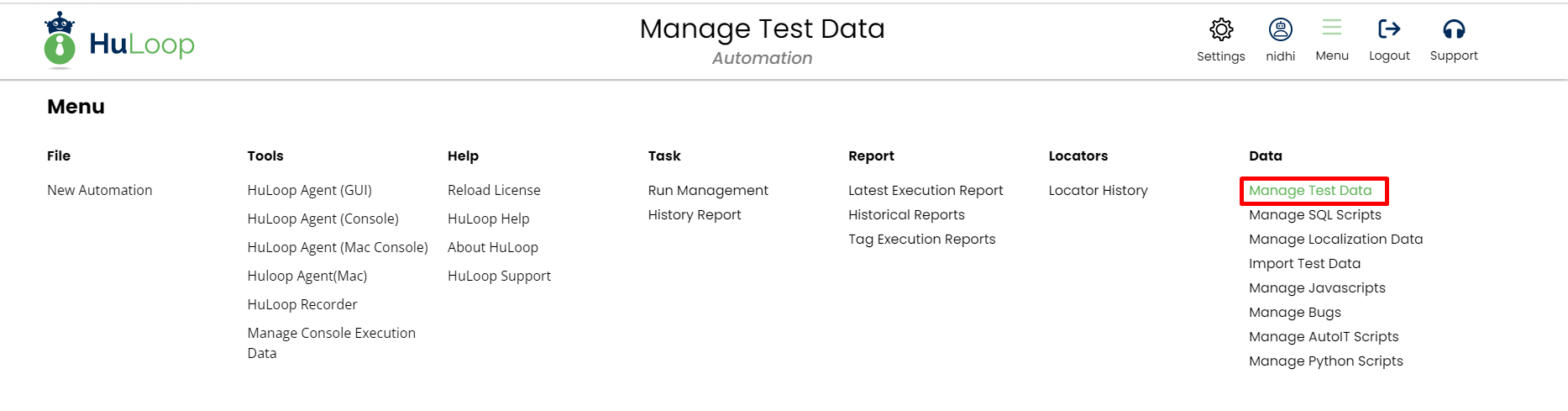
To create test data, you need to provide, test data name, environment name, execution mode and enter the test data.
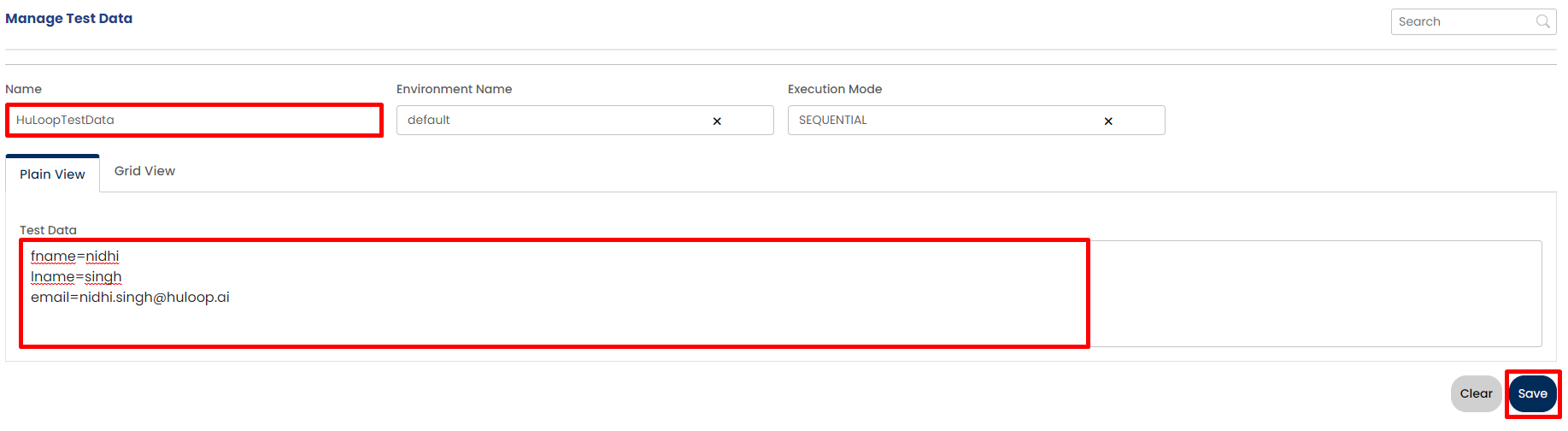
After saving test data, it looks like as below snapshot.

To use test data in your script you need to associate the data
Tabular view : To associate data in tabular view, right click on case then drop down will open, then click on Association/Dissociation Input Data button.

Card view : To associate data in card view, click on three dots on case then drop down will open, then click on Assocaitation/Dissociation Input Data button.
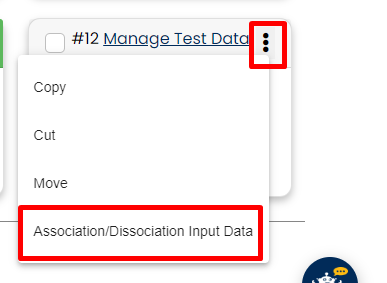
Associate/dissociate pop up will open, select case to associate the data. After association of data, its looks like as below snapshots :
Tabular view : 
Card view :
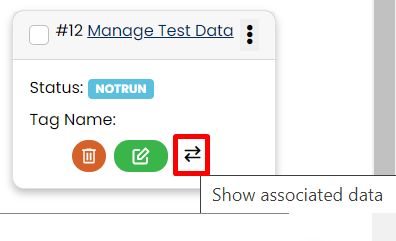
Use the test data variables in the parameter section of the scripts, so that we are accessible to the variables values.
Tabular view :

Card view :