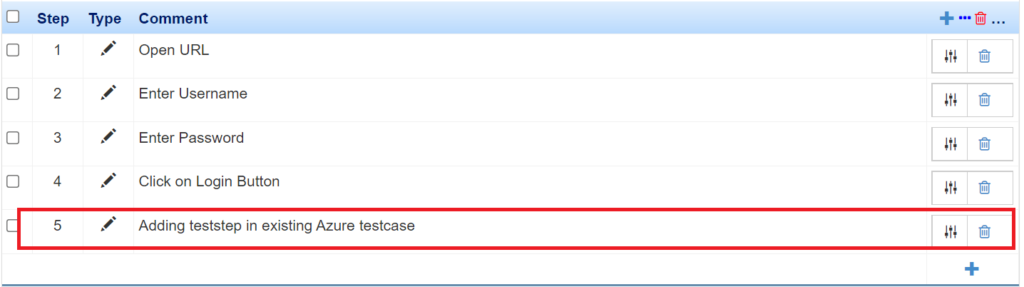How do I import manual Azure Test cases in HuLoop?
In order to import Azure test cases in HuLoop please follow the steps below:
- As a first step you have to provide Azure details into HuLoop so that HuLoop can communicate with Azure
- Select your automation and click on settings
- Click on 3rd Party Integration
- Click on TFS
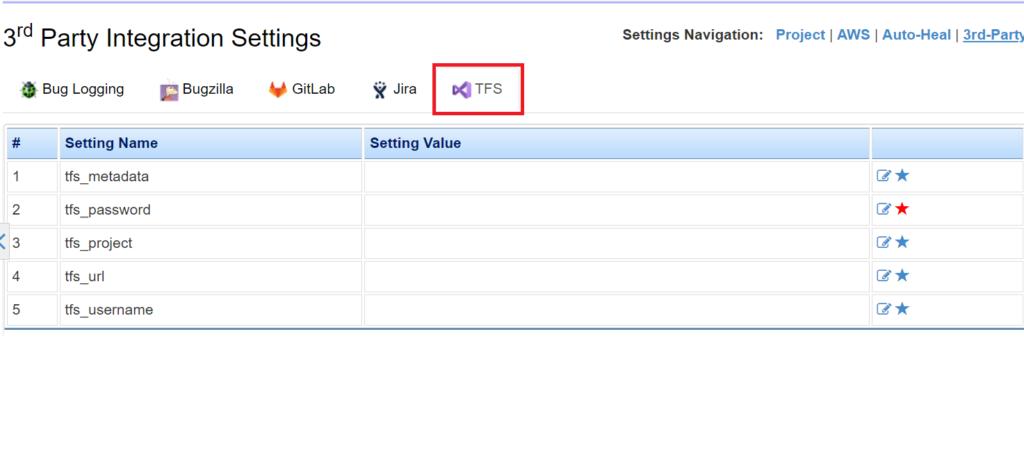
Enter TFS url, username and password.
5. Now expand your project tree and right click on test suite.

you will get an option saying “Import Azure Test Case”, click on this option.
6. This will open up a form as shown below:
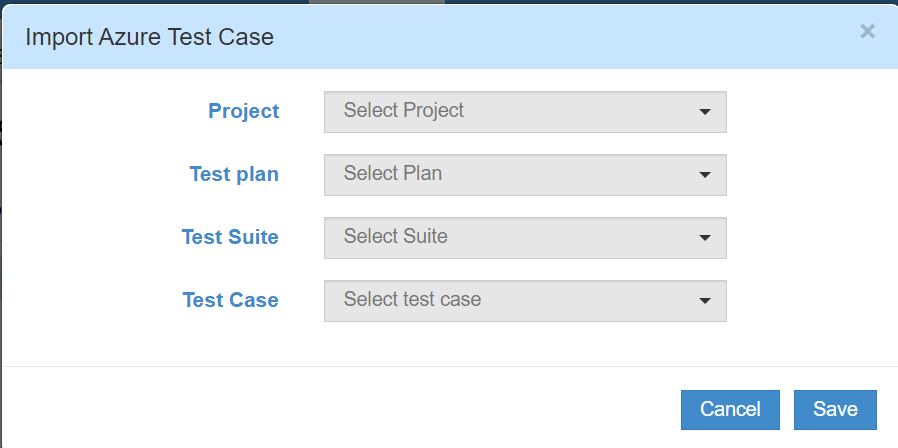
Select your project, test plan, test suite and test case and click on save button.
Your test case will get imported successfully.
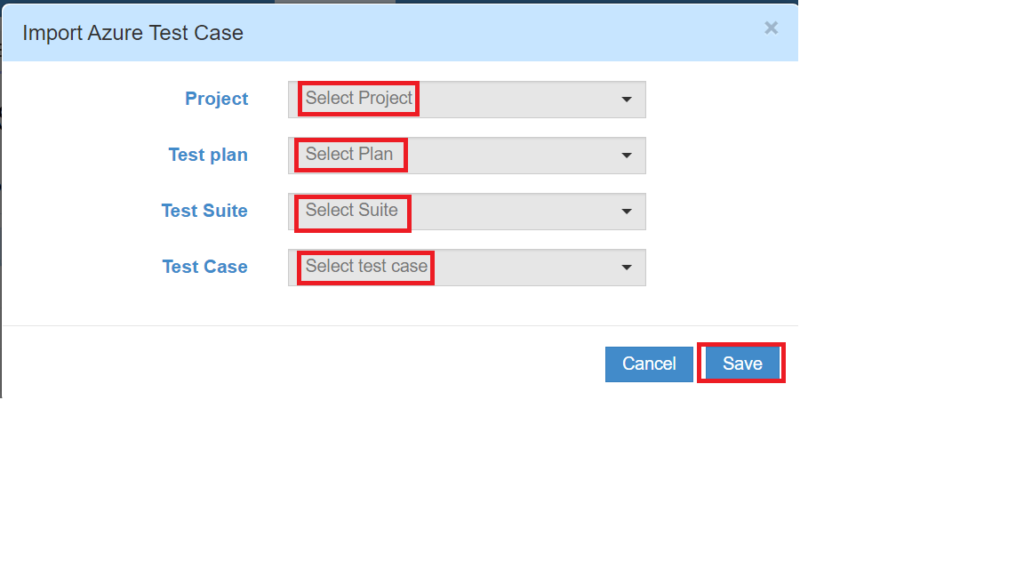
You can view the steps inside this test case by clicking on the test case title.
Once you click on the title it will show the steps as below:

You can map the test case and test steps by logging into your aAzure account.

You can also update the steps in Azure and sync the updated script into BeatBlip using sync button present on test steps screen.
Example: Added one step in the existing test case in Azure test case
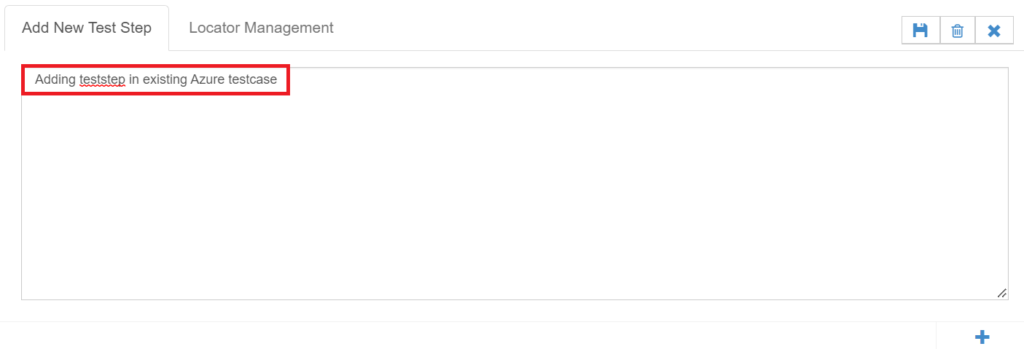
Now this updated script can be synced to BeatBlip using sync icon as shown below: