How to import locators?
To import locators:
1. Login to BeatBlip using your account credentials.
2. Select project in which you want to import locators by clicking on the project name.
3. Click on Locators > Import Locators from the top menu.

4. A pop up will appear as shown below
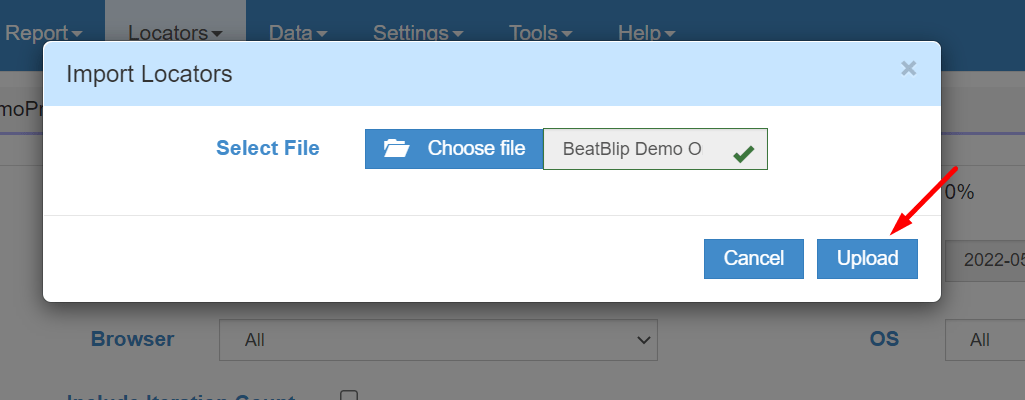
4. Choose the locator file (.csv, .txt, .properties format) and click open.
5. Click on Upload button.
6. A new screen will be added in the project with the same name as the selected file name.
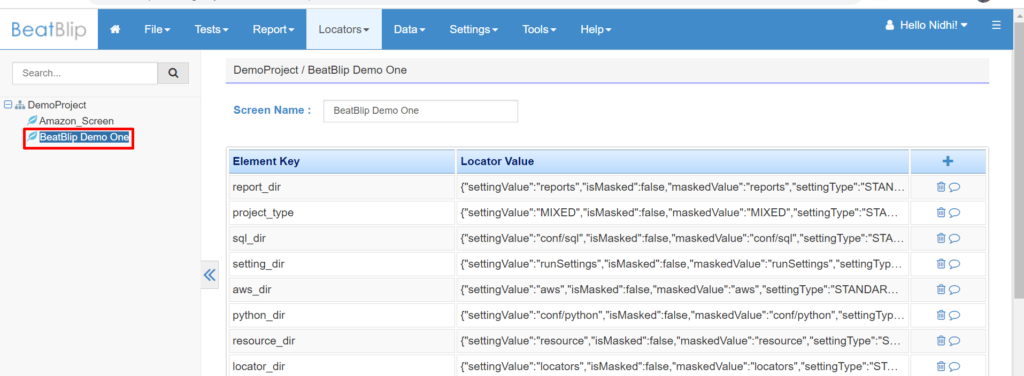
Note: Locators in the file should be in the form of key value (key=value)
Example:
key1=value 1
key2=value 2
key3=value 3
where, key is the name of the locator and value is the locator value.