How to add a manual step or card in your case?
To add a manual step or card anywhere in your case please follow the below steps:
- Go to step screen
- Add a new step wherever you want to add a manual step in your case
Tabular view : If you click on third step ‘+’ Icon then the step would added to fourth step place.
 3. Save this step as is
3. Save this step as is
 4. Right click on the newly added test step and click on Toggle step type
4. Right click on the newly added test step and click on Toggle step type
 5. Once you toggle the step type, it will be converted into manual test step
5. Once you toggle the step type, it will be converted into manual test step
 6. Click on edit icon of the toggled step and add comments in this step
6. Click on edit icon of the toggled step and add comments in this step
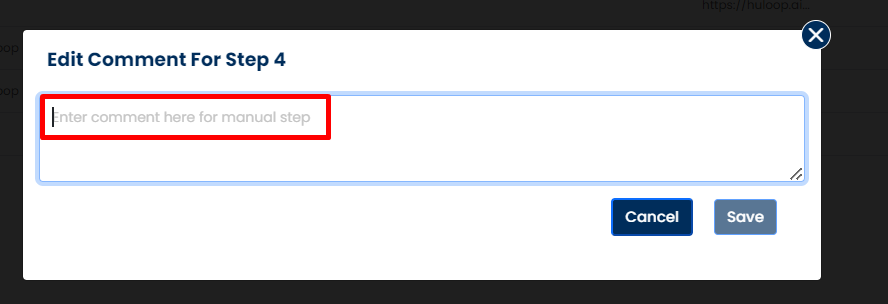 7. Once you save the manual step it will look as below:
7. Once you save the manual step it will look as below:

Card view : If you click on bottom ‘+’ icon button then the card would added at the last of all the cards
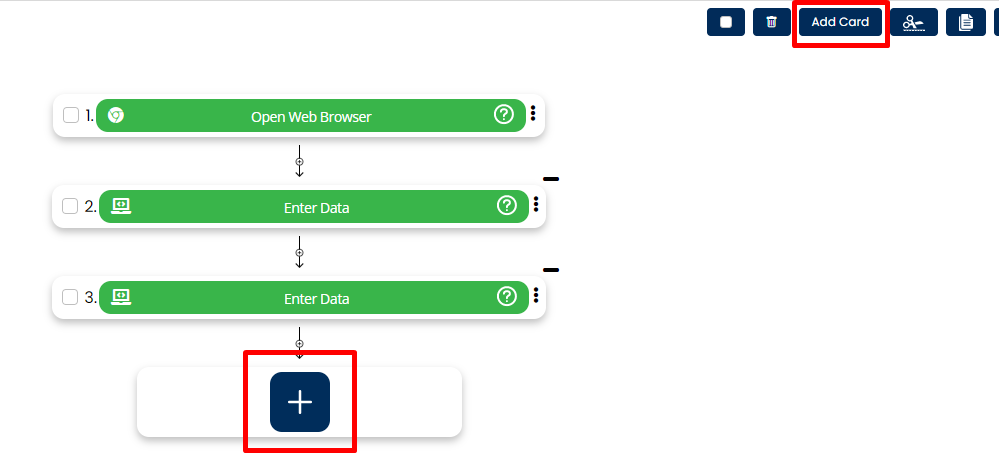
8. Save this card as is
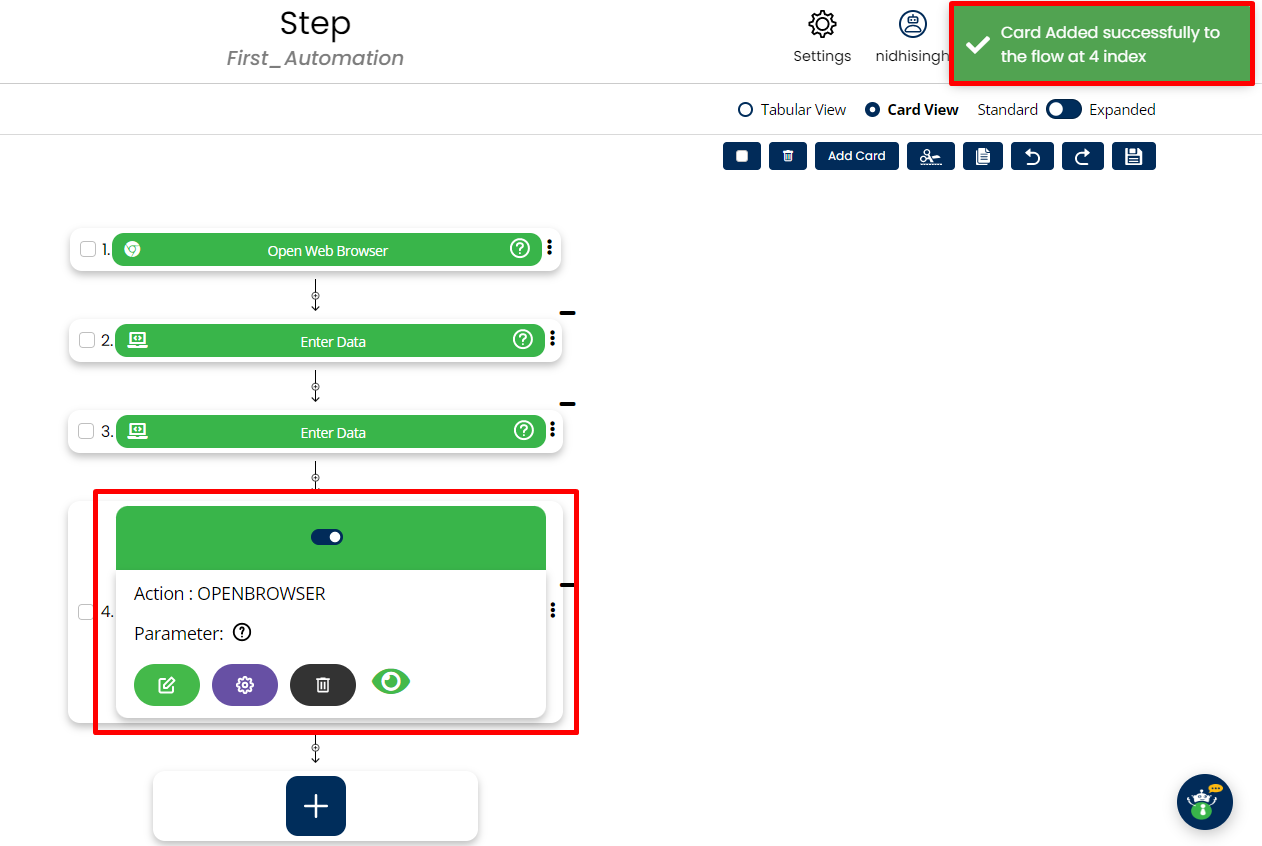
9. Click on three dots of desired card and then drop down will open then click on Toggle Card button and the card will covert from automation to Manual, then edit the card and enter the comment the field and save it.
Note: During execution, script will stop at this step and will ask you to perform the manual step.
Once you perform your manual work, click on pass button on the pop up for manual step on the agent.
 Clicking on pass button will resume the test execution after manual step.
Clicking on pass button will resume the test execution after manual step.