How do I create steps/script inside a case?
To create a Script:
Note: We can create test script/steps only inside a case.
1. Click on the case name/title, a new screen up will come up.
2. Click on the ‘+’ icon to add steps, a pop up will come up.
3. Select what action you want to perform from the action dropdown.
4. Select screen and element from the dropdown and pass the parameter if required else leave it blank.
5. Click on the save button.
Tabular view :
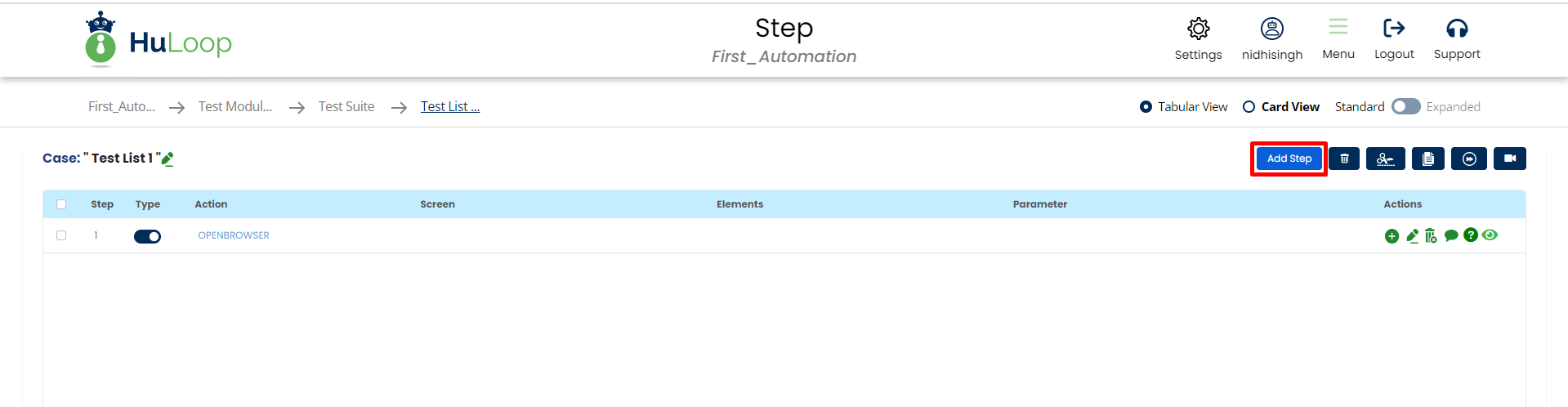
Card view :
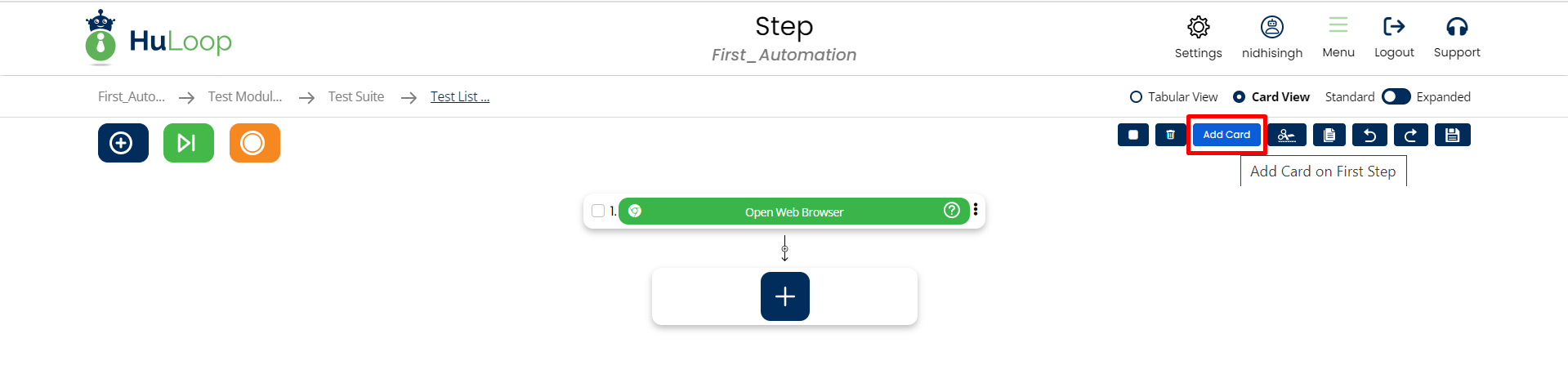
After clicking on Add Case button in both tabular and card view, it will display like below snapshot :
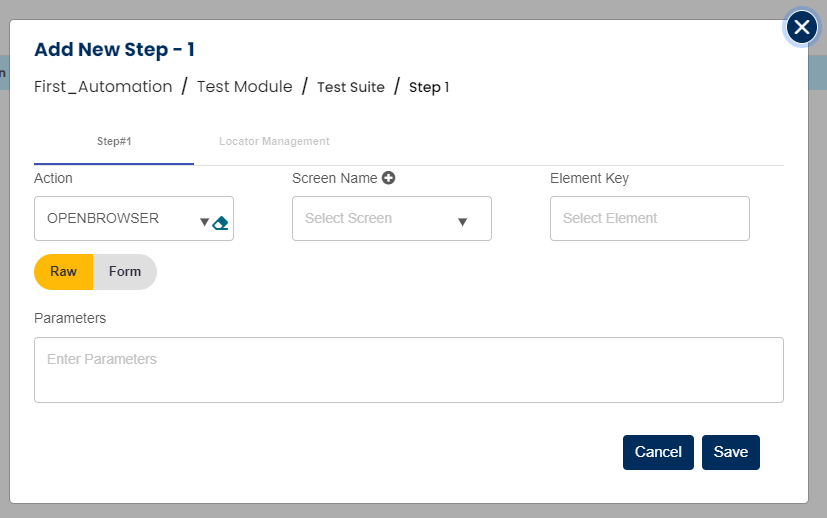
6. On Tabular view , a new pop up will appear, click on the ‘+’ icon available on the right hand side of the page.
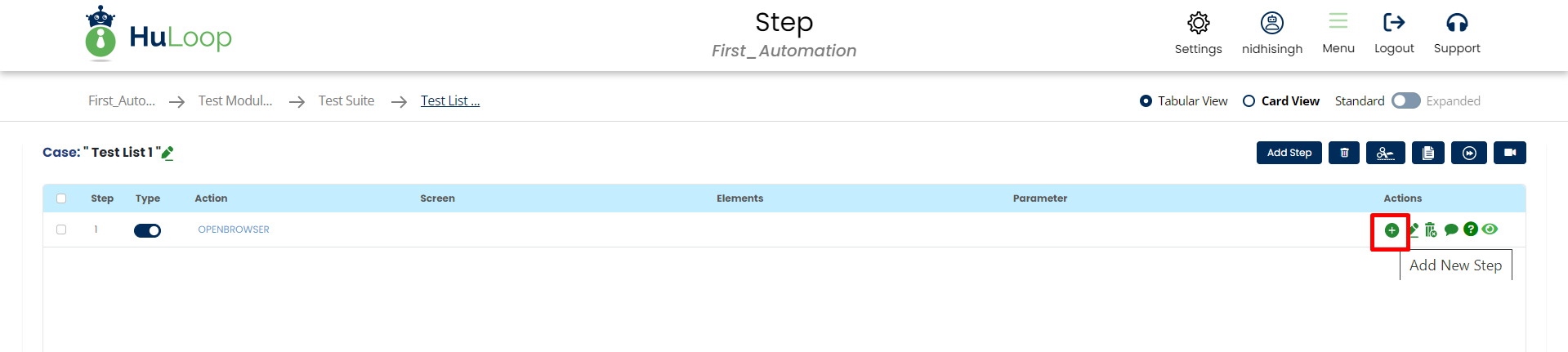
7. On Card view page, Click on Plus icon button which is at the left hand side of the page click on it and you will see the list of functions and commands and if you select any of the function/command then there a drop down of list from where you can drag and drop the function/command. You can also add the case from the plus icon which is at the bottom of the Card view and there is an another option to add case it to click on Add Case button.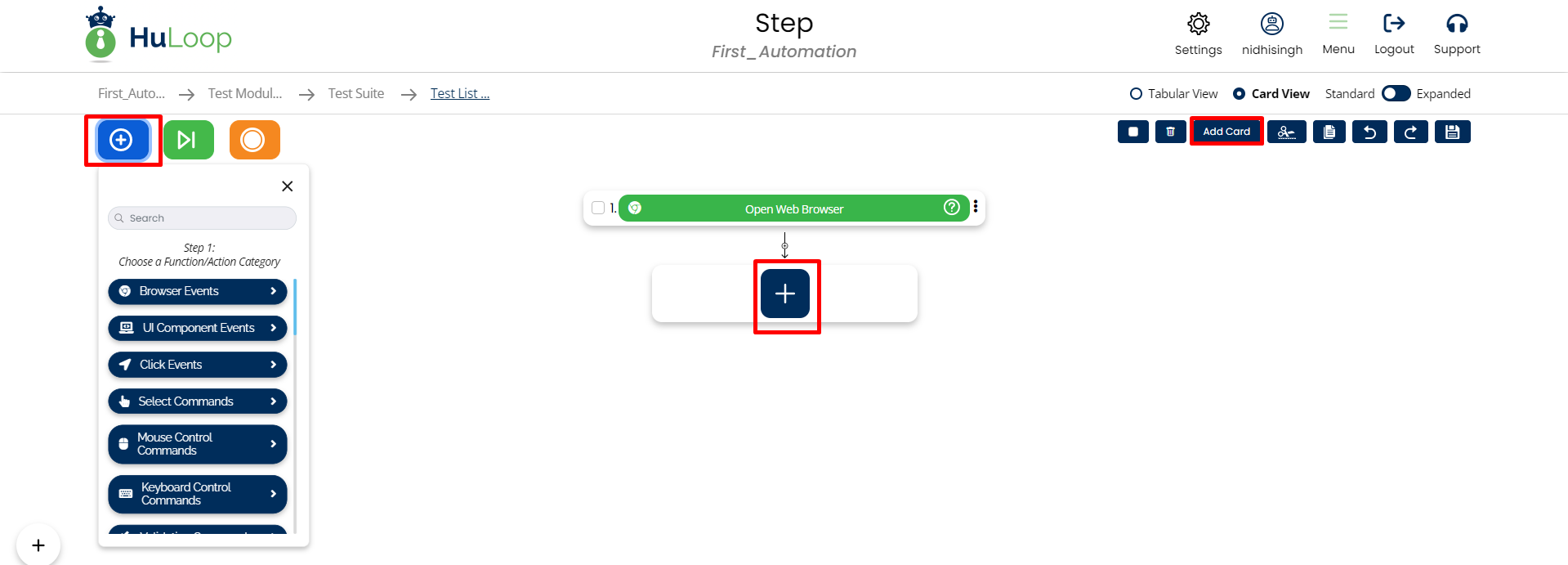
Note: Screen and Element dropdown will be blank until user create a screen and elements in the Locators section.